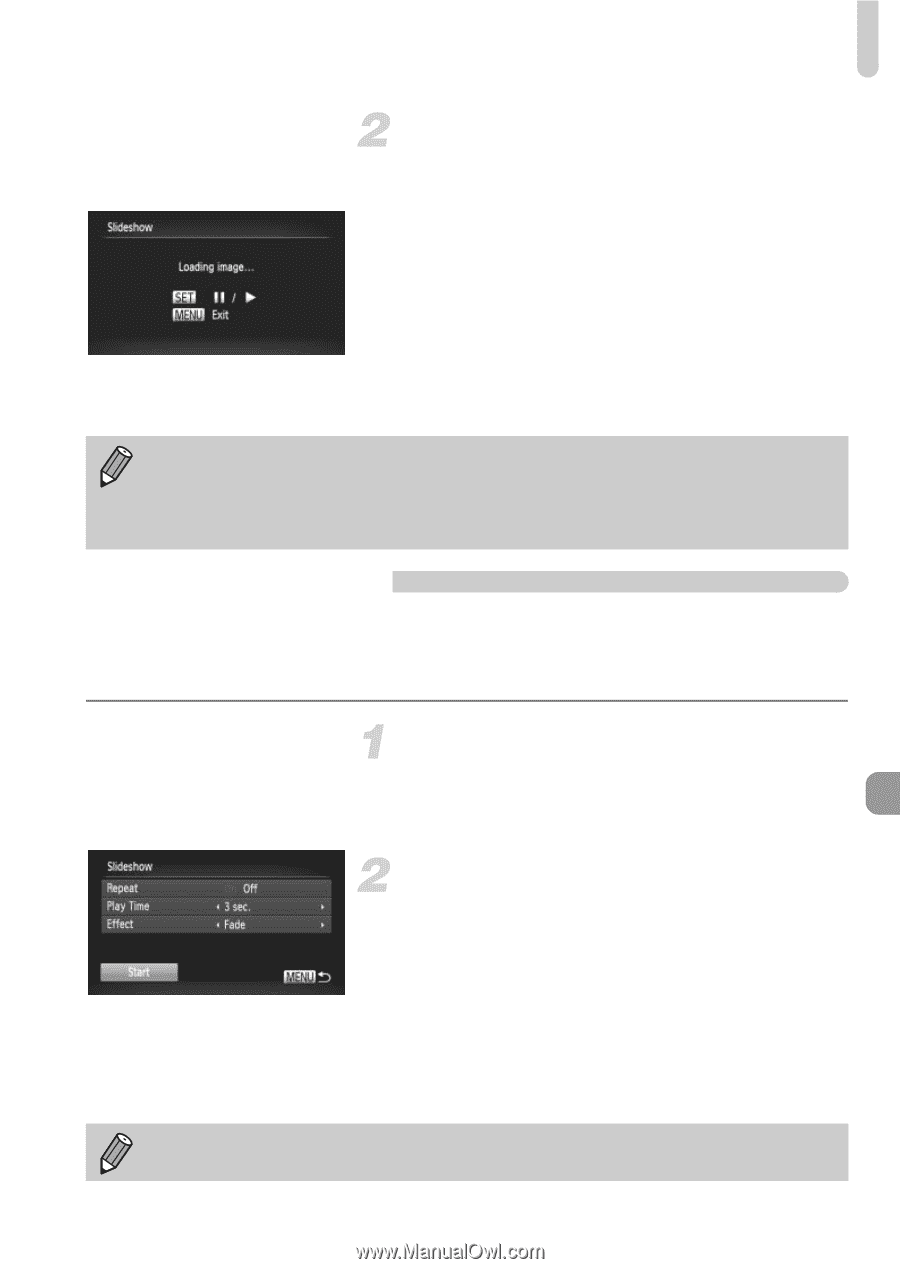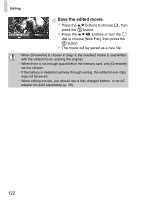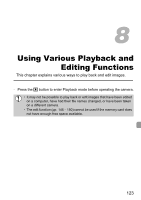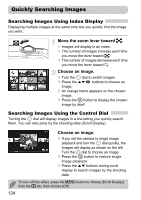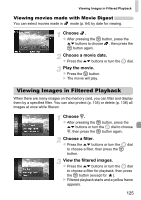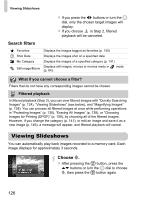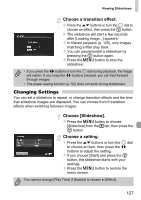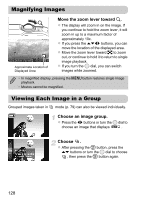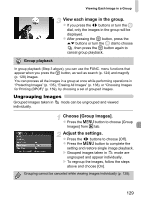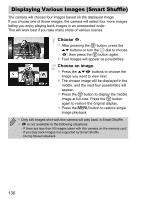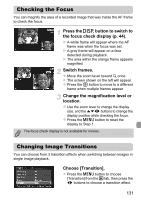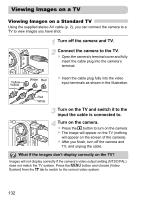Canon PowerShot SX230 HS PowerShot SX230 HS / SX220 HS Camera User Guide - Page 127
Changing Settings - restart
 |
View all Canon PowerShot SX230 HS manuals
Add to My Manuals
Save this manual to your list of manuals |
Page 127 highlights
Viewing Slideshows Choose a transition effect. z Press the op buttons or turn the  dial to choose an effect, then press the m button. X The slideshow will start a few seconds after [Loading image...] appears. z In filtered playback (p. 125), only images matching a filter play back. z You can pause/restart a slideshow by pressing the m button again. z Press the n button to stop the slideshow. • If you press the qr buttons or turn the  dial during playback, the image will switch. If you keep the qr buttons pressed, you can fast-forward through images. • The power saving function (p. 52) does not work during slideshows. Changing Settings You can set a slideshow to repeat, or change transition effects and the time that slideshow images are displayed. You can choose from 6 transition effects when switching between images. Choose [Slideshow]. z Press the n button to choose [Slideshow] from the 1 tab, then press the m button. Choose a setting. z Press the op buttons or turn the  dial to choose an item, then press the qr buttons to adjust the setting. z If you choose [Start] and press the m button, the slideshow starts with your settings. z Press the n button to restore the menu screen. You cannot change [Play Time] if [Bubble] is chosen in [Effect]. 127