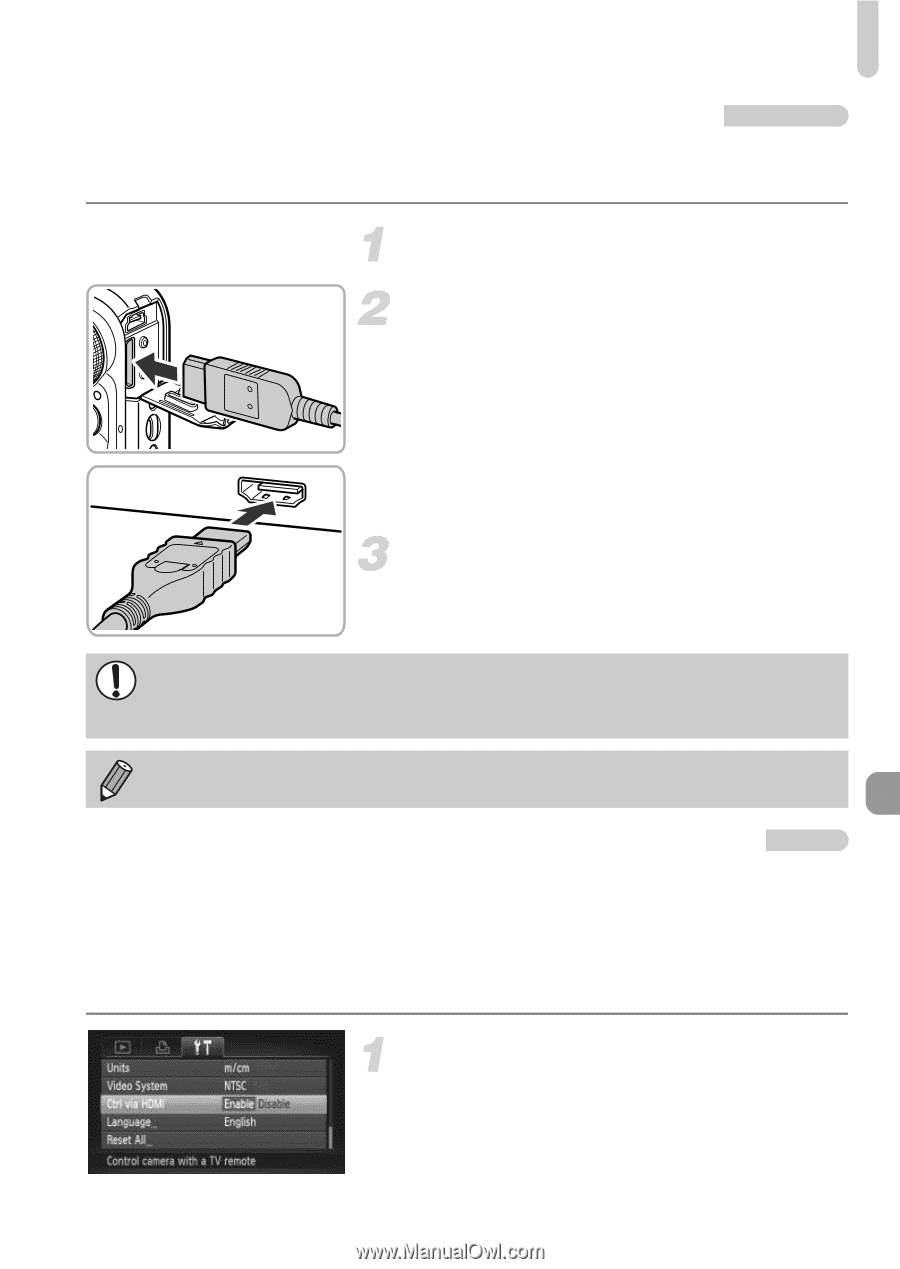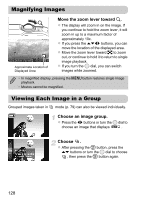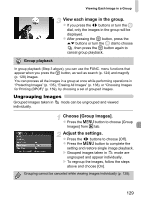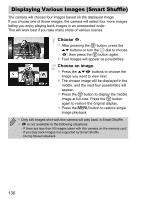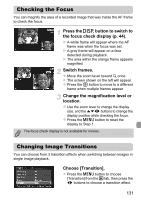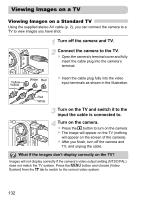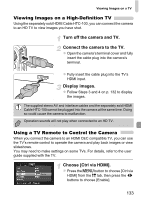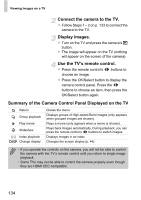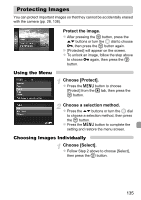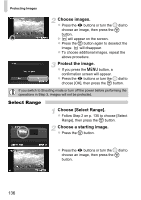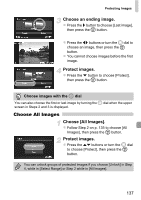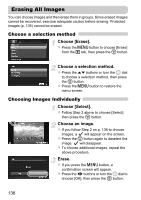Canon PowerShot SX230 HS PowerShot SX230 HS / SX220 HS Camera User Guide - Page 133
Viewing Images on a High-Definition TV, Using a TV Remote to Control the Camera - camera user guide
 |
View all Canon PowerShot SX230 HS manuals
Add to My Manuals
Save this manual to your list of manuals |
Page 133 highlights
Viewing Images on a TV Viewing Images on a High-Definition TV Using the separately sold HDMI Cable HTC-100, you can connect the camera to an HD TV to view images you have shot. Turn off the camera and TV. Connect the camera to the TV. z Open the camera's terminal cover and fully insert the cable plug into the camera's terminal. z Fully insert the cable plug into the TV's HDMI input. Display images. z Follow Steps 3 and 4 on p. 132 to display the images. The supplied stereo AV and interface cables and the separately sold HDMI Cable HTC-100 cannot be plugged into the camera at the same time. Doing so could cause the camera to malfunction. Operation sounds will not play when connected to an HD TV. Using a TV Remote to Control the Camera When you connect the camera to an HDMI CEC compatible TV, you can use the TV's remote control to operate the camera and play back images or view slideshows. You may need to make settings on some TVs. For details, refer to the user guide supplied with the TV. Choose [Ctrl via HDMI]. z Press the n button to choose [Ctrl via HDMI] from the 3 tab, then press the qr buttons to choose [Enable]. 133