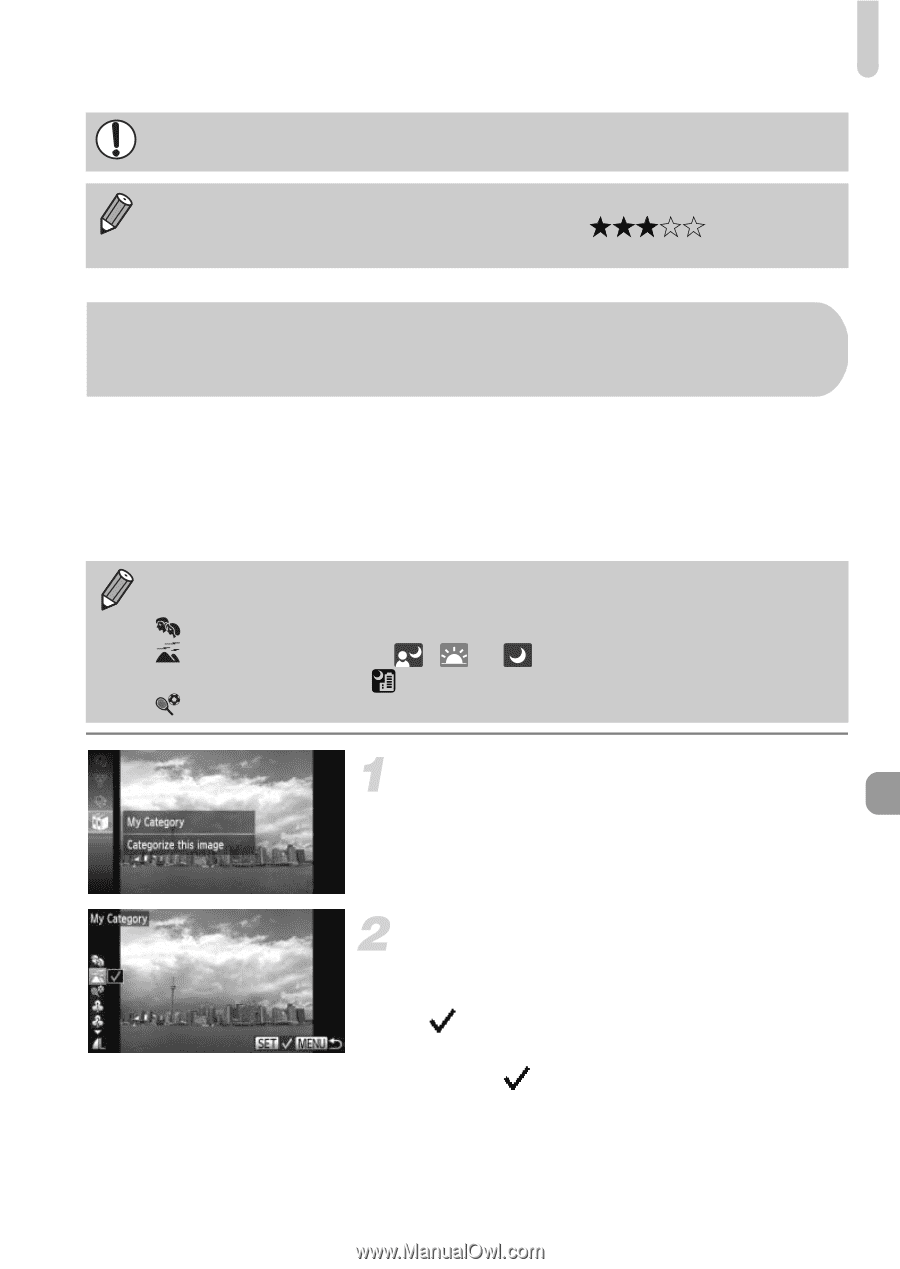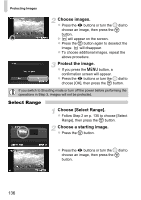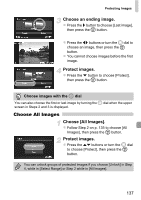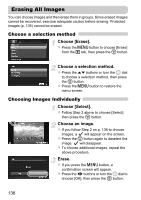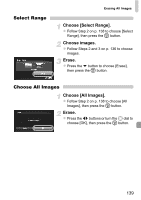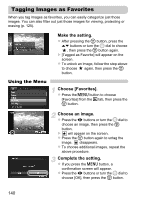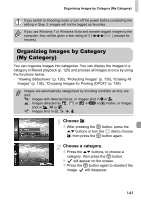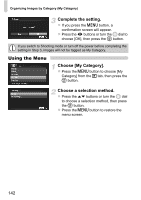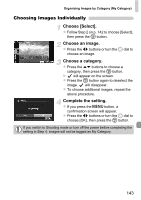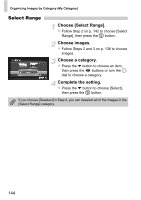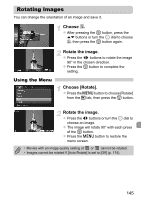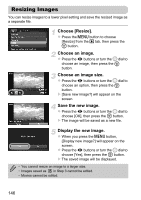Canon PowerShot SX230 HS PowerShot SX230 HS / SX220 HS Camera User Guide - Page 141
Organizing Images by Category, My Category
 |
View all Canon PowerShot SX230 HS manuals
Add to My Manuals
Save this manual to your list of manuals |
Page 141 highlights
Organizing Images by Category (My Category) If you switch to Shooting mode or turn off the power before completing the setting in Step 3, images will not be tagged as favorites. If you use Windows 7 or Windows Vista and transfer tagged images to the computer, they will be given a star rating of 3 ( ) (except for movies). Organizing Images by Category (My Category) You can organize images into categories. You can display the images in a category in filtered playback (p. 125) and process all images at once by using the functions below. • "Viewing Slideshows" (p. 126), "Protecting Images" (p. 135), "Erasing All Images" (p. 138), "Choosing Images for Printing (DPOF)" (p. 159) Images are automatically categorized by shooting condition as they are shot. : Images with detected faces, or images shot in I or C. : Images detected as , or in A or 9 modes, or images shot in J, O or . : Images shot in t, w, S, P. Choose ;. z After pressing the m button, press the op buttons or turn the  dial to choose ;, then press the m button again. Choose a category. z Press the op buttons, to choose a category, then press the m button. X will appear on the screen. z Press the m button again to deselect the image. will disappear. 141