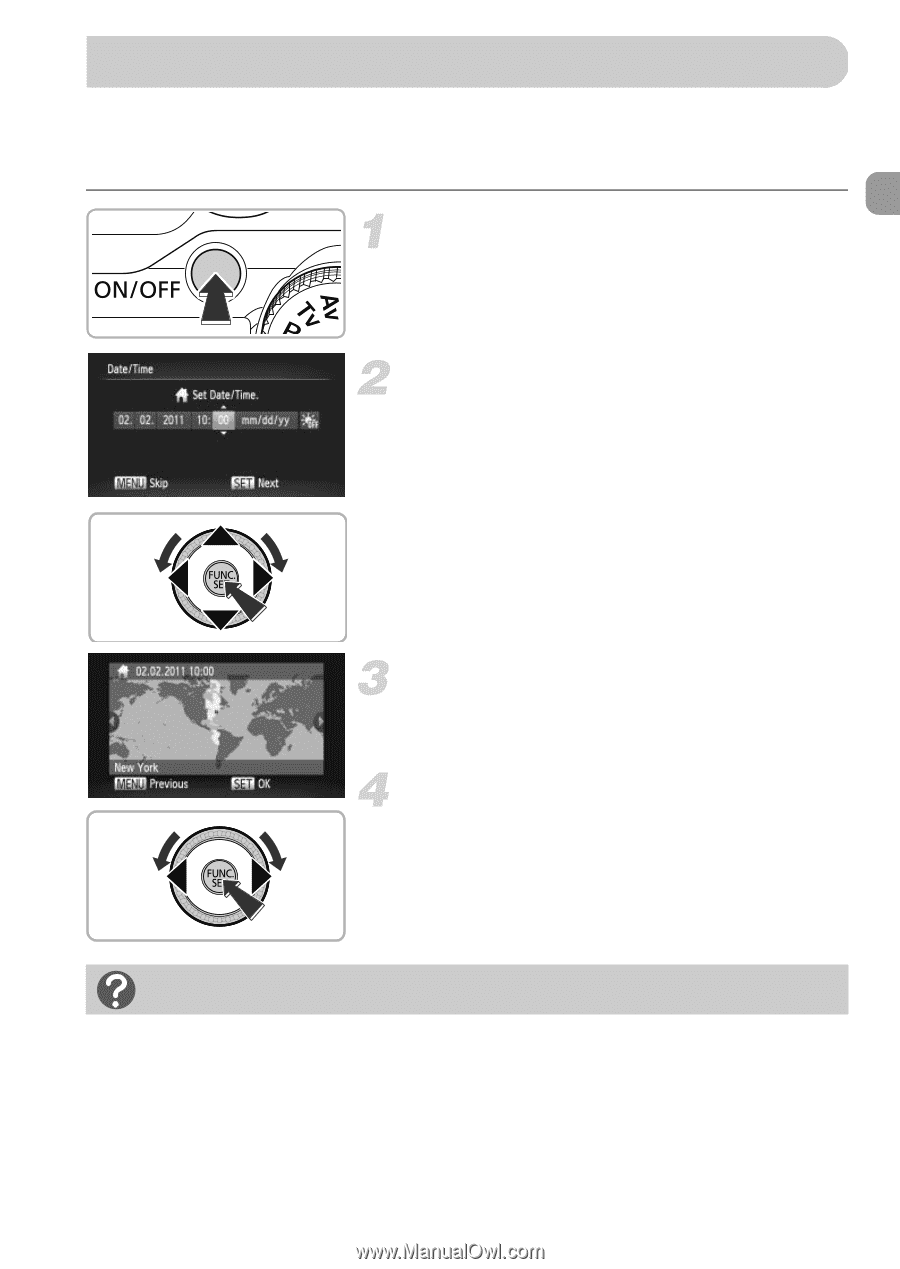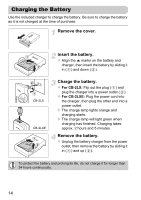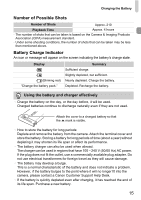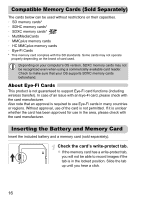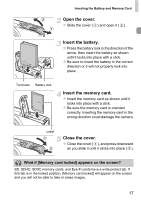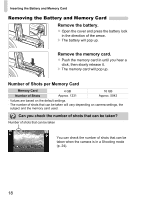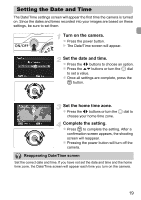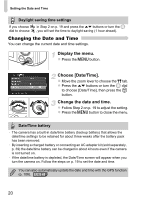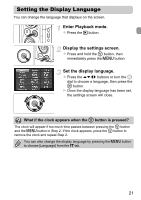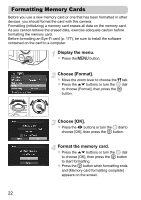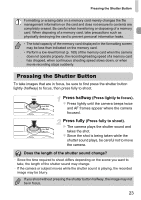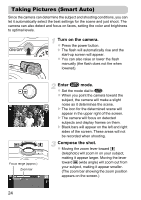Canon PowerShot SX230 HS PowerShot SX230 HS / SX220 HS Camera User Guide - Page 19
Setting the Date and Time
 |
View all Canon PowerShot SX230 HS manuals
Add to My Manuals
Save this manual to your list of manuals |
Page 19 highlights
Setting the Date and Time The Date/Time settings screen will appear the first time the camera is turned on. Since the dates and times recorded into your images are based on these settings, be sure to set them. Turn on the camera. z Press the power button. X The Date/Time screen will appear. Set the date and time. z Press the qr buttons to choose an option. z Press the op buttons or turn the  dial to set a value. z Once all settings are complete, press the m button. Set the home time zone. z Press the qr buttons or turn the  dial to choose your home time zone. Complete the setting. z Press m to complete the setting. After a confirmation screen appears, the shooting screen will reappear. z Pressing the power button will turn off the camera. Reappearing Date/Time screen Set the correct date and time. If you have not set the date and time and the home time zone, the Date/Time screen will appear each time you turn on the camera. 19