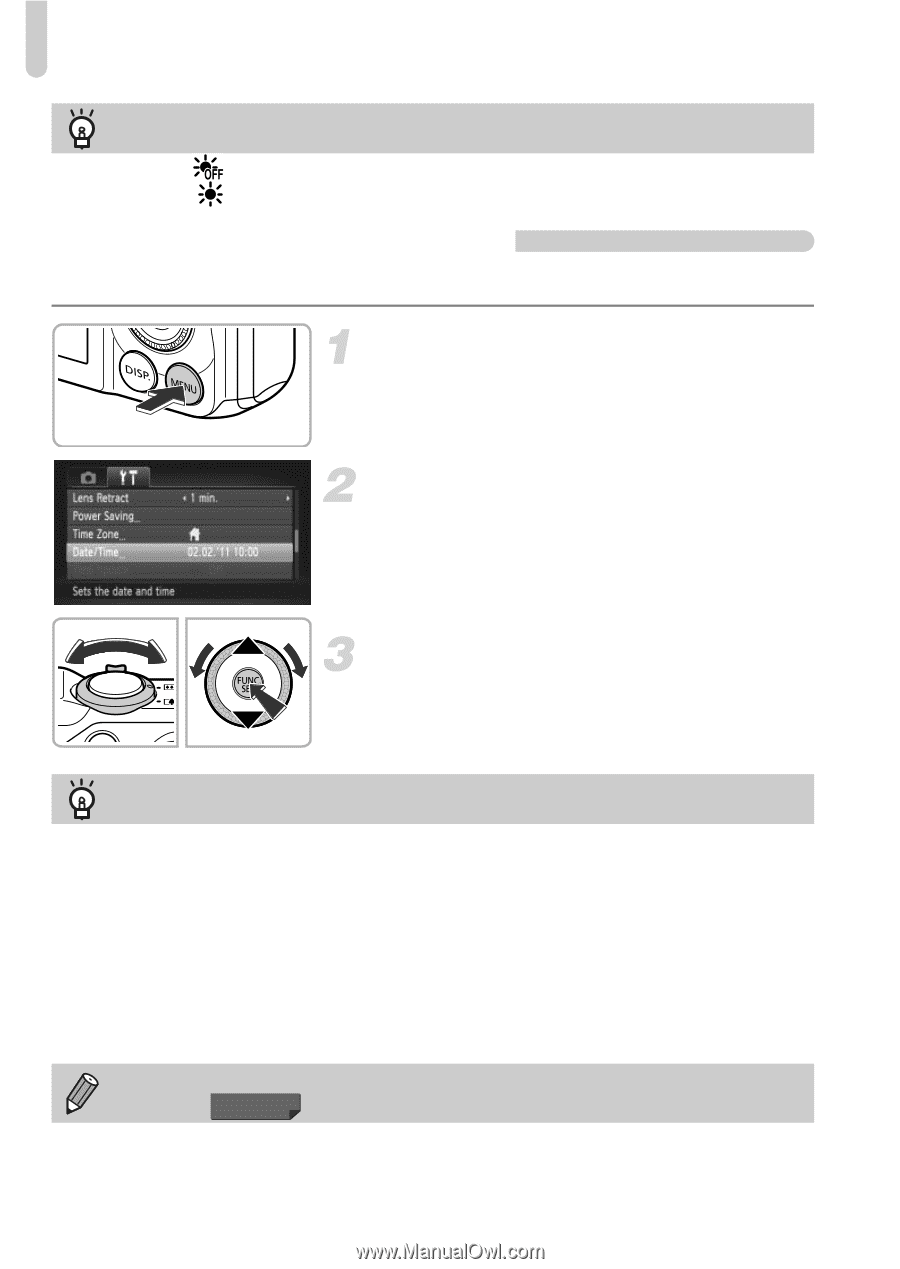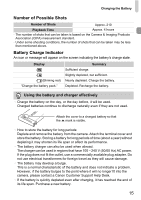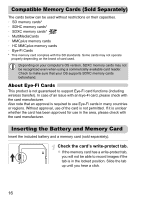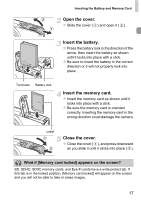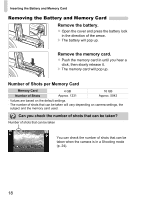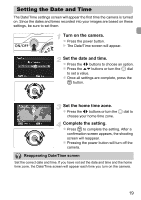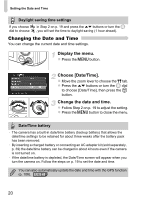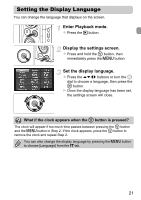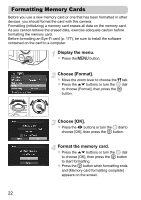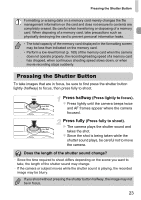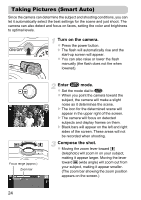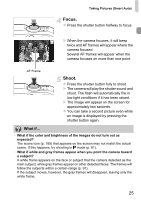Canon PowerShot SX230 HS PowerShot SX230 HS / SX220 HS Camera User Guide - Page 20
Changing the Date and Time - save settings
 |
View all Canon PowerShot SX230 HS manuals
Add to My Manuals
Save this manual to your list of manuals |
Page 20 highlights
Setting the Date and Time Daylight saving time settings If you choose dial to choose in Step 2 on p. 19 and press the op buttons or turn the  , you will set the time to daylight saving (1 hour ahead). Changing the Date and Time You can change the current date and time settings. Display the menu. z Press the n button. Choose [Date/Time]. z Move the zoom lever to choose the 3 tab. z Press the op buttons or turn the  dial to choose [Date/Time], then press the m button. Change the date and time. z Follow Step 2 on p. 19 to adjust the setting. z Press the n button to close the menu. Date/Time battery • The camera has a built-in date/time battery (backup battery) that allows the date/time settings to be retained for about three weeks after the battery pack has been removed. • By inserting a charged battery or connecting an AC adapter kit (sold separately, p. 39) the date/time battery can be charged in about 4 hours even if the camera is not turned on. • If the date/time battery is depleted, the Date/Time screen will appear when you turn the camera on. Follow the steps on p. 19 to set the date and time. You can also automatically update the date and time with the GPS function (p. 106). SX230 HS 20