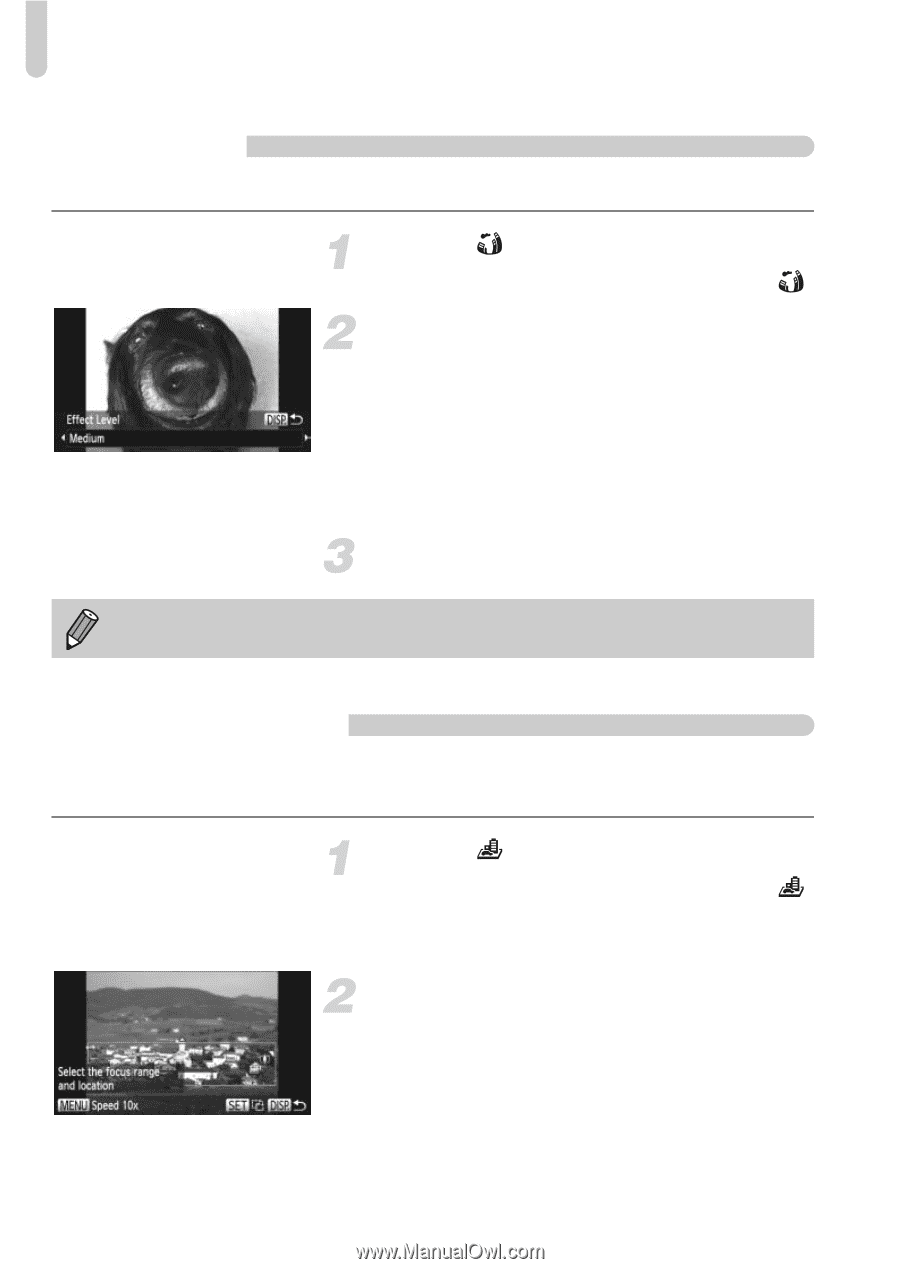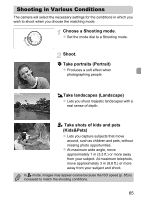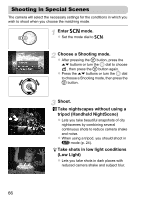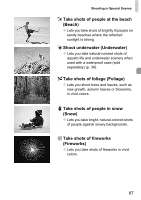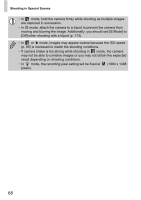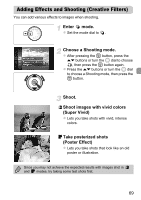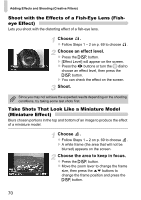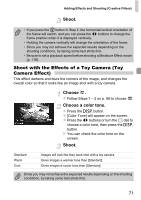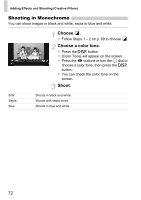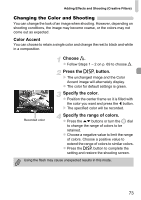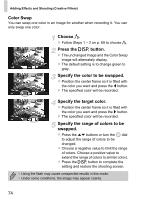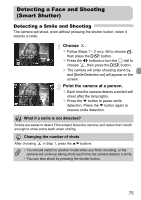Canon PowerShot SX230 HS PowerShot SX230 HS / SX220 HS Camera User Guide - Page 70
Shoot with the Effects of a Fish-Eye Lens Fish, eye Effect, Take Shots That Look Like a Miniature
 |
View all Canon PowerShot SX230 HS manuals
Add to My Manuals
Save this manual to your list of manuals |
Page 70 highlights
Adding Effects and Shooting (Creative Filters) Shoot with the Effects of a Fish-Eye Lens (Fisheye Effect) Lets you shoot with the distorting effect of a fish-eye lens. Choose . z Follow Steps 1 - 2 on p. 69 to choose . Choose an effect level. z Press the l button. X [Effect Level] will appear on the screen. z Press the qr buttons or turn the  dial to choose an effect level, then press the l button. X You can check the effect on the screen. Shoot. Since you may not achieve the expected results depending on the shooting conditions, try taking some test shots first. Take Shots That Look Like a Miniature Model (Miniature Effect) Blurs chosen portions in the top and bottom of an image to produce the effect of a miniature model. Choose . z Follow Steps 1 - 2 on p. 69 to choose . X A white frame (the area that will not be blurred) appears on the screen. Choose the area to keep in focus. z Press the l button. z Move the zoom lever to change the frame size, then press the op buttons to change the frame position and press the l button. 70