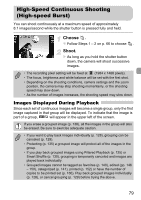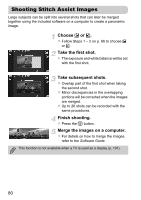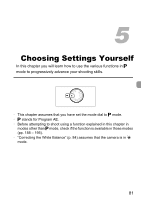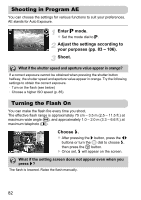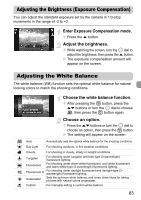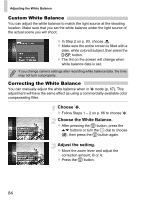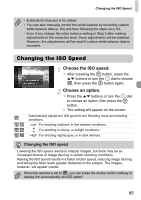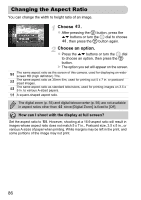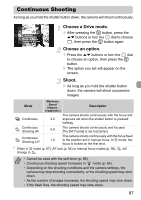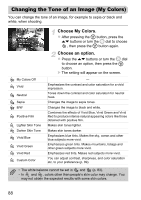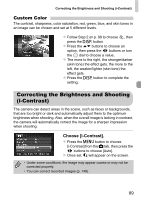Canon PowerShot SX230 HS PowerShot SX230 HS / SX220 HS Camera User Guide - Page 84
Choose, Choose the White Balance., Adjust the setting.
 |
View all Canon PowerShot SX230 HS manuals
Add to My Manuals
Save this manual to your list of manuals |
Page 84 highlights
Adjusting the White Balance Custom White Balance You can adjust the white balance to match the light source at the shooting location. Make sure that you set the white balance under the light source of the actual scene you will shoot. z In Step 2 on p. 83, choose . z Make sure the entire screen is filled with a plain, white colored subject, then press the l button. X The tint on the screen will change when white balance data is set. If you change camera settings after recording white balance data, the tone may not turn out properly. Correcting the White Balance You can manually adjust the white balance when in S mode (p. 67). This adjustment will have the same effect as using a commercially-available color compensating filter. Choose S. z Follow Steps 1 - 2 on p. 66 to choose S. Choose the White Balance. z After pressing the m button, press the op buttons or turn the  dial to choose , then press the m button again. Adjust the setting. z Move the zoom lever and adjust the correction amount, B or A. z Press the m button. 84