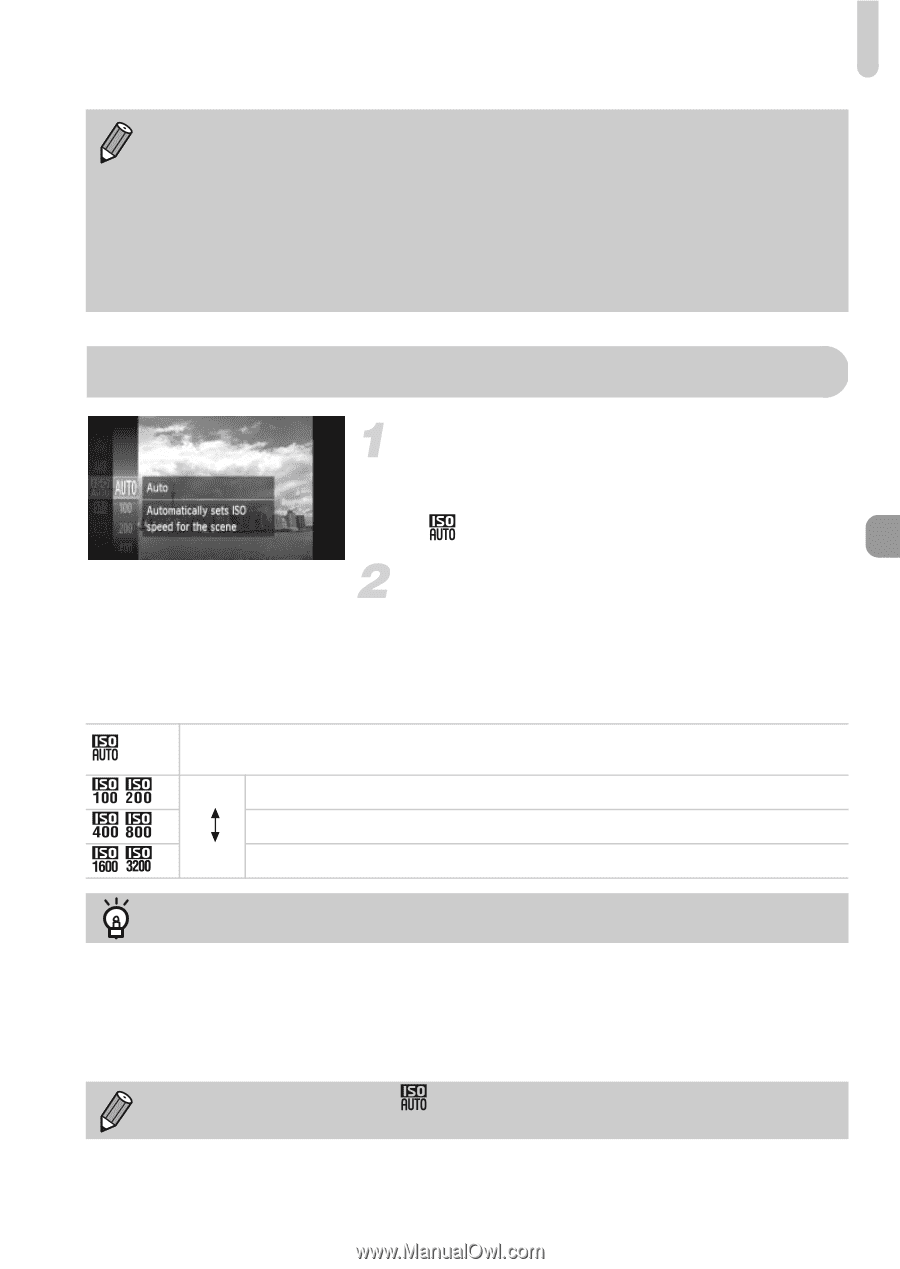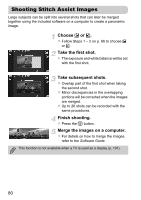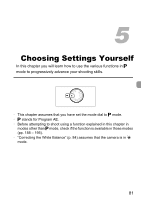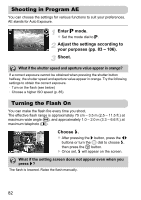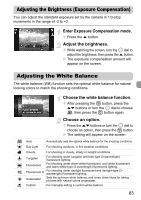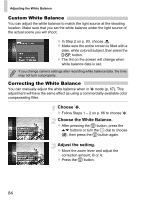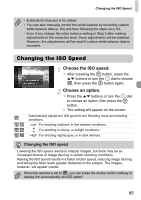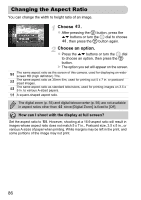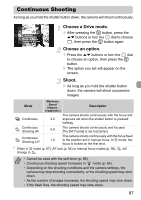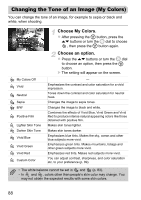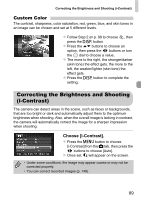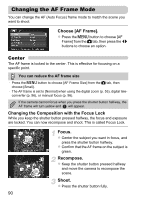Canon PowerShot SX230 HS PowerShot SX230 HS / SX220 HS Camera User Guide - Page 85
Changing the ISO Speed
 |
View all Canon PowerShot SX230 HS manuals
Add to My Manuals
Save this manual to your list of manuals |
Page 85 highlights
Changing the ISO Speed • B stands for blue and A for amber. • You can also manually correct the white balance by recording custom white balance data (p. 84) and then following the steps on p. 84. • Even if you change the white balance setting in Step 2 after making adjustments in the correction level, those adjustments will be retained. However, the adjustments will be reset if custom white balance data is recorded. Changing the ISO Speed Choose the ISO speed. z After pressing the m button, press the op buttons or turn the  dial to choose , then press the m button again. Choose an option. z Press the op buttons or turn the  dial to choose an option, then press the m button. X The setting will appear on the screen. Automatically adjusts the ISO speed to the Shooting mode and shooting conditions. Low For shooting outdoors, in fine weather conditions. For shooting in cloudy, or twilight conditions. High For shooting nightscapes, or in dark interiors. Changing the ISO speed • Lowering the ISO speed results in sharper images, but there may be an increased chance of image blurring in certain shooting conditions. • Raising the ISO speed results in a faster shutter speed, reducing image blurring and letting the flash reach greater distances to the subject. The images, however, will appear coarse. When the camera is set to , you can press the shutter button halfway to display the automatically set ISO speed. 85