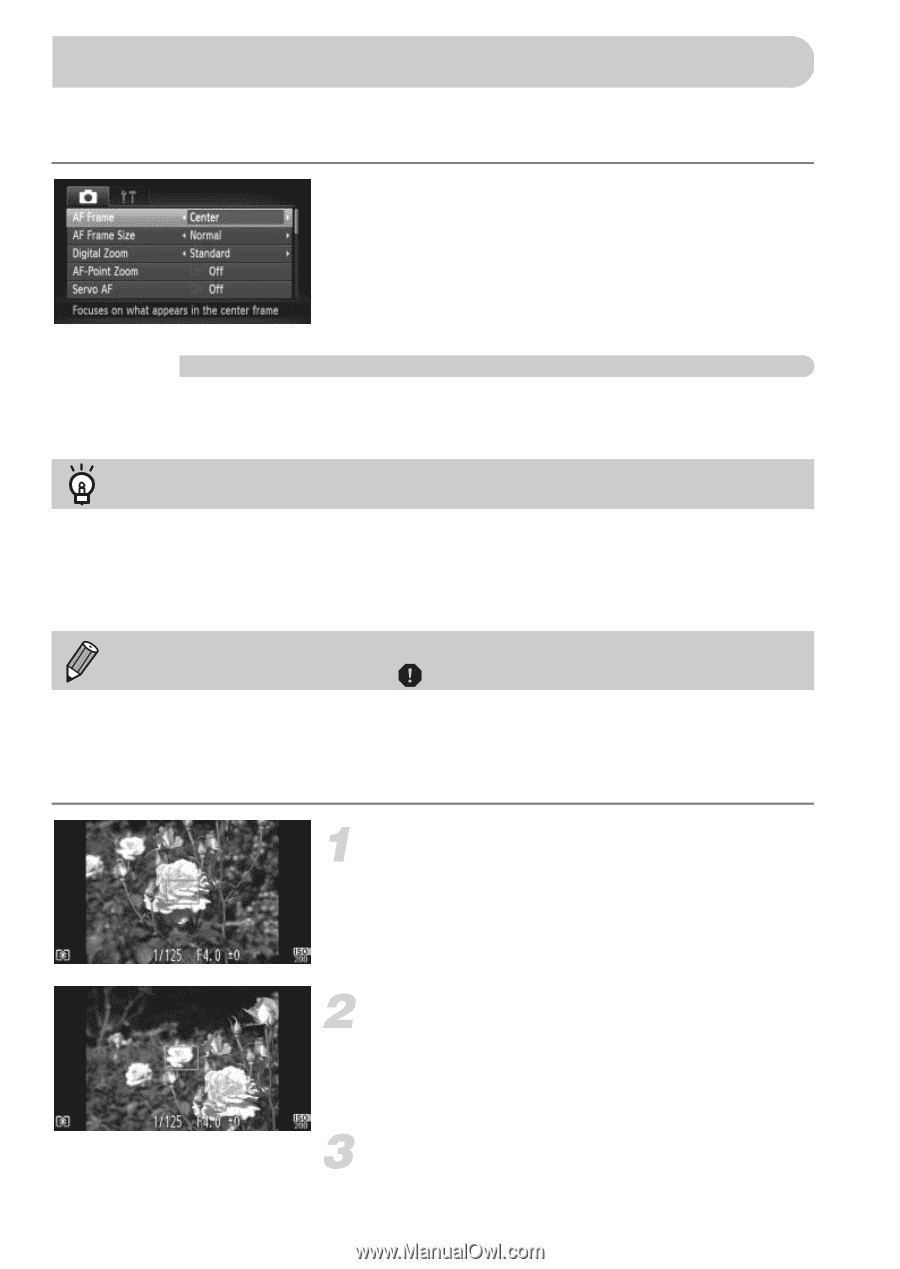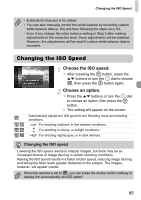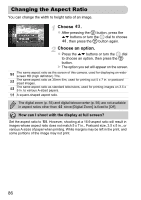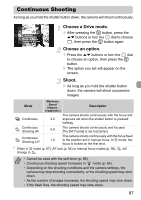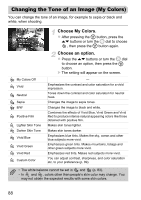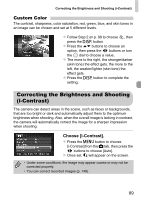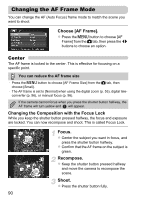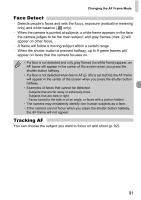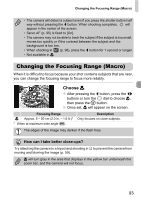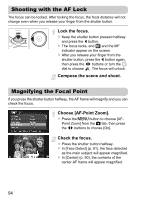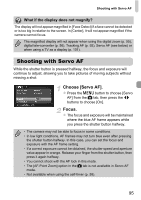Canon PowerShot SX230 HS PowerShot SX230 HS / SX220 HS Camera User Guide - Page 90
Changing the AF Frame Mode
 |
View all Canon PowerShot SX230 HS manuals
Add to My Manuals
Save this manual to your list of manuals |
Page 90 highlights
Changing the AF Frame Mode You can change the AF (Auto Focus) frame mode to match the scene you want to shoot. Choose [AF Frame]. z Press the n button to choose [AF Frame] from the 4 tab, then press the qr buttons to choose an option. Center The AF frame is locked to the center. This is effective for focusing on a specific point. You can reduce the AF frame size • Press the n button to choose [AF Frame Size] from the 4 tab, then choose [Small]. • The AF frame is set to [Normal] when using the digital zoom (p. 55), digital teleconverter (p. 56), or manual focus (p. 96). If the camera cannot focus when you press the shutter button halfway, the AF frame will turn yellow and will appear. Changing the Composition with the Focus Lock While you keep the shutter button pressed halfway, the focus and exposure are locked. You can now recompose and shoot. This is called Focus Lock. Focus. z Center the subject you want in focus, and press the shutter button halfway. z Confirm that the AF frame on the subject is green. Recompose. z Keep the shutter button pressed halfway and move the camera to recompose the scene. Shoot. z Press the shutter button fully. 90