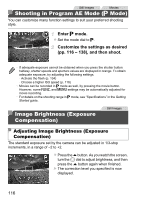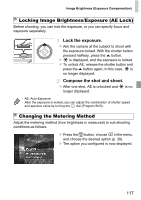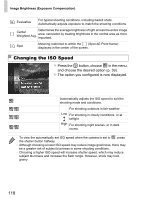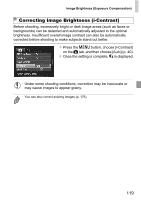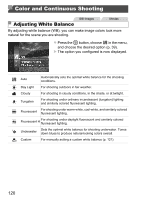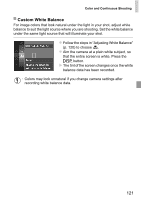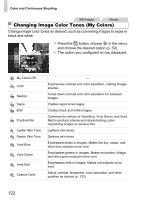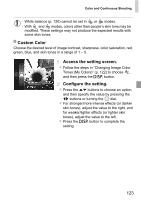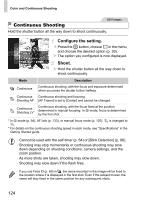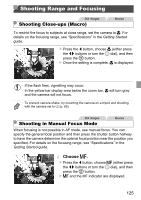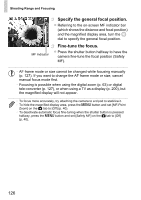Canon PowerShot SX260 HS PowerShot SX260 HS / SX240 HS Camera User Guide - Page 121
Custom White Balance
 |
View all Canon PowerShot SX260 HS manuals
Add to My Manuals
Save this manual to your list of manuals |
Page 121 highlights
Color and Continuous Shooting Custom White Balance For image colors that look natural under the light in your shot, adjust white balance to suit the light source where you are shooting. Set the white balance under the same light source that will illuminate your shot. z Follow the steps in "Adjusting White Balance" (p. 120) to choose . z Aim the camera at a plain white subject, so that the entire screen is white. Press the l button. X The tint of the screen changes once the white balance data has been recorded. • Colors may look unnatural if you change camera settings after recording white balance data. 121
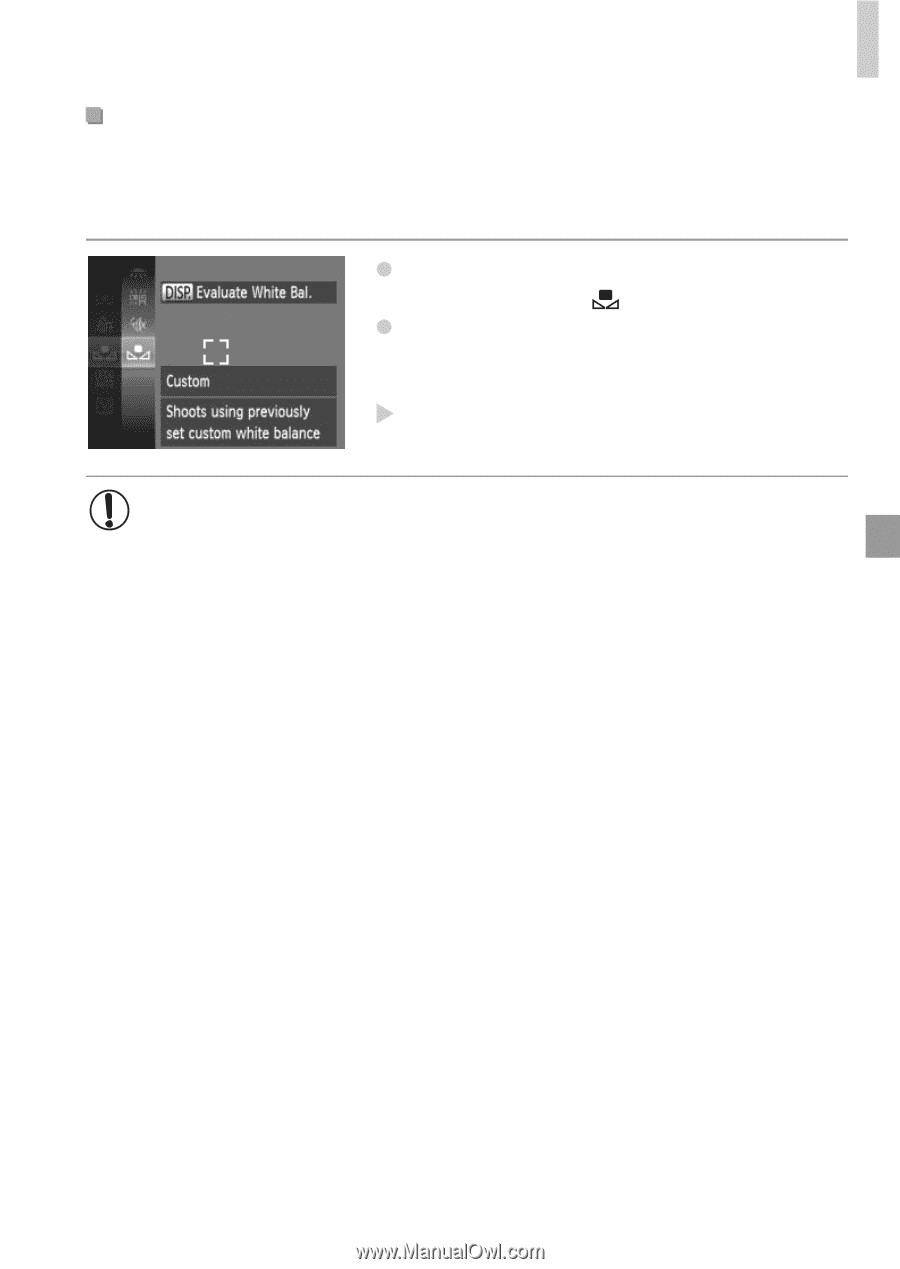
Color and Continuous Shooting
121
For image colors that look natural under the light in your shot, adjust white
balance to suit the light source where you are shooting. Set the white balance
under the same light source that will illuminate your shot.
Follow the steps in “Adjusting White Balance”
(p. 120) to choose
.
Aim the camera at a plain white subject, so
that the entire screen is white. Press the
l
button.
The tint of the screen changes once the white
balance data has been recorded.
Custom White Balance
•
Colors may look unnatural if you change camera settings after
recording white balance data.