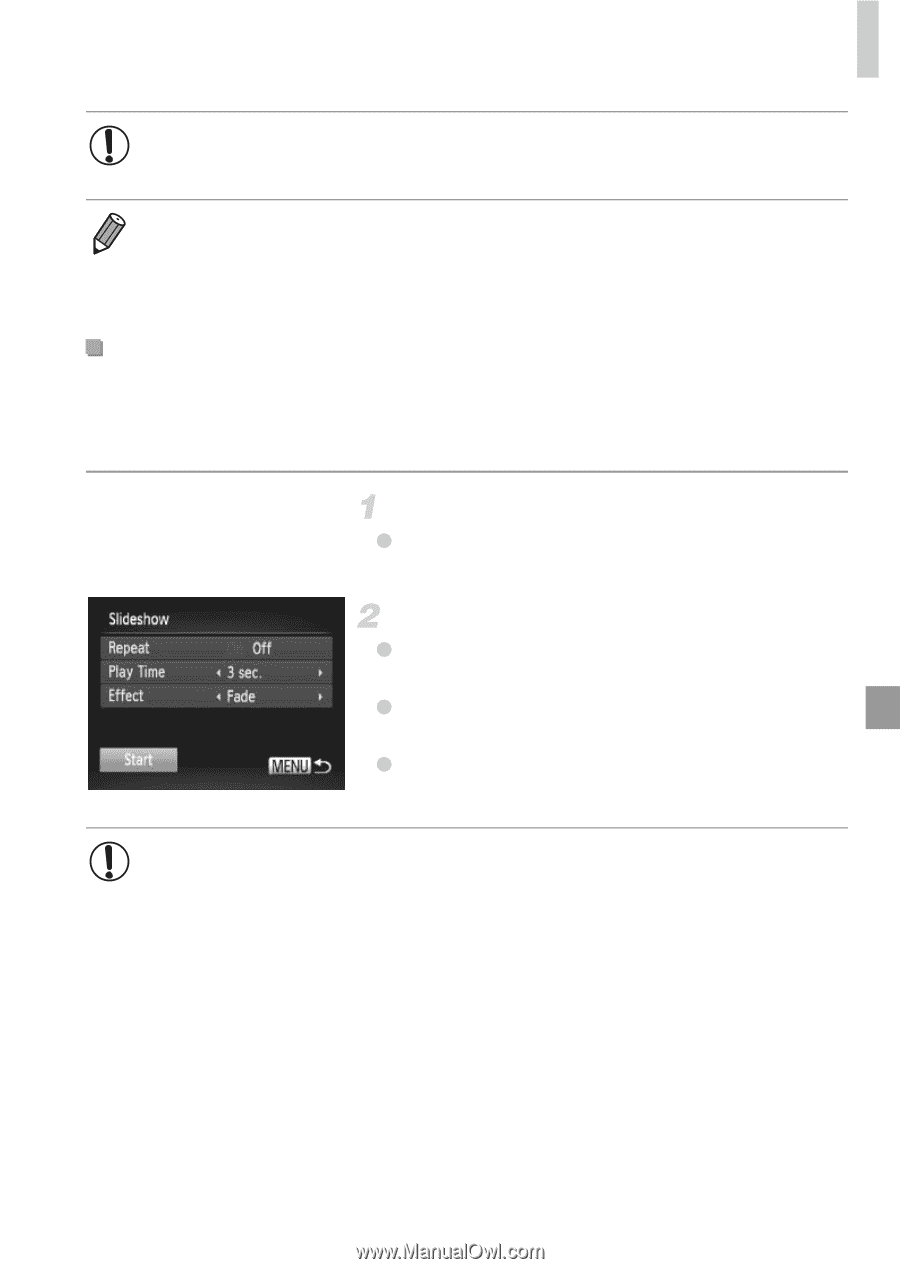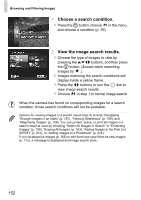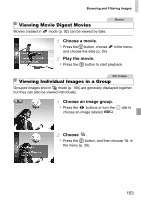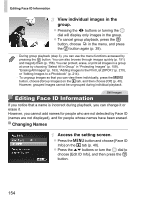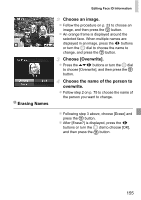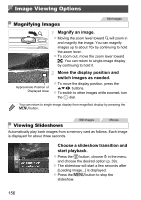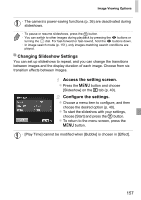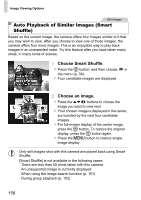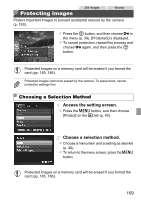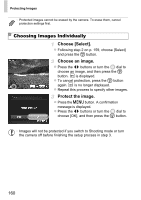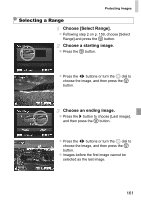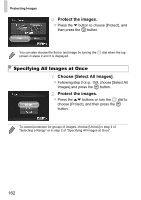Canon PowerShot SX260 HS PowerShot SX260 HS / SX240 HS Camera User Guide - Page 157
Access the setting screen., Con the settings., Changing Slideshow Settings
 |
View all Canon PowerShot SX260 HS manuals
Add to My Manuals
Save this manual to your list of manuals |
Page 157 highlights
Image Viewing Options • The camera's power-saving functions (p. 36) are deactivated during slideshows. • To pause or resume slideshows, press the m button. • You can switch to other images during playback by pressing the qr buttons or turning the 5 dial. For fast-forward or fast-rewind, hold the qr buttons down. • In image search mode (p. 151), only images matching search conditions are played. Changing Slideshow Settings You can set up slideshows to repeat, and you can change the transitions between images and the display duration of each image. Choose from six transition effects between images. Access the setting screen. z Press the n button and choose [Slideshow] on the 1 tab (p. 40). Configure the settings. z Choose a menu item to configure, and then choose the desired option (p. 40). z To start the slideshow with your settings, choose [Start] and press the m button. z To return to the menu screen, press the n button. • [Play Time] cannot be modified when [Bubble] is chosen in [Effect]. 157