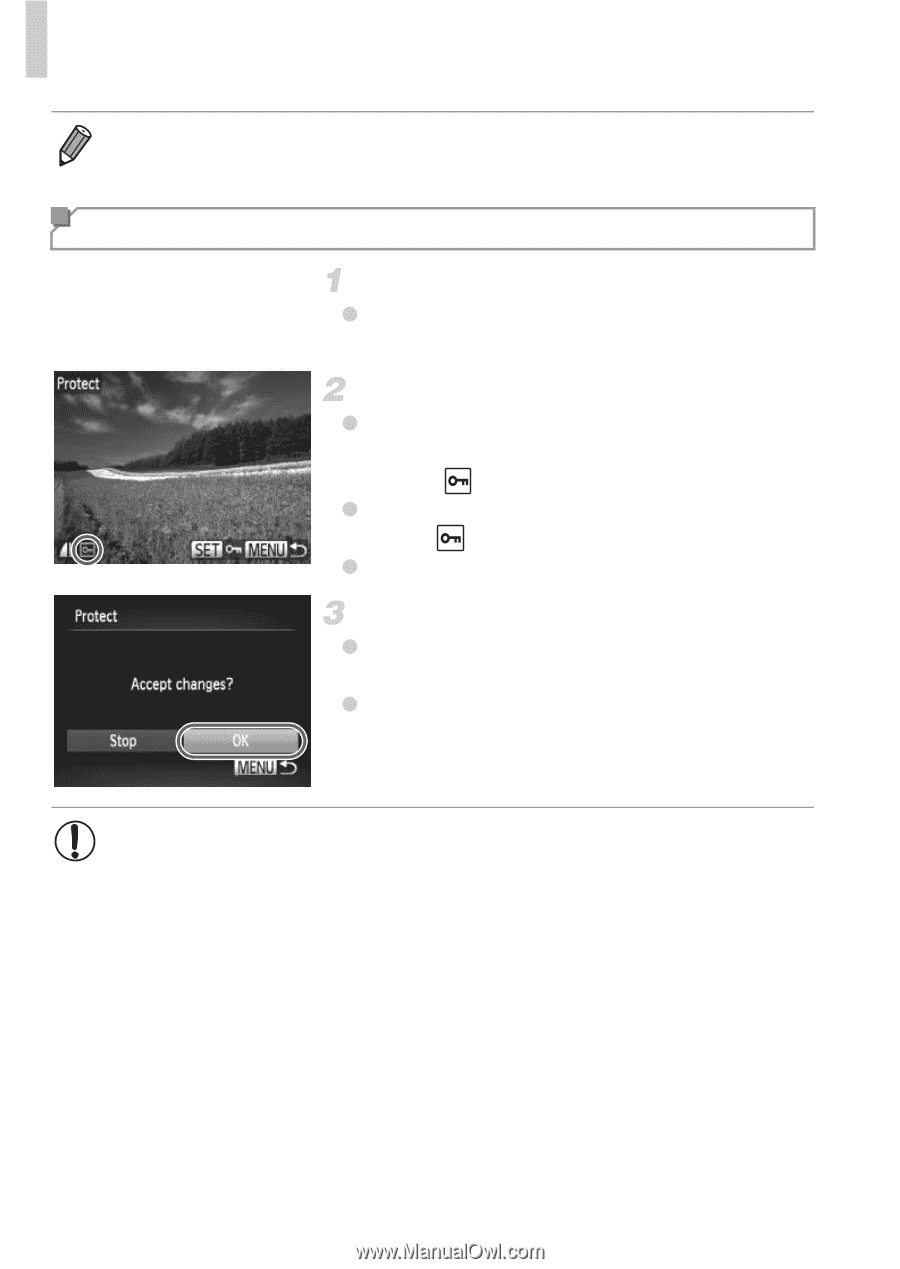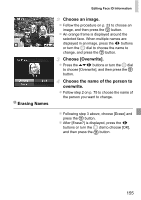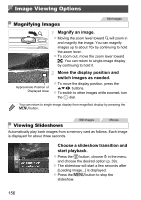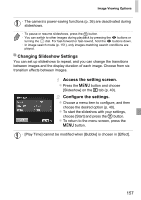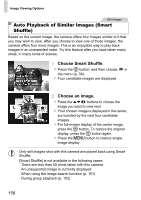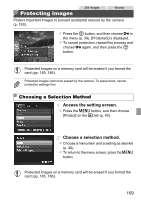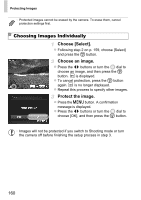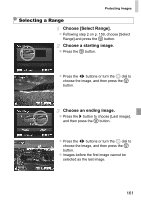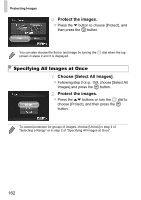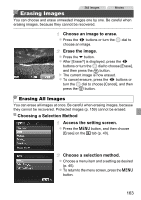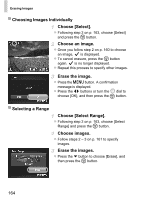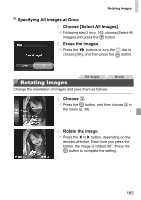Canon PowerShot SX260 HS PowerShot SX260 HS / SX240 HS Camera User Guide - Page 160
Choosing Images Individually
 |
View all Canon PowerShot SX260 HS manuals
Add to My Manuals
Save this manual to your list of manuals |
Page 160 highlights
Protecting Images • Protected images cannot be erased by the camera. To erase them, cancel protection settings first. Choosing Images Individually Choose [Select]. z Following step 2 on p. 159, choose [Select] and press the m button. Choose an image. z Press the qr buttons or turn the 5 dial to choose an image, and then press the m button. is displayed. z To cancel protection, press the m button again. is no longer displayed. z Repeat this process to specify other images. Protect the image. z Press the n button. A confirmation message is displayed. z Press the qr buttons or turn the 5 dial to choose [OK], and then press the m button. • Images will not be protected if you switch to Shooting mode or turn the camera off before finishing the setup process in step 3. 160