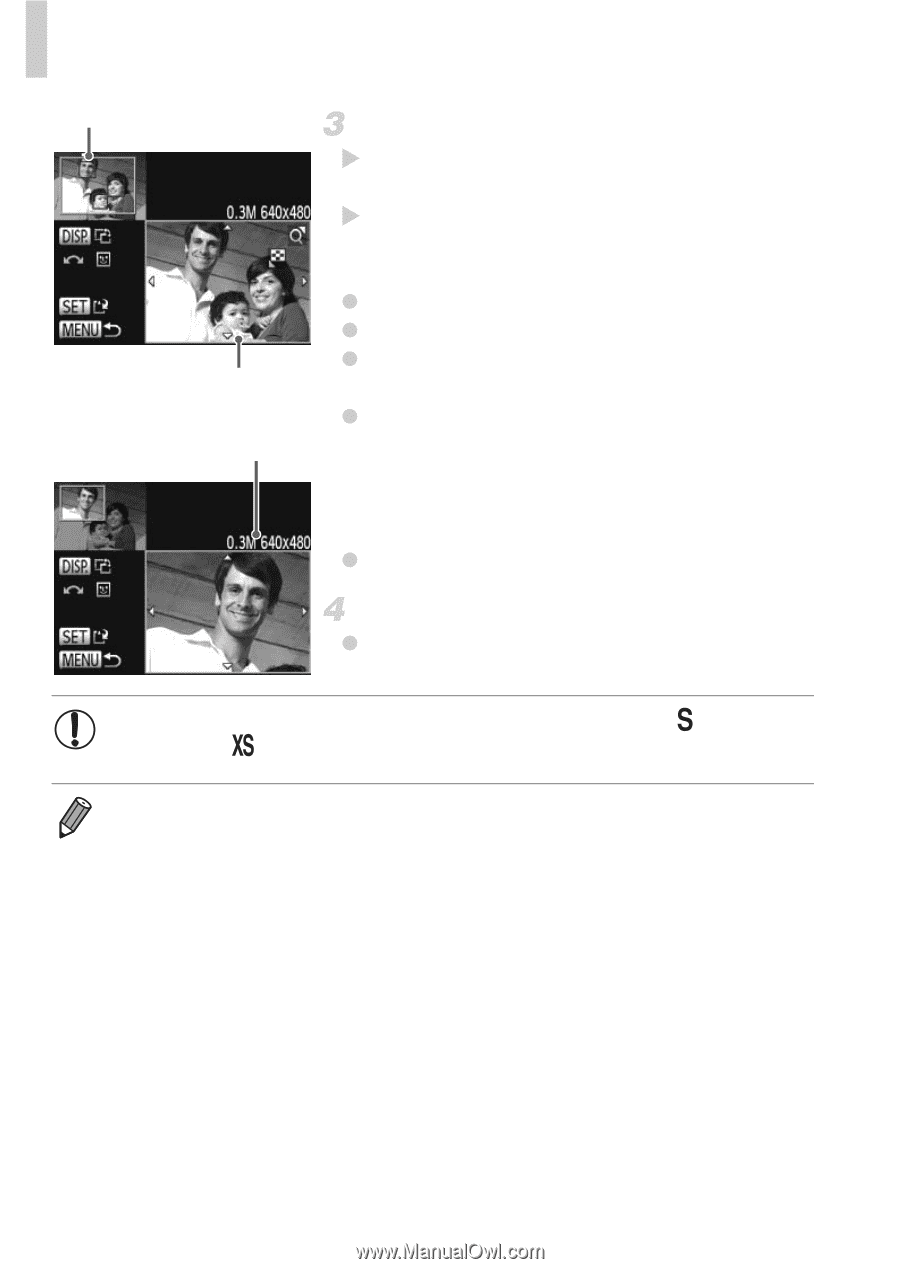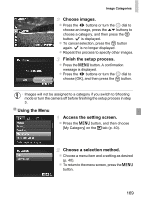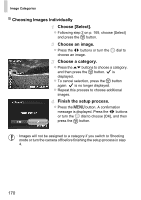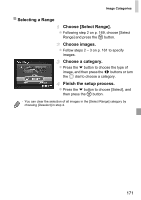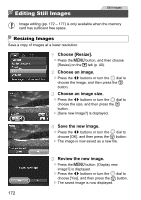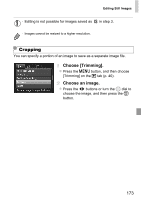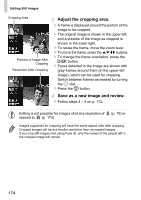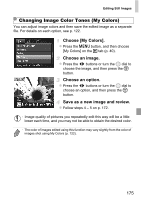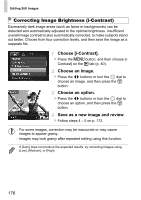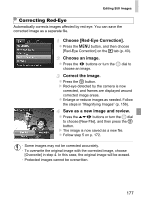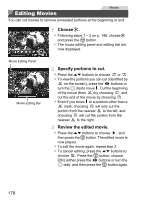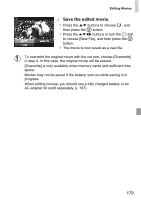Canon PowerShot SX260 HS PowerShot SX260 HS / SX240 HS Camera User Guide - Page 174
Adjust the cropping area., Save as a new image and review.
 |
View all Canon PowerShot SX260 HS manuals
Add to My Manuals
Save this manual to your list of manuals |
Page 174 highlights
Editing Still Images Cropping Area Preview of Image After Cropping Resolution After Cropping Adjust the cropping area. X A frame is displayed around the portion of the image to be cropped. X The original image is shown in the upper left, and a preview of the image as cropped is shown in the lower right. z To resize the frame, move the zoom lever. z To move the frame, press the opqr buttons. z To change the frame orientation, press the l button. z Faces detected in the image are shown with gray frames around them (in the upper-left image), which can be used for cropping. Switch between frames as needed by turning the 5 dial. z Press the m button. Save as a new image and review. z Follow steps 4 - 5 on p. 172. • Editing is not possible for images shot at a resolution of (p. 79) or resized to (p. 172). • Images supported for cropping will have the same aspect ratio after cropping. • Cropped images will have a smaller resolution than uncropped images. • If you crop still images shot using Face ID, only the names of the people left in the cropped image will remain. 174