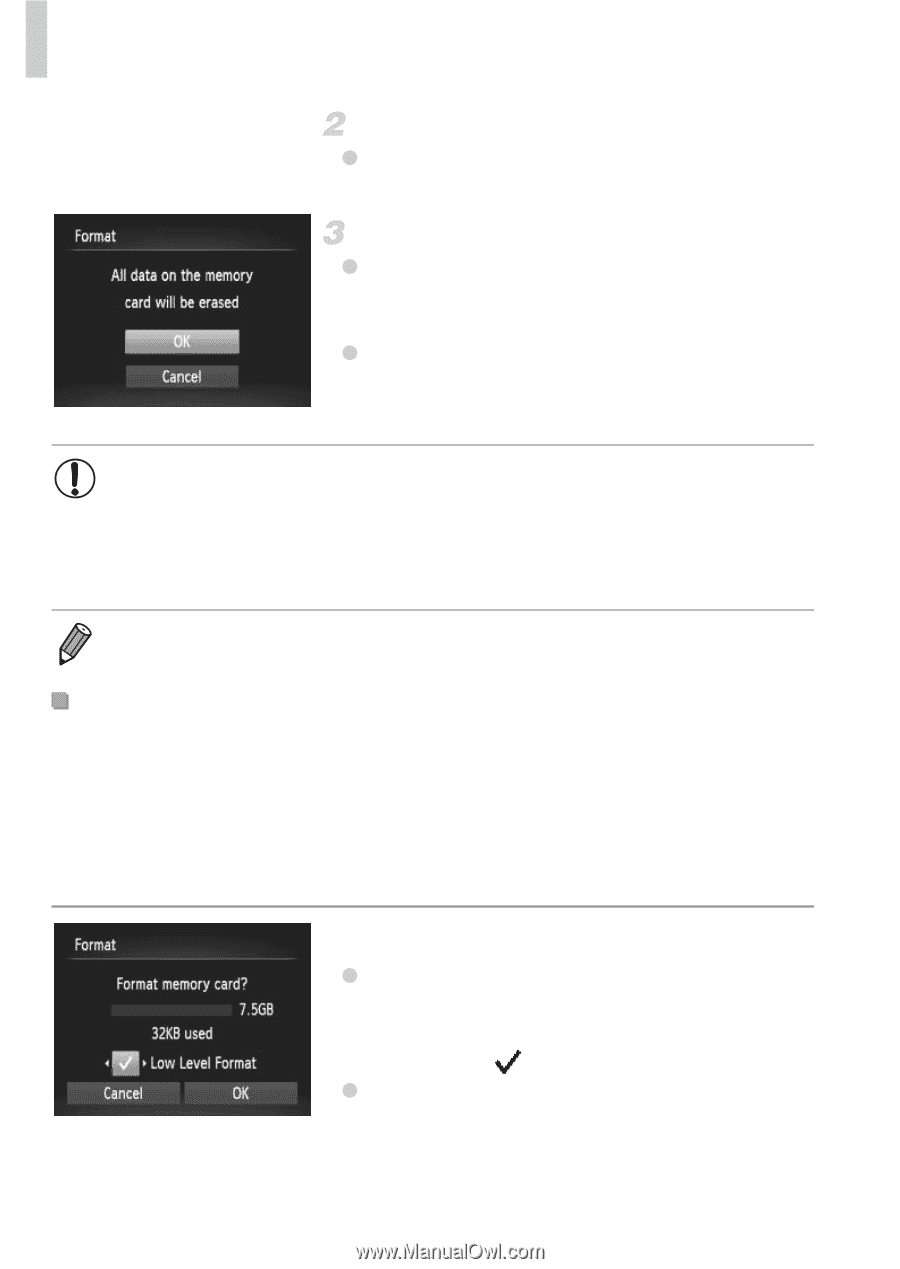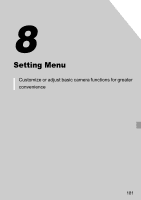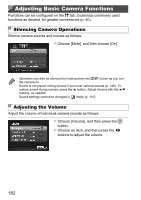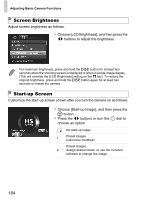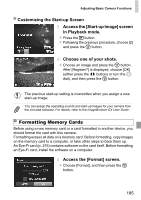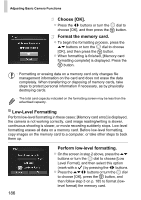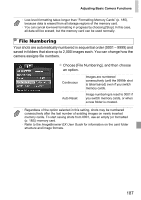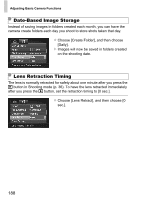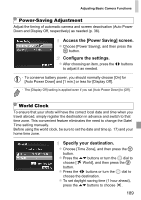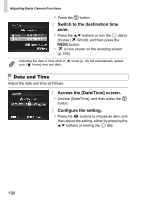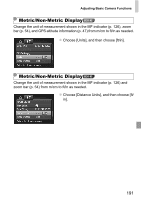Canon PowerShot SX260 HS PowerShot SX260 HS / SX240 HS Camera User Guide - Page 186
Choose [OK]., Format the memory card., Perform low-level formatting., Low-Level Formatting
 |
View all Canon PowerShot SX260 HS manuals
Add to My Manuals
Save this manual to your list of manuals |
Page 186 highlights
Adjusting Basic Camera Functions Choose [OK]. z Press the qr buttons or turn the 5 dial to choose [OK], and then press the m button. Format the memory card. z To begin the formatting process, press the op buttons or turn the 5 dial to choose [OK], and then press the m button. z When formatting is finished, [Memory card formatting complete] is displayed. Press the m button. • Formatting or erasing data on a memory card only changes file management information on the card and does not erase the data completely. When transferring or disposing of memory cards, take steps to protect personal information if necessary, as by physically destroying cards. • The total card capacity indicated on the formatting screen may be less than the advertised capacity. Low-Level Formatting Perform low-level formatting in these cases: [Memory card error] is displayed, the camera is not working correctly, card image reading/writing is slower, continuous shooting is slower, or movie recording suddenly stops. Low-level formatting erases all data on a memory card. Before low-level formatting, copy images on the memory card to a computer, or take other steps to back them up. Perform low-level formatting. z On the screen in step 2 above, press the op buttons or turn the 5 dial to choose [Low Level Format], and then select this option (mark with a ) by pressing the qr buttons. z Press the opqr buttons or turn the 5 dial to choose [OK], press the m button, and then follow step 3 on p. 185 to format (lowlevel format) the memory card. 186