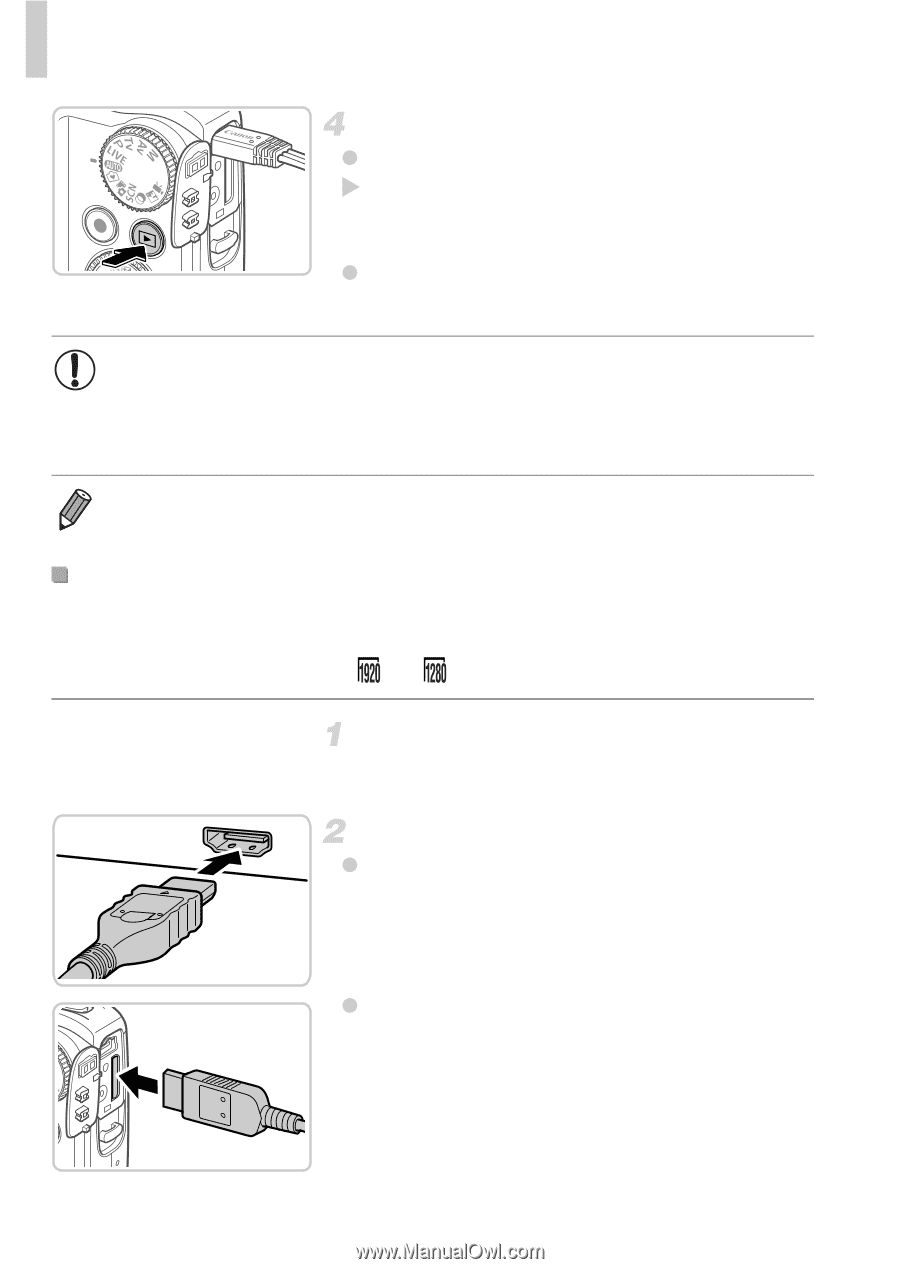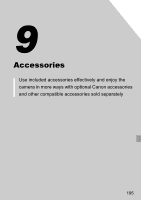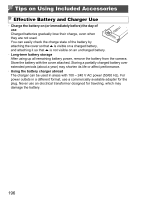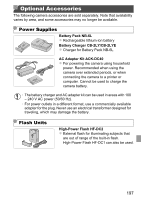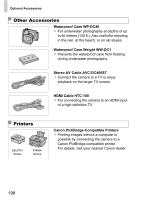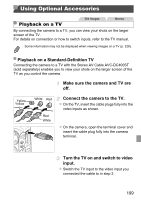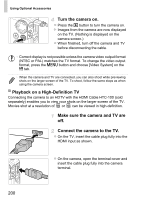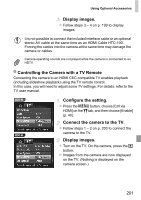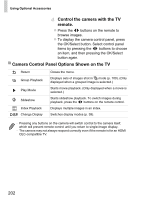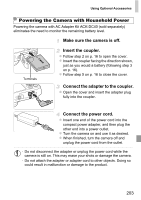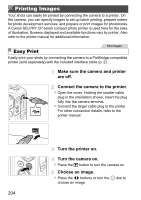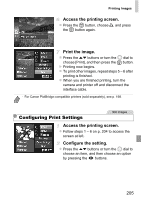Canon PowerShot SX260 HS PowerShot SX260 HS / SX240 HS Camera User Guide - Page 200
Turn the camera on., Make sure the camera and TV are, Connect the camera to the TV., Playback on
 |
View all Canon PowerShot SX260 HS manuals
Add to My Manuals
Save this manual to your list of manuals |
Page 200 highlights
Using Optional Accessories Turn the camera on. z Press the 1 button to turn the camera on. X Images from the camera are now displayed on the TV. (Nothing is displayed on the camera screen.) z When finished, turn off the camera and TV before disconnecting the cable. • Correct display is not possible unless the camera video output format (NTSC or PAL) matches the TV format. To change the video output format, press the n button and choose [Video System] on the 3 tab. • When the camera and TV are connected, you can also shoot while previewing shots on the larger screen of the TV. To shoot, follow the same steps as when using the camera screen. Playback on a High-Definition TV Connecting the camera to an HDTV with the HDMI Cable HTC-100 (sold separately) enables you to view your shots on the larger screen of the TV. Movies shot at a resolution of or can be viewed in high-definition. Make sure the camera and TV are off. Connect the camera to the TV. z On the TV, insert the cable plug fully into the HDMI input as shown. z On the camera, open the terminal cover and insert the cable plug fully into the camera terminal. 200