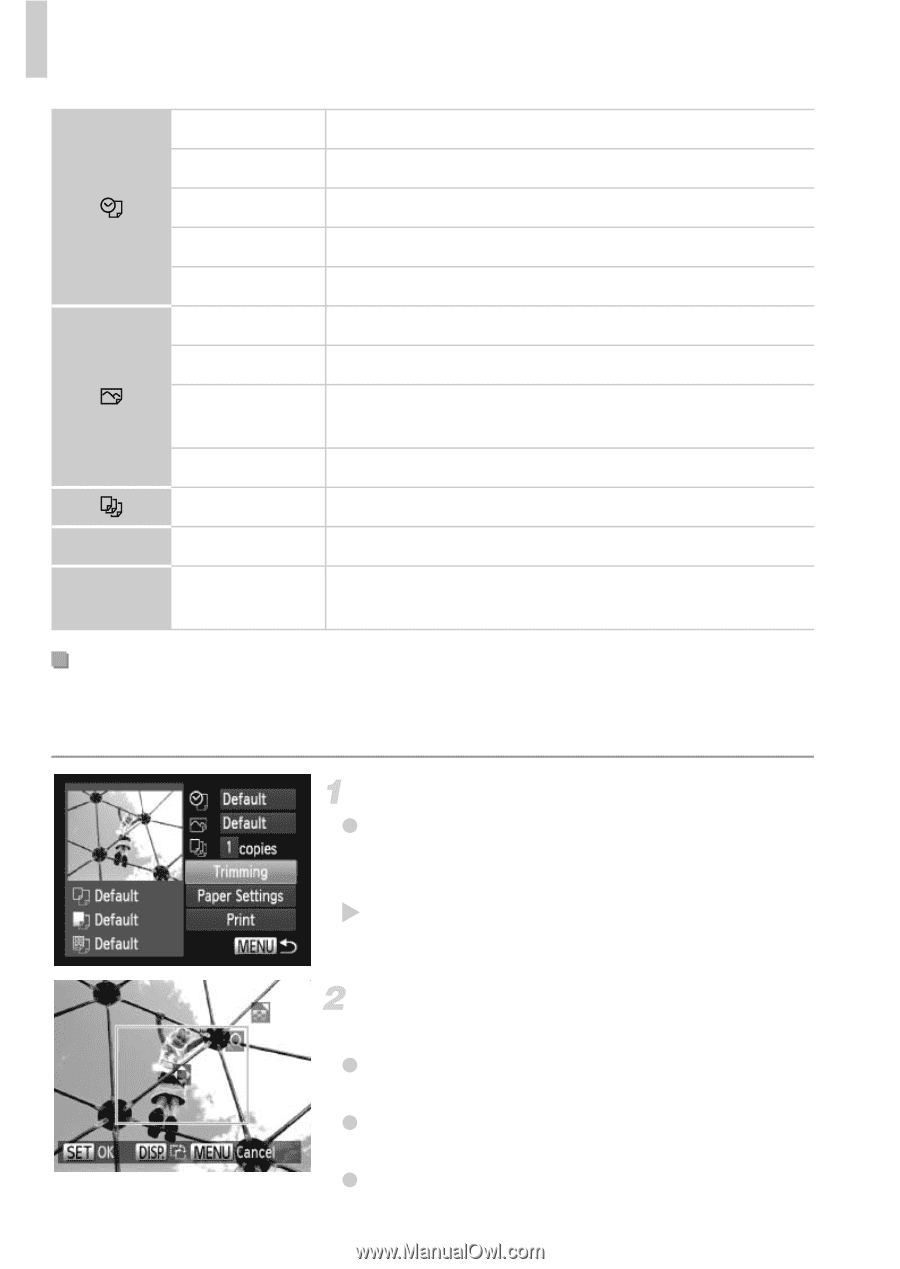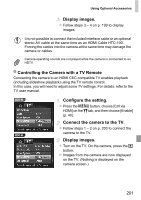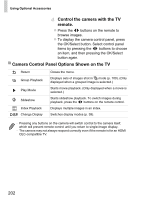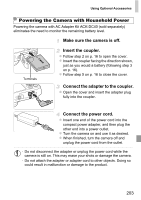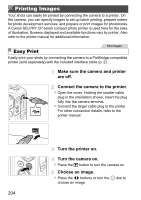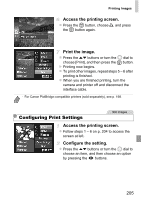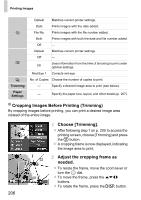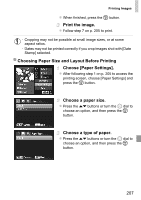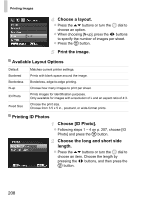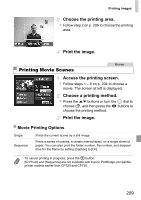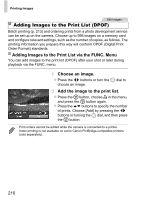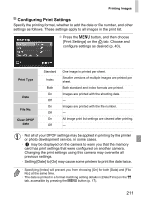Canon PowerShot SX260 HS PowerShot SX260 HS / SX240 HS Camera User Guide - Page 206
Choose [Trimming]., Adjust the cropping frame as, needed., Cropping Images Before Printing Trimming
 |
View all Canon PowerShot SX260 HS manuals
Add to My Manuals
Save this manual to your list of manuals |
Page 206 highlights
Printing Images Trimming Paper Settings Default Matches current printer settings. Date Prints images with the date added. File No. Prints images with the file number added. Both Prints images with both the date and file number added. Off - Default Matches current printer settings. Off - On Uses information from the time of shooting to print under optimal settings. Red-Eye 1 Corrects red-eye. No. of Copies Choose the number of copies to print. - Specify a desired image area to print (see below). - Specify the paper size, layout, and other details (p. 207). Cropping Images Before Printing (Trimming) By cropping images before printing, you can print a desired image area instead of the entire image. Choose [Trimming]. z After following step 1 on p. 205 to access the printing screen, choose [Trimming] and press the m button. X A cropping frame is now displayed, indicating the image area to print. Adjust the cropping frame as needed. z To resize the frame, move the zoom lever or turn the 5 dial. z To move the frame, press the opqr buttons. z To rotate the frame, press the l button. 206