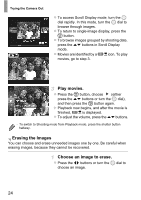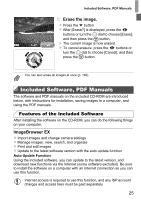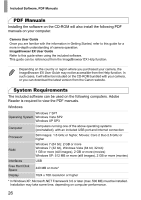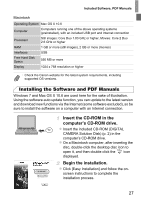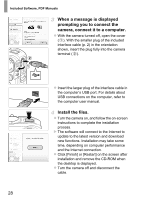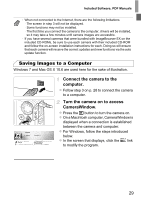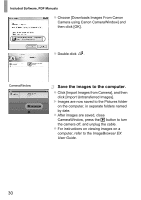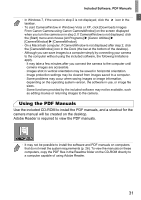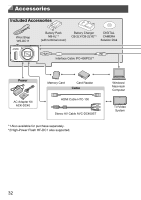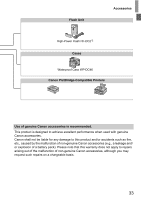Canon PowerShot SX260 HS PowerShot SX260 HS / SX240 HS Camera User Guide - Page 29
Saving Images to a Computer - manual pdf
 |
View all Canon PowerShot SX260 HS manuals
Add to My Manuals
Save this manual to your list of manuals |
Page 29 highlights
Included Software, PDF Manuals • When not connected to the Internet, there are the following limitations. - The screen in step 3 will not be displayed. - Some functions may not be installed. - The first time you connect the camera to the computer, drivers will be installed, so it may take a few minutes until camera images are accessible. • If you have several cameras that were bundled with ImageBrowser EX on the included CD-ROMs, be sure to use each camera with their included CD-ROM and follow the on-screen installation instructions for each. Doing so will ensure that each camera will receive the correct updates and new functions via the auto update function. Saving Images to a Computer Windows 7 and Mac OS X 10.6 are used here for the sake of illustration. Connect the camera to the computer. z Follow step 3 on p. 28 to connect the camera to a computer. Turn the camera on to access CameraWindow. z Press the 1 button to turn the camera on. z On a Macintosh computer, CameraWindow is displayed when a connection is established between the camera and computer. z For Windows, follow the steps introduced below. z In the screen that displays, click the link to modify the program. 29