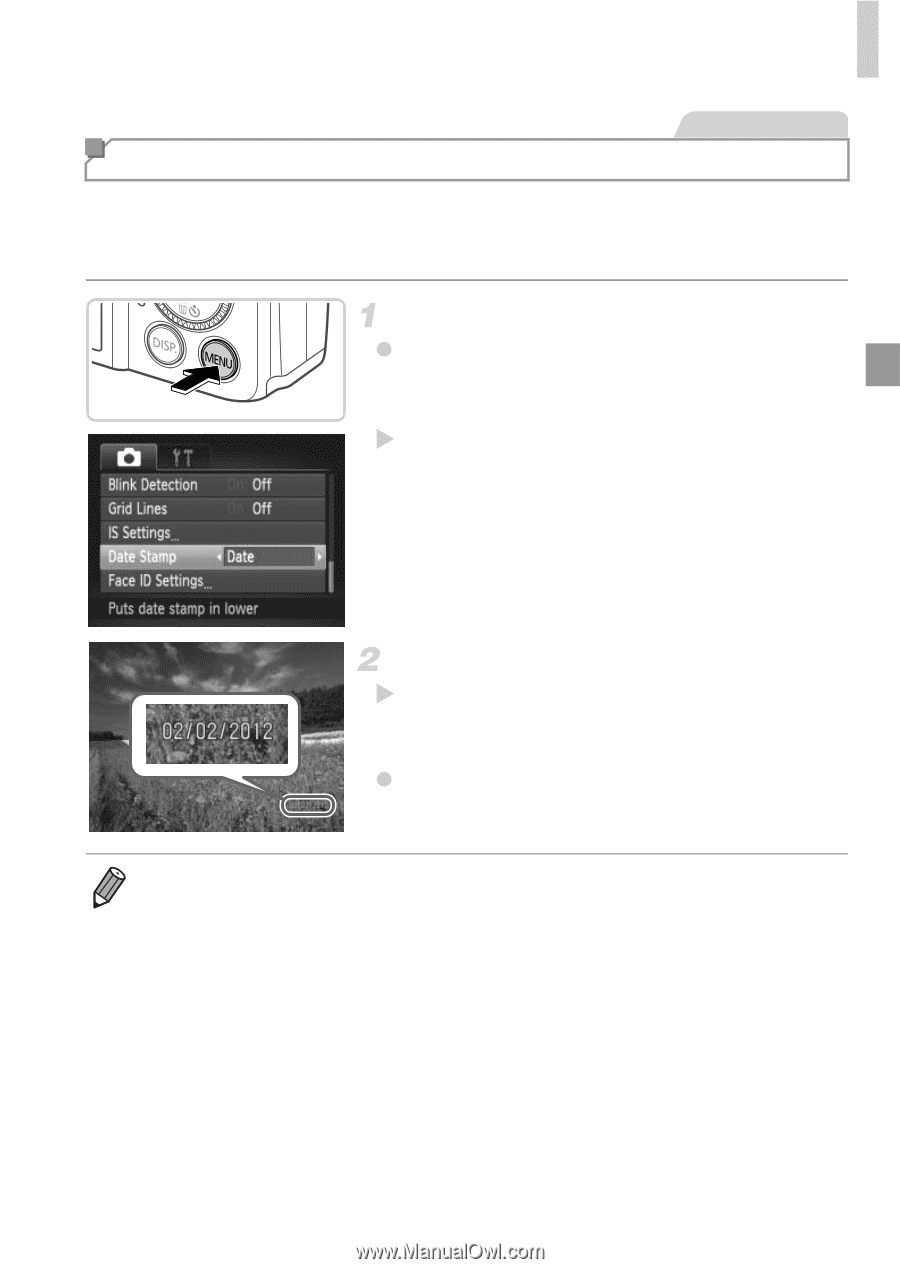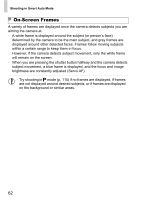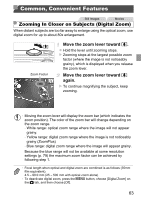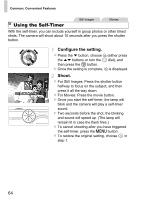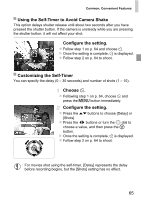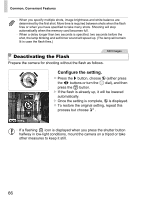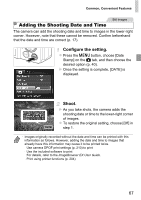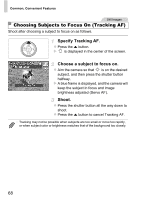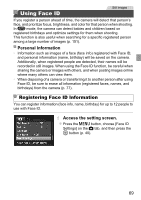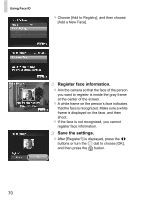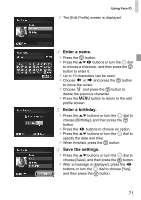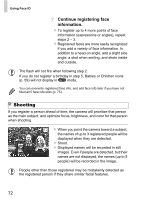Canon PowerShot SX260 HS PowerShot SX260 HS / SX240 HS Camera User Guide - Page 67
Adding the Shooting Date and Time
 |
View all Canon PowerShot SX260 HS manuals
Add to My Manuals
Save this manual to your list of manuals |
Page 67 highlights
Common, Convenient Features Still Images Adding the Shooting Date and Time The camera can add the shooting date and time to images in the lower-right corner. However, note that these cannot be removed. Confirm beforehand that the date and time are correct (p. 17). Configure the setting. z Press the n button, choose [Date Stamp] on the 4 tab, and then choose the desired option (p. 40). X Once the setting is complete, [DATE] is displayed. Shoot. X As you take shots, the camera adds the shooting date or time to the lower-right corner of images. z To restore the original setting, choose [Off] in step 1. • Images originally recorded without the date and time can be printed with this information as follows. However, adding the date and time to images that already have this information may cause it to be printed twice. - Use camera DPOF print settings (p. 210) to print - Use the included software to print For details, refer to the ImageBrowser EX User Guide. - Print using printer functions (p. 204) 67