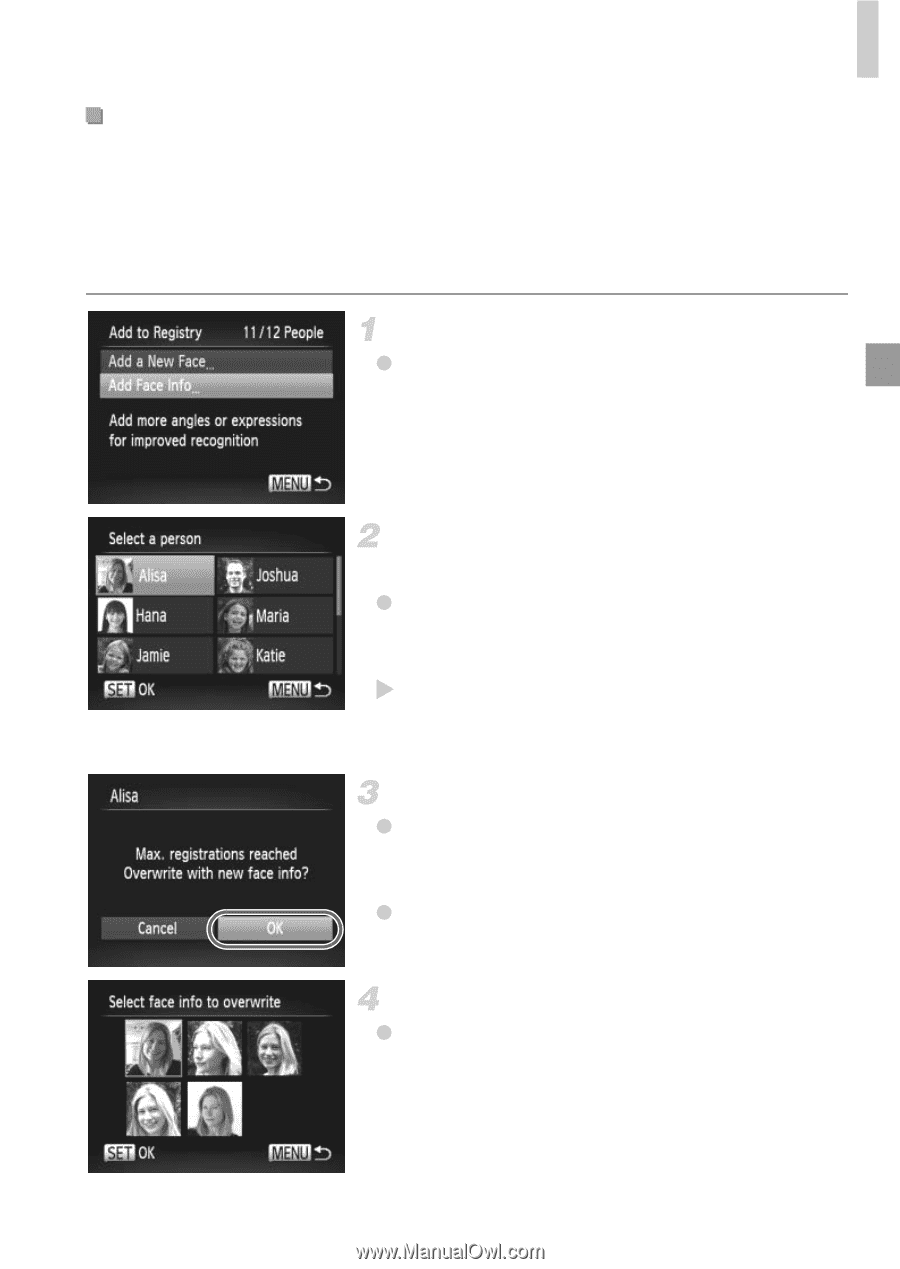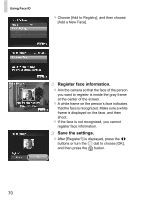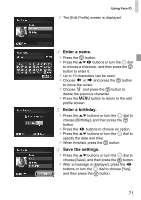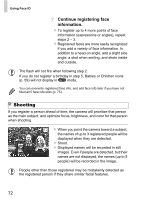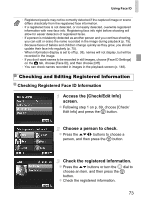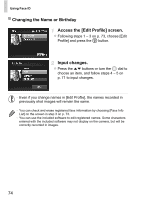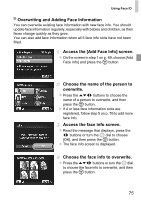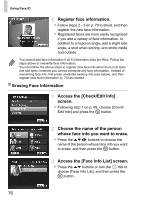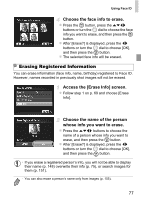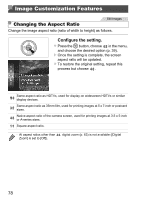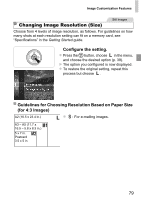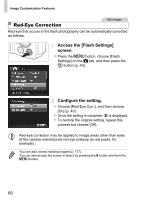Canon PowerShot SX260 HS PowerShot SX260 HS / SX240 HS Camera User Guide - Page 75
Access the [Add Face Info] screen.
 |
View all Canon PowerShot SX260 HS manuals
Add to My Manuals
Save this manual to your list of manuals |
Page 75 highlights
Using Face ID Overwriting and Adding Face Information You can overwrite existing face information with new face info. You should update face information regularly, especially with babies and children, as their faces change quickly as they grow. You can also add face information when all 5 face info slots have not been filled. Access the [Add Face Info] screen. z On the screen in step 1 on p. 69, choose [Add Face Info] and press the m button. Choose the name of the person to overwrite. z Press the opqr buttons to choose the name of a person to overwrite, and then press the m button. X If 4 or less face information slots are registered, follow step 5 on p. 76 to add more face info. Access the face info screen. z Read the message that displays, press the qr buttons or turn the 5 dial to choose [OK], and then press the m button. z The face info screen is displayed. Choose the face info to overwrite. z Press the opqr buttons or turn the 5 dial to choose the face info to overwrite, and then press the m button. 75