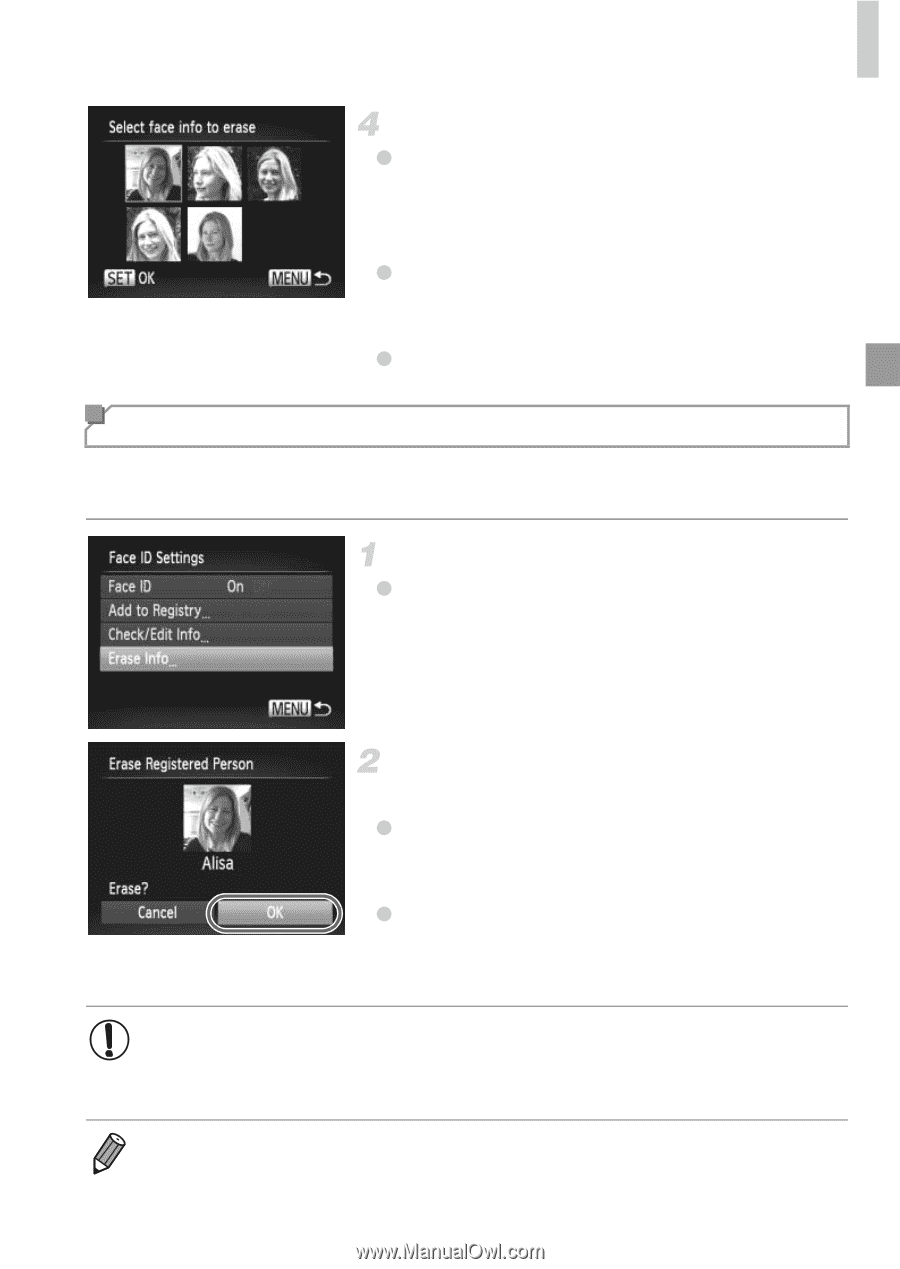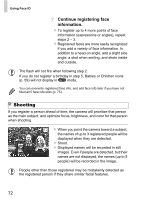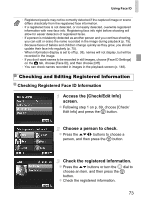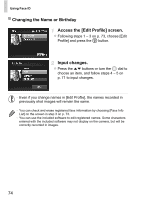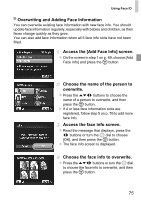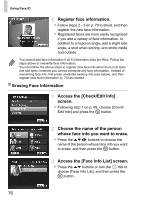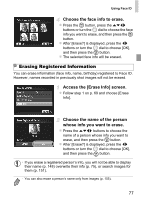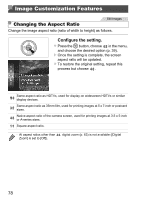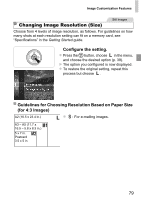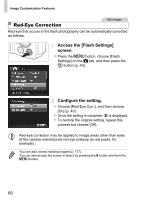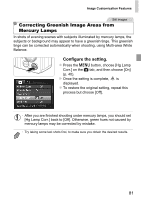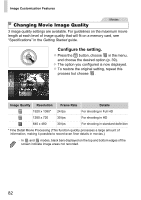Canon PowerShot SX260 HS PowerShot SX260 HS / SX240 HS Camera User Guide - Page 77
Erasing Registered Information
 |
View all Canon PowerShot SX260 HS manuals
Add to My Manuals
Save this manual to your list of manuals |
Page 77 highlights
Using Face ID Choose the face info to erase. z Press the m button, press the opqr buttons or turn the 5 dial to choose the face info you want to erase, and then press the m button. z After [Erase?] is displayed, press the qr buttons or turn the 5 dial to choose [OK], and then press the m button. z The selected face info will be erased. Erasing Registered Information You can erase information (face info, name, birthday) registered to Face ID. However, names recorded in previously shot images will not be erased. Access the [Erase Info] screen. z Follow step 1 on p. 69 and choose [Erase Info]. Choose the name of the person whose info you want to erase. z Press the opqr buttons to choose the name of a person whose info you want to erase, and then press the m button. z After [Erase?] is displayed, press the qr buttons or turn the 5 dial to choose [OK], and then press the m button. • If you erase a registered person's info, you will not be able to display their name (p. 148) overwrite their info (p. 75), or search images for them (p. 151). • You can also erase a person's name only from images (p. 155). 77