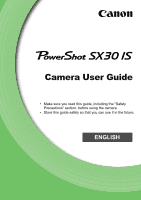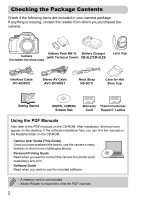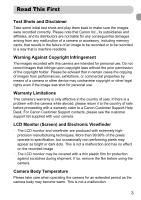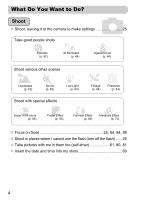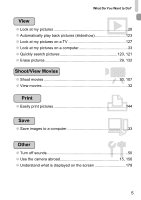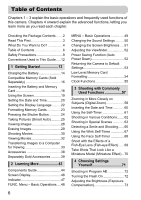Canon PowerShot SX30 IS PowerShot SX30 IS Camera User Guide
Canon PowerShot SX30 IS Manual
 |
View all Canon PowerShot SX30 IS manuals
Add to My Manuals
Save this manual to your list of manuals |
Canon PowerShot SX30 IS manual content summary:
- Canon PowerShot SX30 IS | PowerShot SX30 IS Camera User Guide - Page 1
Camera User Guide • Make sure you read this guide, including the "Safety Precautions" section, before using the camera. • Store this guide safely so that you can use it in the future. ENGLISH - Canon PowerShot SX30 IS | PowerShot SX30 IS Camera User Guide - Page 2
NB-7L Battery Charger Camera (with Terminal Cover) CB-2LZ/CB-2LZE (includes hot shoe cap) Lens Cap Interface Cable IFC-400PCU Stereo AV Cable AVC-DC400ST Neck Strap NS-DC11 Case for Hot Shoe Cap Getting Started DIGITAL CAMERA Solution Disk Warranty "Canon Customer Card Support" Leaflet - Canon PowerShot SX30 IS | PowerShot SX30 IS Camera User Guide - Page 3
effective in the country of sale. If there is a problem with the camera while abroad, please return it to the country of sale before proceeding with a warranty claim to a Canon Customer Support Help Desk. For Canon Customer Support contacts, please see the customer support list supplied with your - Canon PowerShot SX30 IS | PowerShot SX30 IS Camera User Guide - Page 4
What Do You Want to Do? 4 Shoot ● Shoot, leaving it to the camera to make settings 25 Take good people shots I Portraits (p. 62) w At the beach (p. 64) P Against snow (p. 64) Shoot various other scenes J Landscape (p. 62) Sports (p. 62) - Canon PowerShot SX30 IS | PowerShot SX30 IS Camera User Guide - Page 5
● Shoot movies 30, 107 ● View movies 32 2 Print ● Easily print pictures 144 Save ● Save images to a computer 33 3 Other ● Turn off sounds 50 ● Use the camera abroad 15, 156 ● Understand what is displayed on the screen 179 5 - Canon PowerShot SX30 IS | PowerShot SX30 IS Camera User Guide - Page 6
Do You Want to Do 4 Table of Contents 6 Safety Precautions 9 Conventions Used in This Guide .....12 1 Getting Started 13 Charging the Battery 14 Compatible Memory Cards (Sold Separately 16 Inserting the Battery and Memory Card 16 Using the Screen 19 Setting the Date and Time 20 Setting the - Canon PowerShot SX30 IS | PowerShot SX30 IS Camera User Guide - Page 7
the Composition with the Focus Lock 82 5 Getting More Out of Your Camera 83 Changing the AF Frame Mode........ 84 Changing the AF Frame Position On (Face Select 88 Shooting in Manual Focus Mode .... 89 Focus Bracketing (Focus-BKT Mode 90 Reacquiring Zoomed In Subjects (Frame Assist 91 Changing - Canon PowerShot SX30 IS | PowerShot SX30 IS Camera User Guide - Page 8
(DPOF 147 Print Added Images 150 9 Customizing Camera Settings 151 Changing Camera Settings 152 Changing Shooting Function Settings 158 Registering Commonly the Lens Hood (Sold Separately 167 Using an Externally Mounted Flash (Sold Separately 168 Using an Eye-Fi Card 172 Troubleshooting 174 - Canon PowerShot SX30 IS | PowerShot SX30 IS Camera User Guide - Page 9
also check the guides included with any separately sold accessories you use. Warning camera interior, immediately turn the camera power off and remove the battery. If the battery charger becomes wet, unplug it from the outlet and consult your camera distributor or the closest Canon Customer Support - Canon PowerShot SX30 IS | PowerShot SX30 IS Camera User Guide - Page 10
wet hands. • Do not use the equipment in a manner that exceeds the rated capacity of the electrical outlet or wiring accessories or push strongly on the lens. This could lead to injury or damage the camera. • When using the flash deformation of the camera or battery charger casing. • The slideshow - Canon PowerShot SX30 IS | PowerShot SX30 IS Camera User Guide - Page 11
are not using the camera. If the battery is left inside the camera, damage caused by leakage may occur. • Before you discard the battery, cover the terminals with tape or other insulators. Contacting other metal materials may lead to fire or explosions. • Unplug the battery charger from the power - Canon PowerShot SX30 IS | PowerShot SX30 IS Camera User Guide - Page 12
be careful about • : Troubleshooting tips • : Hints for getting more out of your camera • : Supplemental information • (p. xx): Reference pages ("xx" stands for a page number) • This guide assumes all functions are at their default settings. • The various types of memory cards that can be used in - Canon PowerShot SX30 IS | PowerShot SX30 IS Camera User Guide - Page 13
to the strap. • Be sure to remove the lens cap before turning on the camera. Clip the lens cap to the strap when not in use. • When not in use, store the camera with the lens cap attached. • Refer to p. 168 for details on the included case for the hot shoe cap. Keep your arms tight - Canon PowerShot SX30 IS | PowerShot SX30 IS Camera User Guide - Page 14
green when charging has finished. Charging takes approx. 2 hours and 20 minutes. Remove the battery. ● Unplug the battery charger from the power outlet, then remove the battery by sliding it in ( ) and up ( ). To protect the battery and prolong its life, do not charge it for longer than 24 hours - Canon PowerShot SX30 IS | PowerShot SX30 IS Camera User Guide - Page 15
a bulge. This is a normal characteristic of the battery and does not indicate a problem. However, if the battery bulges to the point where it will no longer fit into the camera, please contact a Canon Customer Support Help Desk. • If the battery is quickly depleted even after charging, it has - Canon PowerShot SX30 IS | PowerShot SX30 IS Camera User Guide - Page 16
version, SDXC memory cards may not be recognized when using a commercially available card reader. Check to make sure that your OS supports this function beforehand. About Eye-Fi Cards This product is not guaranteed to support Eye-Fi card functions (including wireless transfer). In case of an issue - Canon PowerShot SX30 IS | PowerShot SX30 IS Camera User Guide - Page 17
● Be sure to insert the battery in the correct direction or it will not properly lock into place. Insert the memory card. ● Insert the memory card as shown until it locks into place with a click. ● Be sure the memory card is oriented correctly. Inserting the memory card in the wrong direction could - Canon PowerShot SX30 IS | PowerShot SX30 IS Camera User Guide - Page 18
Battery and Memory Card Removing the Battery and Memory Card Remove the battery. ● Open the cover and press the battery lock in the direction of the arrow. X The battery will pop up. Remove the memory card. ● Push the memory card in until you hear a click, then slowly release it. X The memory card - Canon PowerShot SX30 IS | PowerShot SX30 IS Camera User Guide - Page 19
the screen on and the viewfinder off. Closing the screen with it facing the camera body will turn the screen off and the viewfinder on. • In a Shooting mode, if the screen is opened and rotated toward the lens, the image will be flipped from left to right (mirror image). To cancel the - Canon PowerShot SX30 IS | PowerShot SX30 IS Camera User Guide - Page 20
Date/Time screen will close. ● Pressing the power button will turn off the camera. Reappearing Date/Time screen Set the correct date and time. If you have not time, the Date/Time screen will appear each time you turn on the camera. Daylight saving time settings If you choose in Step 2 and press the - Canon PowerShot SX30 IS | PowerShot SX30 IS Camera User Guide - Page 21
m button. Change the date and time. ● Follow Steps 2 and 3 on p. 20 to adjust the setting. ● Pressing the n button will close the menu. Date/Time battery • The camera has a built-in date/time battery (backup battery) that allows the date/time settings to be retained for about three weeks after the - Canon PowerShot SX30 IS | PowerShot SX30 IS Camera User Guide - Page 22
Setting the Display Language You can change the language that displays on the screen. Enter Playback mode. ● Press the 1 button. Display the settings screen. ● Press and hold the m button, then immediately press the n button. Set the display language. ● Press the opqr buttons or turn the  dial to - Canon PowerShot SX30 IS | PowerShot SX30 IS Camera User Guide - Page 23
other devices, you should format the card with this camera. Formatting (initializing) a memory card erases all data on the memory card. As you cannot retrieve the erased data, exercise adequate caution before formatting the memory card. Before formatting an Eye-Fi card (p. 172), be sure to install - Canon PowerShot SX30 IS | PowerShot SX30 IS Camera User Guide - Page 24
are completely erased. Be careful when transferring or disposing of a memory card. When disposing of a memory card, take precautions such as physically destroying the card to prevent personal information leaks. The total capacity of the memory card displayed in the formatting screen may be less than - Canon PowerShot SX30 IS | PowerShot SX30 IS Camera User Guide - Page 25
scene will appear in the upper right of the screen. X The camera will focus on detected faces and display frames on them. Focus range (approx.) Zoom bar Compose the shot. ● Moving the zoom lever toward i (telephoto) will zoom in on your subject, making it appear larger. Moving the lever toward - Canon PowerShot SX30 IS | PowerShot SX30 IS Camera User Guide - Page 26
screen, you should use the flash to shoot. Raise the flash manually. When you are not using the flash, manually lower it until it closes (the flash will turn off). Shoot. ● Press the shutter button fully to shoot. X The camera will play the shutter sound and shoot. The flash will automatically fire - Canon PowerShot SX30 IS | PowerShot SX30 IS Camera User Guide - Page 27
once when the shutter button is pressed halfway? Your subject may be too close. Move the zoom lever toward i and hold it until the lens stops moving. The camera will be at its maximum telephoto setting and you will be able to focus on subjects that are about 1.4 m (4.6 ft.) or more away from - Canon PowerShot SX30 IS | PowerShot SX30 IS Camera User Guide - Page 28
change more quickly if you keep the qr buttons pressed, but they will appear coarse. ● The lens will retract after approximately 1 minute elapses. ● Pressing the 1 button again while the lens is retracted will turn off the power. Switching to Shooting mode • Pressing the shutter button halfway - Canon PowerShot SX30 IS | PowerShot SX30 IS Camera User Guide - Page 29
Erasing Images You can choose and erase images one at a time. Please note that erased images cannot be recovered. Exercise adequate caution before erasing an image. Enter Playback mode. ● Press the 1 button. X The last image you took will appear. Choose an image to erase. ● Press the qr buttons or - Canon PowerShot SX30 IS | PowerShot SX30 IS Camera User Guide - Page 30
on your subject, making it appear larger. Moving the lever toward j will zoom out from your subject, making it appear smaller. Shoot. ● Press the movie button. X The camera will beep once, recording will start, and [ Rec] and the elapsed time will appear on the screen. ● Once shooting begins, take - Canon PowerShot SX30 IS | PowerShot SX30 IS Camera User Guide - Page 31
beep twice and stop shooting the movie. X The movie will record to the memory card. X Shooting will automatically stop when the memory card fills. Magnifying the subject while shooting Pressing the zoom lever while shooting will zoom in on or out from the subject. However, operation sounds will be - Canon PowerShot SX30 IS | PowerShot SX30 IS Camera User Guide - Page 32
took will appear. X appears on movies. Choose a movie. ● Press the qr buttons or turn the  dial to choose a movie, then press the m button. X The movie control panel will appear on the screen. Play the movie. ● Press the qr buttons or turn the  dial to choose (Play), then press the m button - Canon PowerShot SX30 IS | PowerShot SX30 IS Camera User Guide - Page 33
included with another Canon-brand compact digital camera, install the software from the included CD-ROM, overwriting your current installation. System Requirements Windows OS Computer model CPU RAM Interface Free Hard Disk Space Display Windows 7 Windows Vista Service Pack 1 and 2 Windows - Canon PowerShot SX30 IS | PowerShot SX30 IS Camera User Guide - Page 34
OS Computer model CPU RAM Interface Free Hard Disk Space Display Mac OS DIGITAL CAMERA Solution Disk) (p. 2) into the computer's CD-ROM drive. Begin installation. ● Click [Easy Installation] and follow the on-screen instructions to proceed with the installation. ● If the [User Account Control - Canon PowerShot SX30 IS | PowerShot SX30 IS Camera User Guide - Page 35
drive. ● Place the supplied CD-ROM (DIGITAL CAMERA Solution Disk) (p. 2) into the computer's CD-ROM drive. Begin installation. ● Double-click the on the CD. ● Click [Install], and follow the on-screen instructions to proceed with the installation. Connect the camera to the computer. ● Turn off the - Canon PowerShot SX30 IS | PowerShot SX30 IS Camera User Guide - Page 36
Transferring Images to a Computer for Viewing Turn on the camera. ● Press the 1 button to turn on the camera. Open CameraWindow. Windows ● Click [Downloads Images From Canon Camera using Canon CameraWindow]. X CameraWindow will appear. ● If CameraWindow does not appear, click the [Start] menu and - Canon PowerShot SX30 IS | PowerShot SX30 IS Camera User Guide - Page 37
● Turn off the camera and unplug the cable. ● For details on how to view images using a computer, refer to the Software Guide. You can transfer images may be lost when transferred to a computer. • There may be problems transferring images or image information correctly depending on the version of the - Canon PowerShot SX30 IS | PowerShot SX30 IS Camera User Guide - Page 38
Accessories Supplied with Camera DIGITAL CAMERA Solution Disk Battery Pack NB-7L Battery Charger with Terminal Cover* CB-2LZ/CB-2LZE* Neck Strap NS-DC11 Stereo AV Cable AVC-DC400ST* Interface Cable IFC-400PCU* Lens Cap (includes hot shoe cap) Case for Hot Shoe Cap *Also available for - Canon PowerShot SX30 IS | PowerShot SX30 IS Camera User Guide - Page 39
for an extended period of time or when connecting to a computer or printer. Cannot be used to charge the camera battery. Using Accessories Abroad The battery charger and the AC adapter kit can be used in regions that have 100 - 240 V (50/60 Hz) AC power. If the plug does not fit - Canon PowerShot SX30 IS | PowerShot SX30 IS Camera User Guide - Page 40
Transmitter ST-E2 ● This allows the wireless control of slave (remote) Speedlite flashes (except the Speedlite 270EX). Other Accessories HDMI Cable HTC-100 ● Use this cable to connect the camera to the HDMI™ terminal on a high-definition TV set. Lens Hood LH-DC60 ● Prevents extraneous light from - Canon PowerShot SX30 IS | PowerShot SX30 IS Camera User Guide - Page 41
Separately Sold Accessories Filter Adapter FA-DC67A ● This adapter is required for attaching a 67mm filter. Canon-brand Lens Filter (67 mm dia.) ● Protects the lens and allows you to shoot with various effects. Canon-Brand PictBridge Compliant Printers ● By connecting your camera to a Canon- brand - Canon PowerShot SX30 IS | PowerShot SX30 IS Camera User Guide - Page 42
42 - Canon PowerShot SX30 IS | PowerShot SX30 IS Camera User Guide - Page 43
2 Learning More This chapter explains the parts of the camera and what appears on the screen, as well as the basic operating instructions. 43 - Canon PowerShot SX30 IS | PowerShot SX30 IS Camera User Guide - Page 44
Components Guide Zoom Lever Shooting: i (Telephoto) / j (Wide Angle) (pp. 25, 30, 58) Playback: k (Magnify) 67, 68, 80, 81, 158, 159) Focal Length (approx.) Lens Lens Hood / Lens Filter Mount (p. 167) Tripod Socket Memory Card / Battery Cover (p. 17) DC Coupler Cable Port (p. 166) Mode Dial Use - Canon PowerShot SX30 IS | PowerShot SX30 IS Camera User Guide - Page 45
(p. 46) Movie Button (pp. 30, 107) Indicator (p. 47) Power Button (p. 20) (Zoom Framing Assist) (p. 91) / d (Jump) (p. 121) Button HDMI Terminal (p. 128) 1 (Playback) Button (pp. 28, 119) A/V OUT (Audio/Video Output) / DIGITAL Terminal (pp. 35, 127, 144) (AF Frame Selector) (pp. 85, 88) / a (Single - Canon PowerShot SX30 IS | PowerShot SX30 IS Camera User Guide - Page 46
displays right after shooting. However, Simple Information Display is not available. You can change the display that appears first by pressing the n button, then choosing [Review info] in the 4 tab (p. 160). 46 - Canon PowerShot SX30 IS | PowerShot SX30 IS Camera User Guide - Page 47
data. When the indicator blinks green, data is being recorded/read or various information is being transmitted. Do not turn off the power, open the memory card slot/battery cover, shake or jolt the camera. These actions may corrupt the image data or cause the - Canon PowerShot SX30 IS | PowerShot SX30 IS Camera User Guide - Page 48
FUNC. Menu - Basic Operations You can set commonly used functions using the ø menu. The menu items and options differ depending on the Shooting mode (pp. 182 - 183). Choose a Shooting mode. ● Set the mode dial to the desired shooting mode. Display the ø menu. ● Press the m button. Available Options - Canon PowerShot SX30 IS | PowerShot SX30 IS Camera User Guide - Page 49
the Shooting mode and the Playback mode (pp. 184 - 187). Display the menu. ● Press the n button. Choose a tab. ● Press the qr buttons, or move the zoom lever left or right to choose a tab. Choose an item. ● Press the op buttons or turn the  dial to choose an item. ● Some items require - Canon PowerShot SX30 IS | PowerShot SX30 IS Camera User Guide - Page 50
the  dial to choose [Mute], then press the qr buttons to choose [On]. ● Press the n button to restore the normal screen. You can also mute camera sounds by holding down the l button and turning on the power. Adjusting the Volume Display the menu. ● Press the n button. Choose [Volume]. ● Press the - Canon PowerShot SX30 IS | PowerShot SX30 IS Camera User Guide - Page 51
3 tab. ● Pressing the l button again for more than one second will return the screen to the original brightness. • The next time you turn on the camera, the screen will be at the brightness setting chosen in the 3 tab. • When you have set the brightness to its highest setting in the 3 tab - Canon PowerShot SX30 IS | PowerShot SX30 IS Camera User Guide - Page 52
Down) To save battery power, the screen turns off, and the camera shuts down automatically when it is not operated for a certain time. Power Saving during Shooting The screen will turn off approximately 1 minute after the camera is last operated. After about 2 more minutes, the lens will retract and - Canon PowerShot SX30 IS | PowerShot SX30 IS Camera User Guide - Page 53
or turn the  dial to choose [OK], then press the m button. X The camera will reset to the default settings. Are there functions that cannot be reset? • The [Date/Time] (p. 21) in the 3 tab, [Language] (p. 22), [Video System] (p. 127), [Time Zone] (p. 156), and the image registered in [Start-up - Canon PowerShot SX30 IS | PowerShot SX30 IS Camera User Guide - Page 54
does not operate properly, or you think that the recording/reading speed of a memory card has dropped. As you cannot retrieve the erased data, exercise adequate caution before formatting the memory card. Display the menu. ● Press the n button. Choose [Format]. ● Press the qr buttons to choose the - Canon PowerShot SX30 IS | PowerShot SX30 IS Camera User Guide - Page 55
since all recorded data is erased. • You can stop a low level format of a memory card by choosing [Stop]. When stopping low level formatting, the data will be erased but the memory card can be used without problem. Clock Functions You can check the current time. ● Press and hold the m button. X The - Canon PowerShot SX30 IS | PowerShot SX30 IS Camera User Guide - Page 56
56 - Canon PowerShot SX30 IS | PowerShot SX30 IS Camera User Guide - Page 57
conditions, as well as how to use common functions, such as the self-timer. • This chapter assumes the camera is set to A mode for "Zooming in More Closely on Subjects (Digital Zoom)" (p. 58) to "Using the Self-Timer" (p. 61). When shooting in a mode other than A, check which functions are available - Canon PowerShot SX30 IS | PowerShot SX30 IS Camera User Guide - Page 58
factors that appear in blue will be coarse. Turning off the digital zoom To turn off the digital zoom, press the n button to choose [Digital Zoom] in the 4 tab, then choose [Off]. The focal length when using the optical zoom and digital zoom together is 24 - 3360 mm, and 24 - 840 mm when using the - Canon PowerShot SX30 IS | PowerShot SX30 IS Camera User Guide - Page 59
More Closely on Subjects (Digital Zoom) Digital Tele-Converter The focal length of the lens can be increased by approx. 1.7x or approx. 2.1x. This enables a faster shutter speed and less chance of camera shake than the zoom (including digital zoom) used by itself at the same zoom factor. The images - Canon PowerShot SX30 IS | PowerShot SX30 IS Camera User Guide - Page 60
date and time may be printed twice. • Use the DPOF print settings (p. 147) to print. • Use the included software to print. Refer to the Software Guide for details. • Print using printer functions. Refer to the Personal Printing - Canon PowerShot SX30 IS | PowerShot SX30 IS Camera User Guide - Page 61
Using the Self-Timer The self-timer can be used to shoot a group photo that includes the photographer. The camera will shoot approximately 10 seconds after the shutter button is pressed. Press the p button. Choose Ò. ● Press the op buttons or turn the  dial to choose Ò, - Canon PowerShot SX30 IS | PowerShot SX30 IS Camera User Guide - Page 62
Shooting in Various Conditions The camera will select the necessary settings for the conditions in which you able to focus on subjects that are about 1 m (3.3 ft.) or more away from the end of the lens, and at maximum telephoto setting you will be able to focus on subjects that are about 10 m (33.8 - Canon PowerShot SX30 IS | PowerShot SX30 IS Camera User Guide - Page 63
Shooting in Special Scenes The camera will select the necessary settings for the conditions in which in low light conditions (Low Light) ● Lets you can shoot in dark places with reduced camera shake and subject blur. ● A recording pixel setting of will display, and the image will be fixed at 1600 x - Canon PowerShot SX30 IS | PowerShot SX30 IS Camera User Guide - Page 64
snowy backgrounds. t Take shots of fireworks (Fireworks) ● Lets you take shots of fireworks in vivid colors. In t mode, attach the camera to a tripod to prevent the camera from moving and blurring the image. Additionally, you should set the [IS Mode] to [Off] when shooting with a tripod (p. 161 - Canon PowerShot SX30 IS | PowerShot SX30 IS Camera User Guide - Page 65
Shooting in Special Scenes Adding Effects and Shooting Shoot images with vivid colors (Super Vivid) ● Lets you take shots with vivid, intense colors. Take posterized shots (Poster Effect) ● Lets you take shots that look like an old poster or illustration. Since you may not achieve the expected - Canon PowerShot SX30 IS | PowerShot SX30 IS Camera User Guide - Page 66
. Press the p button again to resume smile detection. What if a smile is not detected? Smiles are easier to detect if the subject faces the camera, and opens their mouth enough to show some teeth when smiling. Changing the number of shots After choosing in Step 1, press the op buttons. • You - Canon PowerShot SX30 IS | PowerShot SX30 IS Camera User Guide - Page 67
press the shutter button halfway. ● Confirm that a green frame appears around the face of the person who will wink. Press the shutter button fully. X The camera will enter shooting stand-by, and [Wink to take picture] will appear on the screen. X The lamp will blink and the self-timer sound will - Canon PowerShot SX30 IS | PowerShot SX30 IS Camera User Guide - Page 68
people in the shot when the shutter button is pressed fully, the camera will shoot after a person enters the shot and winks. Using the Face the self-timer sound will play. Join the subjects and look at the camera. X When the camera detects a new face, the lamp and sound will speed up (the lamp - Canon PowerShot SX30 IS | PowerShot SX30 IS Camera User Guide - Page 69
the subjects, the shutter will release approximately 15 seconds later. Shoot with the Effects of a Fish-Eye Lens (Fish-eye Effect) Lets you shoot with the distorting effect of a fish-eye lens. Choose . ● Follow Steps 1 - 2 on p. 63 to choose . Choose an effect level. ● Press the l button. X [Effect - Canon PowerShot SX30 IS | PowerShot SX30 IS Camera User Guide - Page 70
. Choose the area to keep in focus. ● Press the l button. ● Move the zoom lever to change the frame size, and press the op buttons to change the frame position. the frame position when it is displayed vertically. • Holding the camera vertically will change the orientation of the frame. • Since you - Canon PowerShot SX30 IS | PowerShot SX30 IS Camera User Guide - Page 71
4 Choosing Settings Yourself In this chapter you will learn how to use the various functions in G mode to progressively advance your shooting skills. • This chapter assumes that you have set the mode dial to G. • G stands for Program AE. • Before attempting to shoot using a function explained in - Canon PowerShot SX30 IS | PowerShot SX30 IS Camera User Guide - Page 72
appear on the screen. What if the setting screen does not appear even when you press the h button? The flash is lowered. Raise the flash manually. 72 - Canon PowerShot SX30 IS | PowerShot SX30 IS Camera User Guide - Page 73
Compensation) You can adjust the standard exposure set by the camera in 1/3-stop increments in the range of -2 to +2. Be careful to avoid damaging the lens. How can I take better close-ups? Try attaching the camera to a tripod and shooting in Î to prevent the camera from moving and blurring the - Canon PowerShot SX30 IS | PowerShot SX30 IS Camera User Guide - Page 74
Changing the Recording Pixel Setting (Image Size) You can choose from five recording pixel (image size) settings. Choose the recording pixel setting. ● After pressing the m button, press the op buttons to choose . Choose an option. ● Press the qr buttons or turn the  dial to choose an option, then - Canon PowerShot SX30 IS | PowerShot SX30 IS Camera User Guide - Page 75
(Widescreen) 3744x2104 2024 968 1856 3771 7602 15443 • The values in the table are measured according to Canon standards and may change depending on the subject, memory card and camera settings. Approximate Values for Paper Size A2 A3 - A5 ● Suitable for sending images as e-mail attachments - Canon PowerShot SX30 IS | PowerShot SX30 IS Camera User Guide - Page 76
in a faster shutter speed, reducing image blurring and letting the flash reach greater distances to the subject. The images, however, will appear coarse. When the camera is set to , you can press the shutter button halfway to display the automatically set ISO speed. 76 - Canon PowerShot SX30 IS | PowerShot SX30 IS Camera User Guide - Page 77
wavelength) fluorescent lighting h Flash For shooting with the flash. Custom Manually sets a custom white balance. Custom White Balance You can adjust the when a white balance data is set. If you change camera settings after recording white balance data, the tone may not turn out properly. 77 - Canon PowerShot SX30 IS | PowerShot SX30 IS Camera User Guide - Page 78
AF lock (p. 87) or manual focus modes (p. 89), will change to . • Cannot be used with the self-timer (pp. 61, 80, 81). • Continuous shooting speed increases in mode (p. 63). • Depending on the shooting conditions, the camera settings and the zoom position, the camera may stop shooting momentarily - Canon PowerShot SX30 IS | PowerShot SX30 IS Camera User Guide - Page 79
screen. - Emphasizes the contrast and color saturation for a vivid impression. Tones down the contrast and color saturation for neutral hues. Sepia tones. Black and white. Combines the effects of Vivid Red, Vivid Green and Vivid Blue to produce intense natural appearing colors like those obtained - Canon PowerShot SX30 IS | PowerShot SX30 IS Camera User Guide - Page 80
gets. ● Press the l button to complete the setting. Using the Self-Timer to Prevent Camera Shake The camera will shoot approximately two seconds after the shutter button is pressed, preventing any camera shake that occurs when pressing the shutter button. Choose Î. ● After pressing the p button - Canon PowerShot SX30 IS | PowerShot SX30 IS Camera User Guide - Page 81
set with the first shot. • If the flash fires or you set a high number of shots, shooting interval may take longer than usual. • If the memory card becomes full, shooting stops automatically. When you set the time delay for more than 2 seconds, the self-timer lamp and sound speed up 2 seconds before - Canon PowerShot SX30 IS | PowerShot SX30 IS Camera User Guide - Page 82
in "Viewing Images on a TV" (p. 127). • Shooting procedures are the same as when using the camera screen. TV display is not available when using HDMI Cable HTC-100 (sold separately) to connect the camera to a high-definition TV. Changing the Composition with the Focus Lock While you keep the shutter - Canon PowerShot SX30 IS | PowerShot SX30 IS Camera User Guide - Page 83
5 Getting More Out of Your Camera This chapter serves as the advanced version of Chapter 4 and explains how to take pictures using various functions. • This chapter assumes that you have set - Canon PowerShot SX30 IS | PowerShot SX30 IS Camera User Guide - Page 84
center. This is effective for focusing on a specific point. In [FlexiZone], you can change the position and size of the AF frame (p. 85). If the camera cannot focus when you press the shutter button halfway, the AF frame will turn yellow and will appear. Face Detect • Detects people's faces and sets - Canon PowerShot SX30 IS | PowerShot SX30 IS Camera User Guide - Page 85
button. • The Spot AE Point frame can be linked with the AF frame (p. 92). • The AF frame will be set to normal size when using Digital Zoom (p. 58) or Digital Tele-converter (p. 59). 85 - Canon PowerShot SX30 IS | PowerShot SX30 IS Camera User Guide - Page 86
too big in relation to the screen. In [FlexiZone] or [Center], it will not appear magnified if the camera cannot focus. The magnified display will not appear when using Digital Zoom (p. 58), Digital Tele-converter (p. 59), Servo AF or when connected to a TV (p. 82). Shooting with Servo AF While the - Canon PowerShot SX30 IS | PowerShot SX30 IS Camera User Guide - Page 87
while you press the shutter button halfway. • The camera may not be able to focus in some conditions after pressing the shutter button halfway. In this case, you can set the focus and exposure with the the AF lock in this mode. • The [AF-Point Zoom] option in the 4 tab is not available in Servo AF - Canon PowerShot SX30 IS | PowerShot SX30 IS Camera User Guide - Page 88
can choose a specific person's face to focus on and then shoot. Set the AF frame to [Face Detect] (p. 84). Enter Face Select mode. ● Point the camera toward the face of the subject and press the button. X After [Face Select: On] appears, a face frame will appear around the face detected as the - Canon PowerShot SX30 IS | PowerShot SX30 IS Camera User Guide - Page 89
(p. 84). If you want to change the AF frame mode or size, cancel Manual focus mode first. • In order to focus accurately, try attaching the camera to a tripod. • When using the Digital Zoom (p. 58), Digital Tele-converter (p. 59), or when using a television as a display (p. 82), you will be able - Canon PowerShot SX30 IS | PowerShot SX30 IS Camera User Guide - Page 90
Focus Bracketing (Focus-BKT Mode) The camera automatically takes three continuous shots in the following order: one at the position set in manual focus, and one each with focus positions preset farther and nearer. The focus adjustment can be set in 3 levels. Choose . ● After pressing the m button, - Canon PowerShot SX30 IS | PowerShot SX30 IS Camera User Guide - Page 91
on the screen. Reacquire the subject. ● Place the subject inside the white frame and release the button. X The camera will return to the original zoom position. • While the camera is zoomed out, shooting information will not appear on the screen. • If you press the shutter button halfway while in - Canon PowerShot SX30 IS | PowerShot SX30 IS Camera User Guide - Page 92
Changing the Metering Method You can change the metering method (brightness measuring function) to match the shooting conditions. Choose the metering method. ● After pressing the m button, press the op buttons to choose . Choose an option. ● Press the qr buttons or turn the  dial to choose an - Canon PowerShot SX30 IS | PowerShot SX30 IS Camera User Guide - Page 93
lock the exposure and shoot, or set the focus and exposure separately to shoot. AE stands for "Auto Exposure". Lock the exposure. ● Point the camera toward the subject and press the o button while pressing the shutter button halfway. X When appears, the exposure will be locked. ● If you release your - Canon PowerShot SX30 IS | PowerShot SX30 IS Camera User Guide - Page 94
compensation amount. ● Press the l button. ● Press the qr buttons or turn the  dial to adjust the setting. ● From the exposure set by the camera, you can adjust the amount of compensation ±2 stops in 1/3-stop increments. If exposure compensation (p. 73) is already being used, settings are made with - Canon PowerShot SX30 IS | PowerShot SX30 IS Camera User Guide - Page 95
1/160 second. • The fastest shutter speed when using the flash is 1/2000 second. The camera automatically resets the shutter speed to 1/2000 second if a faster shutter speed is chosen. • Depending on the zoom position, some shutter speeds may not be available. • When shutter speeds of 1.3 seconds or - Canon PowerShot SX30 IS | PowerShot SX30 IS Camera User Guide - Page 96
set the aperture to a value at which you want to shoot. The camera will set the appropriate shutter speed for the aperture value you set. B stands for "Aperture value", which refers to the size of the aperture opening inside the lens. Set the mode dial to B. Make the setting. ● Turn the  dial - Canon PowerShot SX30 IS | PowerShot SX30 IS Camera User Guide - Page 97
speed and aperture to shoot images. D stands for "Manual". Set the mode dial to D. Aperture Value Shutter Speed is calculated according to the metering method chosen (p. 92). • If you use the zoom after making settings or changing the composition, the exposure level may change. • Depending on - Canon PowerShot SX30 IS | PowerShot SX30 IS Camera User Guide - Page 98
. Also, when the overall image is lacking in contrast, the camera will automatically correct the image for a sharper impression when shooting. that occurs in images taken with the flash. Choose [Flash Control]. ● Press the n button to choose [Flash Control] in the 4 tab, then press the m button. - Canon PowerShot SX30 IS | PowerShot SX30 IS Camera User Guide - Page 99
, the screen in Step 2 will appear. Shooting with Slow Synchro You can make the main subject, such as people, appear bright by having the camera provide the appropriate illumination with the flash. At the same time, you can use a slow shutter speed to brighten the background that the light from - Canon PowerShot SX30 IS | PowerShot SX30 IS Camera User Guide - Page 100
X Once set, ~ will appear on the screen. Safety FE The camera automatically changes the shutter speed or aperture value when the flash fires to can also set the flash exposure compensation. Press the n button and choose [Flash Control] (p. 98) from the 4 tab. Then choose [Flash Exp. Comp] and press - Canon PowerShot SX30 IS | PowerShot SX30 IS Camera User Guide - Page 101
then [Flash Control] and set the [Flash Mode] option to [Manual]. • When you press and hold the h button for 1 sec. or more, or with the flash raised, if you press the h button and immediately press the n button, the settings screen will appear. Checking for Shut Eyes When the camera - Canon PowerShot SX30 IS | PowerShot SX30 IS Camera User Guide - Page 102
and D) • Items set in G, M, B or D (pp. 73 - 97) • Items in the shooting menu • Zoom position • Manual focus position (p. 89) • My Menu items (p. 163) Enter the shooting mode you want to register and make the settings. default settings, turn the mode dial to or , then choose [Reset All] (p. 53). 102 - Canon PowerShot SX30 IS | PowerShot SX30 IS Camera User Guide - Page 103
coarse, or the colors may not come out as expected. Color Accent You can choose to retain a single color and change the rest to black and white in a composition. Recorded color Choose T. ● Follow Steps 1 - 2 on p. 63 to choose T. Press the l button. X The unchanged image and the Color Swap image - Canon PowerShot SX30 IS | PowerShot SX30 IS Camera User Guide - Page 104
Changing the Color and Shooting Color Swap You can swap one color in an image for another when recording it. You can only swap one color. Choose Y. ● Follow Steps 1 - 2 on p. 63 to choose Y. Press the l button. X The unchanged image and the Color Swap image will alternately display. ● The default - Canon PowerShot SX30 IS | PowerShot SX30 IS Camera User Guide - Page 105
Changing the Color and Shooting Specify the range of colors to be swapped. ● Press the op buttons or turn the  dial to adjust the range of colors to be changed. ● Choose a negative value to limit the range of colors. Choose a positive value to extend the range of colors to similar colors. ● Press - Canon PowerShot SX30 IS | PowerShot SX30 IS Camera User Guide - Page 106
the same procedures. Finish shooting. ● Press the m button. Merge the images on a computer. ● For details on how to merge the images, refer to the Software Guide. • This function is not available when a TV is used as the monitor (p. 82). • To use AF lock, register AFL to the button (p. 162). 106 - Canon PowerShot SX30 IS | PowerShot SX30 IS Camera User Guide - Page 107
settings made in the ø and Shooting menus will automatically change to match settings for shooting movies. • When the mode dial is set to A, the camera can automatically select all settings so that you can shoot movies (p. 30). • When you finish shooting a movie, the settings will return to those - Canon PowerShot SX30 IS | PowerShot SX30 IS Camera User Guide - Page 108
that look like a miniature model (p. 109). > Color Accent z Color Swap These Shooting modes let you change all colors except the chosen color to black and white, or exchange the chosen color for another color, when shooting. See "Changing the Color and Shooting" (p. 103) for details. You need - Canon PowerShot SX30 IS | PowerShot SX30 IS Camera User Guide - Page 109
. X A white frame (the area that will not be blurred) appears on the screen. Choose the area to keep in focus. ● Press the l button. ● Move the zoom lever to change the frame size, and press the op buttons to change the frame position. Choose a playback speed. ● Press the n button. ● Press the qr - Canon PowerShot SX30 IS | PowerShot SX30 IS Camera User Guide - Page 110
of the frame will switch, and you can use the qr buttons to change the frame position when it is displayed vertically. • Holding the camera vertically will change the orientation of the frame. • Since you may not achieve the expected results depending on the shooting conditions, try taking some - Canon PowerShot SX30 IS | PowerShot SX30 IS Camera User Guide - Page 111
, but you can record approximately three times the length. Estimated Shooting Time Memory Card Capacity Image Quality 4 GB 20 min. 43 sec. 43 min. 43 59 min. 3 sec. 8 hrs. 4 min. 30 sec. • Based on Canon's testing standards. • Recording will automatically stop when the clip file size reaches 4 GB - Canon PowerShot SX30 IS | PowerShot SX30 IS Camera User Guide - Page 112
image will be recorded at a setting of . • The shutter sound and black screen that occur when shooting a still image will be recorded in the movie (p. 98) is not available. • If shooting still images fills the internal memory, the movie may stop recording. • You cannot take a still image while - Canon PowerShot SX30 IS | PowerShot SX30 IS Camera User Guide - Page 113
and you can't take a still image? You may not be able to take still images when the writing speed to the memory card is slow, or when there is insufficient internal memory. • 4 (blinking): Processing recorded image. You can shoot when the icon stops blinking. • : Still images cannot be taken due to - Canon PowerShot SX30 IS | PowerShot SX30 IS Camera User Guide - Page 114
press the m button. ● Press the op buttons or turn the  dial to choose [Mic Level], then press the qr buttons to choose [Manual]. Auto Manual The recording volume is automatically adjusted to reduce sound distortion. After pressing the p button, press the qr buttons to set the sound recording - Canon PowerShot SX30 IS | PowerShot SX30 IS Camera User Guide - Page 115
the same way as for still images when in , > or z. • Zooming in More Closely On Subjects - The optical and digital zooms (p. 58) are available in E. - Only the optical zoom is available in > and z. - Neither the optical nor digital zooms are available while shooting in . Be sure to set the optical - Canon PowerShot SX30 IS | PowerShot SX30 IS Camera User Guide - Page 116
• Organizing Images by Category (My Category) (p. 135) • Rotating Images (p. 137) Summary of Movie Control Panel in "Viewing Movies" (p. 32) Exit Playback Slow motion playback (you can use the qr buttons a PictBridge compliant printer (p. 144). Refer to the Personal Printing Guide for details. 116 - Canon PowerShot SX30 IS | PowerShot SX30 IS Camera User Guide - Page 117
Editing You can trim the beginnings and ends of recorded movies. Choose *. ● Follow Steps 1 - 3 on p. 32 to choose *, then press the m button. X The movie editing panel and the movie editing bar will appear. Movie Editing Panel Movie Editing Bar Set the editing range. ● Press the op buttons and - Canon PowerShot SX30 IS | PowerShot SX30 IS Camera User Guide - Page 118
unedited movie is overwritten with the edited movie, erasing the original. • When there is not enough space left on the memory card, only [Overwrite] can be chosen. • If the battery is depleted partway through editing, the edited movie clips may not be saved. • When editing movies, you should use - Canon PowerShot SX30 IS | PowerShot SX30 IS Camera User Guide - Page 119
before operating the camera. • It may not be possible to play back or edit images that have been edited on a computer, had their file name changed, or have been taken on a different camera. • The edit function (pp. 138 - 142) cannot be used if the memory card does not have free space available. 119 - Canon PowerShot SX30 IS | PowerShot SX30 IS Camera User Guide - Page 120
the same time lets you quickly find the image you want. Move the zoom lever toward g. X Images will display in an index. ● The control dial will display images in a line letting you quickly search them. You can also jump by the shooting date (Scroll Display). Choose an image. ● If you set the camera - Canon PowerShot SX30 IS | PowerShot SX30 IS Camera User Guide - Page 121
Viewing Images in Filtered Playback When there are many images on the memory card, you can filter and display them by a specified filter. You can also protect (p. 129) or delete (p. 132) all images at once while filtered. Jump to - Canon PowerShot SX30 IS | PowerShot SX30 IS Camera User Guide - Page 122
Viewing Images in Filtered Playback What if you can't choose a filter? Filters that do not have any corresponding images cannot be chosen. Filtered playback In filtered playback (Step 2), you can view filtered images with "Quickly Searching Images" (p. 120), "Viewing Slideshows" (p. 123), and " - Canon PowerShot SX30 IS | PowerShot SX30 IS Camera User Guide - Page 123
Slideshows You can automatically play back images recorded to a memory card. Choose [Slideshow]. ● Press the n button to choose , you can fastforward through images. • The power saving function (p. 52) does not work during slideshows. • You cannot change [Play Time] if [Bubble] is chosen in - Canon PowerShot SX30 IS | PowerShot SX30 IS Camera User Guide - Page 124
X The area within the orange frame appears magnified. Switch frames. ● Move the zoom lever toward k once. X The screen shown to the left will appear. ● multiple frames appear. Change the magnification level or location. ● Use the zoom lever to change the display size, and the opqr buttons to change - Canon PowerShot SX30 IS | PowerShot SX30 IS Camera User Guide - Page 125
zoom lever toward g to zoom out, or continue to hold it to return to single image playback. ● If you turn the  dial, you can switch images while zoomed images, the camera will choose four more images letting you enjoy the playing back of images in an unexpected order. This will work best if you take - Canon PowerShot SX30 IS | PowerShot SX30 IS Camera User Guide - Page 126
Shuffle] is not available in the following situations: - If there are less than 50 images taken with this camera on the memory card. - If you play back images not supported by Smart Shuffle. - During filtered playback. Changing Image Transitions You can choose from three transition effects when - Canon PowerShot SX30 IS | PowerShot SX30 IS Camera User Guide - Page 127
on the TV (nothing will appear on the screen of the camera). ● After you finish, turn off the camera and TV, and unplug the cable. What if the images don't display correctly on the TV? Images will not display correctly if the camera's video output setting (NTSC/PAL) does not match the TV system - Canon PowerShot SX30 IS | PowerShot SX30 IS Camera User Guide - Page 128
to a high-definition TV for an enhanced viewing experience. Turn off the camera and TV. Connect the camera to the TV. ● Open the camera's terminal cover and fully insert the cable plug into the camera's terminal. ● Fully insert the cable plug into the TV's HDMI terminal. Display images. ● Follow - Canon PowerShot SX30 IS | PowerShot SX30 IS Camera User Guide - Page 129
buttons or turn the  dial to choose a selection method, then press the m button. ● Pressing the n button will restore the menu screen. If you format the memory card (pp. 23, 54), protected images will also be erased. Protected images cannot be erased with the - Canon PowerShot SX30 IS | PowerShot SX30 IS Camera User Guide - Page 130
Protecting Images Protect the image. ● If you press the n button, a confirmation screen will appear. ● Press the qr buttons or turn the  dial to choose [OK], then press the m button. If you switch shooting modes or turn off the power before performing the operations in Step 3, images will not be - Canon PowerShot SX30 IS | PowerShot SX30 IS Camera User Guide - Page 131
Protecting Images ● Press the qr buttons or turn the  dial to choose an image, then press the m button. ● You cannot choose images before the first image. Protect images. ● Press the p button to choose [Protect], then press the m button. Choose images with the  dial You can also choose the first - Canon PowerShot SX30 IS | PowerShot SX30 IS Camera User Guide - Page 132
Erasing Images You can choose images and then erase them in groups. Since erased images cannot be recovered, exercise adequate caution before erasing. Protected images (p. 129) cannot be erased. Choose a selection method Choose [Erase]. ● Press the n button to choose [Erase] in the 1 tab, then press - Canon PowerShot SX30 IS | PowerShot SX30 IS Camera User Guide - Page 133
Select Range Erasing Images Erase. ● If you press the n button, a confirmation screen will appear. ● Press the qr buttons or turn the  dial to choose [OK], then press the m button. Choose [Select Range]. ● Follow Step 2 on p. 132 to choose [Select Range], then press the m button. Choose images. ● - Canon PowerShot SX30 IS | PowerShot SX30 IS Camera User Guide - Page 134
Tagging Images as Favorites When you tag images as favorites, you can easily categorize just those images. You can also filter out just those images for viewing, protecting or erasing (p. 121). Choose [Favorites]. ● Press the n button to choose [Favorites] in the 1 tab, then press the m button. - Canon PowerShot SX30 IS | PowerShot SX30 IS Camera User Guide - Page 135
Organizing Images by Category (My Category) You can organize images into categories. You can display the images in a category in Filtered Playback (p. 121) and process all images at once by using the functions below. • Viewing Slideshows (p. 123), Protecting Images (p. 129), Erasing All Images (p. - Canon PowerShot SX30 IS | PowerShot SX30 IS Camera User Guide - Page 136
Organizing Images by Category (My Category) Choose an image. ● Press the qr buttons or turn the  dial to choose an image. Choose a category. ● Press the op buttons to choose a category, then press the m button. X will appear on the screen. ● Pressing the m button again deselects the image and will - Canon PowerShot SX30 IS | PowerShot SX30 IS Camera User Guide - Page 137
Rotating Images Choose a category. ● Press the p button to choose an item, then press the qr buttons or turn the  dial to choose a category. Choose the setting. ● Press the p button to choose [Select], then press the m button. If you choose [Deselect] in Step 4, you can deselect all of the images - Canon PowerShot SX30 IS | PowerShot SX30 IS Camera User Guide - Page 138
Resizing Images You can resize images to a lower pixel setting and save the resized image as a separate file. Choose [Resize]. ● Press the n button to choose [Resize] in the 1 tab, then press the m button. Choose an image. ● Press the qr buttons or turn the  dial to choose an image, then press the - Canon PowerShot SX30 IS | PowerShot SX30 IS Camera User Guide - Page 139
be trimmed. X The original image will display in the upper left and the trimmed image will display in the lower right. ● If you move the zoom lever to the left or right, you can change the frame size. ● If you press the opqr buttons, you can move the frame. ● If you - Canon PowerShot SX30 IS | PowerShot SX30 IS Camera User Guide - Page 140
Adding Effects with the My Colors Function You can change the color of an image and save it as a separate image. Refer to p. 79 for details on each menu item. Choose [My Colors]. ● Press the n button to choose [My Colors] in the 1 tab, then press the m button. Choose an image. ● Press the qr buttons - Canon PowerShot SX30 IS | PowerShot SX30 IS Camera User Guide - Page 141
or backgrounds, that are too dark and automatically adjust them to the optimum brightness. Also, when the overall image is lacking in contrast, the camera will automatically correct the image for a sharper impression. You can choose from four levels of correction, and save the image as a new file - Canon PowerShot SX30 IS | PowerShot SX30 IS Camera User Guide - Page 142
an image. ● Press the qr buttons or turn the  dial to choose an image. Correct the image. ● Press the m button. X Red-eye detected by the camera will be corrected and a frame will appear around the corrected portion. ● You can magnify or reduce the size of the image using the procedures in - Canon PowerShot SX30 IS | PowerShot SX30 IS Camera User Guide - Page 143
8 Printing This chapter explains how to choose images for printing, and print using a Canon-brand PictBridge compliant printer (sold separately) (p. 41). Please also refer to the Personal Printing Guide. Canon-Brand PictBridge Compliant Printers 143 - Canon PowerShot SX30 IS | PowerShot SX30 IS Camera User Guide - Page 144
the cover and insert the small plug of the included interface cable (p. 2) firmly into the camera terminal in the direction shown. ● Insert the interface cable's large plug into the printer. For connection details, refer to the user guide provided with the printer. Turn on the printer. Turn on the - Canon PowerShot SX30 IS | PowerShot SX30 IS Camera User Guide - Page 145
after printing has completed. ● After printing has completed, turn off the camera and printer, and unplug the interface cable. • Refer to the Personal Printing Guide for details on printing. • Refer to p. 41 for Canon-brand Pictbridge compliant printers. • Index printing (p. 147) is not available on - Canon PowerShot SX30 IS | PowerShot SX30 IS Camera User Guide - Page 146
after shooting or during playback by pressing the c button. These selection methods comply with the DPOF (Digital Print Order Format) standards. Choose an image. ● Press the qr buttons or turn the  dial then press the m button. You cannot add images when the camera is connected to the printer. 146 - Canon PowerShot SX30 IS | PowerShot SX30 IS Camera User Guide - Page 147
can choose up to 998 images on a memory card for printing and specify settings such as the number of copies so that they can be printed together (p. 150) or processed at a photo developer service. These selection methods comply with the DPOF (Digital Print Order Format) standards. Print Settings You - Canon PowerShot SX30 IS | PowerShot SX30 IS Camera User Guide - Page 148
Choosing Images for Printing (DPOF) • With [Index] chosen, the [Date] and [File No.] options cannot be set to [On] at the same time. • The date will be printed in the style set in the [Date/Time] function in the 3 tab (p. 20). • Movies cannot be chosen. Choosing the Number of Copies Choose [Select - Canon PowerShot SX30 IS | PowerShot SX30 IS Camera User Guide - Page 149
Select Range Choosing Images for Printing (DPOF) Choose [Select Range]. ● In Step 1 on p. 148, choose [Select Range], then press the m button. ● Follow Steps 2 and 3 on p. 130 to choose images. Make print settings. ● Press the op buttons to choose [Order], then press the m button. Set All Images - Canon PowerShot SX30 IS | PowerShot SX30 IS Camera User Guide - Page 150
the m button. Print Added Images You can print images added to the print list by connecting the camera to a PictBridge compliant printer (pp. 146 - 149). Number of copies to print Connect the camera to the printer. ● Follow Steps 1 to 4 on p. 144. Print. ● Press the op buttons to choose [Print - Canon PowerShot SX30 IS | PowerShot SX30 IS Camera User Guide - Page 151
9 Customizing Camera Settings You can customize various settings to suit your shooting preferences. The first part of this chapter explains convenient and commonly used functions. The latter part explains how to change shooting and playback settings to suit your purposes. 151 - Canon PowerShot SX30 IS | PowerShot SX30 IS Camera User Guide - Page 152
Settings You can customize convenient and commonly used functions from the 3 tab (p. 49). Changing Sounds You can change each of the camera's operation sounds. ● Choose [Sound Options], then press the m button. ● Press the op buttons or turn the  dial to choose an option. ● Press the qr buttons - Canon PowerShot SX30 IS | PowerShot SX30 IS Camera User Guide - Page 153
, and use the included software to change the images. Registering Recorded Images as the Start-up Screen When you press the 1 button and set the camera to Playback mode, you can register an image. ● Choose [Start-up Image], then press the m button. ● Press the qr buttons or turn the  dial to - Canon PowerShot SX30 IS | PowerShot SX30 IS Camera User Guide - Page 154
, the newly assigned file numbers may continue the existing numbering for both [Continuous] and [Auto Reset]. If you want to start over with file number 0001, format the memory card before use (p. 23). • Refer to the Software Guide for information regarding folder structure or image types. 154 - Canon PowerShot SX30 IS | PowerShot SX30 IS Camera User Guide - Page 155
, set the retract time to [0 sec.]. ● Choose [Lens Retract], then press the qr buttons to choose [0 sec.]. Turning Off the Power Saving Function You can set the power saving function (p. 52) to [Off]. Setting it to [On] is recommended to save battery power. ● Choose [Power Saving], then press the - Canon PowerShot SX30 IS | PowerShot SX30 IS Camera User Guide - Page 156
off automatically (p. 52). This also works when [Auto Power Down] is set to [Off]. ● Choose [Power Saving], then press the m button. ● Press the op buttons or turn the  dial to choose [Display Off], then press the qr buttons to choose a time. ● In order to save battery power, you should choose less - Canon PowerShot SX30 IS | PowerShot SX30 IS Camera User Guide - Page 157
Changing Camera Settings Set the world time zone. ● Press the op buttons or turn Home] time and date will automatically change. Changing Distance Units You can change the distance units that display in the zoom bar (p. 25) and the MF indicator (p. 89) from m/cm to ft/in. ● Choose [Distance Units], - Canon PowerShot SX30 IS | PowerShot SX30 IS Camera User Guide - Page 158
On until you press the shutter button halfway, it allows you to shoot without missing photo opportunities. The camera does not focus Off continuously, thereby conserving battery power. Turning Off the AF Assist Beam The lamp will automatically light to assist focusing in low light conditions - Canon PowerShot SX30 IS | PowerShot SX30 IS Camera User Guide - Page 159
dark conditions with the flash. You can turn off this function. ● Choose [Flash Control], then press the m button. ● Press the op buttons or turn the  change the length of time the images display right after shooting. ● Choose [Review], then press the qr buttons to choose an option. 2 - 10 sec. - Canon PowerShot SX30 IS | PowerShot SX30 IS Camera User Guide - Page 160
Settings Changing the Way the Image Displays Right After Shooting You can change the way the image displays right after shooting. ● Choose [Review Info], then press the qr buttons to choose an option. Off Displays the image only. Detailed Displays detailed information (p. 181). The area - Canon PowerShot SX30 IS | PowerShot SX30 IS Camera User Guide - Page 161
will not be recorded on the image. • [3:2 Guide] is not available in . • The gray areas displayed with [3:2 Guide] are the areas that will not be printed. check the composition or focus. When shooting movies, the camera also reduces strong camera shake, for example when walking (Dynamic mode). Shoot - Canon PowerShot SX30 IS | PowerShot SX30 IS Camera User Guide - Page 162
is attached to a tripod. • When using [Panning], hold the camera horizontally to shoot. Image stabilization does not work when the camera is held vertically. When shooting movies, if you press the zoom lever toward j and zoom out, the effect increases. Registering Functions to the Button ● Choose - Canon PowerShot SX30 IS | PowerShot SX30 IS Camera User Guide - Page 163
Registering Commonly Used Shooting Menus (My Menu) You can register up to 5 items from commonly used shooting menus to the tab, letting you quickly access these items from a single screen. Choose [My Menu settings]. ● Choose [My Menu settings] in the tab, then press the m button. Choose the menu - Canon PowerShot SX30 IS | PowerShot SX30 IS Camera User Guide - Page 164
Changing Playback Function Settings • Gray items in Step 2 can also be set, however, they may not be available depending on the Shooting mode. • Choose [Set default view] and press the qr buttons to choose [Yes]. My Menu can now be displayed by pressing the n button when in a Shooting mode. - Canon PowerShot SX30 IS | PowerShot SX30 IS Camera User Guide - Page 165
10 Useful Information This chapter introduces how to use separately sold accessories (p. 39), troubleshooting tips, and contains lists of functions and items that appear on the screen. 165 - Canon PowerShot SX30 IS | PowerShot SX30 IS Camera User Guide - Page 166
Using Household Power If you use AC Adapter Kit ACK-DC50 (sold separately), you can use the camera without worrying about how much charge is left in the battery. Turn off the camera. Plug the cord into the coupler. ● Fully insert the plug into the coupler. Terminals Insert the coupler. ● Follow - Canon PowerShot SX30 IS | PowerShot SX30 IS Camera User Guide - Page 167
LH-DC60 to reduce the amount of extraneous light entering the lens. Attach the hood. ● Align the notch ( ) on the lens hood with the mark on the camera ( ), and turn the lens hood in the direction of the arrow until locked. ● To remove the lens hood, turn it in the opposite direction. ● When not in - Canon PowerShot SX30 IS | PowerShot SX30 IS Camera User Guide - Page 168
fire at all. Flashes with a manual firing function can be used in manual mode, however redeye correction is not available. • Using a non-Canon brand flash (particularly a high-voltage flash) or flash accessories may inhibit normal operation or damage the camera. Attach the case for the hot shoe cap - Canon PowerShot SX30 IS | PowerShot SX30 IS Camera User Guide - Page 169
(Sold Separately) Turn the flash on, then turn the camera on. X A red h appears on the screen (or the viewfinder). X When the flash is charged, its pilot lamp will light. Display the flash settings screen. ● Press the n button to choose [Flash Control] from the 4 tab, then press the m button. X The - Canon PowerShot SX30 IS | PowerShot SX30 IS Camera User Guide - Page 170
beforehand. • The flash output can be adjusted on the camera or the flash* if [Flash Mode] is set to [Manual]. * With Speedlite 270EX, settings cannot be made on Auto/Manual -3 to +3 1/128*2 to 1/1 (in 1/3 steps) 1st-curtain/2nd-curtain/Hi-Speed On/Off On/Off On/Off On/Off On/Off Resets settings to - Canon PowerShot SX30 IS | PowerShot SX30 IS Camera User Guide - Page 171
also be used: - Auto Exposure (Set the camera to E-TTL mode) - FE Lock (When [Flash Mode] is set to [Auto]) - Auto Zoom (Not available with the 270EX)) • For continuous shooting, the flash can be used in quick flash mode (pilot lamp lit green). In this case, flash output may be less than with - Canon PowerShot SX30 IS | PowerShot SX30 IS Camera User Guide - Page 172
the camera, you can automatically transfer your images wirelessly to a computer, or upload them to a web service. Image transfer is a function of the Eye-Fi card. For details on how to setup and use the card, and concerning problems transferring images, please refer to the Eye-Fi card user guide, or - Canon PowerShot SX30 IS | PowerShot SX30 IS Camera User Guide - Page 173
The Connection info screen will appear. Disabling Eye-Fi Transfer You can set the card to disable Eye-Fi transfer. Choose [Disable] in [Eye-Fi trans.]. ● Eye-Fi card is inserted in the camera. If the Eye-Fi card has a write-protect tab, you will not be able to check the card's connection status - Canon PowerShot SX30 IS | PowerShot SX30 IS Camera User Guide - Page 174
Troubleshooting If you think there is a problem with the camera, first check the following. If the items below do not solve your problem, contact a Canon Customer Support Help Desk as listed on the included customer support list. Power You pressed the power button, but nothing happened. • Confirm - Canon PowerShot SX30 IS | PowerShot SX30 IS Camera User Guide - Page 175
Troubleshooting Image is blurred. • Press the shutter button halfway to focus on the subject, then . 82, 87). Even when you press the shutter button halfway, the AF frame does not appear, and the camera does not focus. • If you center on the light and dark contrasting area of the subject and push the - Canon PowerShot SX30 IS | PowerShot SX30 IS Camera User Guide - Page 176
Troubleshooting Recording images to the memory card takes a long time, or continuous shooting slows down. • Perform a low-level format of the memory card in the camera (p. 54). Cannot make settings for shooting functions or ø menu. • The items in which settings can be made differ depending on the - Canon PowerShot SX30 IS | PowerShot SX30 IS Camera User Guide - Page 177
error (p. 54) • If the same message appears even when a formatted memory card is installed in the correct direction, contact a Canon Customer Support Help Desk (p. 17). Insufficient space on card • There is not enough free space on the memory card to shoot (pp. 25, 30, 57, 71, 107) or edit images - Canon PowerShot SX30 IS | PowerShot SX30 IS Camera User Guide - Page 178
] to [Auto Reset] (p. 154) or format the memory card (p. 23). Lens Error • This error can occur if you hold the lens while it is in motion or when using it in a location with excessive dust or sand in the air. • If this error message continues to appear, contact a Canon Customer Support Help Desk as - Canon PowerShot SX30 IS | PowerShot SX30 IS Camera User Guide - Page 179
the viewfinder. Battery Charge Indicator (p. 15) Camera Orientation* White Movies: Remaining Time (p. 111) Digital Zoom Magnification (p. 58) / Digital Teleconverter (p. 59) Focusing Range (pp (p. 160) AE Lock (p. 93), FE Lock (p. 93) 3:2 Guide (p. 160) Shutter Speed (pp. 95, 97) AF Frame (p. 84 - Canon PowerShot SX30 IS | PowerShot SX30 IS Camera User Guide - Page 180
detects if it is held vertically or horizontally, and adjusts settings accordingly for the best shot. It also detects orientation during playback, so you can hold the camera in either orientation and it will automatically rotate images for correct viewing. This function may not operate correctly - Canon PowerShot SX30 IS | PowerShot SX30 IS Camera User Guide - Page 181
) Image Editing (pp. 138 - 142) Compression (Image Quality) (p. 74) / Recording Pixels (p. 74), MOV (Movies) Eye-Fi Transfer Complete (p. 172) Battery Charge Indicator (p. 15) Metering Method (p. 92) Folder Number - File Number (p. 154) Displayed image number / Total number of images Shutter Speed - Canon PowerShot SX30 IS | PowerShot SX30 IS Camera User Guide - Page 182
Functions Available in Each Shooting Mode Function Shooting modes D BM G A Flash (pp. 26, 72, 99)*1 h ... ! Zoom Framing Assist (p. 91) Change AF Frame Position and Size (p. 85) Face Select (p. 88) Exposure Compensation (p. 73) AE Lock (p. 93)/FE Lock (p. 93)/Program Shift (p. 93) *2 *2 - Canon PowerShot SX30 IS | PowerShot SX30 IS Camera User Guide - Page 183
Functions Available in Each Shooting Mode IJ K TY E w O P t xv E >z - *4 5 *6 *6 *6 *6 *6 *6 *6 *6 *6 - *6 *6 *6 *6 *6 *6 *6 7 *7 *7 { { { { *7 *7 *7 *7 FUNC. Menu 8 *9 10 - - - - 11 12 13 { *9 h not - Canon PowerShot SX30 IS | PowerShot SX30 IS Camera User Guide - Page 184
Beam (p. 158) On/Off *1 *1 { { { { *4 *1 *1 { { { { { MF-Point Zoom (p. 86) On/Off *1 *1 { { { { - Safety MF (p. 89) On/Off Flash Mode Auto Manual *1 *1 { { { { - *1 *1 - { { { { *1 *1 { { { - - Flash Exp.Comp -2 to +2 *1 *1 - { { { - Flash Control (pp. 98, 100, 159) Flash Output Minimum - Canon PowerShot SX30 IS | PowerShot SX30 IS Camera User Guide - Page 185
Menus IJ K TY E w O P t xv E >z 2 { { *4 4 *4 *4 *4 4 *4 *4 { { - *4 *4 *4 - *4 *4 *4 *4 *4 *4 *4 *4 *4 *4 *4 *4 - *4 5 6 6 *6 *6 *6 *6 *6 *6 *6 *6 *6 *6 *6 *6 *6 *6 *6 *6 *6 *6 *6 *6 *6 *6 *6 *4 Fixed to [On]. *5 Fixed to - Canon PowerShot SX30 IS | PowerShot SX30 IS Camera User Guide - Page 186
Zone Date/Time Distance Units Video System Eye-Fi Settings Language Reset All * Default setting Content On/Off* Set all operation sounds (5 levels). Set the sounds for each camera operation. On*/Off Set within a range of ±2. Add an image as a start-up image. Formats memory card, erasing all data - Canon PowerShot SX30 IS | PowerShot SX30 IS Camera User Guide - Page 187
Menus 1 Playback Menu Item Smart Shuffle Slideshow Erase Protect Rotate Favorites My Category i-Contrast Red-Eye Correction Trimming Resize My Colors Scroll Display Resume Transition * Default setting Content Starts Smart Shuffle. Plays back images automatically. Erases images (Select, Select - Canon PowerShot SX30 IS | PowerShot SX30 IS Camera User Guide - Page 188
lens. For stubborn dirt contact a Canon Customer Support Help Desk as listed on the customer support leaflet supplied with your camera. • When you move the camera formed on the camera, stop using it immediately, as continued use may damage the camera. Remove the battery and memory card, and wait - Canon PowerShot SX30 IS | PowerShot SX30 IS Camera User Guide - Page 189
Specifications Image Sensor Camera Effective Pixels ..... Approx. 14.1 million pixels Lens Focal Length 35x zoom: 4.3 (W) - 150.5 (T) mm (35mm film equivalent: 24 (W) - 840 (T) mm) Focusing Range 0 cm (0 in.) - infinity (W), 1.4 m (4.6 ft.) - infinity (T) • Macro: 0 - 50 cm (W) (0 in. - 1.6 ft. - Canon PowerShot SX30 IS | PowerShot SX30 IS Camera User Guide - Page 190
) Analog video output (NTSC/PAL) Direct Print Standard PictBridge Power Source Battery Pack NB-7L AC Adapter Kit ACK-DC50 Dimensions 122.9 x 92.4 x 107.7 mm ( 4.84 x 3.64 x 4.24 in.) • CIPA compliant Weight (CIPA compliant) ......... Approx. 601 g (21.2 oz.) (Including the battery and memory card - Canon PowerShot SX30 IS | PowerShot SX30 IS Camera User Guide - Page 191
. 47 g (1.66 oz.) Battery Charger CB-2LZ/CB-2LZE Rated input AC 100 - 240 V (50/60Hz) 14 VA (100 V) - 19.2 VA (240 V), 0.14 A (100 V) - 0.08 (CB-2LZ) Approx. 85 g (3.00 oz.) (CB-2LZE) (excluding power cord) Lens Hood LH-DC60 (Sold Separately) Largest Diameter x Length ...... 69.6 x 27.0 mm (2.74 - Canon PowerShot SX30 IS | PowerShot SX30 IS Camera User Guide - Page 192
A AC Adapter Kit 39, 166 Accessories 39 AE Lock 93, 113 AEB Mode 94 AF J Focus AF Frames 26, 84, 85 AF Lock 87, 179 AFB Mode 90, 179 AF-Point Zoom 86 AUTO Mode (Shooting Mode)....... 25, 30, 44 Av (Shooting Mode 96 AV Cable 127 B Battery Battery Charger 14 Charge Indicator 15 Date/Time - Canon PowerShot SX30 IS | PowerShot SX30 IS Camera User Guide - Page 193
Index AF Frame 26, 84 AF Lock 87 AF-Point Zoom 86 Face Select 88 Servo AF 86 Focus Check 124 Focus Lock 82 Focusing Range 73 Manual Focus 89 Foliage (Shooting Mode 64 Format J Memory Cards, Formatting Formatting (Memory Card 23, 54 FUNC. Menu Menu 48 G Grid Lines 179 H Household Power - Canon PowerShot SX30 IS | PowerShot SX30 IS Camera User Guide - Page 194
the Display 46 SD/SDHC/SDXC Memory Card J Memory Cards Self-Timer 10 Second Self-Timer Software DIGITAL CAMERA Solution Disk ......... 2 Installation 34 Software Guide 2 , 156 Trimming 139 194 Troubleshooting 174 Tv (Shooting Mode 95 V Video J Movies Viewing Filtered Playback Zoom 25, 30, 58 - Canon PowerShot SX30 IS | PowerShot SX30 IS Camera User Guide - Page 195
MEMO 195 - Canon PowerShot SX30 IS | PowerShot SX30 IS Camera User Guide - Page 196
or storing in a retrieval system any part of this guide without the permission of Canon is prohibited. • Canon reserves the right to change the contents of this guide at any time without prior notice. • Illustrations and screenshots in this guide may differ slightly from the actual equipment. • The
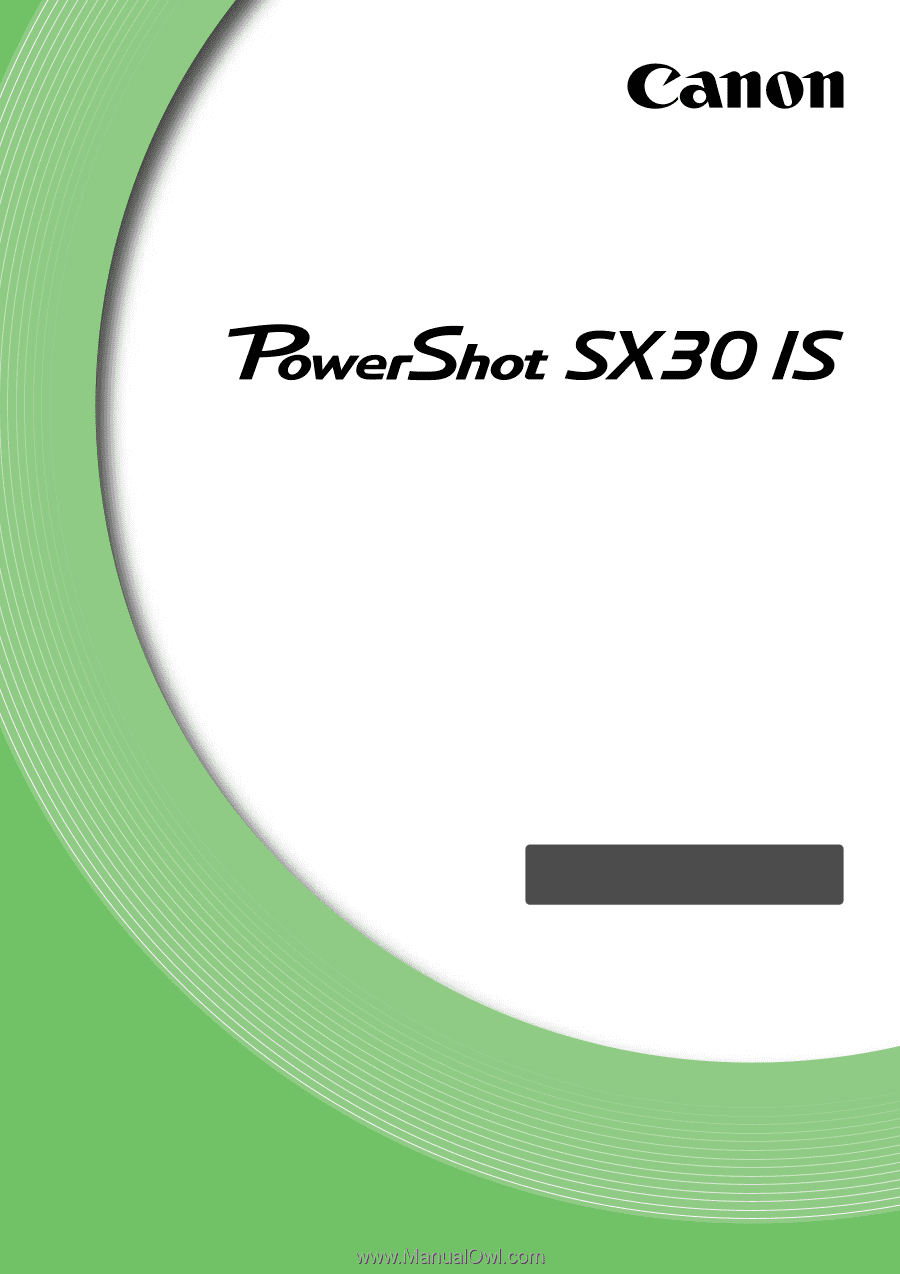
Camera User Guide
ENGLISH
•
Make sure you read this guide, including the "Safety
Precautions" section, before using the camera.
•
Store this guide safely so that you can use it in the future.