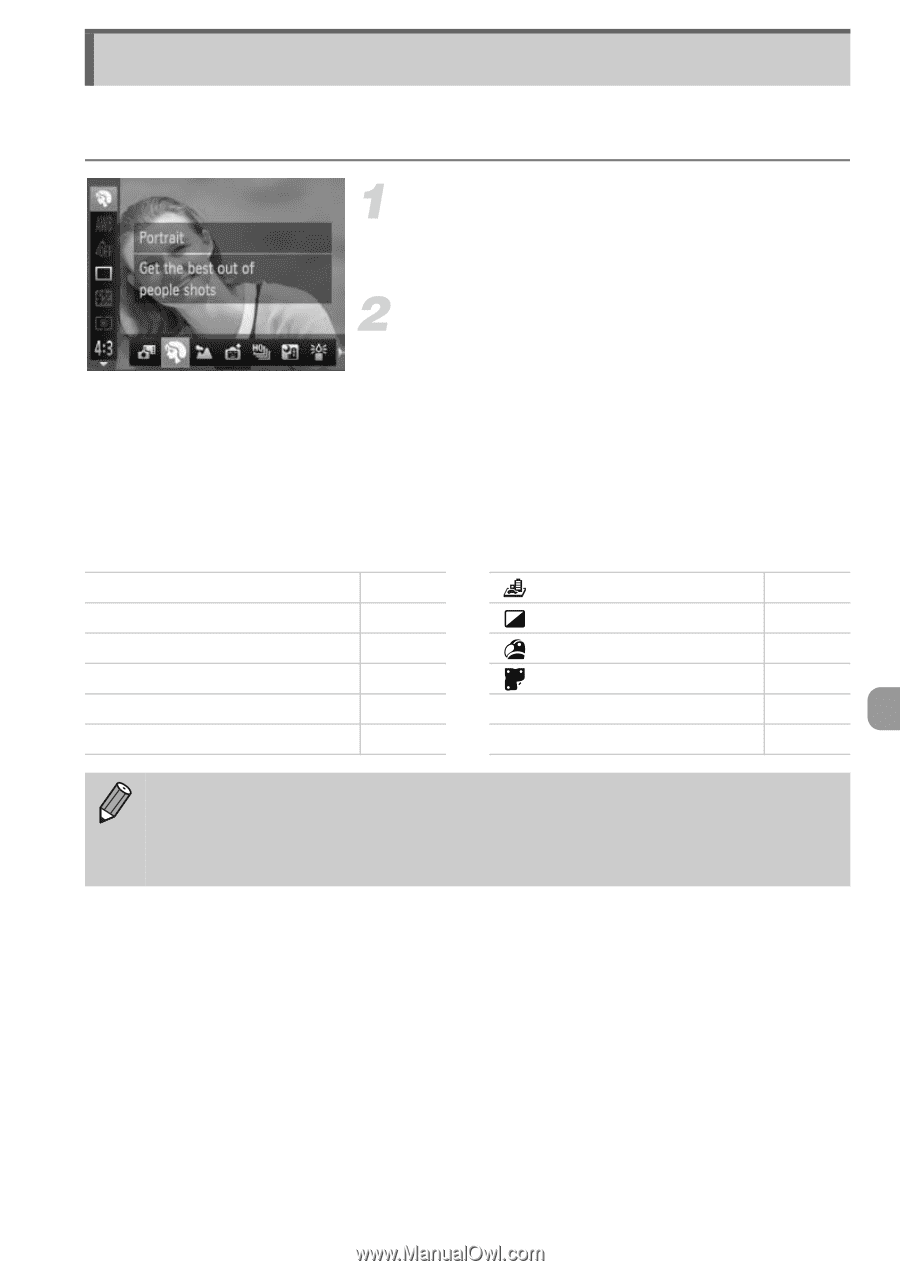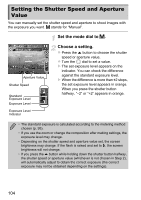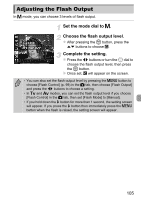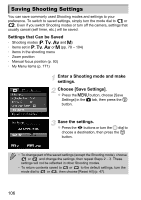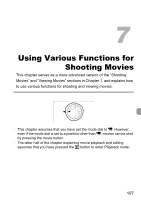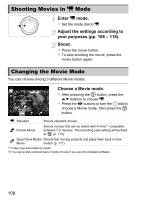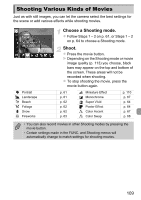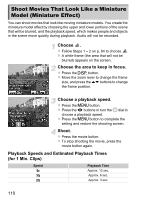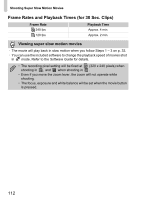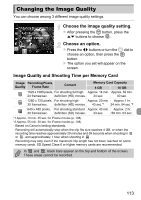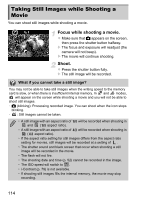Canon PowerShot SX40 HS PowerShot SX40 HS Camera User Guide - Page 109
Shooting Various Kinds of Movies
 |
View all Canon PowerShot SX40 HS manuals
Add to My Manuals
Save this manual to your list of manuals |
Page 109 highlights
Shooting Various Kinds of Movies Just as with still images, you can let the camera select the best settings for the scene or add various effects while shooting movies. I Portrait J Landscape w Beach O Foliage P Snow t Fireworks Choose a Shooting mode. z Follow Steps 1 - 2 on p. 61, or Steps 1 - 2 on p. 64 to choose a Shooting mode. Shoot. z Press the movie button. X Depending on the Shooting mode or movie image quality (p. 113) you choose, black bars may appear on the top and bottom of the screen. These areas will not be recorded when shooting. z To stop shooting the movie, press the movie button again. p. 61 p. 61 p. 62 p. 62 p. 62 p. 63 Miniature Effect Monochrome Super Vivid Poster Effect T Color Accent Y Color Swap p. 110 p. 67 p. 64 p. 64 p. 67 p. 68 • You can also record movies in other Shooting modes by pressing the movie button. • Certain settings made in the FUNC. and Shooting menus will automatically change to match settings for shooting movies. 109