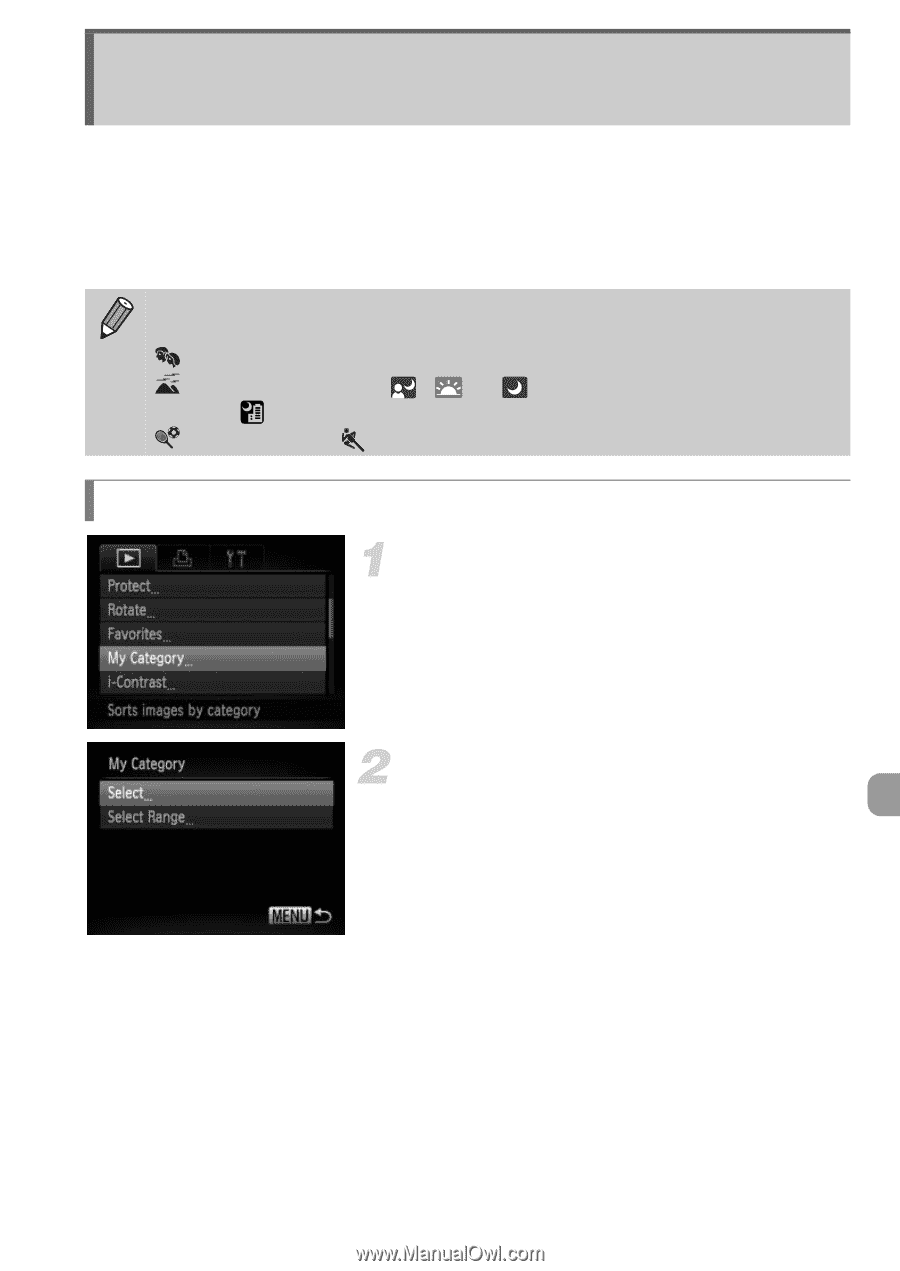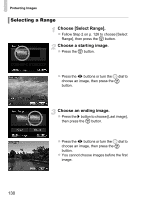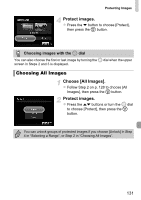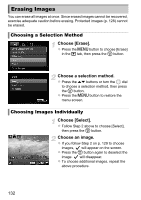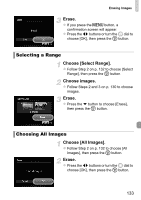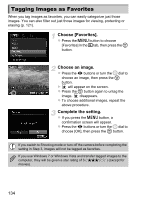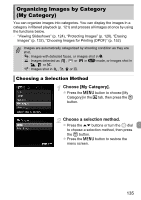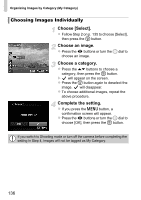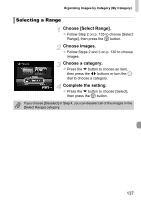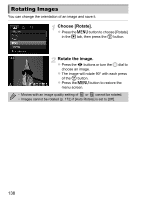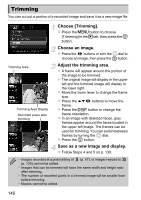Canon PowerShot SX40 HS PowerShot SX40 HS Camera User Guide - Page 135
Organizing Images by Category, My Category
 |
View all Canon PowerShot SX40 HS manuals
Add to My Manuals
Save this manual to your list of manuals |
Page 135 highlights
Organizing Images by Category (My Category) You can organize images into categories. You can display the images in a category in filtered playback (p. 121) and process all images at once by using the functions below. • "Viewing Slideshows" (p. 124), "Protecting Images" (p. 128), "Erasing Images" (p. 132), "Choosing Images for Printing (DPOF)" (p. 152) Images are automatically categorized by shooting condition as they are shot. : Images with detected faces, or images shot in I. : Images detected as , or in A mode, or images shot in J, or O. : Images shot in , w, P or t. Choosing a Selection Method Choose [My Category]. z Press the n button to choose [My Category] in the 1 tab, then press the m button. Choose a selection method. z Press the op buttons or turn the 5 dial to choose a selection method, then press the m button. z Press the n button to restore the menu screen. 135