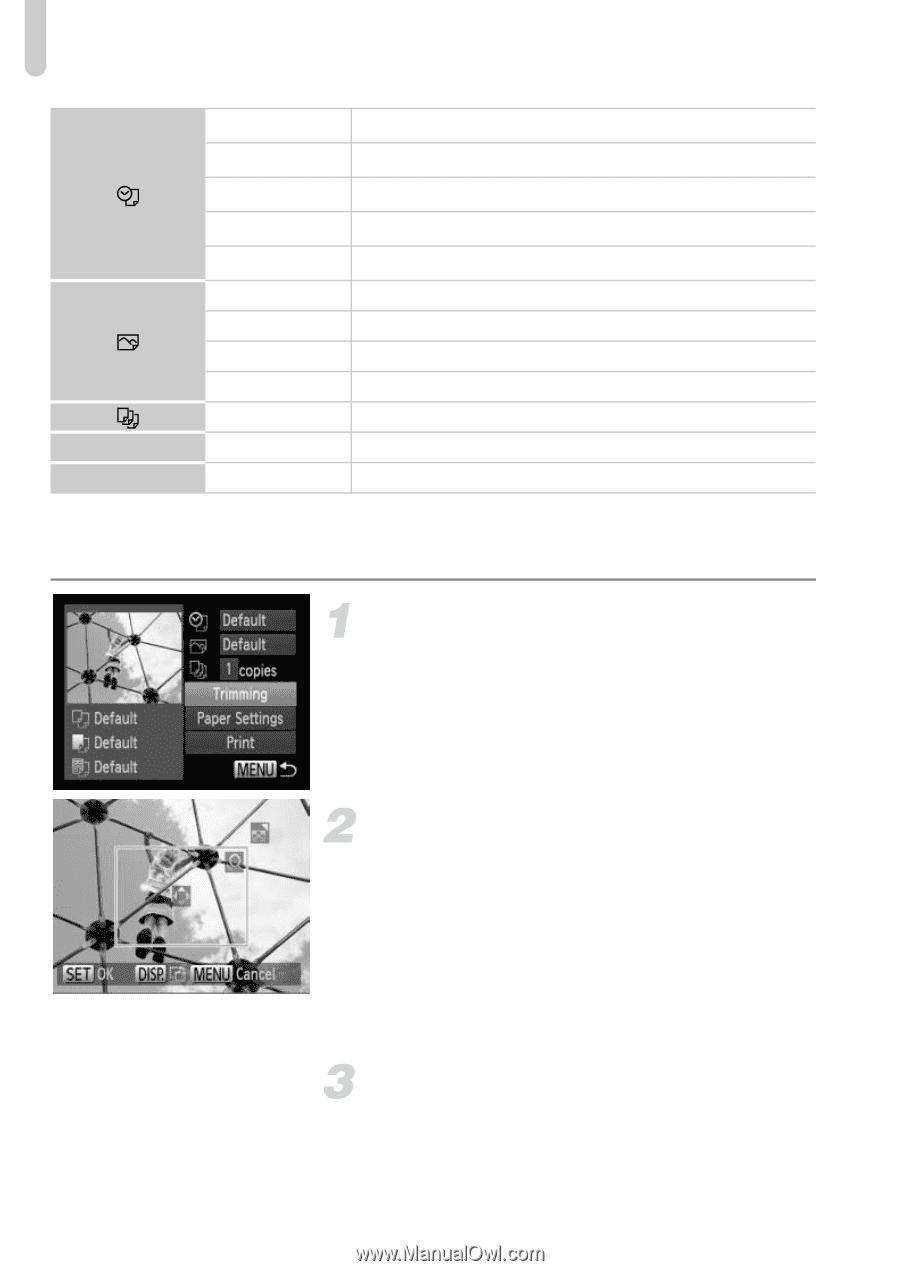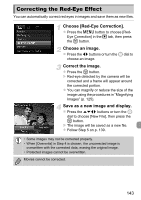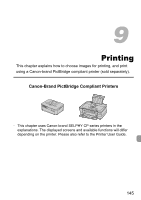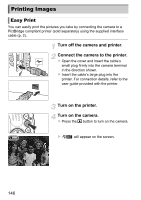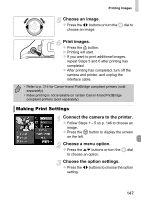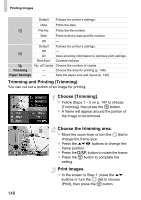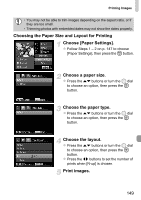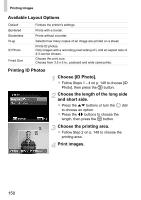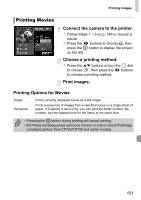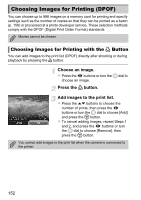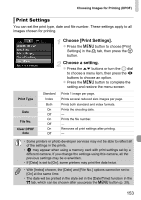Canon PowerShot SX40 HS PowerShot SX40 HS Camera User Guide - Page 148
Trimming and Printing Trimming, Choose [Trimming]., Choose the trimming area., Print images.
 |
View all Canon PowerShot SX40 HS manuals
Add to My Manuals
Save this manual to your list of manuals |
Page 148 highlights
Printing Images Default Follows the printer's settings. Date Prints the date. File No. Prints the file number. Both Prints both the date and file number. Off - Default Follows the printer's settings. Off - On Uses shooting information to optimize print settings. Red-Eye1 Corrects red-eye. No. of Copies Choose the number of copies. Trimming - Choose the area for printing (p. 148). Paper Settings - Sets the paper size and layout (p. 149). Trimming and Printing (Trimming) You can cut out a portion of an image for printing. Choose [Trimming]. z Follow Steps 1 - 2 on p. 147 to choose [Trimming], then press the m button. X A frame will appear around the portion of the image to be trimmed. Choose the trimming area. z Move the zoom lever or turn the 5 dial to change the frame size. z Press the opqr buttons to change the frame position. z Press the l button to rotate the frame. z Press the m button to complete the setting. Print images. z In the screen in Step 1, press the op buttons or turn the 5 dial to choose [Print], then press the m button. 148