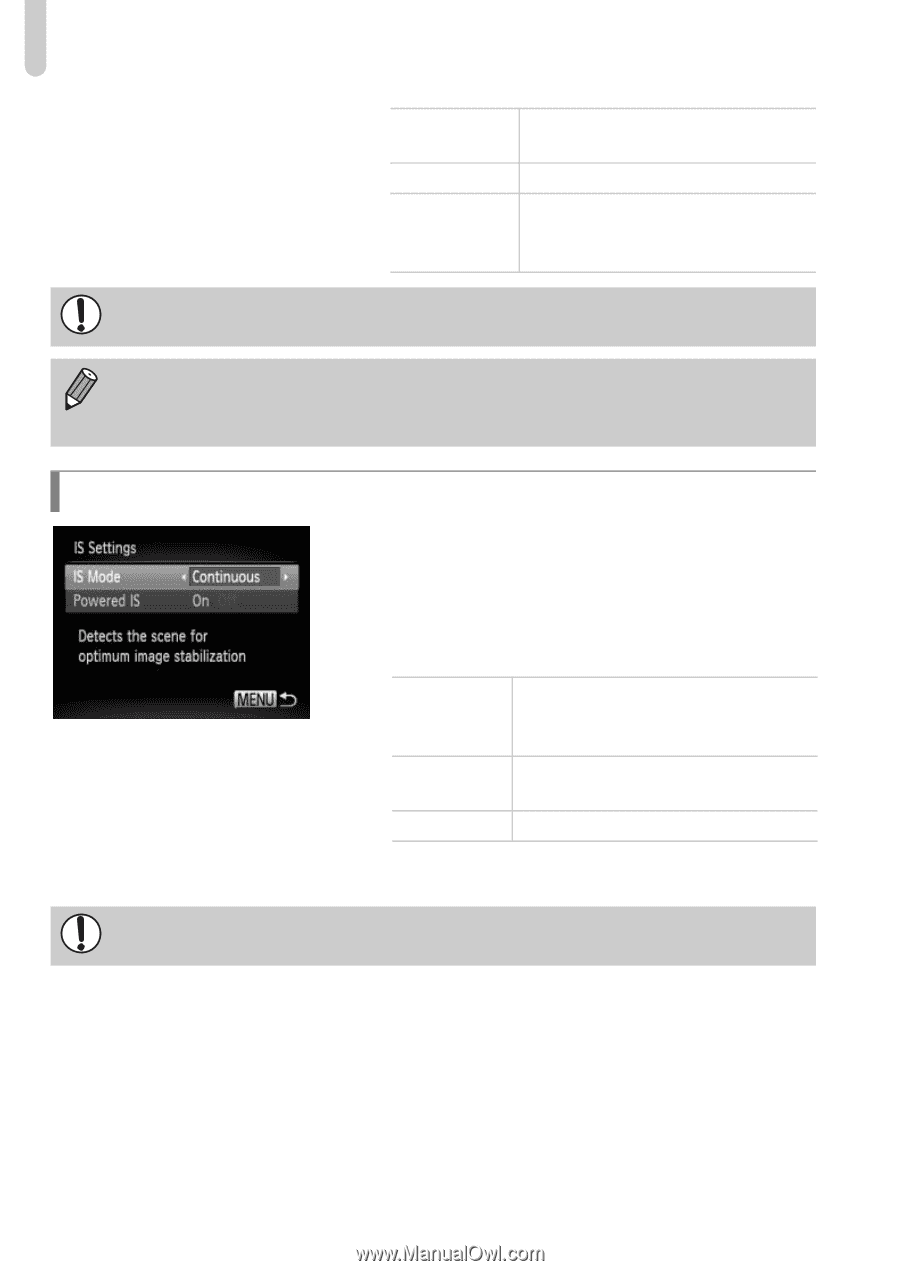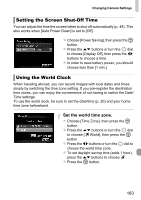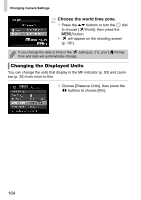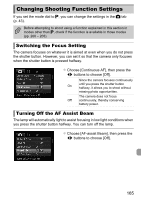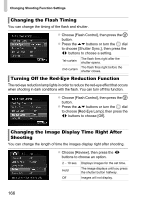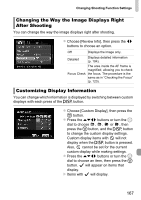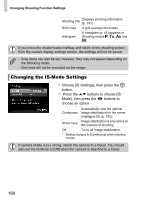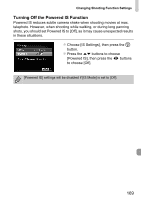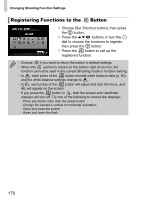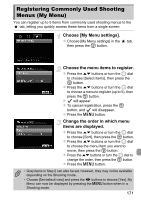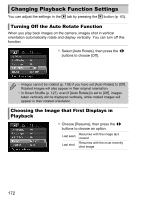Canon PowerShot SX40 HS PowerShot SX40 HS Camera User Guide - Page 168
Changing the IS-Mode Settings
 |
View all Canon PowerShot SX40 HS manuals
Add to My Manuals
Save this manual to your list of manuals |
Page 168 highlights
Changing Shooting Function Settings Shooting Info Displays shooting information (p. 191). Grid Lines A grid overlays the screen. Histogram A histogram (p. 41) appears in Shooting modes G, M, B and D. If you press the shutter button halfway and return to the shooting screen from the custom display settings screen, the settings will not be saved. • Gray items can also be set, however, they may not appear depending on the Shooting mode. • Grid lines will not be recorded on the image. Changing the IS-Mode Settings z Choose [IS Settings], then press the m button. z Press the op buttons to choose [IS Mode], then press the qr buttons to choose an option. Automatically sets the optimal Continuous image stabilization for the scene (Intelligent IS) (p. 193). Shoot Only* Image stabilization is only active at the moment of shooting. Off Turns off image stabilization. * Setting changes to [Continuous] when shooting movies. If camera shake is too strong, attach the camera to a tripod. You should also set the IS Mode to [Off] when the camera is attached to a tripod. 168