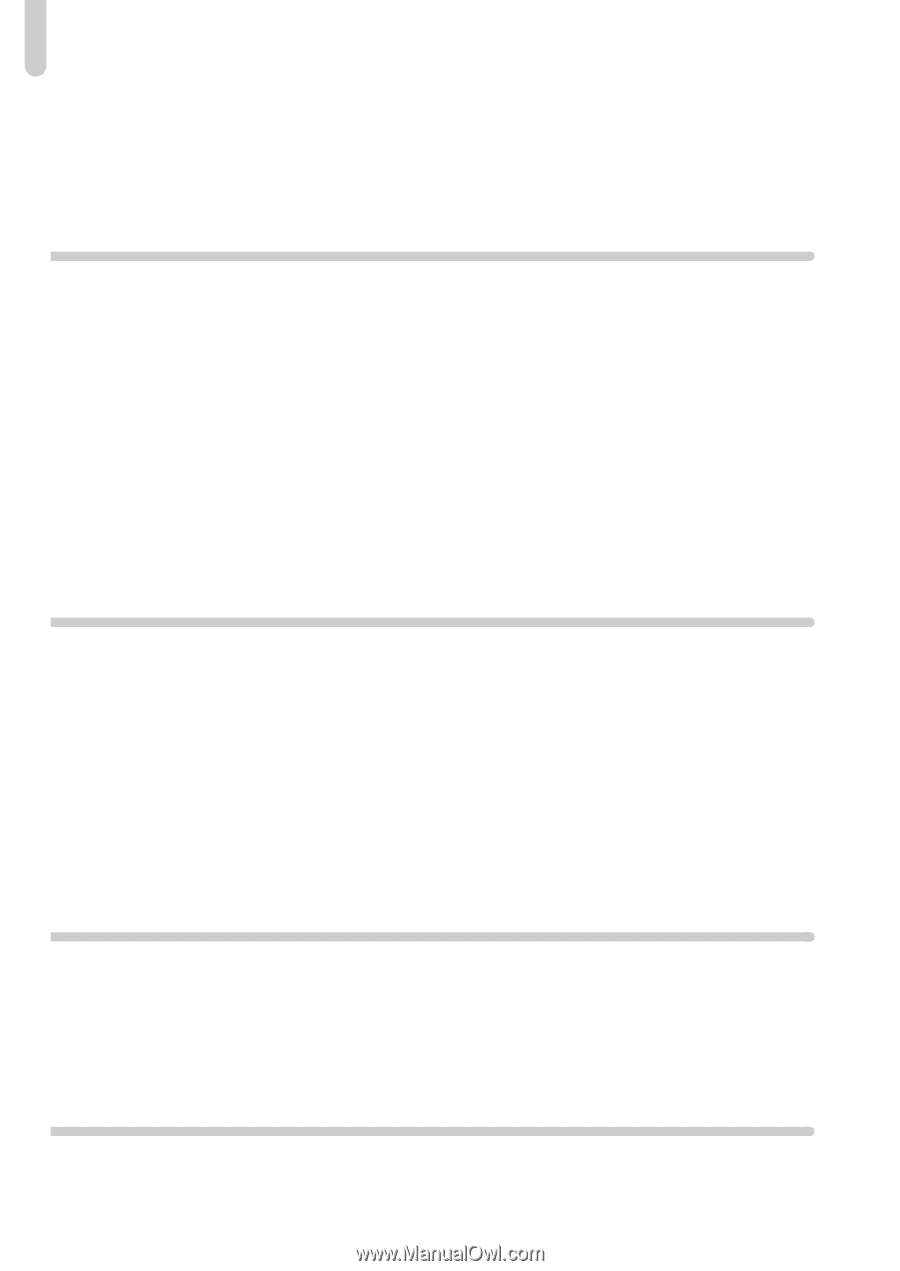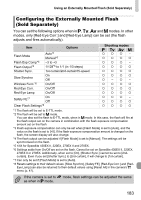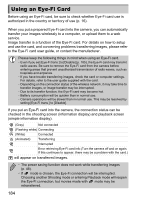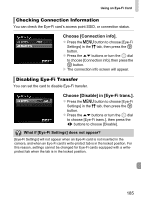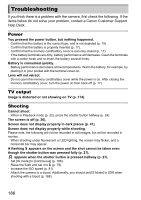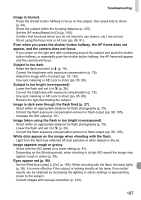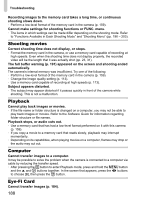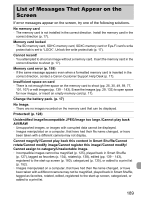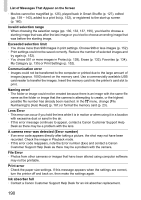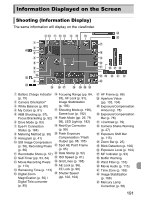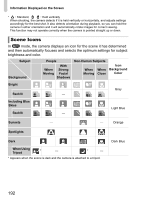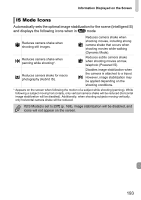Canon PowerShot SX40 HS PowerShot SX40 HS Camera User Guide - Page 188
Shooting movies, Playback, Computer, Eye-Fi Card
 |
View all Canon PowerShot SX40 HS manuals
Add to My Manuals
Save this manual to your list of manuals |
Page 188 highlights
Troubleshooting Recording images to the memory card takes a long time, or continuous shooting slows down. • Perform a low-level format of the memory card in the camera (p. 159). Cannot make settings for shooting functions or FUNC. menu. • The items in which settings can be made differ depending on the shooting mode. Refer to "Functions Available in Each Shooting Mode" and "Shooting Menu" (pp. 196 - 203). Shooting movies Correct shooting time does not display, or stops. • Format the memory card in the camera, or use a memory card capable of recording at high speeds. Even when the shooting time does not display properly, the recorded video will be the length that it was actually shot (pp. 23, 31). The full buffer warning (p. 191) appeared on the screen and shooting ended automatically. The camera's internal memory was insufficient. Try one of the following: • Perform a low-level format of the memory card in the camera (p. 159). • Change the image quality setting (p. 113). • Use a memory card capable of recording at high speeds (p. 113). Subject appears distorted. • The subject may appear distorted if it passes quickly in front of the camera while shooting. This is not a malfunction. Playback Cannot play back images or movies. • If the file name or folder structure is changed on a computer, you may not be able to play back images or movies. Refer to the Software Guide for information regarding folder structure or file names. Playback stops, or audio cuts out. • Use a memory card that has had a low-level format performed on it with this camera (p. 159). • If you copy a movie to a memory card that reads slowly, playback may interrupt momentarily. • Depending on its capabilities, when playing movies on a computer, frames may drop or the audio may cut out. Computer Cannot transfer images to a computer. It may be possible to solve the problem when the camera is connected to a computer via cable by reducing the transfer speed. • After pressing the 1 button to enter Playback mode, press and hold the n button and the o and m buttons together. In the screen that appears, press the qr buttons to choose [B], then press the m button. Eye-Fi Card Cannot transfer images (p. 184). 188