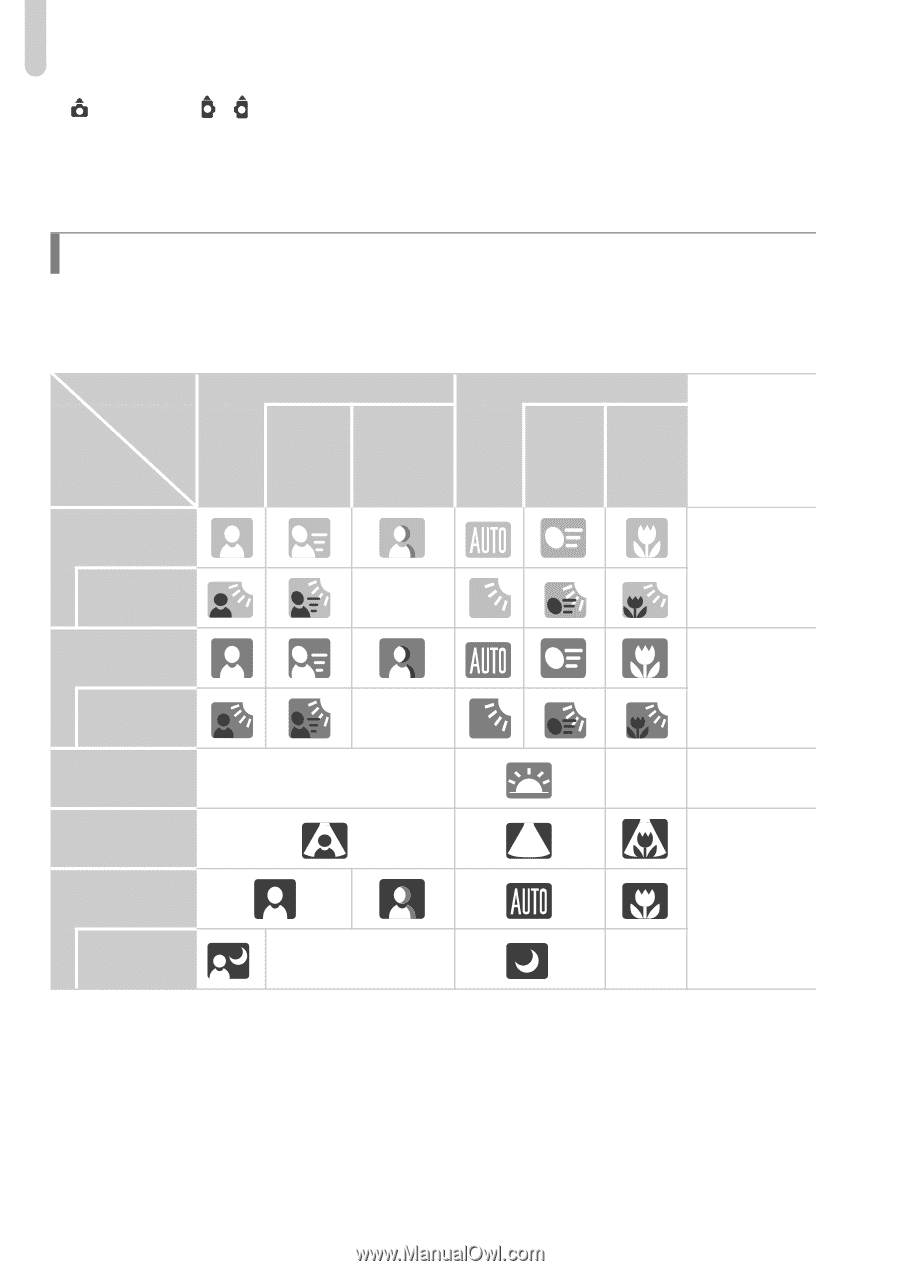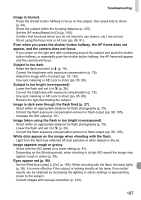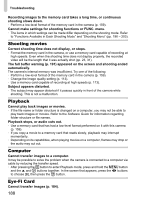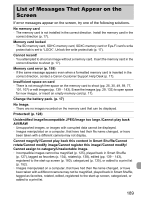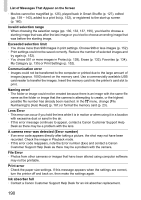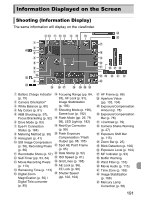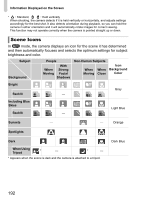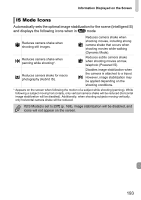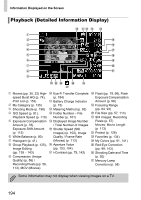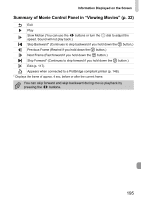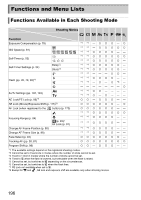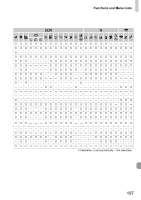Canon PowerShot SX40 HS PowerShot SX40 HS Camera User Guide - Page 192
Scene Icons
 |
View all Canon PowerShot SX40 HS manuals
Add to My Manuals
Save this manual to your list of manuals |
Page 192 highlights
Information Displayed on the Screen * : Standard, : Held vertically When shooting, the camera detects if it is held vertically or horizontally, and adjusts settings accordingly for the best shot. It also detects orientation during playback, so you can hold the camera in either orientation and it will automatically rotate images for correct viewing. This function may not operate correctly when the camera is pointed straight up or down. Scene Icons In A mode, the camera displays an icon for the scene it has determined and then automatically focuses and selects the optimum settings for subject brightness and color. Subject Background People When Moving With Strong Facial Shadows Non-Human Subjects When When Moving Close Icon Background Color Bright Backlit - Gray Including Blue Skies Backlit - Light Blue Sunsets - - Orange Spotlights Dark When Using Tripod * - * - * Appears when the scene is dark and the camera is attached to a tripod. Dark Blue 192