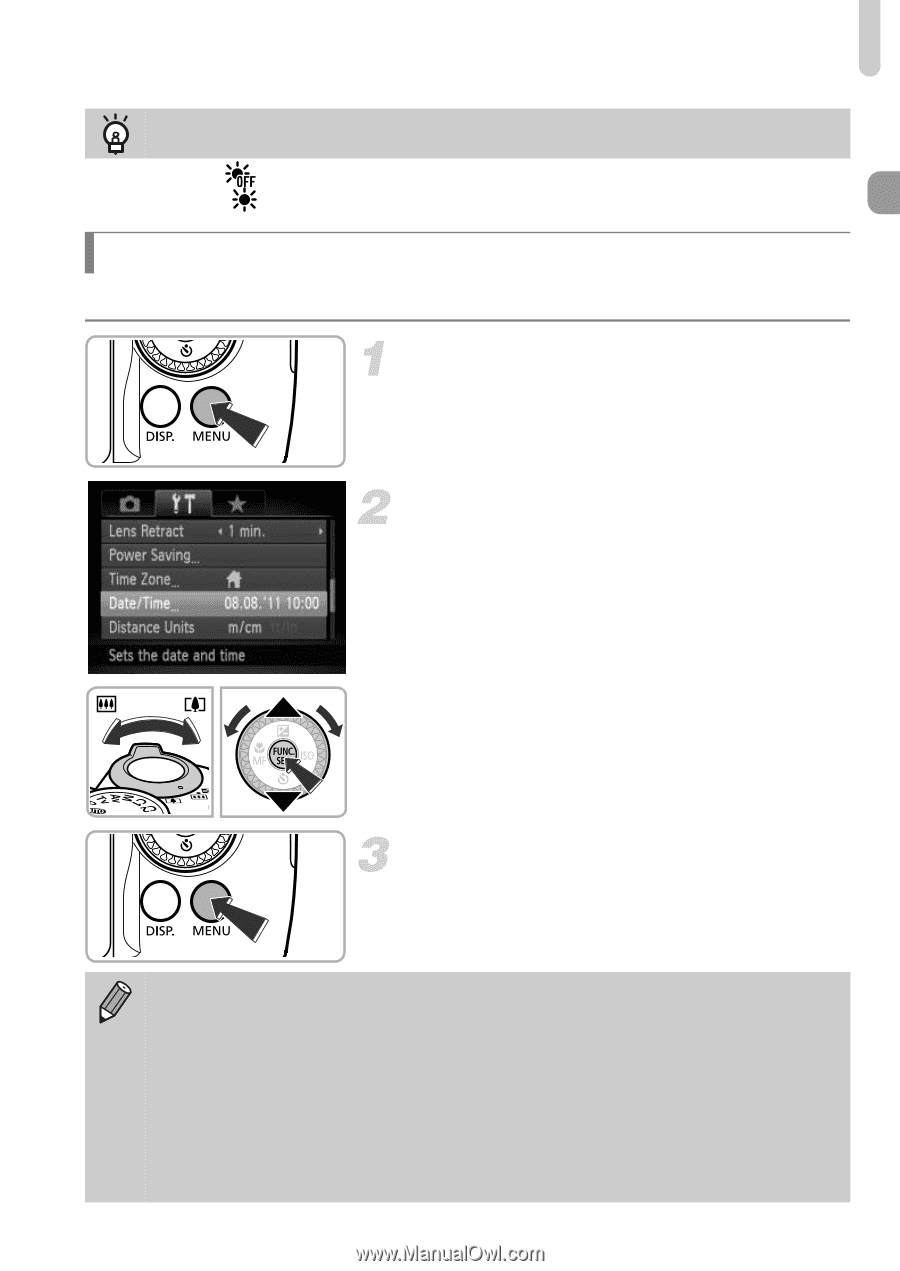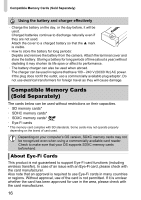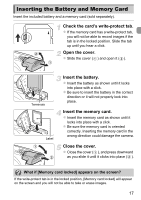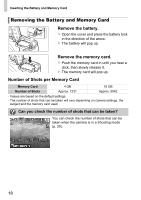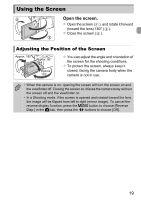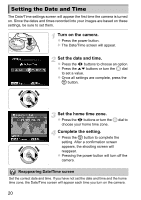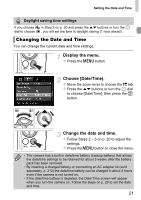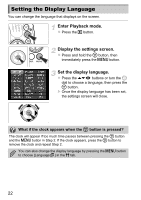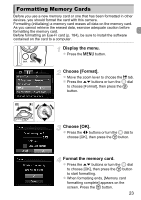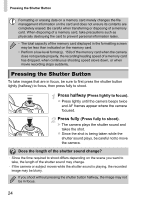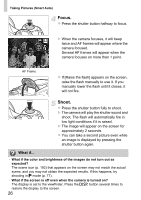Canon PowerShot SX40 HS PowerShot SX40 HS Camera User Guide - Page 21
Changing the Date and Time - zoom
 |
View all Canon PowerShot SX40 HS manuals
Add to My Manuals
Save this manual to your list of manuals |
Page 21 highlights
Setting the Date and Time Daylight saving time settings If you choose dial to choose in Step 2 on p. 20 and press the op buttons or turn the 5 , you will set the time to daylight saving (1 hour ahead). Changing the Date and Time You can change the current date and time settings. Display the menu. z Press the n button. Choose [Date/Time]. z Move the zoom lever to choose the 3 tab. z Press the op buttons or turn the 5 dial to choose [Date/Time], then press the m button. Change the date and time. z Follow Steps 2 - 3 on p. 20 to adjust the settings. z Press the n button to close the menu. • The camera has a built-in date/time battery (backup battery) that allows the date/time settings to be retained for about 3 weeks after the battery pack has been removed. • By inserting a charged battery or connecting an AC adapter kit (sold separately, p. 212) the date/time battery can be charged in about 4 hours even if the camera is not turned on. • If the date/time battery is depleted, the Date/Time screen will appear when you turn the camera on. Follow the steps on p. 20 to set the date and time. 21