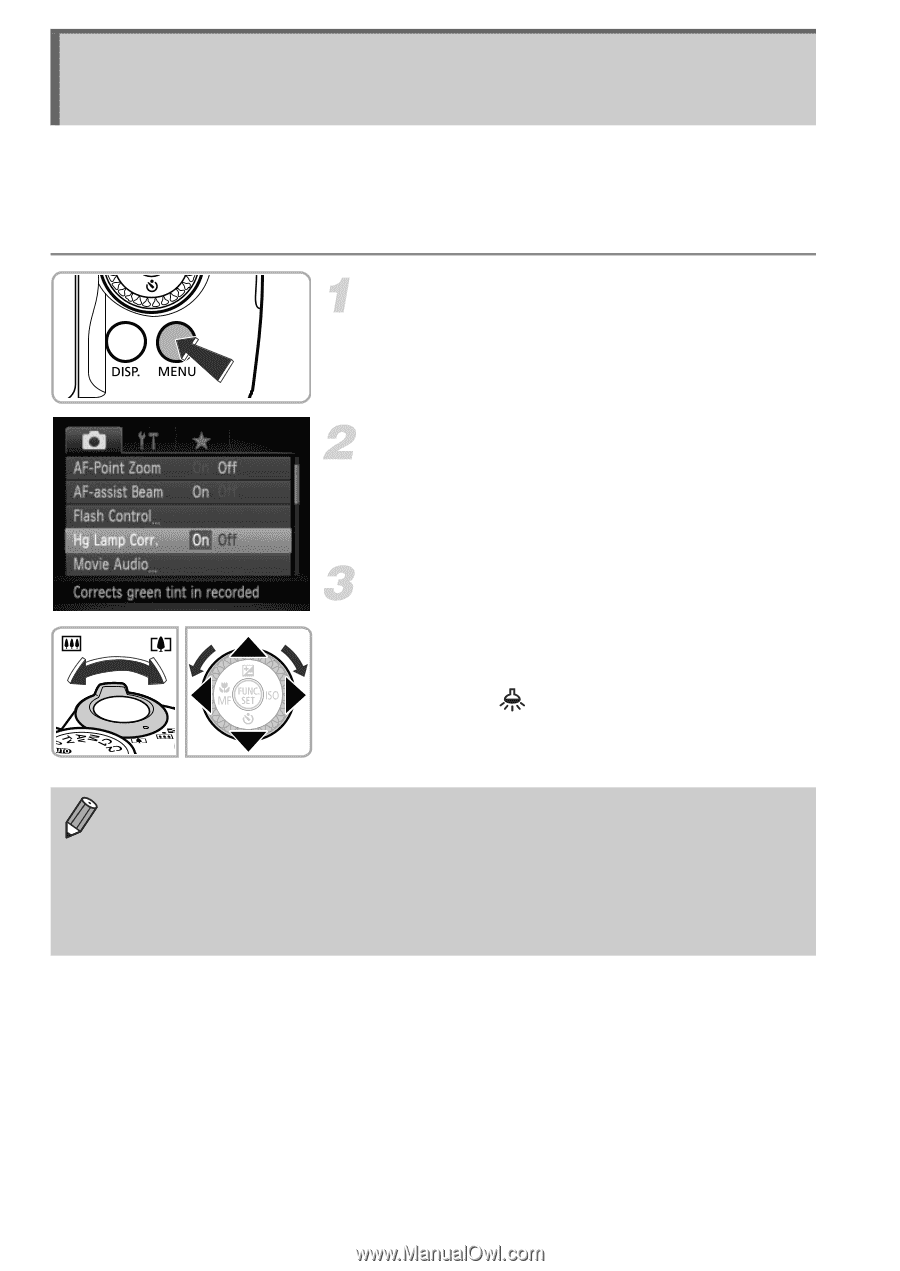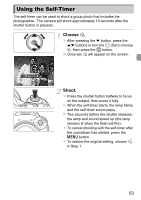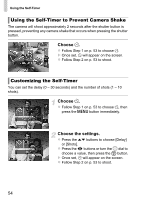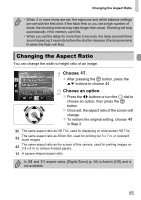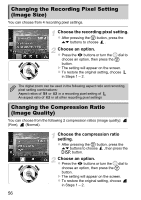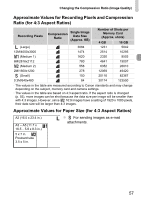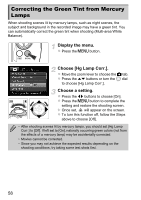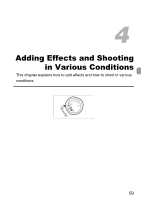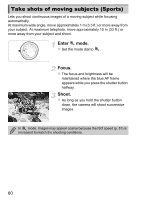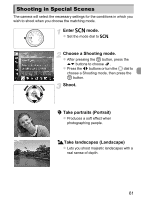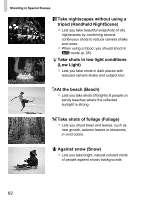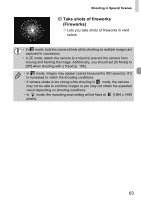Canon PowerShot SX40 HS PowerShot SX40 HS Camera User Guide - Page 58
Correcting the Green Tint from Mercury, Lamps - test
 |
View all Canon PowerShot SX40 HS manuals
Add to My Manuals
Save this manual to your list of manuals |
Page 58 highlights
Correcting the Green Tint from Mercury Lamps When shooting scenes lit by mercury lamps, such as night scenes, the subject and background in the recorded image may have a green tint. You can automatically correct the green tint when shooting (Multi-area White Balance). Display the menu. z Press the n button. Choose [Hg Lamp Corr.]. z Move the zoom lever to choose the 4 tab. z Press the op buttons or turn the 5 dial to choose [Hg Lamp Corr.]. Choose a setting. z Press the qr buttons to choose [On]. z Press the n button to complete the setting and restore the shooting screen. X Once set, will appear on the screen. z To turn this function off, follow the Steps above to choose [Off]. • After shooting scenes lit by mercury lamps, you should set [Hg Lamp Corr.] to [Off]. If left set to [On], naturally occurring green colors (not from the effects of a mercury lamp) may be accidentally corrected. • Movies cannot be corrected. • Since you may not achieve the expected results depending on the shooting conditions, try taking some test shots first. 58