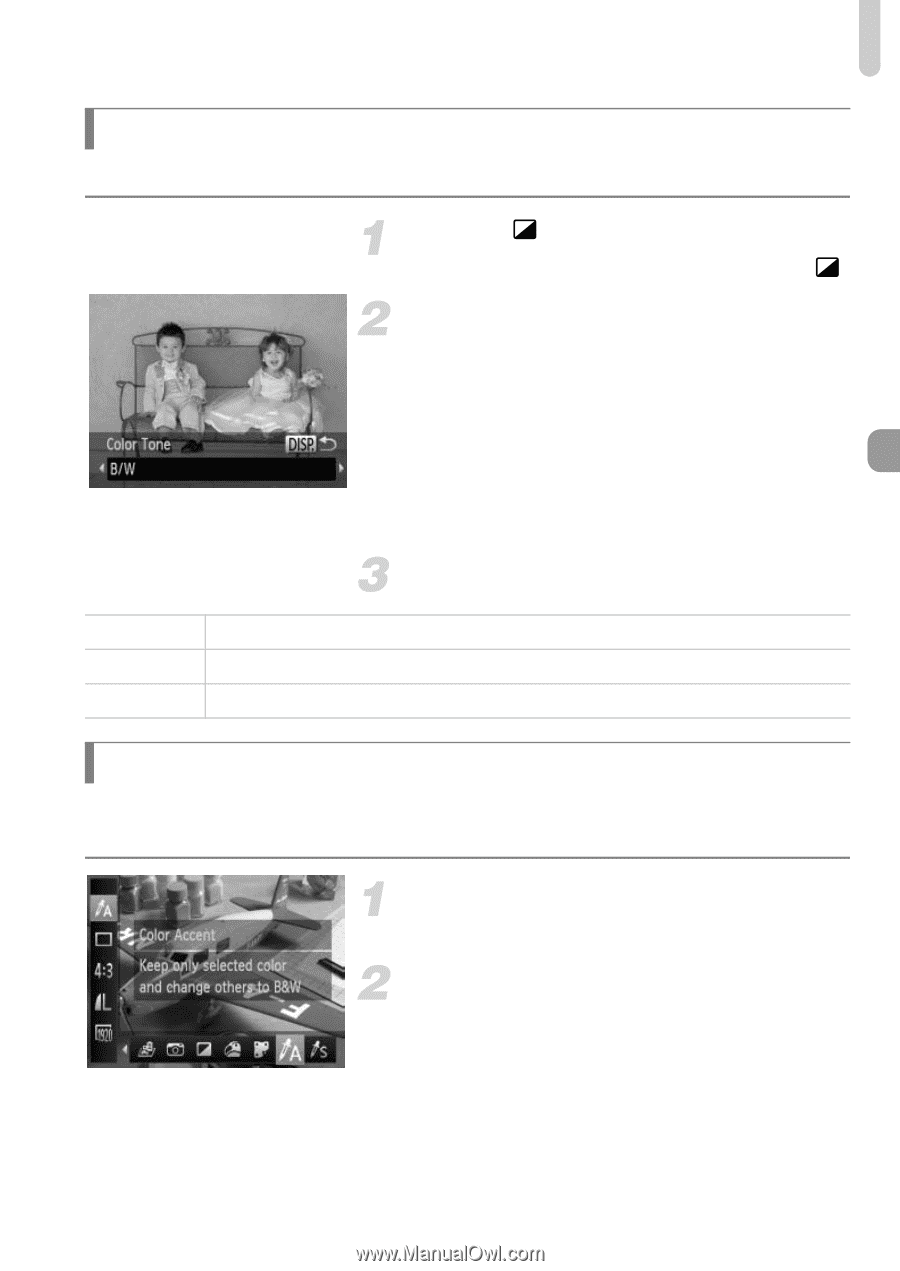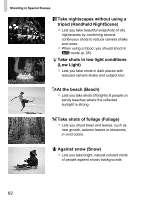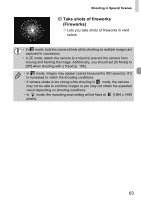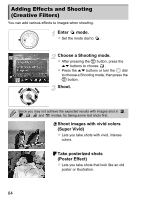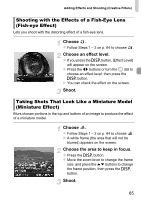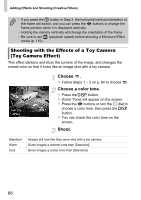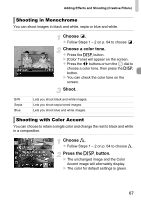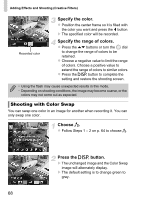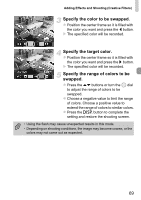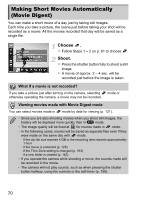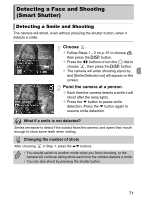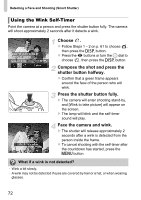Canon PowerShot SX40 HS PowerShot SX40 HS Camera User Guide - Page 67
Shooting in Monochrome, Shooting with Color Accent - black
 |
View all Canon PowerShot SX40 HS manuals
Add to My Manuals
Save this manual to your list of manuals |
Page 67 highlights
Adding Effects and Shooting (Creative Filters) Shooting in Monochrome You can shoot images in black and white, sepia or blue and white. Choose . z Follow Steps 1 - 2 on p. 64 to choose . Choose a color tone. z Press the l button. X [Color Tone] will appear on the screen. z Press the qr buttons or turn the 5 dial to choose a color tone, then press the l button. X You can check the color tone on the screen. Shoot. B/W Sepia Blue Lets you shoot black and white images. Lets you shoot sepia toned images. Lets you shoot blue and white images. Shooting with Color Accent You can choose to retain a single color and change the rest to black and white in a composition. Choose T. z Follow Steps 1 - 2 on p. 64 to choose T. Press the l button. X The unchanged image and the Color Accent image will alternately display. X The color for default settings is green. 67