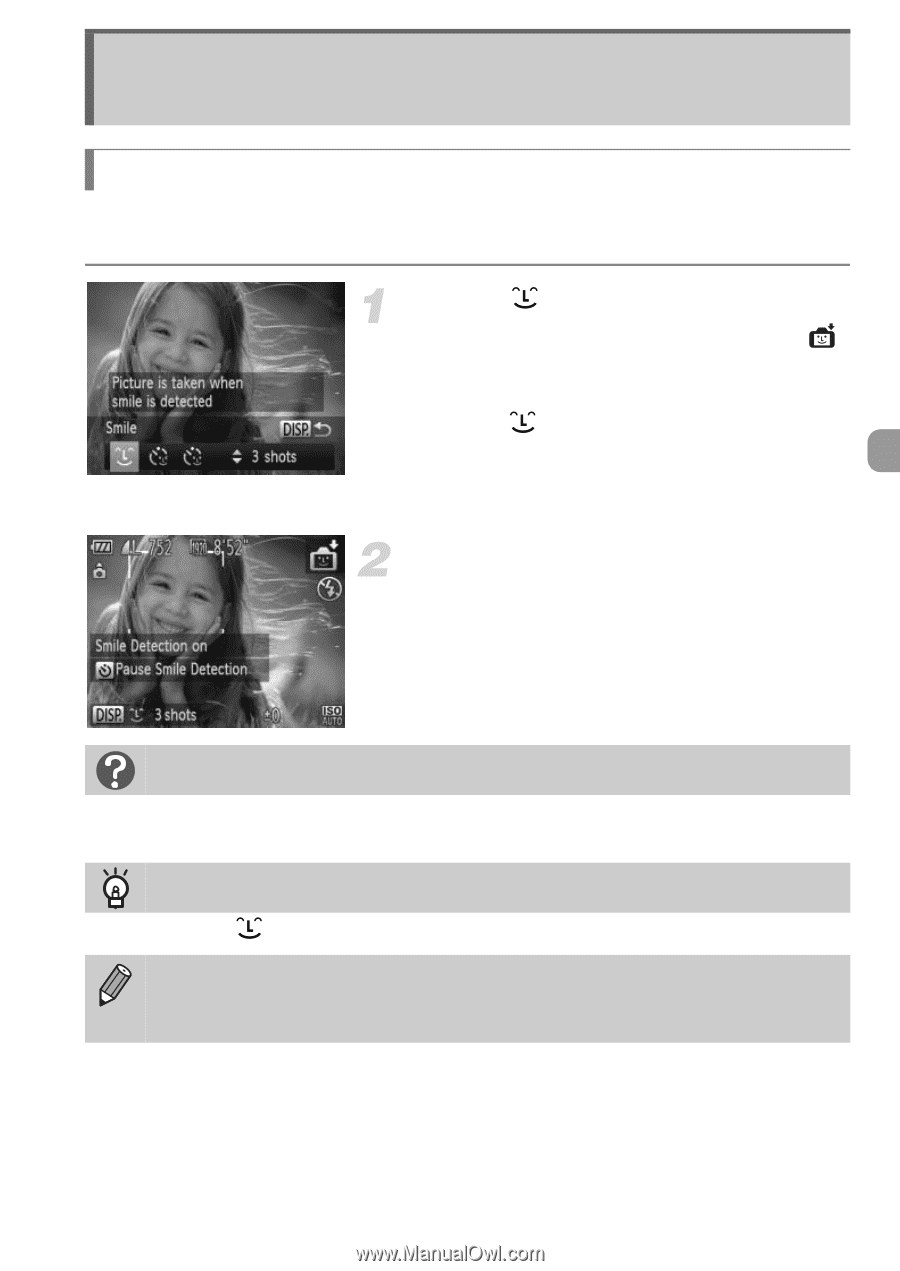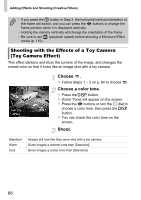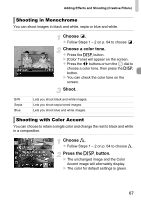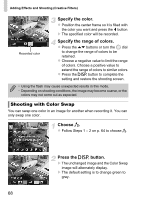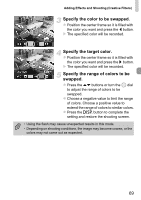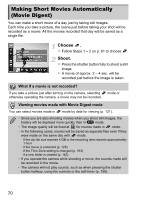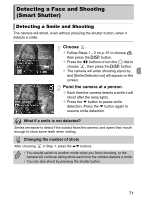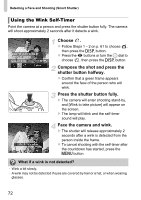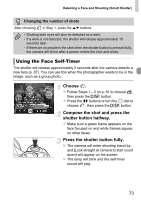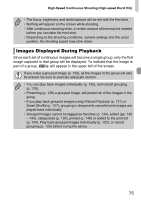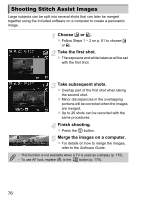Canon PowerShot SX40 HS PowerShot SX40 HS Camera User Guide - Page 71
Detecting a Face and Shooting, Smart Shutter
 |
View all Canon PowerShot SX40 HS manuals
Add to My Manuals
Save this manual to your list of manuals |
Page 71 highlights
Detecting a Face and Shooting (Smart Shutter) Detecting a Smile and Shooting The camera will shoot, even without pressing the shutter button, when it detects a smile. Choose . z Follow Steps 1 - 2 on p. 61 to choose , then press the l button. z Press the qr buttons or turn the 5 dial to choose , then press the l button. X The camera will enter shooting stand-by, and [Smile Detection on] will appear on the screen. Point the camera at a person. z Each time the camera detects a smile it will shoot after the lamp lights. z Press the p button to pause smile detection. Press the p button again to resume smile detection. What if a smile is not detected? Smiles are easier to detect if the subject faces the camera, and opens their mouth enough to show some teeth when smiling. Changing the number of shots After choosing in Step 1, press the op buttons. • You should switch to another mode when you finish shooting, or the camera will continue taking shots each time the camera detects a smile. • You can also shoot by pressing the shutter button. 71