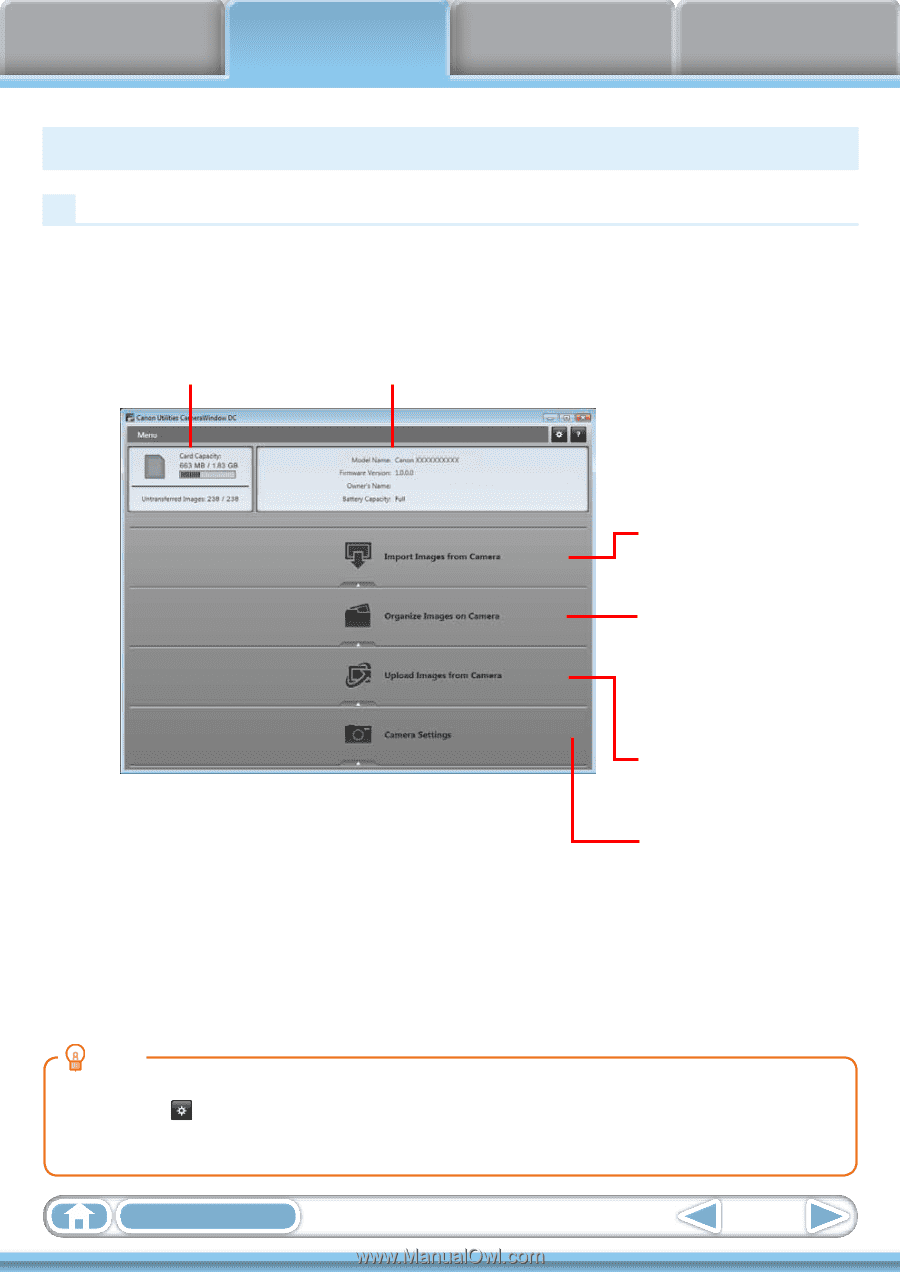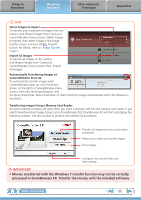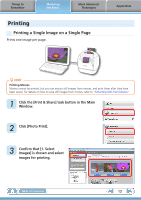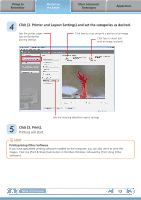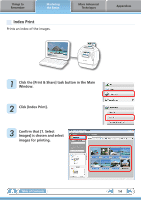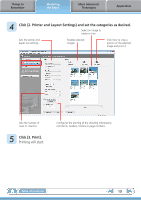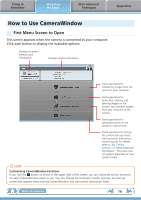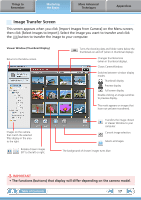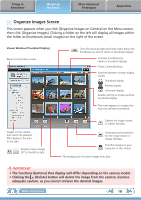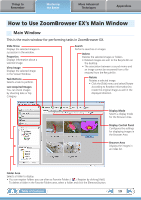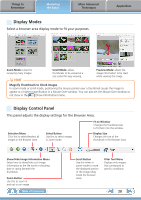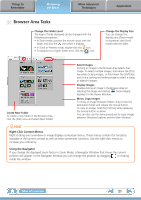Canon PowerShot SX40 HS Software Guide for Windows - Page 16
How to Use CameraWindow, First Menu Screen to Open
 |
View all Canon PowerShot SX40 HS manuals
Add to My Manuals
Save this manual to your list of manuals |
Page 16 highlights
Things to Remember Mastering the Basics More Advanced Techniques Appendices How to Use CameraWindow First Menu Screen to Open This screen appears when the camera is connected to your computer. Click each button to display the available options. Displays in-camera memory card information. Displays camera information. Starts operations for transferring images from the camera to your computer. Starts operations for protecting, rotating, and deleting images on the camera. Also transfers images from your computer to the camera. Starts operations for uploading movies on the camera to web services. Starts operations for setting the camera start-up screen, start-up sound, and various camera sounds. For details, refer to "My Camera Settings" in "More Advanced Techniques". This menu may not appear depending on your camera model. HINT Customizing CameraWindow Functions If you click the button as shown in the upper right of the screen, you can customize various functions to make CameraWindow easier to use. You can change the automatic transfer settings, the start-up screen that appears when starting CameraWindow, and the transfer destination folder. Table of Contents 16