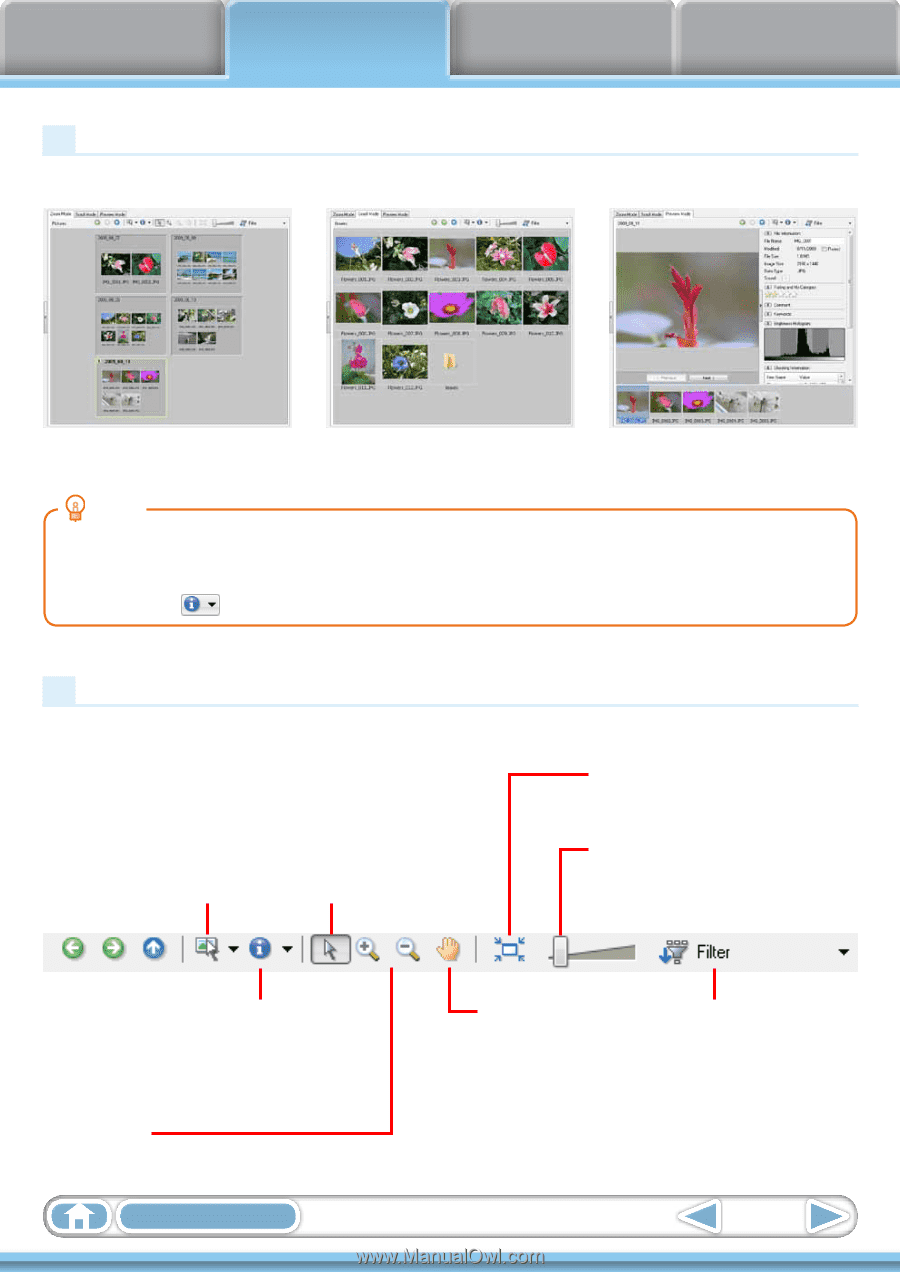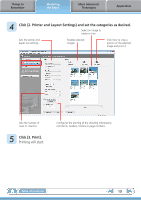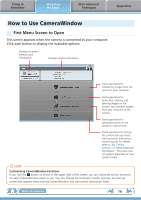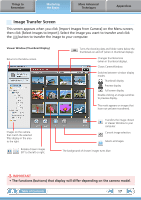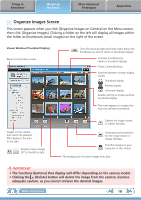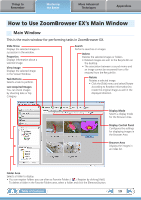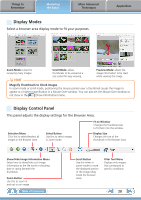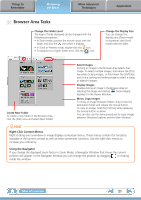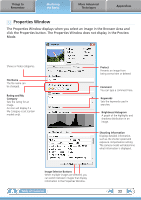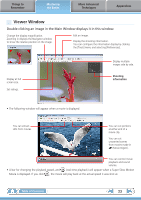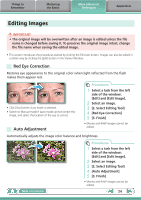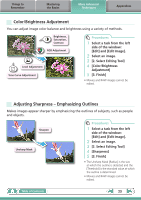Canon PowerShot SX40 HS Software Guide for Windows - Page 20
Display Modes, Display Control Panel, Things to, Remember, More Advanced, Techniques, Appendices - zoom
 |
View all Canon PowerShot SX40 HS manuals
Add to My Manuals
Save this manual to your list of manuals |
Page 20 highlights
Things to Remember Mastering the Basics More Advanced Techniques Display Modes Select a browser area display mode to fit your purposes. Appendices Zoom Mode: suited for surveying many images. HINT Scroll Mode: allows thumbnails to be viewed at a size suited for easy viewing. Preview Mode: allows the image information to be read while viewing the image. Magnify Thumbnails to Check Images In zoom mode or scroll mode, positioning the mouse pointer over a thumbnail causes the image to appear at a higher magnification in a Mouse Over window. You can also set the Mouse Over window to not show in the (Show Information) menu. Display Control Panel This panel adjusts the display settings for the Browser Area. Selection Menu Click this to select/deselect all images in the Browser Area. Select Button Use this to select images in Zoom mode. Fit to Window Changes the thumbnail size to fit them into the window. Display Size Changes the size of the thumbnail in the Browser Area. Show/Hide Image Information Menu Select here to show/hide such image information as the file name or shooting date or rating beneath the thumbnail. Zoom Button Use this to zoom in and out on an image. Table of Contents Scroll Button Use this when in zoom mode to move the displayed portion of the image (drag inside the browser area). Filter Tool Menu Displays only images that correspond to specific conditions. 20