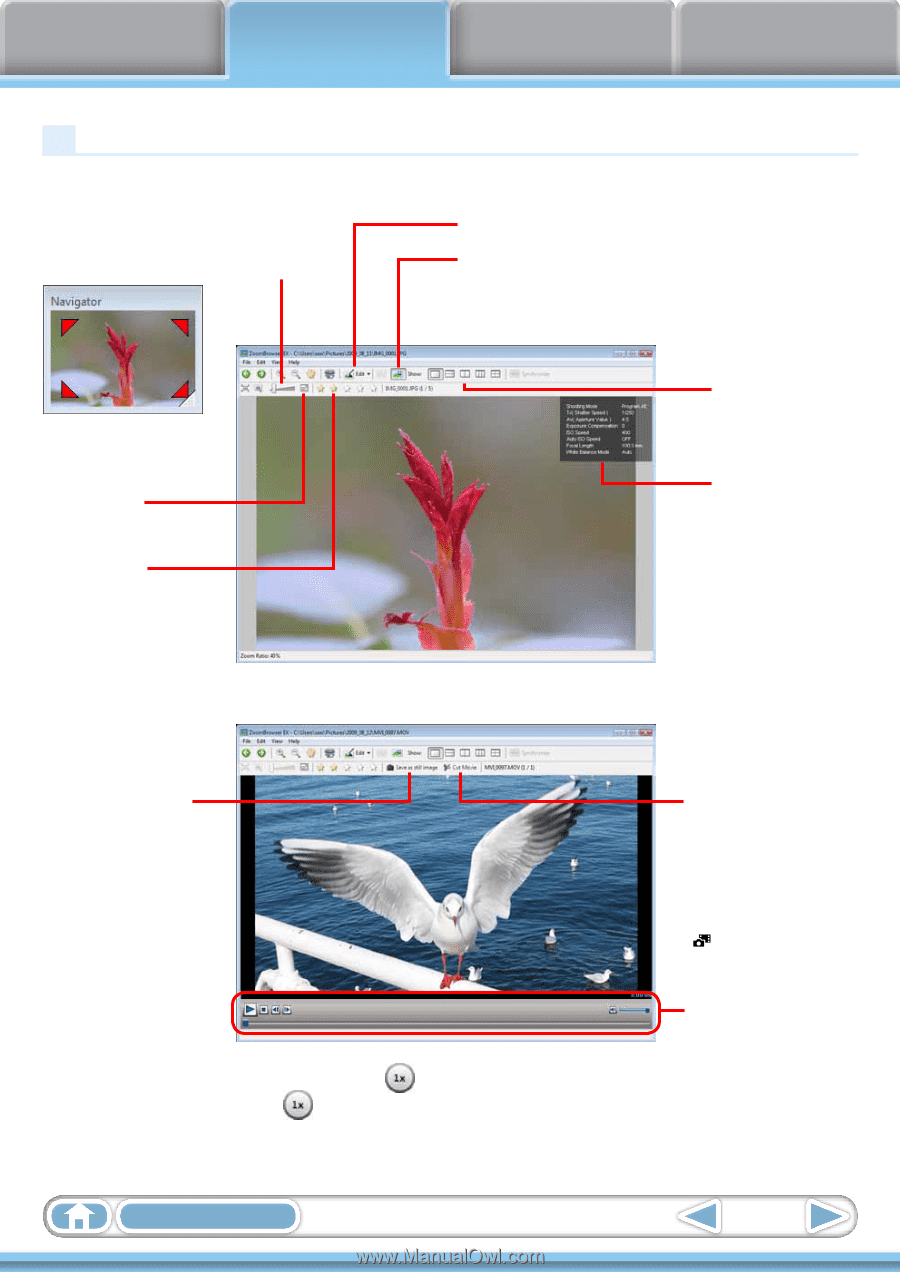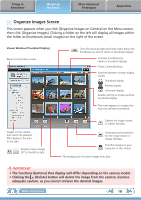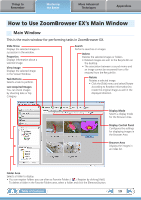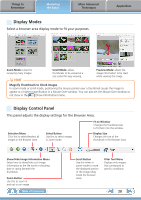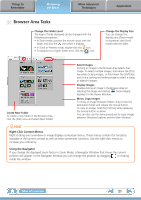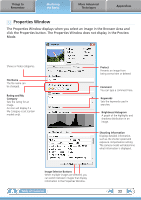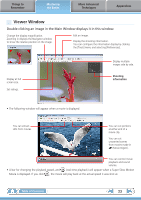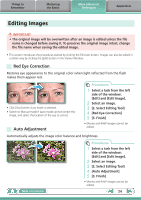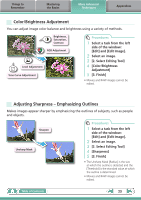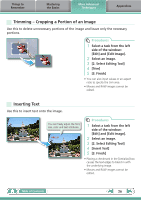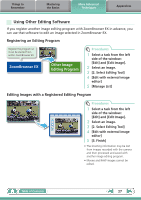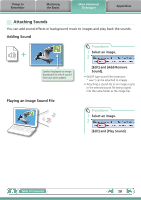Canon PowerShot SX40 HS Software Guide for Windows - Page 23
Viewer Window
 |
View all Canon PowerShot SX40 HS manuals
Add to My Manuals
Save this manual to your list of manuals |
Page 23 highlights
Things to Remember Mastering the Basics More Advanced Techniques Appendices Viewer Window Double-clicking an image in the Main Window displays it in this window. Change the display magnification. Zooming in displays the Navigator window to show the relative position on the image. Edit an image. Display the shooting information. You can configure the information display by clicking the [Tools] menu and selecting [Preferences]. Display at full screen size. Set ratings. Display multiple images side by side. Shooting information • The following window will appear when a movie is displayed. You can extract stills from movies. You can cut portions at either end of a movie clip. You can cut unwanted scenes from movies made in (Movie Digest). You can control movie playback and sound volume. • A bar for changing the playback speed, and (real-time playback) will appear when a Super Slow Motion Movie is displayed. If you click , the movie will play back at the actual speed it was shot at. Table of Contents 23