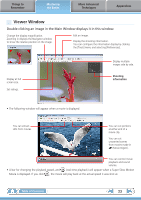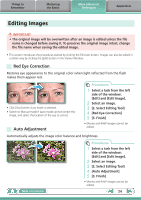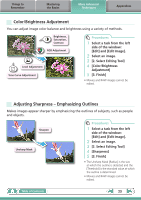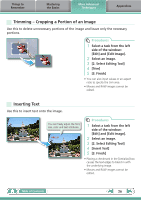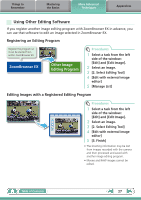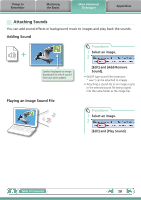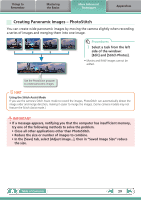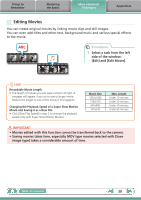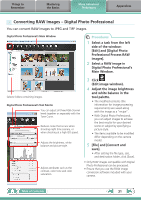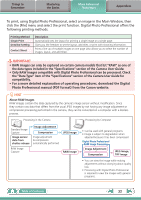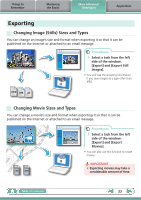Canon PowerShot SX40 HS Software Guide for Windows - Page 28
Attaching Sounds, Playing an Image Sound File, Adding Sound
 |
View all Canon PowerShot SX40 HS manuals
Add to My Manuals
Save this manual to your list of manuals |
Page 28 highlights
Things to Remember Mastering the Basics More Advanced Techniques Appendices Attaching Sounds You can add sound effects or background music to images and play back the sounds. Adding Sound Procedures + 1 Select an image. 2 Symbol displayed on image thumbnails to which sound files have been added. [Edit] and [Add/Remove Sound]. • WAVE type sound files (extension ".wav") can be attached to images. • Attaching a sound file to an image results in the selected sound file being copied into the same folder as the image file. Playing an Image Sound File Procedures 1 Select an image. 2 [Edit] and [Play Sound]. Table of Contents 28
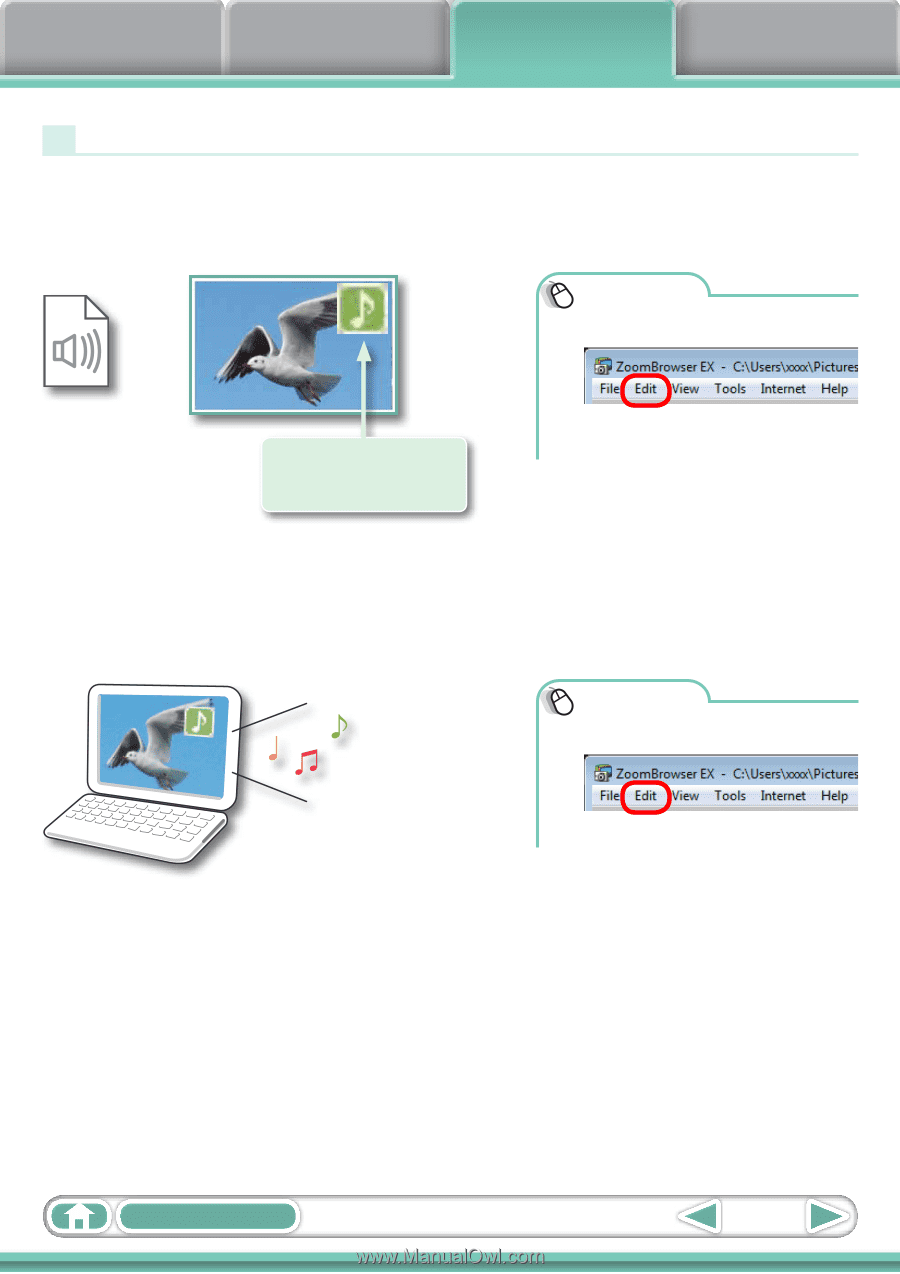
Things to
Remember
Mastering
the Basics
More Advanced
Techniques
Appendices
28
Table of Contents
Playing an Image Sound File
Attaching Sounds
You can add sound effects or background music to images and play back the sounds.
Adding Sound
Symbol displayed on image
thumbnails to which sound
files have been added.
Procedures
1
Select an image.
2
[Edit] and [Add/Remove
Sound].
• WAVE type sound files (extension
“.wav”) can be attached to images.
• Attaching a sound file to an image results
in the selected sound file being copied
into the same folder as the image file.
Procedures
1
Select an image.
2
[Edit] and [Play Sound].
+