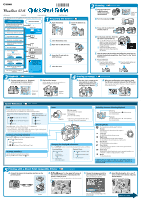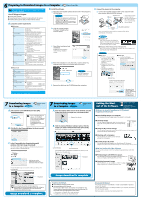Canon S1IS PowerShot S1 IS Quick Start Guide
Canon S1IS - PowerShot S1 IS Digital Camera Manual
 |
UPC - 013803036725
View all Canon S1IS manuals
Add to My Manuals
Save this manual to your list of manuals |
Canon S1IS manual content summary:
- Canon S1IS | PowerShot S1 IS Quick Start Guide - Page 1
User Guide • ImageBrowser Software User Guide These PDF format manuals are available on the Canon website. Please download them from the following URL: http://web.canon.jp/ Imaging/Informatione.html E. Insert the CF card with its label facing up. F. Close the cover. 2 Shooting ➜ Camera User - Canon S1IS | PowerShot S1 IS Quick Start Guide - Page 2
Preparing to Download Images to a Computer ➜ Software Starter Guide Never connect the camera to the computer before the software is installed. List of Things to Prepare B. Install the software. a. Place the Canon Digital Camera Solution Disk in the computer's CD-ROM drive. ● Camera and computer
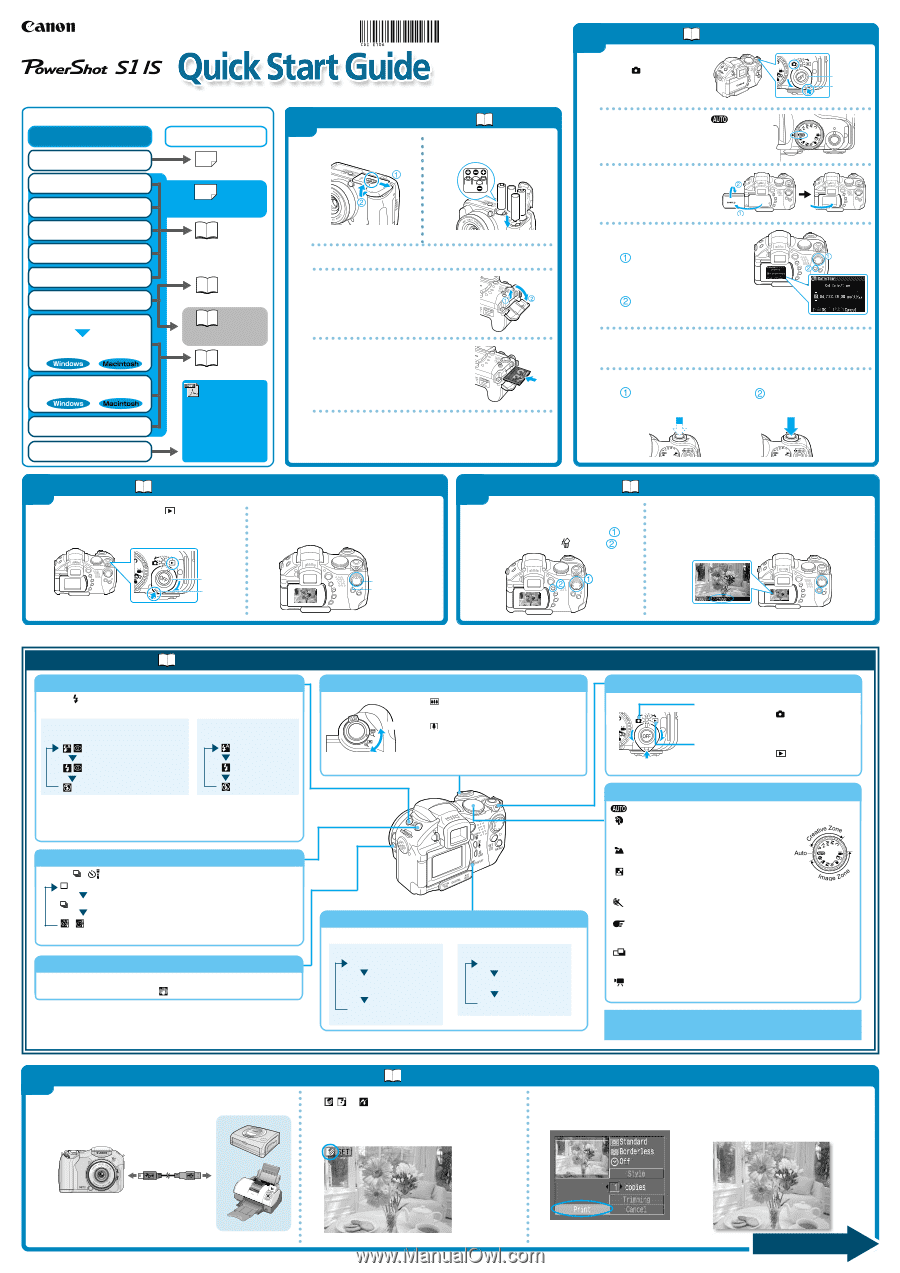
A.
Connect the camera to the printer and turn on the
printer’s power.
B.
,
or
appears* in the upper left corner of
the camera’s LCD monitor, indicating that the
printer is ready to print.
*The displayed icon may vary depending on the printer model.
Quick Reference
Switching between Shooting/Playback
Shooting Modes
:
The camera automatically selects settings.
:
Portrait
The background is blurred and the subject is
in clear focus.
:
Landscape
For shooting wide landscape scenes.
:
Night Scene
For photographing human subjects against
the backdrop of an evening sky or a night scene.
:
Fast Shutter
For shooting fast moving objects.
:
Slow Shutter
For shooting moving objects to make them appear blurred,
such as river rapids.
:
Stitch Assist
Images shot in Stitch Assist mode can be merged together on a
computer to make a single panoramic image.
:
Movie
For shooting movies.
C.
Choose the image you wish to
print and press the SET button.
Select print settings as required.
D.
Select [Print] using the
B
,
A
,
C
or
D
arrow on the omni selector and press
the SET button.
The printing of the image will start.
➜
Direct Print User Guide
Print Setting Screen
IS (Image Stabilizer)
Use this function to prevent camera shake.
Pressing the
IS
button displays the
icon.
Continuous Shooting/Self-timer
Press the
/
button to switch between settings.
Single image shooting
Continuous shooting
/
Self-timer (10 sec.)/Self-timer (2 sec.)
Playback Mode:
Standard Information View
Detailed Information View
No Information
Changing the Displayed Information
Press the
DISPLAY
button to switch the displayed information as follows.
In addition, there are functions that can be set in each shooting mode. For
details see “Functions Available in Each Shooting Mode” at the end of the
Camera User Guide
.
Zoom
Recordable area: 1.0 m – 3.8 m (3.3 – 12 ft.) (telephoto)/
1.0 m – 4.2 m (3.3 – 14 ft.) (wide angle)
* Red-eye reduction: This feature reduces the effect of light reflecting back
from the eyes and making them appear red.
Flash
Press the
button to switch between flash modes.
(Some settings are not available with certain shooting modes.)
When the red-eye reduction function
is on
Auto with red-eye reduction
Flash on with red-eye reduction
Flash off
Wide Angle
Zoom out from the subject.
Telephoto
Zoom in on the subject.
* The zoom can be adjusted from 38 to
380 mm (35mm film equivalent).
Shooting:
Turn the mode lever to
while pressing
the release button.
Playback:
Turn the mode lever to
while pressing
the release button.
The following manuals are supplied with your camera. Please refer to them
as need be.
Contents of this Guide
B.
Play back the images.
Use the
B
or
A
arrow on the omni selector to
display the image you wish to see.
Mode Lever
Release
Button
A
Button
B
Button
A.
Use the
B
or
A
arrow on the
omni selector to select the
image you wish to erase (
)
and press the
button (
).
B.
When the confirmation screen appears, check
that [Erase] is selected and press the SET button.
Select [Cancel] using the
B
or
A
arrow on the omni selector to
cancel without erasing.
B.
Insert the batteries as
shown.
C.
Close the battery cover.
D.
Open the CF card slot cover.
Reference Guides
Quick Start
Guide
Direct Print User Guide
Printer User
Guide
Software Starter Guide
•
ZoomBrowser EX
Software User Guide
•
ImageBrowser
Software User Guide
This
Guide
System Map
Supplied with
a printer
Erasing an Image
Camera User Guide
4
3
Preparing the Camera
Playback
➜
Camera User Guide
1
A.
Turn the mode lever to
(Playback)
while pressing the release button.
If you wish to use the LCD monitor, open it.
1.
Install the batteries and the CF
card.
2.
Shoot images with the camera.
3.
Play back the images.
4.
Erase any unwanted images.
Learn the names of camera
components.
5.
Print the images.
Included accessories and separately
sold equipment information
6.
Install the software.
Connect the camera to a
computer.
The various ways of using the
software
What you can do with the
software
7.
Download the images to a
computer.
CDI-E106-010
XXXXXXXX
© 2004 CANON INC.
PRINTED IN JAPAN
A.
Turn the mode lever
to
(Shooting)
while pressing the
release button.
B.
Turn the mode dial to
.
C.
If you wish to use the LCD
monitor, open it.
D.
Set the date and time. (first time
the camera is powered on)
Use the
B
or
A
arrow on the omni
selector to select the items you
wish to set, and use the
C
or
D
arrow on the omni selector to
change the value.
Check that the date and time
shown are correct, then press the
SET
button.
E.
Aim the camera at the subject and adjust the zoom lever to
achieve the desired composition. (See “Zoom” in the “Quick
Reference.”)
F.
Focus and shoot.
➜
Camera User Guide
2
Shooting
Press the shutter button
halfway to focus.
(The camera
focuses and two beeps sound.)
Press the shutter button all
the way to shoot.
➜
Camera User Guide
➜
Camera User Guide
➜
Camera User Guide
Printing with a Direct Print Compatible Printer
5
Printers
These PDF format manuals
are available on the Canon
website. Please download
them from the following
URL: http://web.canon.jp/
Imaging/Information-
e.html
When the red-eye
reduction function is off
Auto
Flash on
Flash off
A.
Open the battery
cover.
E.
Insert the CF card with its
label facing up.
F.
Close the cover.
Mode Lever
Release
Button
Telephoto
Wide Angle
Interface Cable
Camera
(The screen may vary depending on the
printer model.)
Shooting Mode:
LCD Viewfinder
LCD Monitor
(No Information)
LCD Monitor
(Information View)
Please turn over