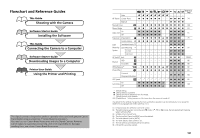Canon S50 PowerShot S50 Camera User Guide
Canon S50 - PowerShot S50 5MP Digital Camera Manual
 |
UPC - 013803024487
View all Canon S50 manuals
Add to My Manuals
Save this manual to your list of manuals |
Canon S50 manual content summary:
- Canon S50 | PowerShot S50 Camera User Guide - Page 1
DIGITAL CAMERA ENGLISH Camera User Guide Camera User Guide CDI-E090-010 XXXXXXX © 2003 CANON INC. PRINTED IN JAPAN • Please start by reading the Precautions on page 4 of this manual. • Please refer to the Software Starter Guide for information on installing the software and downloading images - Canon S50 | PowerShot S50 Camera User Guide - Page 2
the Camera Software Starter Guide Installing the Software This Guide Connecting the Camera to a Computer Software Starter Guide Downloading Images to a Computer Printer User Guide Using the Printer and Printing This digital camera is designed to perform optimally when used with genuine Canon brand - Canon S50 | PowerShot S50 Camera User Guide - Page 3
mistaken operation or malfunction of the camera, the software, the CompactFlash™ cards (CF cards), personal computers, peripheral devices, or use of non-Canon CF cards. Trademark Acknowledgements • Canon, PowerShot and Bubble Jet are trademarks of Canon, Inc. • CompactFlash is a trademark of SanDisk - Canon S50 | PowerShot S50 Camera User Guide - Page 4
About this Camera User Guide Symbols Used : This mark denotes issues that may affect the camera's operation. : This mark denotes additional each function? and Will my settings remain in effect even after I've turned the camera off? Functions Available in Each Shooting Mode (p. 180) 3 How do I go - Canon S50 | PowerShot S50 Camera User Guide - Page 5
a TV set for shooting and reviewing images. You must read this section before connecting your camera to a computer. Shows the Rec. and Replay menus, the Setup menu and the My Camera menu at a glance and error messages. Also explains how to use the Battery and Charger Kit. Connecting Appendix (iii) - Canon S50 | PowerShot S50 Camera User Guide - Page 6
- Canon S50 | PowerShot S50 Camera User Guide - Page 7
10 Back / Bottom View 11 Controls 12 Shooting Mode Dial 13 Operating the Multicontroller 14 Preparing the Camera 15 Charging the Battery Pack 15 Installing the Battery Pack 17 Installing a CF Card 19 Setting the Date / Time 21 Setting the Language 23 Basic Functions 24 Turning the Power - Canon S50 | PowerShot S50 Camera User Guide - Page 8
67 Program AE 67 Setting the Shutter Speed 69 Setting the Aperture 71 Manually Setting the Shutter Speed and Aperture 73 Selecting an AF frame 74 Switching Between Light Metering Modes 77 Adjusting the Exposure 79 Setting the White Balance 80 Changing the Photo Effect 83 Changing the ISO - Canon S50 | PowerShot S50 Camera User Guide - Page 9
145 Downloading Directly from a CF Card 147 List of Menu Options and Messages 148 Rec. Menu 148 Replay Menu 150 Set up Menu 151 My Camera Menu 155 Resetting the Settings to Default 157 List of Messages 158 Appendices 162 Using an AC Adapter Kit (Optional 162 Using a Car Battery Charger - Canon S50 | PowerShot S50 Camera User Guide - Page 10
in the country of sale. If a problem arises while the camera is in use abroad, please convey it back to the country of sale before proceeding with a warranty claim to a Canon Customer Support Help Desk. For Canon Customer Support contacts, please see the Canon Limited Warranty supplied with - Canon S50 | PowerShot S50 Camera User Guide - Page 11
is not expressly described in this guide. Disassembly or alteration may result in highvoltage electrical shock. Internal inspections, alterations and repairs should be conducted by qualified service personnel authorized by your camera distributor or a Canon Customer Support Help Desk. • To avoid the - Canon S50 | PowerShot S50 Camera User Guide - Page 12
• Do not attempt to disassemble, alter or apply heat to the batteries. There is serious risk of battery charger or the compact power adapter from both the camera and power outlet after recharging and when the camera is not in use to avoid fires and other hazards. • The battery charger and the camera - Canon S50 | PowerShot S50 Camera User Guide - Page 13
Strong Magnetic Fields Never place the camera in close proximity to electric motors or other equipment generating strong electromagnetic fields. Exposure to strong magnetic fields may cause malfunctions or corrupt image data. ■ Avoid Condensation Related Problems Moving the equipment rapidly between - Canon S50 | PowerShot S50 Camera User Guide - Page 14
is complete when the charge indicator turns from red to green. • Please note that the battery charger shape varies between regions. 2 Battery lock 3 Install the Battery (p. 17). Open the CF card slot/battery cover. Hold back the battery lock in the direction of the arrow using the corner of the - Canon S50 | PowerShot S50 Camera User Guide - Page 15
Quick Start 6 Focus (p. 33). Aim the camera and lightly press the shutter button halfway. Two beeps will sound when the autofocus is set. 7 Shoot (p. 33). Press the shutter button all the way. You will hear the sound of the shutter close when the shot is complete. 8 View the recorded - Canon S50 | PowerShot S50 Camera User Guide - Page 16
(p. 64) Microphone (p. 113) Flash (p. 54) Speaker (Audio/Video Out) Terminal (p. 144) Lens Cover (p. 24) Lens Terminal Cover Terminal* (p. 126, 127) * To connect the camera to a computer or printer, use one of the following cables. • Computer: USB Interface Cable IFC-300PCU (supplied with this - Canon S50 | PowerShot S50 Camera User Guide - Page 17
Back / Bottom View Viewfinder (p. 32) Strap Mount Preparing the Camera, Basic Functions Attaching the Wrist Strap* DC Coupler Cable Cover (p. 162) CF Card Slot/Battery Cover (p. 17, 19) Tripod Socket * Be careful not to wave the camera about or catch it on other items when dangling it from the - Canon S50 | PowerShot S50 Camera User Guide - Page 18
card / Reading CF card / Erasing from CF card/ Transmitting data (during a computer connection) Ready to record (flash on) Ready to record (camera shake warning) ● Lower Indicator • Yellow: • Blinking Yellow: Macro mode / Manual focus mode Focusing difficulty (although you can press the shutter - Canon S50 | PowerShot S50 Camera User Guide - Page 19
modes. • : Auto (p. 45) The camera automatically selects settings. • Image Zone The camera automatically selects settings according to the image composition type. : Portrait (p. 56) : Landscape (p. 56) : Night Scene (p. 57) : Fast Shutter Speed (p. 57) : Slow Shutter Speed (p. 58) : Stitch Assist - Canon S50 | PowerShot S50 Camera User Guide - Page 20
Operating the Multicontroller The multicontroller is used to select choices, images and menus on the LCD monitor and confirm the selection. Moving the cursor on the LCD monitor up and down. Use C or D to select a menu item on the LCD monitor. Moving the cursor on the LCD monitor left and right. Use - Canon S50 | PowerShot S50 Camera User Guide - Page 21
battery pack with the line on the battery charger, then slide the battery in the direction of the arrow. Preparing the Camera, Basic Functions 2 Battery charger model names and types vary by region. (For CB-2LT) Plug the battery charger discharged battery pack to full charge (based on Canon's - Canon S50 | PowerShot S50 Camera User Guide - Page 22
Pack NB-2L with the supplied battery charger. • The battery pack continues to discharge a small amount when left in the camera (even with the power turned off) or battery charger. This shortens the battery life. Remove the battery pack when the camera is not in use. • Do not allow any metal - Canon S50 | PowerShot S50 Camera User Guide - Page 23
as follows. We recommend that you use the AC Adapter Kit ACK700 (optional) to power the camera for extended periods (p. 162). 1 Turn off the camera (p. 24). Check that the power/mode indicator is not lit. 2 Slide the CF card slot/battery cover in 2 the direction of the arrow to open the cover - Canon S50 | PowerShot S50 Camera User Guide - Page 24
before it is required for an extended period. When the LCD monitor is off, this icon will display when you press the ,, , , or button. Change Battery charge is insufficient to operate the camera. Replace the battery the battery pack pack immediately. See Battery Performance (p. 172). 18 - Canon S50 | PowerShot S50 Camera User Guide - Page 25
or transmitting an image to or from the card. Do not perform the following, for image data may be lost or corrupted: - Do not shake the camera. - Do not turn off the power or open the CF card slot/battery cover. • Please note that CF cards formatted in or edited with computers, other manufacturer - Canon S50 | PowerShot S50 Camera User Guide - Page 26
a recording medium with a hard disk. Their merits are a large capacity and a low price per megabyte of capacity. However, they can be more susceptible to vibrations and shocks than CF cards, which use durable flash memories. Please be careful, therefore, not to subject the camera to vibrations or - Canon S50 | PowerShot S50 Camera User Guide - Page 27
The Set Date/Time menu will appear the first time the camera power is turned on or whenever the built-in rechargeable lithium battery charge is low. Start from Step 5 to set the date and time. 1 Turn on the camera (p. 24). 2 Press the button. The [ (Rec.)] or [ (Replay)] menu appears. Preparing - Canon S50 | PowerShot S50 Camera User Guide - Page 28
may need to reset the date and time if the battery pack is removed for about three weeks. • The Date/Time cannot be inserted in the actual image even if the Date/Time have been set. • Charging the Date/Time Battery • The camera has a built-in rechargeable lithium battery that maintains the date - Canon S50 | PowerShot S50 Camera User Guide - Page 29
Basic Functions Setting the Language 1 Turn on the camera (p. 24). 2 Press the button. The (Rec.) or (Replay) menu appears. 3 Select the [ (Set up)] menu using ) or the direct print function compatible Bubble Jet Printer (optional) is connected to the camera or while replaying movies.) 23 - Canon S50 | PowerShot S50 Camera User Guide - Page 30
Indicator * For printer connection mode, see Connecting the Camera to a Printer (p. 126). For computer connection mode, see the Software Starter Guide supplied with the camera. Turning On/Off the Camera in Shooting Mode 1 Open the lens cover. • The camera powers up in Shooting mode. • The power - Canon S50 | PowerShot S50 Camera User Guide - Page 31
the ways to restore the power. - If the power-saving function is activated while the camera is in Shooting mode, press the shutter button halfway. - If the power-saving function is activated while the camera is in Replaying mode, slide the power/replay lever to the right again. • Please note - Canon S50 | PowerShot S50 Camera User Guide - Page 32
Mode 1 Slide the power/replay lever to the right (p. 24). • The camera switches to Replaying mode. In this case, the lens does not retract. • To press the shutter button halfway. 2 Replaying Mode (With the Lens Cover Closed) 1 Open the lens cover (p. 24). The camera switches to Shooting mode. - Canon S50 | PowerShot S50 Camera User Guide - Page 33
Preparing the Camera, Basic Functions Relationship of the Three States (Power Off/Shooting Mode/Replaying Mode) of the Camera Replaying Mode Power Off Shooting Mode Replaying Mode : Sliding the Power/Replay lever to the right : Opening/Closing the lens cover : Pressing the shutter button - Canon S50 | PowerShot S50 Camera User Guide - Page 34
the "Change the Battery Pack" message appears, the LCD monitor may not automatically turn on the next time the camera is started. • When button is pressed. • The focus is set with the manual focus. • The aperture value and the shutter speed have been set with the multicontroller's CDBA buttons. • - Canon S50 | PowerShot S50 Camera User Guide - Page 35
or Shutter Speed Recordable Movie Time Spot AE Point (sec.) Frame AF Frame L M1 M2 S 3.8x 4.9x 6.1x 7.6x 9.3x 12x Drive Mode ISO Speed Photo Effects Bracket Flash Exposure Compensation / Flash Output Compression Settings Resolution Settings File Format Digital Zoom Setting* Low Battery Flash - Canon S50 | PowerShot S50 Camera User Guide - Page 36
ISO Speed Photo Effects p. 85 p. 83 Shooting Mode p. 13 Aperture Value Shutter Speed Histogram Mode Manual Focus p. 77 p. 63 p. 100, 101 • In addition to the above, the ISO speed, shutter speed, to Design rule for Camera File System Standards. File with unrecognized format. Please note - Canon S50 | PowerShot S50 Camera User Guide - Page 37
Preparing the Camera, Basic Functions About the Histogram The histogram is a graph that allows you to judge the brightness of the recorded image. The greater the bias toward - Canon S50 | PowerShot S50 Camera User Guide - Page 38
Using the Viewfinder to Shoot Setting the LCD monitor to Off (p.28) and using the optical viewfinder can help conserve power while shooting. • The viewfinder has a field of vision of approximately 82% of the actual shooting image. Shows the center of the image Image Seen in Viewfinder vs. - Canon S50 | PowerShot S50 Camera User Guide - Page 39
* (single beep sounds) * Use the focus lock, or focus manually, to shoot when the indicator blinks yellow (p. 98). • The shutter. • The upper indicator blinks green while the image is recording onto the CF card. • You will hear the shutter sound when the shot is complete. Do not move the camera - Canon S50 | PowerShot S50 Camera User Guide - Page 40
to take the shot. • Images are first saved into the camera's internal memory before being recorded onto the CF card, allowing the next images to be taken immediately as long as sufficient space is available in the internal memory. • The beep and shutter sound can be set On / Off in the Set up menu - Canon S50 | PowerShot S50 Camera User Guide - Page 41
(wide angle). to zoom in to zoom out Digital Zoom An image already zoomed with the optical zoom lens can be further zoomed up digitally to an approximate factor of 12 for shooting (p. 65). Preparing the Camera, Basic Functions The digital zoom cannot be used with certain Shooting modes (p.180 - Canon S50 | PowerShot S50 Camera User Guide - Page 42
again to confirm the setting. 4 Press the / / • The menu closes. button. • Images can be shot immediately with the selected settings after Step 3 by pressing the shutter button. 36 - Canon S50 | PowerShot S50 Camera User Guide - Page 43
follows: [ (Rec.)] or [ (Replay)] [ (Set up)] [ (My Camera)] • Pressing the button or the zoom lever also switches between the menu tabs. pressing the shutter button halfway. (In Replaying mode, the menu closes when the shutter button is pressed halfway and the camera switches to Shooting - Canon S50 | PowerShot S50 Camera User Guide - Page 44
Item Exposure Compensation White Balance Drive Mode ISO Speed Photo Effect Bracket Flash Exposure/Flash Output Resolution, File Format MF-Point Zoom AF-assist Beam Digital Zoom Review Intervalometer Save Settings... Protect Rotate Erase the CF card 120 Replays selected images in a slide show - Canon S50 | PowerShot S50 Camera User Guide - Page 45
Format Shutter Volume Playback Vol. Start-up Vol. Operation Vol. Selftimer Vol. File No. Reset Auto Rotate Distance Units Language My Camera Menu sound to and in the My Camera menu. For details, see Registering My Camera Settings (p. 42) or the Software Starter Guide. • The default of the settings - Canon S50 | PowerShot S50 Camera User Guide - Page 46
allows you to customize the start-up image and start-up, shutter, operation and self-timer sounds. Each menu item has three choices. e.g. Start-up image [1] [] [] As default settings, My Camera setting [ ] has a science fiction theme and My Camera setting [ ] has an animal theme. Changing My - Canon S50 | PowerShot S50 Camera User Guide - Page 47
the menu and makes the settings take effect. • In Shooting mode, the menu can be closed by pressing the shutter button halfway. (In Replaying mode, the menu closes when the shutter button is pressed halfway and the camera switches to Shooting mode if the lens cover is open.) Preparing the - Canon S50 | PowerShot S50 Camera User Guide - Page 48
. You can also use the supplied software to upload your computer's images and sounds to the camera. The following menu items can be saved to the camera. • Start-up Image • Start-up Sound • Operation Sound • Selftimer Sound • Shutter Sound Registering CF Card Images and Sounds 1 Turn on the - Canon S50 | PowerShot S50 Camera User Guide - Page 49
Preparing the Camera, Basic Functions 6 Select or using B or A on the multicontroller. appears. 7 Press the button. An image appears. [Start-up Image] → Step 8a, 9a [Start-up Sound], [Shutter Sound], [Selftimer Sound] → Step 8b, 9b 8a Select the image you wish to register using B or A or on - Canon S50 | PowerShot S50 Camera User Guide - Page 50
before the photo is taken. You could also record cheerful music to bring out the natural smiles of your subjects, or so they can strike a pose fitting the music. In these ways you can customize your camera by creating and adding new My Camera settings. See the supplied Software Starter Guide for - Canon S50 | PowerShot S50 Camera User Guide - Page 51
Shooting Mode (p. 180) at the end of this manual to find out which settings can be changed in which Shooting modes. Auto Mode In this mode, all you have to do is press the shutter button and let the camera do everything else. 1 Check that the camera is in Shooting mode (p. 24). 2 Turn the - Canon S50 | PowerShot S50 Camera User Guide - Page 52
Auto Mode (continued) • Functions Available in Each Shooting Mode (p. 180) • You can change the length of time images show on the LCD monitor after shooting, or set it so they do not show at all (p. 48). 46 - Canon S50 | PowerShot S50 Camera User Guide - Page 53
the Camera Select Settings Reviewing an Image Right after Shooting Reviewing the Image After a photo is taken, the image displays on the LCD monitor for two seconds. (To change this setting, see page 48.) There are two ways to display the image for longer. 2Keeping the Shutter Button Pressed - Canon S50 | PowerShot S50 Camera User Guide - Page 54
shot with the digital zoom or when is already selected as the recording format. Changing the Image Display Duration The length of time images are displayed after a photo has been taken can be changed anywhere from 2 seconds to 10 seconds or turned off. 1 In the [ (Rec.)] menu, select [Review]. See - Canon S50 | PowerShot S50 Camera User Guide - Page 55
Shooting - Letting the Camera Select Settings Changing the Resolution and Compression You can x 100 mm (6 x 4 in.) prints • Print L size 119 x 89 mm (4.7 x 3.5 in.) prints Print card size 86 x 54 mm (3.4 x 2.1 in.) prints Low • Send images as e-mail attachments • Shoot more images Compression - Canon S50 | PowerShot S50 Camera User Guide - Page 56
) 5 Press . 6 Select the compression you wish to set using B or A on the multicontroller. You can shoot the image right after selecting settings by pressing the shutter button. This screen will appear again, once the image is shot. 7 Press the / / 8 Shoot the image. button. 50 - Canon S50 | PowerShot S50 Camera User Guide - Page 57
Each Shooting Mode (p. 180) • Size of an image file (approximate) (p.173) • Types of CF cards and resolution (p. 173) • The resolution and compression settings are affected by the Shooting mode selection as follows change to those of the next mode Shooting - Letting the Camera Select Settings 51 - Canon S50 | PowerShot S50 Camera User Guide - Page 58
camera and require further processing by retouching software to adjust the image parameters, which reduces image quality. With the RAW format, however, the original data can be used in special software Canon's testing standard. ** The bundled software consult the Software Starter Guide for details. - Canon S50 | PowerShot S50 Camera User Guide - Page 59
. You can shoot the image right after selecting settings by pressing the shutter button. The previous screen will appear again, once the image is shot. 5 Press the / / 6 Shoot the image. button. Shooting - Letting the Camera Select Settings Images shot in the JPEG format can also be changed - Canon S50 | PowerShot S50 Camera User Guide - Page 60
When the red-eye reduction function is off 2 Shoot the image. • The flash will fire if the indicator beside the viewfinder lights orange when the shutter button is pressed halfway. (In , the flash does not fire.) • Shooting procedures are the same as for the mode (p. 45). Setting the Red-eye - Canon S50 | PowerShot S50 Camera User Guide - Page 61
. The pre-flash is used by the camera to obtain the subject's exposure data so that the main flash can be set to the optimal intensity for the shot. • The fastest shutter speed for flash synchronization is 1/250 second. The camera automatically resets the shutter speed to 1/250 second if a faster - Canon S50 | PowerShot S50 Camera User Guide - Page 62
. 1 Turn the shooting mode dial to . Shooting procedures are the same as for the Mode (p. 45). • Functions Available in Each Shooting Mode (p. 180) • Since a slow shutter speed is often selected in mode, use a tripod to shoot if the (camera shake warning) icon appears on the LCD monitor. 56 - Canon S50 | PowerShot S50 Camera User Guide - Page 63
an effect similar to that of the mode. • With the mode, the slow synchro function automatically turns on. Shooting - Letting the Camera Select Settings Fast Shutter Use this mode to shoot fast moving objects. 1 Turn the shooting mode dial to . Shooting procedures are the same as for the - Canon S50 | PowerShot S50 Camera User Guide - Page 64
Slow Shutter Use this mode to shoot moving objects to make them appear blurred such as river rapids. 1 Turn the shooting mode dial to . Shooting procedures are the same as for the mode (p. 45). • Functions Available in Each Shooting Mode (p. 180) • Always use a tripod to prevent camera - Canon S50 | PowerShot S50 Camera User Guide - Page 65
a series of overlapping frames for merging (stitching) into a large panoramic image using a computer. Horizontal Vertical Shooting - Letting the Camera Select Settings 2 x 2 Please use the bundled PhotoStitch program to merge the images on a computer. Framing a Subject PhotoStitch detects - Canon S50 | PowerShot S50 Camera User Guide - Page 66
For good results, pan (swivel) the camera to take successive shots. • To shoot close-ups, slide the camera over the subject, keeping it parallel as B or A on the multicontroller and press . You can also press the shutter button directly to shoot without pressing . 3 Shoot the first image. The - Canon S50 | PowerShot S50 Camera User Guide - Page 67
the first. • Minor discrepancies in the overlap can be corrected with the software. • An image can be retaken. Press B or A on the multicontroller or vertically. 6 Press after the last shot. Shooting - Letting the Camera Select Settings • A custom white balance setting (p. 80) cannot be set - Canon S50 | PowerShot S50 Camera User Guide - Page 68
time elapses or when the CF card becomes full. * The data reflects Canon's testing standard. The actual shutter sound in movie mode. • QuickTime 3.0 or higher is required to replay movie files (AVI / Motion JPEG) on a computer. (QuickTime (for Windows) is bundled on the supplied Digital Camera - Canon S50 | PowerShot S50 Camera User Guide - Page 69
the image. • The indicator beside the viewfinder will light yellow when the shutter button is pressed halfway. • Shooting procedures are the same as for the Mode (p. 45). Shooting - Letting the Camera Select Settings • Some settings are not available with certain Shooting modes. Please refer - Canon S50 | PowerShot S50 Camera User Guide - Page 70
and the blinking gets faster two seconds before the shutter activates. • When is selected, the self-timer lamp blinks fast from the beginning. The shutter activates in two seconds. • Shooting procedures are the by changing the setting in [Selftimer Sound] in the [ (My Camera)] menu (p. 156). 64 - Canon S50 | PowerShot S50 Camera User Guide - Page 71
Zoom Shooting - Letting the Camera Select Settings With the combined optical and digital zoom functions, images can be zoomed as follows. 3.8 times stop. Release the lever and slide it toward again to further zoom the image digitally. • Slide the lever toward to zoom back out. 6 Shoot the image. - Canon S50 | PowerShot S50 Camera User Guide - Page 72
shutter button is released. • The shooting speed is as follows.* When is selected: Approx. 1.5 frames per second When is selected: Approx. 2.0 frames per second * Large/Fine, LCD monitor off mode. (These figures reflect Canon may lengthen somewhat when the internal memory becomes full. • The flash - Canon S50 | PowerShot S50 Camera User Guide - Page 73
at the end of this manual to find out which settings can be changed in which Shooting modes. Please see setting. Mode (p. 45) for shooting procedures once you have changed a Program AE Use the program AE mode to have the camera automatically set the shutter speed and aperture value to match - Canon S50 | PowerShot S50 Camera User Guide - Page 74
Modes. • Both modes automatically select the shutter speed and aperture value. • The Photo Effects • Continuous Shooting • File Format Settings • Light Metering Mode • Manual Focus • AF frame (manual selection) • AE Lock • FE Lock • For the correlation between aperture value and shutter - Canon S50 | PowerShot S50 Camera User Guide - Page 75
The nature of CCD image sensors is such that noise in the recorded image increases at slow shutter speeds. This camera, however, applies special processing to images shot at shutter speeds slower than 1.3 seconds to eliminate the noise, thereby producing high-quality images. Nevertheless, a certain - Canon S50 | PowerShot S50 Camera User Guide - Page 76
speed for flash synchronization is 1/250 second. The camera automatically resets the shutter speed to 1/250 second if a faster speed is selected (p. 55). Shutter Speed Display The numbers in the table below indicate the shutter speed in seconds. For slower speeds, quote marks indicate the decimal - Canon S50 | PowerShot S50 Camera User Guide - Page 77
Shooting - Selecting Particular Effects Setting the Aperture When you set the aperture in the aperture-priority AE mode, the camera automatically selects a shutter speed to match the brightness. Selecting a lower aperture value (opening the aperture) allows you to fade the background and create a - Canon S50 | PowerShot S50 Camera User Guide - Page 78
Available in Each Shooting Mode (p. 180) • Please note that camera shake becomes a factor at low shutter speeds. If the camera shake warning appears in the LCD monitor, secure the camera to a tripod before shooting. • In this mode, the shutter speed with synchronized flash is 1/60 second to 1/250 - Canon S50 | PowerShot S50 Camera User Guide - Page 79
Shooting - Selecting Particular Effects Manually Setting the Shutter Speed and Aperture You can manually set the shutter speed and aperture to achieve a particular effect. This is convenient for shooting fireworks and other images where it is difficult to set the correct exposure - Canon S50 | PowerShot S50 Camera User Guide - Page 80
Auto Selection (AiAF) is selected, the camera automatically selects an AF frame from 9 points to focus according to the shooting conditions. With the digital zoom, the center-point AF-frame is using the selected AF frame by pressing the shutter button instead of pressing . 4 Shoot the image. 74 - Canon S50 | PowerShot S50 Camera User Guide - Page 81
to the desired position (Manual Selection). This is convenient for focusing accurately on your chosen subject to obtain the composition you desire. The AF frame is fixed to center-point when an image is shot using the viewfinder with the LCD monitor off or when using the digital zoom, even if you - Canon S50 | PowerShot S50 Camera User Guide - Page 82
shooting. • The AF frame is locked to center-point when using the digital zoom. • When the Spot AE Point is selected as the light metering mode as the Spot AE Point (p. 77). • When the AF frame is set to manual selection, it will move to the center if you continuously press . • For an explanation - Canon S50 | PowerShot S50 Camera User Guide - Page 83
Averaging Spot AE Point Center AF Point Appropriate for standard shooting conditions, including backlight scenes. The camera divides images into several zones for light metering. The camera evaluates the complex lighting conditions, such as the position of the subject, the brightness, the - Canon S50 | PowerShot S50 Camera User Guide - Page 84
Switching between Light Metering Modes (continued) 3 In the [ (Rec.)] menu, select [Spot AE Point]. See Selecting Menus and Settings (p. 36). 4 Select the [Center] or [AF Point] option, then press the button. When [Spot AE Point] is set to [Center], the spot AE point frame appears at the center - Canon S50 | PowerShot S50 Camera User Guide - Page 85
can be adjusted in 1/3 steps in the range of -2EV to +2EV. • You can shoot the image right after selecting settings by pressing the shutter button. This screen will appear again, once the image is shot. 4 Press the / / button. To cancel the exposure compensation, return the setting to using - Canon S50 | PowerShot S50 Camera User Guide - Page 86
source, the camera reproduces colors more accurately. Auto Settings are automatically set by the camera Daylight For shutter button. This screen will appear again, once the image in shot. 4 Press the / / 5 Shoot the image. button. The white balance cannot be adjusted when the photo - Canon S50 | PowerShot S50 Camera User Guide - Page 87
paper or cloth, or gray card, completely fills the frame on the LCD monitor screen or the entire viewfinder before pressing . When you press , the camera reads the white balance data. • You can shoot the image right after selecting settings by pressing the shutter button. This screen will appear - Canon S50 | PowerShot S50 Camera User Guide - Page 88
black or white). • It is also advisable to use the LCD monitor to compose the shot and to further zoom in. • Since the white balance data cannot be read in mode, preset the white balance in another Shooting mode first before selecting mode. • Set the flash on or off when setting - Canon S50 | PowerShot S50 Camera User Guide - Page 89
Shooting - Selecting Particular Effects Changing the Photo Effect You can shoot with different photo effects. Photo Effect Off Vivid Neutral Low Sharpening Sepia B/W Custom Effect Records with no effect. Emphasizes the contrast and color saturation to record in bold color. Tones - Canon S50 | PowerShot S50 Camera User Guide - Page 90
Changing the Photo Effect (continued) Contrast • Select from - (Weak), 0 (Neutral) and + (Strong). • This to adjust the color depth. • You can shoot the image right after selecting settings by pressing the shutter button. This screen will appear again, once the image is shot. 4 Press the / / - Canon S50 | PowerShot S50 Camera User Guide - Page 91
- Selecting Particular Effects Changing the ISO Speed Raise the ISO speed when shooting in dark places or when you want to shoot with a faster shutter speed. You can choose from the following speeds: Auto, 50, 100, 200 and 400. 1 Press the / / button. 2 Select * (ISO Speed) using C or D on the - Canon S50 | PowerShot S50 Camera User Guide - Page 92
Auto Exposure Bracketing (AEB Mode) In this mode, the camera automatically changes the exposure within a set range to take three shots after you press the shutter button once. You can adjust AEB settings in 1/3EV steps within the range of -2EV to +2EV of the standard exposure setting. AEB settings - Canon S50 | PowerShot S50 Camera User Guide - Page 93
Shooting - Selecting Particular Effects 6 Shoot the image. The AEB mode cannot be used for flash photography. If the flash fires, only one image gets recorded. Some settings are not available with certain Shooting modes. Please refer to Functions Available in Each Shooting Mode (p. 180) 87 - Canon S50 | PowerShot S50 Camera User Guide - Page 94
images while the focus changes automatically when shooting with the manual focus. Three ranges -small, medium or large- can be the multicontroller. You can shoot the image right after selecting settings by pressing the shutter button. This screen will appear again, once the image is shot. 5 Press - Canon S50 | PowerShot S50 Camera User Guide - Page 95
Shooting - Selecting Particular Effects The Focus-BKT mode is not available when shooting with the flash on. The camera will revert to shooting only one image when the flash is on. Some settings are not available with certain Shooting modes. Please refer to Functions - Canon S50 | PowerShot S50 Camera User Guide - Page 96
on the subject on which you wish to lock the exposure setting and press the shutter button halfway. • Selecting an AF frame (p. 74) • Switching Between Light Metering Modes (p. 77) 3 While pressing the shutter button halfway, press the button. • The exposure setting locks (AE Lock) and the icon - Canon S50 | PowerShot S50 Camera User Guide - Page 97
to , or . 2 Press the button to turn on the LCD monitor. 3 Focus on the subject on which you wish to lock the exposure. Press the shutter button halfway. 4 Press the button. The exposure setting will lock and the icon will appear in the display panel and LCD monitor. 5 Press B or A on - Canon S50 | PowerShot S50 Camera User Guide - Page 98
the subject on which you wish to lock the flash exposure setting and press the shutter button halfway. 4 While pressing the shutter button halfway, press the button. • The flash exposure compensation setting locks (FE lock FE lock function is not available when [Flash Adjust] is set to [Manual]. 92 - Canon S50 | PowerShot S50 Camera User Guide - Page 99
(p. 36). 2 Select [Auto] or [Manual] and press the button. Compensating the Flash Adjustment exposure adjustments with the combined use of the camera's exposure compensation function. 1 Press the / right after selecting settings by pressing the shutter button. This screen will appear again - Canon S50 | PowerShot S50 Camera User Guide - Page 100
Output. In mode or when [Flash Adjust] is set to [Manual], the flash output can be controlled in three steps, starting from FULL multicontroller. You can shoot the image right after selecting settings by pressing the shutter button. This screen will appear again, once the image is shot. e.g. Flash - Canon S50 | PowerShot S50 Camera User Guide - Page 101
, the 1st-curtain is used when shooting. The flash fires right before the shutter closes, regardless of the shutter speed. Compared with the 1st-curtain, the flash fires later and this allows you to shoot images in which, for example, a car's rear lamps seem to trail off behind. Image shot with the - Canon S50 | PowerShot S50 Camera User Guide - Page 102
the camera may shoot continuously for an extended period of time, the use of the AC Adapter Kit ACK700 (optional) is recommended (p. 162). 1 Select [Intervalometer] from is determined according to the CF card's remaining capacity. 5 Press . The camera exits the menu screen and LCD monitor. appears at the - Canon S50 | PowerShot S50 Camera User Guide - Page 103
shooting session will be cancelled. - Turning the mode dial while the camera is waiting to shoot the next image - Pressing the shutter button halfway while the camera is waiting to shoot the next image - Opening the card slot/battery cover - Switching to Replay mode - Turning off the power • Once - Canon S50 | PowerShot S50 Camera User Guide - Page 104
Shooting Problem Subjects for the Autofocus The subjects, first aim the camera at an object at a similar distance, lock the focus and recompose the image with the desired subject, or use the manual focus. Shooting with Focus the image and press the shutter button all the way to shoot the image. 98 - Canon S50 | PowerShot S50 Camera User Guide - Page 105
lock the focus. Keep it pressed and press the button. • The icon appears on the LCD monitor. • The focus setting will lock even if the shutter button and the button are released. • The manual focus setting will cancel if the button is pressed again. 3 Recompose the image and press the - Canon S50 | PowerShot S50 Camera User Guide - Page 106
frame has been manually selected, the portion of the image in that frame will appear magnified.* MF indicator * Except in the , modes, when the digital zoom is activated cancels the manual focus mode. 3 Shoot the image. The indicator beside the viewfinder lights yellow when the shutter button is - Canon S50 | PowerShot S50 Camera User Guide - Page 107
Focus in Combination with the Auto Focus The camera automatically searches for a more suitable focusing point from the current manually focused location. 1 Focus the camera with the manual focus. 2 Press . The camera focuses automatically to a more accurate focusing point near the current focusing - Canon S50 | PowerShot S50 Camera User Guide - Page 108
the mode • Shooting mode and mode items that can be saved (p. 180) • Shooting menu settings • Zoom location • Manual Focus location 1 Turn the shooting mode dial to , , , or . 2 Set the setting contents you wish to do not influence other Shooting modes. • Saved settings can be reset (p. 157). 102 - Canon S50 | PowerShot S50 Camera User Guide - Page 109
Rotate function to Off. • Even if the Auto Rotate function is set to on, the orientation of images downloaded to a computer will depend upon software used to download the images. • When the camera is held on end to shoot, the Intelligent Orientation sensor judges the upper end to be "up" and the - Canon S50 | PowerShot S50 Camera User Guide - Page 110
Off CF card start from the next number. 1 In the [ (Set up)] menu, select [File No. Reset]. See No. Reset] to [Off] is useful for avoiding file name duplication when images are downloaded to contain 99 in the last two digits. 200 0001 0002 0099 0100 cameras. Please note, however, that the images - Canon S50 | PowerShot S50 Camera User Guide - Page 111
the multicontroller after having pressed the button, the camera jumps 10 images behind or ahead. If you press the button once more, the camera returns to the single image replay screen. Replaying, Erasing • Press the button to show the data for the displayed image (p. 28). • Press the - Canon S50 | PowerShot S50 Camera User Guide - Page 112
Magnifying Images Images can be magnified up to approximately 10 times. 1 Slide the power/replay lever to the right. 2 Slide the zoom lever toward . Magnified approximately 5 times Approximate position Magnified approximately 10 times Approximate position • You can move around the magnified - Canon S50 | PowerShot S50 Camera User Guide - Page 113
to single image replay. • The same display appears even if you slide the zoom lever once towards . Replaying, Erasing Press the button to show the data for the displayed image (p. 28). 107 - Canon S50 | PowerShot S50 Camera User Guide - Page 114
Jumping Between Images The display can be advanced or set back 9 images in either single image replay or index replay. 1 Press the button while in single replay (p. 105) or index replay (p. 107). The jump bar appears. 2 The displayed image(s) change. Single Replay • Jump 10 images behind or - Canon S50 | PowerShot S50 Camera User Guide - Page 115
or A on the multicontroller and press . • A movie displays with the instruction on it. • The movie replay panel appears. Replaying, Erasing 3 Select will display the last frame. If is pressed in this state, the camera will revert to the movie replay panel. sound volume If is pressed again - Canon S50 | PowerShot S50 Camera User Guide - Page 116
Editing Movies You can delete unwanted portions from the first or second half of a movie clips. 1 Select the movie you wish to edit and press See Viewing Movies (p. 109). . 2 Select (Edit) using B or A on the multicontroller and press . The movie editing panel and the movie editing bar appear. - Canon S50 | PowerShot S50 Camera User Guide - Page 117
is selected, the edited movie is not saved and the camera reverts to replay. 7 Select [Overwrite] or [New . The original data is not deleted. • When there is not enough space left on the CF card, only the , use a fully charged battery pack or the optional AC Adapter Kit ACK700 (p.162). • Movies - Canon S50 | PowerShot S50 Camera User Guide - Page 118
. button again to close the • Movie images cannot be rotated. • When images are downloaded to a computer, the orientation of images rotated by the camera will depend upon the software used to download the images. • Images can be magnified when rotated (p. 106). • Images taken vertically with - Canon S50 | PowerShot S50 Camera User Guide - Page 119
can attach sound annotations (up to 60 seconds) to an image. The sound data is saved in WAVE format. 1 Press the button while replaying images. The starts and the elapsed time is displayed. Speak towards the microphone of the camera. • To stop recording, press . To restart recording, press again. • - Canon S50 | PowerShot S50 Camera User Guide - Page 120
of images, can be displayed one-by-one in an automated slide show. All Images Plays all the images on the CF card in order Slide Show 1 - 3 Plays the images selected for each show in order (p. 115) 1 In the [ ( -saving function is disabled while a slide show plays on the camera (p. 25). 114 - Canon S50 | PowerShot S50 Camera User Guide - Page 121
Selecting Images for Slide Shows You can mark images for inclusion in slide shows 1-3. Up to 998 images may be marked per slide show. Images display in the order of their selection. Replaying, Erasing 1 Display the slide show menu (p. 114). 2 Select [Program] using C on the multicontroller. Then - Canon S50 | PowerShot S50 Camera User Guide - Page 122
Sets the duration that each image in a slide show is displayed. The options are any one of 3-10 seconds, 15 seconds, 30 seconds and Manual. Sets whether the slide show stops when all the slides have been displayed or continues to display until stopped. 1 Display the slide show menu. 2 Select - Canon S50 | PowerShot S50 Camera User Guide - Page 123
5 Press the button. The set up menu closes. Replaying, Erasing • The display interval may vary somewhat for some images. • Slide shows can be easily edited on a computer with the supplied software. See the Software Starter Guide. 117 - Canon S50 | PowerShot S50 Camera User Guide - Page 124
easier by toggling between single replay and Index replay with the button. 3 Press the button. The protect window closes. Please note that formatting (initializing) a CF card erases all data, including protected images (p. 121) and other file types. Please check the contents of a CF - Canon S50 | PowerShot S50 Camera User Guide - Page 125
Replaying, Erasing Erasing Erasing Images Individually Please note that erased images cannot be recovered. Exercise caution before erasing a file. 1 Set the camera to the replay mode (p. 26). 2 Select the image you wish to erase using B or A on the multicontroller and press the button. 3 Select - Canon S50 | PowerShot S50 Camera User Guide - Page 126
Erasing All Images Please note that erased images cannot be recovered. Exercise caution before erasing a file. 1 In the [ (Replay)] menu, select [Erase all] and press . See Selecting Menus and Settings (p. 36). 2 Select [OK] using B or A on the multicontroller and press . To cancel instead of - Canon S50 | PowerShot S50 Camera User Guide - Page 127
not work properly, the inserted CF card may be malfunctioning. Reformatting the CF card may solve the problem. • When a non-Canon brand CF card is malfunctioning, reformatting it may solve the problem. • CF cards formatted in another camera, computer or peripheral device may not operate correctly - Canon S50 | PowerShot S50 Camera User Guide - Page 128
Settings), and then take the CF card to a participating photo lab to have them printed out later. *1 The direct print icon appears on direct print compatible CP series printers. *2 Digital Print Order Format BJ Printer with the direct print function Canon printer with the direct print function - Canon S50 | PowerShot S50 Camera User Guide - Page 129
Please refer to the System Map supplied with your camera for direct print function compatible printer (CP series) information. • Select the image you want to send through e-mail* (p. 142) * The DPOF-compliant software is needed for actually transferring the images. 123 Printing, Transferring - Canon S50 | PowerShot S50 Camera User Guide - Page 130
Selecting from the Print Order Menu Use the Print Order Menu as shown below to select all print settings. However, set the camera to replay mode beforehand. Direct Print Function ➔ ➔ DPOF Settings ➔ ➔ ➔ 124 - Canon S50 | PowerShot S50 Camera User Guide - Page 131
) ➔ ➔ Date (p. 131) Number of copies (p. 131) Trimming (p. 133) Printing, Transferring Order Number of copies (p. 135) Print Type (p. 137) ➔ ➔ Set up Date (p. 137) File No. (p. 137) Reset (p. 139) 125 - Canon S50 | PowerShot S50 Camera User Guide - Page 132
use rechargeable batteries. Refer to your printer's user guide. 3 Connect the camera and printer using the direct interface cable. When you insert the cable, make sure the mark of the cable faces the rear of the camera to Printer (monitor side). Direct Interface DIGITAL Terminal Cable DIF-100 - Canon S50 | PowerShot S50 Camera User Guide - Page 133
the Card Photo Printer CP-10, the power turns on when the power cord is connected to the printer as shown in Step 2. Connecting Bubble Jet Printer to the Camera Please read the user guide supplied with your BJ printer to see if it is compatible with the direct print function, and for instructions - Canon S50 | PowerShot S50 Camera User Guide - Page 134
will disappear from the LCD monitor and the camera will revert to standard replay mode. • Please use the following procedures when you detach the cable from the printer and the camera. 1. Detach the cable from the printer. 2. Turn off the camera power. 3. Detach the cable from the camera. 128 - Canon S50 | PowerShot S50 Camera User Guide - Page 135
Printing * The following illustrations show examples from a direct print function compatible printer (CP series). Options for the Style category will differ slightly for BJ printers. An image can be printed when displayed in single replay or selected in index replay. 1 Choose an image using B or A - Canon S50 | PowerShot S50 Camera User Guide - Page 136
progress cannot be stopped. The printer will stop after the current print is complete and the camera will display its replay screen at that point. - BJ Printers The printer will stop printing refer to the Bubble Jet Printer Quick Start Guide for the remedies corresponding to the error numbers. 130 - Canon S50 | PowerShot S50 Camera User Guide - Page 137
Direct Print Function Compatible BJ Printer Paper Select the paper size from the following. [Card #1], [Card #2], [Card #3], [LTR] or [A4] For the usable paper type, please refer to the Bubble Jet Printer User Guide. Borders Borderless Prints right to the edges of the page. Bordered Prints with - Canon S50 | PowerShot S50 Camera User Guide - Page 138
B or A on the multicontroller. Image Settings (Direct print compatible CP series printer) Paper (Direct print compatible BJ printer) Select [Standard] or [Multiple]. Borders Select [Card #1], [Card #2], [Card #3], [LTR] or [A4]. Date Choose [Borderless] or [Bordered]. 132 Choose [On] or [Off]. - Canon S50 | PowerShot S50 Camera User Guide - Page 139
4 Press the button. With borderless or multiple prints, the top, bottom and sides of the image may be cropped slightly. If you have not specified a trimming setting, a frame will appear around the area of the image that will be printed, allowing you to check the portion that will be cropped. - Canon S50 | PowerShot S50 Camera User Guide - Page 140
you set the trimming settings for another image. - When you close the Print mode (when you turn the camera power off, change the camera mode, or detach the direct interface cable). - When you try to expand the trimming frame beyond its maximum size. • The selected Image Settings, Paper and - Canon S50 | PowerShot S50 Camera User Guide - Page 141
mark appears on images that have had print marks set by another DPOFcompliant camera. These settings will be overwritten by any print marks set by your camera. • The output of some digital printers or photo lab services may not reflect the specified print settings. • Print settings cannot be set for - Canon S50 | PowerShot S50 Camera User Guide - Page 142
and index replay. All the Images on a CF Card • Press the button to switch to index replay (three the print settings can be deleted. For the instructions on changing settings, please reread Step 3 from the • A maximum of 998 images can be marked per CF card. • When [Print Type] is set to [Both], - Canon S50 | PowerShot S50 Camera User Guide - Page 143
Setting the Print Style Always select a print style after having selected the image you wish to print. The following print settings can be selected. Print Type Date File No. Standard Prints one image per page Index Prints the selected images together at a reduced size in an index format Both - Canon S50 | PowerShot S50 Camera User Guide - Page 144
Print Settings (DPOF Print Settings) (continued) Date Select [On] or [Off]. File No. Select [On] or [Off]. 5 Press the button. The set up menu will close and the Print Order menu will reappear. • When [Print Type] is set to [Index], the [Date] and [File No.] cannot be set to [On]. • If [Print - Canon S50 | PowerShot S50 Camera User Guide - Page 145
and file number options are set to [Off]. 1 In the [ (Replay)] menu, select [Print Order] and press . See Selecting Menus and Settings (p. 36). 2 Select [Reset] using B or A on the multicontroller and press . 3 Select [OK] using B or A on the multicontroller and press . 139 Printing, Transferring - Canon S50 | PowerShot S50 Camera User Guide - Page 146
Printing with DPOF Print Settings You can use the DPOF print settings to print with an optional direct print function compatible printer (CP series) or with a direct print function compatible BJ printer (optional). 1 In the [ (Replay)] menu, select [Print Order] and press . See Selecting Menus and - Canon S50 | PowerShot S50 Camera User Guide - Page 147
deleted before restarting. - If there was very little free space on the CF card when the printing was cancelled. If these circumstances apply, you can select [ the camera battery became discharged, you are recommended to power the camera with the AC Adapter Kit ACK700. If you must use a battery pack, - Canon S50 | PowerShot S50 Camera User Guide - Page 148
Using the camera, you can make marks on images you wish to transfer and attach to e-mails. (Please use the supplied software for actually transferring images. Refer to the Software Starter Guide for instructions on how to transfer images.). These settings are compatible with the Digital Print Order - Canon S50 | PowerShot S50 Camera User Guide - Page 149
procedures to select images in index replay (3 images). Press the button to switch between single replay and index replay. All the Images on a CF Card • Press the button to switch to index replay (three images). • Then press , and select [Mark All] using C or D on the multicontroller and press again - Canon S50 | PowerShot S50 Camera User Guide - Page 150
or replay them. 1 Turn off the camera (p. 24). 2 Attach AV Cable AVC-DC100 to the terminal on the camera. 3 Yellow To the Plug the other ends of the AV cable to Plug Video In Jack the video right Audio In jack. Please refer to the TV's manual for details. • A TV set cannot be used in mode. 144 - Canon S50 | PowerShot S50 Camera User Guide - Page 151
the driver and the software applications bundled on the Canon Digital Camera Solution Disk. Please see the Software Starter Guide for information on system requirements and installation instructions. 2 Connect the supplied USB interface cable to the computer's USB port and the camera's DIGITAL - Canon S50 | PowerShot S50 Camera User Guide - Page 152
method. For more details, please refer to the supplied For Windows® XP and Mac OS X Users leaflet. 1 Connect the supplied USB interface cable to the computer's USB port and the camera's DIGITAL terminal. (Refer to step 2 of page 145) 2 Follow the onscreen instructions to download the images. 146 - Canon S50 | PowerShot S50 Camera User Guide - Page 153
Kit ACK700 when connected to a computer (p. 162). • If you disconnect the USB cable while the camera is on, the camera will automatically turn off. • All procedures performed with a connection to a USB 2.0 compliant board are not guaranteed. Downloading Directly from a CF Card 1 Eject the CF card - Canon S50 | PowerShot S50 Camera User Guide - Page 154
. 55 • On • Off* Flash Adjust Red-eye Spot AE Point MF-Point Zoom 148 Sets whether or not the flash is adjusted 93 automatically. • Auto* • Manual Sets whether or not the red-eye 54 reduction lamp fires. • On* • Off Sets the Spot AE Point option, Center 77 (the AE point is - Canon S50 | PowerShot S50 Camera User Guide - Page 155
Item AF-assist Beam Digital Zoom Review Intervalometer Menu Screen Settings Content Sets the output of the AF-assist beam according to shooting conditions when using the auto focus. • On* • Off Reference Page 34 Sets whether or not the digital zoom 65 combines with the optical zoom to zoom - Canon S50 | PowerShot S50 Camera User Guide - Page 156
112 clockwise in the display. Erases all images from a CF card 120 (excluding protected images). Plays images in an automated slide 114 show. Sets the images that will be printed on a 135 DPOF-compatible printer or at a photo lab service, the number of copies and other parameters. Sets the - Canon S50 | PowerShot S50 Camera User Guide - Page 157
or not the beep sounds 33 when the shutter button is pressed or when a menu operation Set up)] menu and each sound setting in the [ (My Camera)] menu are related" on page 156. • On* • Off Down Date/Time Sets whether or not the camera 25 automatically powers down after a specified period - Canon S50 | PowerShot S50 Camera User Guide - Page 158
way. There is no shutter sound in Movie mode. • (Off) • (1) • (2)* • (3) • (4) • (5) Adjusts the sound volume when a sound 109, 113 annotation or a movie is played. • (Off) • (1) • (2)* • (3) • (4) • (5) Adjusts the sound volume when the 25 camera powers up. • (Off - Canon S50 | PowerShot S50 Camera User Guide - Page 159
Sound informing you that the photo will be taken in 2 seconds. • (Off) • (1) • (2)* • (3) • (4) • (5) Sets how file numbers are assigned to 104 images when new CF cards are inserted. • On • Off* Sets whether or not images shot with 103 the camera on end are automatically - Canon S50 | PowerShot S50 Camera User Guide - Page 160
• Español • Dansk • Chinese • Suomi • Japanese You can change the language during image replay by holding the button and pressing the button. (Except when the camera is connected to a printer) Sets the video output signal standard. 144 • NTSC* • PAL 154 - Canon S50 | PowerShot S50 Camera User Guide - Page 161
, shutter sound, operation sound and selftimer sound used on this camera. These are called My Camera settings. You can also customize the [ ] and [ ] options for each item with images from the CF card and newly recorded sounds or by using the supplied software. See the Software Starter Guide for - Canon S50 | PowerShot S50 Camera User Guide - Page 162
My Camera Menu (continued) Item Selftimer Sound Menu Screen Shutter Sound *Default setting Settings Content Reference Page Sets the sound informing you that the 40 photo will be taken in 2 seconds.*1 • (Off) • 1* • • Sets the shutter sound when you 40 depress the shutter button. There - Canon S50 | PowerShot S50 Camera User Guide - Page 163
select [Cancel] instead of [OK]. Appendix • The custom white balance is not cancelled even if settings are reset to default settings. (p. 81) • Settings cannot be reset when the camera is connected to a computer, to an optional direct print function compatible printer (CP series) or to a direct - Canon S50 | PowerShot S50 Camera User Guide - Page 164
set [File No.] Reset to [On]. After you save all the images you wish to retain onto a computer, format the CF card (p. 121). Please note that formatting will erase all the existing images and other data. Change the battery pack: Battery charge is insufficient to operate the camera. Replace it - Canon S50 | PowerShot S50 Camera User Guide - Page 165
that was photographed with another camera, recorded in a different format an image that was photographed with another camera, recorded in a different format, or (proprietary format used by the camera of another manufacturer, etc.). image recorded with another camera as a start-up image. Cannot change - Canon S50 | PowerShot S50 Camera User Guide - Page 166
: The ink cassette is experiencing a problem. Paper and ink do not match: battery pack is depleted. Communication Error: The printer is experiencing a data transmission error. Could not print xx images: You attempted to use the DPOF print settings to print xx images that are from another camera - Canon S50 | PowerShot S50 Camera User Guide - Page 167
data from the memory card inserted in the computer or printer. The printer automatically starts printing the images from the camera after your nearest Canon customer support center listed in the Contact List provided with the Bubble Jet Printer or in the Bubble Jet Quick Start Guide. Printer error - Canon S50 | PowerShot S50 Camera User Guide - Page 168
DR-700 terminal. DC Coupler DR-700 3 Open the CF card slot/battery cover, then insert the DC Coupler until it is locked. Battery lock 4 Press and hold the DC Coupler cable cover using the cable, then close the CF card slot/battery cover. Always disconnect the power cord from the power supply - Canon S50 | PowerShot S50 Camera User Guide - Page 169
• Always turn the camera's power off before connecting or disconnecting the compact power adapter (p. 24). • Use of any adapter other that AC Adapter Kit ACK700 may cause malfunction of the camera or AC adapter kit. 163 Appendix - Canon S50 | PowerShot S50 Camera User Guide - Page 170
when you use the car battery charger. Use of it with the engine off may flatten the battery in some automobiles. Always unplug the car battery charger before turning off the engine. 1 To the cigarette lighter socket With the engine running, plug the car battery cable into the cigarette lighter - Canon S50 | PowerShot S50 Camera User Guide - Page 171
Operations with the Waterproof Case Turning off the power Hold the / / button for more than 5 seconds. (Press the shutter button halfway when turning on the camera for the second time) Selecting menus using the button or the / / button. Press B or A on the multicontroller while holding the - Canon S50 | PowerShot S50 Camera User Guide - Page 172
the camera body or lens. If dirt remains, contact the closest Canon Customer Support Help Desk as listed on the separate Canon Customer Support leaflet or lead to other problems. Never use thinners, benzene, synthetic cleansers or water to clean the camera. These substances may distort or - Canon S50 | PowerShot S50 Camera User Guide - Page 173
Troubleshooting Problem Camera will not operate Camera will not record Lens will not retract Cause Solution Power is not turned on Turn on the camera. See Turning the Power On / Off (p. 24). CF card slot/battery cover opened Confirm that the CF card slot/battery cover is securely closed. - Canon S50 | PowerShot S50 Camera User Guide - Page 174
between battery charger and battery Replace the battery pack with a new one. • Clean the battery terminals with a clean dry cloth. • Insert the charger plug firmly into the power outlet. Image is blurred or out of focus Camera moved • Be careful not to move the camera when pressing the shutter - Canon S50 | PowerShot S50 Camera User Guide - Page 175
into camera Flash set to On. Set the flash to Auto or Off. A red bar of light appears on the upper part of the photos, but it will be recorded when shooting movies.) White dots or white asterisks appear on the image Light from the flash has This is a phenomenon that occurs with digital cameras - Canon S50 | PowerShot S50 Camera User Guide - Page 176
data is based on Canon's testing standard. Subject to change without notice. PowerShot S50 Camera effective pixels: Image sensor: Lens: Digital tele-converter: Optical viewfinder: LCD monitor: Autofocus method: Shooting distance (from tip of the lens barrel): Shutter: Shutter lock and Manual focus - Canon S50 | PowerShot S50 Camera User Guide - Page 177
2 sec./10 sec. shutter release delay Available (USB connection only. Use the supplied software RemoteCapture.) CompactFlash™ (CF) card (Type I or Type II) Design rule for Camera File system, DPOF-compliant JPEG (Exif 2.2)* or RAW AVI (Image data: Motion JPEG, Audio data: WAVE [monaural]) Super - Canon S50 | PowerShot S50 Camera User Guide - Page 178
-2L) (supplied) 2. AC Adapter kit ACK 700 (optional) 3. Car Battery Charger Kit CBC-NB2 (Optional) 0 - 40°C (32 - 104°F) 10 - 90% 112 × 58 × 42 mm (4.4 × 2.3 × 1.7 in.) (excluding protrusions) Approx. 260g (9.2 oz.) (camera body only) * This digital camera supports Exif 2.2 (also called "Exif Print - Canon S50 | PowerShot S50 Camera User Guide - Page 179
M1 (Medium 1), M2 (Medium 2), S (Small) and , indicate the resolution. • (Superfine), (Fine) and (Normal) indicate the relative compression ratio. * The Canon FC-256MH CF card is not sold in some regions. Approximate Image File Sizes (Estimated) Resolution Compression L M1 M2 S RAW Movies (2592 - Canon S50 | PowerShot S50 Camera User Guide - Page 180
V DC / 2.0 A Operating temperatures: 0 - 40°C (32 - 104°F) Dimensions: 112 × 29 × 45 mm (4.4 × 1.1 × 1.8 in.) Weight: Approx. 186 g (6.6 oz.) Car Battery Charger CBC-NB2 (Optional) Rated Input: Rated Output: Operating temperatures: Dimensions: Weight: DC 12 V / 24 V DC 8.4 V / 0.55 A 0 - 40 - Canon S50 | PowerShot S50 Camera User Guide - Page 181
Card slot type: Dimensions: Weight: CompactFlash™ Card Type I 36.4 x 42.8 x 3.3 mm (1.4 x 1.7 x 0.1 in.) Approx. 10 g (0.4 oz.) Appendix 175 - Canon S50 | PowerShot S50 Camera User Guide - Page 182
Battery charger 15 Beep 151, 152, 153 Black and White Mode 83 Brightness LCD Monitor 151 C Camera Care and Maintenance 166 CF Card Fast Shutter 57 FE Lock 92 File Format 47, 52 File No. Reset 104 File Numbers 104 Flash 54 Flash Exposure Compensation 93 Focal Length 35 Focus Lock 98 Manual 100 - Canon S50 | PowerShot S50 Camera User Guide - Page 183
Magnifying Images 106 Manual Exposure ( ) Camera Menu 155 Settings 40 Registering 42 N Night Scene Mode ( ) 57 O Overexposure Warning 31 Operation Sound 40 - 41, 155 P PC Connection Mode 147, 154 Photo Resolution 49 Resetting the settings Shutter 58 Soft Case 20 Sound Annotations 113 Speaker 10 - Canon S50 | PowerShot S50 Camera User Guide - Page 184
Sound 24, 40 - 41, 155 Stitch Assist Mode ( ) 59 Framing Subjects 59 Shooting 60 Strap 11 T Telephoto 35 Transfer Order Reset 142 Selecting Images 142 Troubleshooting 167 - 169 V Video System 144, 154 Viewfinder LCD Monitor 12, 28 Optical 11, 32 Volume Replay 152 Shooting 152 W WAVE Files 30, 44, - Canon S50 | PowerShot S50 Camera User Guide - Page 185
cables with the ferrite core provided with the digital camera must be used with this equipment in order to comply with Class B limits in subpart B of Part manual. If such changes or modifications should be made, you could be required to stop operation of the equipment. Canon U.S.A. Inc. One Canon - Canon S50 | PowerShot S50 Camera User Guide - Page 186
JPEG RAW 52 Auto Flash On 54 Off Red-eye reduction, Flash On 54 On Slow Synchro Off 55 Auto Flash Adjust Manual 93 1st-curtain Flash Sync 2nd-curtain 95 AF-assist Beam 149 Single Shot Normal Continuous Mode Drive Mode High Speed Continuous

Camera User Guide
DIGITAL CAMERA
Camera User Guide
CDI-E090-010
XXXXXXX
© 2003 CANON INC.
PRINTED IN JAPAN
ENGLISH
• Please start by reading the Precautions on page 4 of this manual.
• Please refer to the
Software Starter Guide
for information on installing the
software and downloading images.
• Please also read the printer user guide included with your Canon printer.