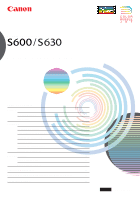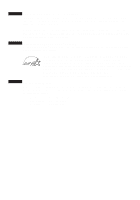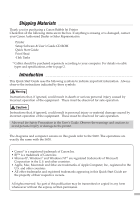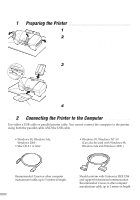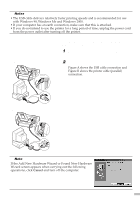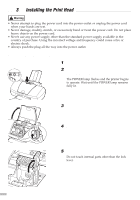Canon S630 S630 Quick Start Guide
Canon S630 - S 630 Color Inkjet Printer Manual
 |
UPC - 013803009101
View all Canon S630 manuals
Add to My Manuals
Save this manual to your list of manuals |
Canon S630 manual content summary:
- Canon S630 | S630 Quick Start Guide - Page 1
BUBBLE JET PRINTER Quick Start Guide Table of Contents Preface 1 Shipping Materials 1 Introduction 1 Setting Up 2 Preparing the Printer 2 Connecting the Printer to the Computer 2 Installing the Print Head 4 Loading Paper 7 Installing the Printer Driver 8 Aligning the Print Head - Canon S630 | S630 Quick Start Guide - Page 2
ENERGY STAR® Program As an ENERGY STAR® Partner, Canon Inc. has determined that this product meets the ENERGY STAR office equipment such as computers, monitors, printers, faxes and copiers. Their standards and logos are uniform among Europe USA/Canada Australia AC 230V±10%, 50Hz AC 120V, 60Hz AC 240V, - Canon S630 | S630 Quick Start Guide - Page 3
be observed for safe operation. Instructions that, if ignored, could printer. Notice The diagrams and computer screens in this guide refer to the S600. The operations are exactly the same with the S630. Trademark Notices • Canon® is a registered trademark of Canon Inc. • BJ™ is a trademark of Canon - Canon S630 | S630 Quick Start Guide - Page 4
. USB cable • Windows 98, Windows Me, Windows 2000 • Mac OS 8.1 or later Printer cable (parallel) • Windows 95, Windows NT 4.0 (Can also be used with Windows 98, Windows Me and Windows 2000.) Recommended: Canon or other computer manufacturer cable, up to 5 meters in length. 2 Should conform with - Canon S630 | S630 Quick Start Guide - Page 5
for a long period of time, unplug the power cord from the power outlet after turning off the printer. Figure A Follow the steps below to install the printer driver correctly. 1 Ensure the printer and the computer are switched off. 2 Connect the cable. Figure A shows the USB cable connection and - Canon S630 | S630 Quick Start Guide - Page 6
• Always push the plug all the way into the power outlet. s Installing the Print Head 1 Plug the printer in. 2 Turn on the printer. Do NOT turn on the computer yet. The POWER lamp flashes and the printer begins to operate. Wait until the POWER lamp remains fully lit. 3 Open the front cover. 4 Remove - Canon S630 | S630 Quick Start Guide - Page 7
print head 6 Remove the protective cap from the print head. ¯Notes • Do not touch the print head nozzles or electrical contacts. • Do not attempt to reattach the protective cap once it has been removed. electrical contacts print head nozzles 7 Place the print head in the holder. print head - Canon S630 | S630 Quick Start Guide - Page 8
will not be printed correctly. Immediately reinstall the tank in the correct position and carry out print head cleaning. For details, refer to the User's Guide. 6 Close the front cover. Wait until the POWER lamp remains fully lit (about 60 seconds). - Canon S630 | S630 Quick Start Guide - Page 9
paper, to the right when using thick paper. Refer to the User's Guide for information on loading envelopes and other media. print side 3 Load the limit. 4 Press the paper guide and slide it against the left side of the stack of paper. You now need to install the printer driver: Windows: Go to page - Canon S630 | S630 Quick Start Guide - Page 10
installed. • The screens below refer to Windows 98 installation. Screen may differ depending on the environment you are using. • When installing the printer driver in Windows 2000 or Windows NT 4.0, log on to the system as a member of the Administrators group. If the following screen appears - Canon S630 | S630 Quick Start Guide - Page 11
selection screen appears, select a language, then click the Next button. 4 Follow the instructions displayed on screen. When the screen shown on the left is displayed, click the Install Software button. 5 Ensure the Printer Driver button is red, then click Start. 6 When the screen shown on the left - Canon S630 | S630 Quick Start Guide - Page 12
. 1 Turn on the Mac. If the screen shown on the left is displayed, click OK. 2 Place the Setup Software & User's Guide CD-ROM in the CD-ROM drive. 3 Double-click the printer driver folder, then select a language. 4 Double-click Installer. 5 Read the Licence Agreement and click Accept to continue. 10 - Canon S630 | S630 Quick Start Guide - Page 13
Click Restart. The computer restarts. 8 Select Chooser in the Apple Menu. 9 Click the icon for the printer you are using and close Chooser. Before you use the printer, you must carry out print head alignment on page 14. ¯Note Refer to the User's Guide when using this printer as a network printer. 11 - Canon S630 | S630 Quick Start Guide - Page 14
open the setting screen. 4 Click OK. 5 Click the Maintenance tab, and click the Print Head Alignment icon. 6 Check that paper is loaded in the printer and click OK. If a message warning you not to perform other operations appears, click OK. 7 After the pattern is printed, click Yes. If the pattern - Canon S630 | S630 Quick Start Guide - Page 15
that produces the least noticeable vertical white stripes. Less noticeable white stripes More noticeable white stripes 10 Check that paper is loaded in the printer and click OK. 11 In the same way, select the best patterns from Rows G and H, enter their numbers, then click OK. The best patterns - Canon S630 | S630 Quick Start Guide - Page 16
to use. s Aligning the Print Head - Macintosh 1 Select Page Setup in the File Menu. 2 Click Utilities. 3 Select Test Print from the menu and click the Print Head Alignment icon. 4 Check that paper is loaded in the printer and click OK. If the pattern is not printed successfully, open the front cover - Canon S630 | S630 Quick Start Guide - Page 17
that produces the least noticeable vertical white stripes. Less noticeable white stripes More noticeable white stripes 7 Check that paper is loaded in the printer and click OK. 8 In the same way, select the best patterns from Rows G and H, enter their numbers and click Send. The best patterns - Canon S630 | S630 Quick Start Guide - Page 18
you use. s Printing 1 Print the document from the application. On the File menu, click Print. Check the application's users manual for the actual procedures. 2 Ensure your printer is selected, then click Properties. 3 Specify the required settings and click OK. ¯Note If you use anything other than - Canon S630 | S630 Quick Start Guide - Page 19
Manual. Click this for a more detailed explanation of the functions in this settings tab. (This may not appear when using Windows 2000 or Windows NT 4.0. If this happens, click Start then select Programs Canon S600/Canon S630 User's Guide for more information about printer driver functionality. 17 - Canon S630 | S630 Quick Start Guide - Page 20
better quality prints. s Printing 1 Open the Page Setup dialog box in your application. On the File menu, click Page Setup. Check the application's users manual for the actual procedures. 2 Specify the page setup. For details, refer to "Page Setup" on page 19. 3 Open the Print dialog box in your - Canon S630 | S630 Quick Start Guide - Page 21
to print. To specify more detailed settings for the print quality or colour, select Manual and click Details. Click this to start printing. ¯Note • See Balloon Help for more information about other printer driver functions. Select Show Balloons in the Help menu for an explanation of each of the - Canon S630 | S630 Quick Start Guide - Page 22
instructions below. • Windows Open the printer driver settings screen and click the Maintenance tab. Click the Cleaning icon. See page 12 for details on how to open the setting screen. • Macintosh Open the Page Setup dialog box and click the Utilities about maintenance, refer to the User's Guide. 20 - Canon S630 | S630 Quick Start Guide - Page 23
printer driver does not proceed as instructed in this Quick Start Guide, there may be a problem with the USB driver installation. Try reinstalling the printer driver. s Reinstalling If you cannot proceed beyond the Printer Bus controllers. 6 Check that Canon S600/Canon S630 is displayed. • If - Canon S630 | S630 Quick Start Guide - Page 24
can be found on the same CD-ROM as the printer driver. You can view this Guide on screen and print out any sections you require. Contents • Printer parts and their functions • Printer driver functions • Routine maintenance • Printing media • Troubleshooting • Specifications s How to View the User - Canon S630 | S630 Quick Start Guide - Page 25
- Canon S630 | S630 Quick Start Guide - Page 26
S.A. 17, Quai du Président Paul Doumer, 92414 Courbevoie Cedex, France CANON DEUTSCHLAND GMBH Postfach 528, 47705 Krefeld, Germany CANON LATIN AMERICA, INC. 6505 Blue Lagoon Drive Suite 325, Miami, Florida 33126 U.S.A. CANON HONGKONG COMPANY LTD. 9/F, The Hong Kong Club Building, 3A Chater Road

Table of Contents
Preface
1
Shipping Materials
1
Introduction
1
Setting Up
2
Preparing the Printer
2
Connecting the Printer to the Computer
2
Installing the Print Head
4
Loading Paper
7
Installing the Printer Driver
8
Aligning the Print Head
12
Basic Operations
16
Printing with Windows
16
Printing with Macintosh
18
Print Head Maintenance
20
Notes on Handling the USB Interface (for Windows Users)
21
For Further Details...
22
Quick Start Guide
BUBBLE JET PRINTER
QA7-1589-V01
BE