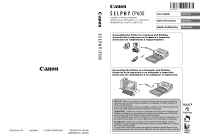Canon SELPHY CP600 SELPHY CP600 User Guide
Canon SELPHY CP600 Manual
 |
View all Canon SELPHY CP600 manuals
Add to My Manuals
Save this manual to your list of manuals |
Canon SELPHY CP600 manual content summary:
- Canon SELPHY CP600 | SELPHY CP600 User Guide - Page 1
sure to install the software and the printer driver bundled on the supplied CD-ROM (Canon CP Printer Solution Disk). If you are using another version of software, actual screen contents and procedures may differ slightly from those indicated in this guide. ¡ATENCIÓN! Cuando se conecte un ordenador - Canon SELPHY CP600 | SELPHY CP600 User Guide - Page 2
When used with the EOS 10D, EOS 20D, or EOS DIGITAL REBEL Be sure to set [Communication] in the camera's menu to [PTP] before connecting the camera to this printer. If you set [Communication] to [Normal], printing is not available (refer to the camera's User Guide for the menu settings). Cuando se - Canon SELPHY CP600 | SELPHY CP600 User Guide - Page 3
Viewing the PDF Manuals 60 Printer Software Guide 60 ZoomBrowser EX Software User Guide/ImageBrowser Software User Guide........ 60 Uninstalling the Software 61 Windows ...61 Macintosh ...61 Uninstalling the Printer Driver 62 Windows ...62 Macintosh ...63 Printing with Non-Canon Digital Cameras - Canon SELPHY CP600 | SELPHY CP600 User Guide - Page 4
to the printer and printing/Printing from a mobile phone Some mobile phones cannot use the IrDA transmission feature. Connecting the printer to a computer and printing Software CP Printer Solution Disk 2 Be sure to install the software and the printer driver before connecting the printer to the - Canon SELPHY CP600 | SELPHY CP600 User Guide - Page 5
at home. Make label stickers. (8 per sheet) Make original large size postcards. Make borderless wide size prints* * Borderless printing is not supported by some cameras. Various types of paper cassettes Season's Greetings You can design layouts as you like. Titles, captions, etc., can be added. 3 - Canon SELPHY CP600 | SELPHY CP600 User Guide - Page 6
User Guide (This Guide) p. 23 Communicating with the mobile phone Basic operations Detailed instructions User Guide (This Guide) p. 29, 32 Direct Print User Guide* Connecting the printer to a computer and printing Preparing Installing the Software Connecting Reference Guides 4 User Guide - Canon SELPHY CP600 | SELPHY CP600 User Guide - Page 7
how to print from a mobile phone. or Please refer to the User Guide (this guide). Camera User Guide* When using non-Canon digital cameras, refer to the user guide that came with your camera. Printing Error Messages Troubleshooting Printer Software Guide (PDF Format) : Included with the - Canon SELPHY CP600 | SELPHY CP600 User Guide - Page 8
) CP Printer Solution Disk Battery Pack NB-CP2L Battery Pack Terminal Cover Cleaner Stick*1 Compact Power Adapter CA-CP200 Power Cord • User Guide (This Guide) • Warranty Card*2 • Canon Customer Support Leaflet*2 *1 For information about how to use the cleaner stick, refer to Troubleshooting - Canon SELPHY CP600 | SELPHY CP600 User Guide - Page 9
Set KP-36IP Postcard size, 36 standard sheets Color Ink/Paper Set KP-108IP Postcard size, 108 standard sheets Color Ink/Paper Set KL-36IP L size, 36 standard sheets Color Ink/Paper Set KC-36IP Credit card size, 36 standard sheets Color Ink/Paper Set KW-24IP Wide Size (100 × 200 mm), 24 - Canon SELPHY CP600 | SELPHY CP600 User Guide - Page 10
paper and the ink cassette (trial kit) included with your printer. General camera descriptions in this guide refer to digital cameras or digital camcorders compatible with the compact photo printer (CP600). However, in detailed instructions, "camera" refers to "digital cameras", and "power source - Canon SELPHY CP600 | SELPHY CP600 User Guide - Page 11
back to its original position, and leave the top cover open. 3 Loading the Paper Cassette into the Printer (p. 28) 1 Open the paper cassette compartment cover. 2 Push the paper cassette all the way into the paper cassette compartment, with the cassette's top cover open and its middle cover closed - Canon SELPHY CP600 | SELPHY CP600 User Guide - Page 12
Start (Continued) 4 Connecting the Printer to a Power Source (p. 29) 1 Insert the power cord into the compact power adapter and plug the other end into a power outlet. DC IN terminal 2 Connect the compact power adapter to the printer's DC IN terminal. To power outlet 5 Connecting the Camera to - Canon SELPHY CP600 | SELPHY CP600 User Guide - Page 13
The color of the printer's display window changes. With certain camera models, the camera will power up and display its images when it is connected to the printer with the interface cable. For detailed instructions, please refer to the Camera User Guide or Direct Print User Guide that came with your - Canon SELPHY CP600 | SELPHY CP600 User Guide - Page 14
the Canon Compact Photo Printer SELPHY CP600. This guide explains the printer's general flow of operations, from camera print settings to printing and computer connection operations to printing. For information about how to make prints, refer to the Camera User Guide or Direct Print User Guide that - Canon SELPHY CP600 | SELPHY CP600 User Guide - Page 15
Printer Connects directly to supporting Canon cameras Allows easy printing from any Canon camera that supports direct printing with the compact photo printer (CP600 phone* using infrared data communication. * Only models with a camera function and an IrDA compliant infrared data communication port. - Canon SELPHY CP600 | SELPHY CP600 User Guide - Page 16
injuries or damage to yourself and other persons. • "Devices" refers to the "printer", "compact power adapter" or "battery pack" throughout this guide. WARNINGS Do not play the supplied CD-ROM(s) in any CD player that does not support data CD-ROMs. Playing the CD-ROM(s) in an audio CD player (music - Canon SELPHY CP600 | SELPHY CP600 User Guide - Page 17
or metallic debris on the plug poses risk of fire or electric shock. If the plug area is not clean, unplug the power cord and then wipe the plug area clean using a dry cloth. Check the plug periodically to make sure it is clean. „ Usage Location Do not place the devices on an - Canon SELPHY CP600 | SELPHY CP600 User Guide - Page 18
as specified in the operating instructions. Reaching into inappropriate parts of the devices may cause your hand to become caught or injured. „ Power Do not move the devices while they are plugged in. Doing so may damage the power cord. Continued use of a damaged power cord poses risk of fire or - Canon SELPHY CP600 | SELPHY CP600 User Guide - Page 19
to heating equipment, or in a car with windows closed on a hot day. High temperatures may cause deformation of the devices and pose risk of fire. Do not use the devices near an open flame. Sheets ejected from the printer (onto the top of the paper cassette) may fall into the flame, resulting in - Canon SELPHY CP600 | SELPHY CP600 User Guide - Page 20
Please avoid turning the printer's power on and off needlessly as the printer initialization consumes ink. There may not be enough ink left for the allotted sheets in the set. When the printer is not in use, please remove the battery pack. Unplug the printer when you are not using it. But please - Canon SELPHY CP600 | SELPHY CP600 User Guide - Page 21
print quality and possibly leading to printer breakdown. If the ink sheet becomes dusty, remove the ink cassette and replace it with a new one. „ Proper Handling of Ink Cassettes Please use only the ink cassettes specified for use by Canon. Do not open the ink cassette cover while printing is in - Canon SELPHY CP600 | SELPHY CP600 User Guide - Page 22
to use the printer for a while, remove the paper cassette, close the paper cassette's top cover and store the paper cassette. Also remove the paper from the paper cassette and store it horizontally. „ Proper Handling of Paper Please use only the paper types specified for use by Canon. Paper must - Canon SELPHY CP600 | SELPHY CP600 User Guide - Page 23
color ink/paper set (full-sized label set, label set), check the contents. If something seems to be missing or appears to be damaged, contact the dealer for assistance. The battery pack is charged while installed on the printer, and the printer is connected to the compact power adapter supplied with - Canon SELPHY CP600 | SELPHY CP600 User Guide - Page 24
Components Guide „ Compact Photo Printer SELPHY CP600 Front View Power Button Turns the printer's power on and off. Indicator Indicates the printer's status. Orange: Charging the battery pack Off: Charging complete Green: Ready to print Blinking green: Printing in progress Blinking orange: - Canon SELPHY CP600 | SELPHY CP600 User Guide - Page 25
Let's Print Preparing Your Ink Cassette/Paper Sets and Paper Cassette Since there are several kinds of ink/paper set (including the separately sold sets), please make sure you are using the right ink cassette and paper cassette for the chosen paper. If the set is not correct, you will not be able - Canon SELPHY CP600 | SELPHY CP600 User Guide - Page 26
24 † Separately Sold Ink and Paper Products You can use the following color ink/paper sets (sold separately) with the Canon Compact Photo Printer SELPHY CP600. Paper Size Contents Product Name Postcard size Standard paper (36 sheets) Dedicated ink cassette Color Ink/Paper Set KP-36IP L size - Canon SELPHY CP600 | SELPHY CP600 User Guide - Page 27
cover. • You can check the name of the ink cassette in the printer through the display window on the top of the printer. • Do not reuse empty ink cassettes. Attempting to reuse an empty ink cassette may result in malfunction or damage to the printer. • Please also refer to the Proper Handling of - Canon SELPHY CP600 | SELPHY CP600 User Guide - Page 28
the direction of the arrow and lift it up. Middle cover 2 Paper (Glossy side up) Fan the paper stack properly and place the paper into the paper cassette, with the printable side (glossy side) facing up. • Insert the postcard size paper with the glossy side up and the address/stamp side next to - Canon SELPHY CP600 | SELPHY CP600 User Guide - Page 29
(100 × 200 mm (4 × 8 in.)) in the paper cassette. • Printed or fed paper is coated even when nothing is printed on the paper. Therefore, never reuse the printed or fed paper for printing. Reused paper may stick to the ink sheet, resulting in damage to the printer. • Please also refer to the Proper - Canon SELPHY CP600 | SELPHY CP600 User Guide - Page 30
the slot entrance. Middle cover closed Top cover open • Do not remove the paper cassette while feeding, printing, or ejection is in progress. • The printer outputs the finished prints into the receptacle onto the top of the printer cassette (top of the middle cover or inside of the top cover). Be - Canon SELPHY CP600 | SELPHY CP600 User Guide - Page 31
Source and the Camera to the Printer Connect the camera to the printer using the cable (included with the camera) and turn the printer's power on. For more detailed camera connection instructions, refer to your Camera User Guide or Direct Print User Guide. To DIGITAL terminal 5 Camera*1 7 To DC - Canon SELPHY CP600 | SELPHY CP600 User Guide - Page 32
on the cable match up correctly with the connectors on the camera and printer. • Use an easily accessible power outlet for the printer's power cord, so that you can unplug the printer cable quickly in the event of a problem. • Please also refer to the Usage Location section of Proper Usage and - Canon SELPHY CP600 | SELPHY CP600 User Guide - Page 33
User Guide or Direct Print User Guide. * In other cases, please refer to the Printing with Non-Canon Digital Cameras (p. 65). 1 Turn the camera's power on and display the images. • Check that the (PictBridge)/ (Canon successfully completed. • The display window light changes color during printing - Canon SELPHY CP600 | SELPHY CP600 User Guide - Page 34
page 31, select [Default] on the paper size setting screen. „ Printing Images from communication port) Refer to your mobile phone's manual when using infrared data communication. 1 Shoot an image using your mobile phone. • Set the image type to JPEG. 2 If any camera is connected to the printer - Canon SELPHY CP600 | SELPHY CP600 User Guide - Page 35
size of paper you want to print and the ink cassette. • The printer enlarges or reduces the size of the image according to the paper size and manual. Effective range (about 10 degrees vertically and horizontally). • The printer's indicator blinks green while receiving the data. If any error - Canon SELPHY CP600 | SELPHY CP600 User Guide - Page 36
cassette, printing resumes. The ink cassette is out of ink. Load a new ink cassette, printing resumes. The paper and ink are from different sets. Check the ink/paper sets. If you set them properly, printing will resume. An unusual error such as a paper Turn off the printer and turn it on jam - Canon SELPHY CP600 | SELPHY CP600 User Guide - Page 37
NB-CP1L (sold separately) cannot be used. „ Charging the Battery Pack Attach the battery pack NB-CP2L to the printer to charge it. 1 Terminal Cover Attach the power cord to the To Power Outlet compact power adapter CA- CP200 and plug it into a power outlet. Compact Power Adapter power cord 35 - Canon SELPHY CP600 | SELPHY CP600 User Guide - Page 38
the compact power adapter cable from the printer once charging is complete. • If the power button is pressed and the printer's power turns on while charging the battery pack, charging will stop. Pressing the power button again will turn off the printer and charging will resume. • Do not use the - Canon SELPHY CP600 | SELPHY CP600 User Guide - Page 39
pack when the printer is not in use. The battery pack continues to discharge a small amount when left in the printer even with the power turned off. This shortens the battery life. • Although the battery pack's maximum operating range is 5 to 40 oC (41 to 104 oF), the optimal range is 10 to 30 oC - Canon SELPHY CP600 | SELPHY CP600 User Guide - Page 40
connected to the camera, the camera's LCD monitor may display the following message. Error Message Recharge the printer battery Solution The battery pack's power is too low to operate the printer. Switch the battery pack for a fully charged one or recharge the battery pack. „ Battery Performance - Canon SELPHY CP600 | SELPHY CP600 User Guide - Page 41
please call your dealer or contact a Canon Customer Support help desk for assistance. Problem Cause Solution The printer has no power. The compact power adapter or power cord is not correctly connected. Be sure that the compact power adapter and power cord are connected correctly. Be sure that - Canon SELPHY CP600 | SELPHY CP600 User Guide - Page 42
up any slack in the ink sheet. Turn the printer's power off and turn it on again. You are not using the correct paper type. Use the designated paper type. Paper is loaded with the wrong Load the paper correctly. (p. 26) side up. The ink sheet or paper is dirty. Use a clean ink sheet and clean - Canon SELPHY CP600 | SELPHY CP600 User Guide - Page 43
Problem Faint stripes appear in the print. Cause Dust has accumulated inside the printer. Solution Remove the dust inside the printer using the cleaner stick (refer to Figure A). How to use the cleaner stick Remove the ink cassette and insert the cleaner stick in the direction of the arrow and - Canon SELPHY CP600 | SELPHY CP600 User Guide - Page 44
does not solve the problem, replace with a new ink cassette. If the ink cassette is stuck in the printer, contact a Canon Customer Support help desk for assistance. The paper and ink are from different sets. Check the ink/paper sets. Paper jammed during printing. Turn the power off and turn it - Canon SELPHY CP600 | SELPHY CP600 User Guide - Page 45
print! Could not print xx images Hardware Error File Error Cause Solution Error in communication between printer and camera. Turn the printer and camera power off and turn it on again. If the error message does not clear, contact a Canon Customer Support help desk for assistance. The image was - Canon SELPHY CP600 | SELPHY CP600 User Guide - Page 46
„ Compact Photo Printer SELPHY CP600 † General Specifications Printer Type Full-color direct digital printer Print Method Dye-sublimation thermal transfer (with overcoating) Resolution Reproduction 300 × 300 dpi Gradation 256 gradations/color Ink Dedicated ink cassette for each paper size - Canon SELPHY CP600 | SELPHY CP600 User Guide - Page 47
printer cable Material: AWG 28 or upper-grade Type: Twisted-pair, sealed cable (compatible with high-speed mode) Length: max. 5.0 m (16.4 ft.) Phone connection Infrared data communication g (30.8 oz.) (excluding ink and paper cassettes) „ Compact Power Adapter CA-CP200 Input voltage Rated output - Canon SELPHY CP600 | SELPHY CP600 User Guide - Page 48
CPU or to more than one user. With respect to the sound and image data ("Data") contained in the Software, which are to be downloaded to the applicable Canon digital camera product, Canon grants you a personal, nonexclusive license to use the Data on a single Canon digital camera product only. YOU - Canon SELPHY CP600 | SELPHY CP600 User Guide - Page 49
be governed by the laws of the province of Ontario. 10. OWNERSHIP: All rights, including but not limited to copyrights and trade secret rights, to the SOFTWARE belong to Canon, its affiliated corporations and third party licensors. Your use of the SOFTWARE is subject to the laws of the United States - Canon SELPHY CP600 | SELPHY CP600 User Guide - Page 50
500 MHz or higher processor Windows 98 SE/Windows Me: 128 MB or more Windows 2000/Windows XP: 256 MB or more USB • Canon Utilities - ZoomBrowser EX: 250 MB or more (including the PhotoRecord printing program) - PhotoStitch: 40 MB or more • Canon SELPHY CP600 Printer Driver: 3 MB or more (the amount - Canon SELPHY CP600 | SELPHY CP600 User Guide - Page 51
the paper and ink cassette into the printer. See this guide. (p. 25 - p. 30) Install the software and the printer driver onto the computer. Place the supplied CP Printer Solution Disk in the computer's CD-ROM drive and install the necessary software and the printer driver. See this guide. Windows - Canon SELPHY CP600 | SELPHY CP600 User Guide - Page 52
the printer driver before connecting the printer to the computer. • With Windows XP or Windows 2000, be sure to log on with Administrator privileges (computer system administrator) when installing the software. • The instructions in this section are intended for Windows XP. If you are using another - Canon SELPHY CP600 | SELPHY CP600 User Guide - Page 53
. 5 Click [Yes] if you consent to all the conditions of the software license agreement. 6 Review the installation settings and click [Next]. • Follow the screen messages to proceed. 7 When a dialog box appears instructing that the installation is complete, select [Yes, I want to restart my - Canon SELPHY CP600 | SELPHY CP600 User Guide - Page 54
in the next window. • For Windows 98 SE/Windows Me/Windows 2000, double-click the [My Computer] icon on the desktop, and double-click the CD-ROM icon in the next window. 9 Click the printer you are using and click [Next]. 10 Click [Yes] if you consent to all the conditions of the software license - Canon SELPHY CP600 | SELPHY CP600 User Guide - Page 55
with a commercially available USB cable and turn the printer's power on. • Refer to Connecting the Printer to Your Computer (p. 58) on how to connect. • Follow the screen messages to proceed. 12 When a dialog box appears instructing that the installation is complete, click [Finish]. • Restart - Canon SELPHY CP600 | SELPHY CP600 User Guide - Page 56
„ Macintosh • Be sure to install the software and the printer driver before connecting the printer to the computer. • The instructions in this section are intended for Mac OS X (v10.3). If you are using another version of Mac OS, actual screen contents and procedures may differ slightly from those - Canon SELPHY CP600 | SELPHY CP600 User Guide - Page 57
box appears instructing that the installation is complete, click [OK]. Next, install the printer driver to your computer. 8 Click the CP Printer Driver [Install] button. 9 Click the printer you are using. 10 Click [Agree] if you consent to all the conditions of the software license agreement - Canon SELPHY CP600 | SELPHY CP600 User Guide - Page 58
box appears instructing you to do so. 12 When the computer desktop displays, remove the CP Printer Solution Disk from the CD-ROM drive. Next, register your printer on the Printer List. 13 Connect the printer to the computer with a commercially available USB cable and turn the printer's power on - Canon SELPHY CP600 | SELPHY CP600 User Guide - Page 59
16 Click the [Add] or [Add Printer] button. 17 Select [USB], select the printer name, and then click the [Add] button. 18 Close the window by clicking in the upper left-hand corner. 57 - Canon SELPHY CP600 | SELPHY CP600 User Guide - Page 60
your computer. 2. Delete the copy of the printer driver as follows (do not use the uninstaller.) (1) For Windows XP, click the [Start] button and select [Control Panel], [Printers and Other Hardware], and [Printers and Faxes]. For Windows 98 SE/Windows Me/Windows 2000, click the [Start] button and - Canon SELPHY CP600 | SELPHY CP600 User Guide - Page 61
to your computer, make sure the connectors on the ends of the USB cable match the ports on the printer and your computer. • For the location and direction of your computer's USB port, refer to the documentation provided with your computer. USB port on computer - Canon SELPHY CP600 | SELPHY CP600 User Guide - Page 62
-click [CP Printer User Guide.pdf]. „ ZoomBrowser EX Software User Guide/ ImageBrowser Software User Guide To view the ZoomBrowser EX Software User Guide (Windows) and the ImageBrowser Software User Guide (Macintosh), access the following site and download. http://web.canon.jp/Imaging/information - Canon SELPHY CP600 | SELPHY CP600 User Guide - Page 63
problem occurs and uninstalling becomes necessary. Note that if you uninstall the software, you will not be able to use it anymore. „ Windows The instructions in this section are intended for uninstallation of ZoomBrowser EX. 1 Click the [Start] button and select [Programs] or [All Programs], [Canon - Canon SELPHY CP600 | SELPHY CP600 User Guide - Page 64
if you uninstall the printer driver, you will no longer be able to use the printer to print. Be sure to follow the procedures described in this section to uninstall the printer. „ Windows 1 Click the [Start] and select [Programs] or [All Programs], [Canon SELPHY CPXXX], [Uninstall]. 2 Select the - Canon SELPHY CP600 | SELPHY CP600 User Guide - Page 65
drive, and double-click the [Canon CP Printer Installer] icon. • The installer panel appears. 2 Click the CP Printer Driver [Install] button. 3 Click the printer you wish to uninstall. 4 Click [Agree] if you consent to all the conditions of the software license agreement. 5 Select [Uninstall], and - Canon SELPHY CP600 | SELPHY CP600 User Guide - Page 66
hard disk icon where Mac OS X is installed. 8 Double-click the [Printer Setup Utility] or [Print Center] icon in [Applications] [Utilities] folder. • The [Printer List] window appears. 9 Select the printer you uninstalled, and then click the [Delete] button. 10 Close the window by clicking in the - Canon SELPHY CP600 | SELPHY CP600 User Guide - Page 67
the CP600 printers support the direct print PictBridge* standard, you can connect PictBridge compliant non-Canon digital cameras to easily print high image quality photos. * PictBridge: PictBridge is an industry standard for direct printing that allows you to print images without using a computer - Canon SELPHY CP600 | SELPHY CP600 User Guide - Page 68
a mistaken operation or malfunction of the camera, the printer, the software, the CompactFlashTM cards (CF cards), personal computers, peripheral devices, or use of non-Canon CF cards. Trademark Acknowledgments • Canon and SELPHY are trademarks of Canon Inc. • Adobe is a trademark of Adobe Systems

CDI-M184-010
xx05Nixx
©
2005 CANON INC.
PRINTED IN JAPAN
IMPRIMÉ AU JAPON
Connecting the Printer to a Camera and Printing
Conexión de la impresora a la cámara e impresión
Connexion de l'imprimante à l'appareil photo
Connecting the Printer to a Computer and Printing
Conexión de la impresora a un ordenador e impresión
Connexion de l'imprimante à un ordinateur et impression
NOTICE!
When a computer is connected to the printer, be sure to install the
software and the printer driver bundled on the supplied CD-ROM (Canon CP
Printer Solution Disk).
If you are using another version of software, actual screen contents and proce-
dures may differ slightly from those indicated in this guide.
¡ATENCIÓN!
Cuando se conecte un ordenador a la impresora, asegúrese de
instalar el software y el controlador de la impresora incluidos con el CD-ROM
suministrado (disco CP Printer Solution Disk de Canon).
Si está utilizando otra versión de software, el contenido real de la pantalla y los
procedimientos podrán ser un poco diferentes de los indicados en esta guía.
ATTENTION !
Quand un ordinateur est connecté à l'imprimante, veillez à
installer le logiciel et le pilote d'imprimante inclus sur le CD-ROM fourni (Canon
CP Printer Solution Disk).
Si vous utilisez une autre version de logiciel, le contenu réel de l'écran et les
procédures peuvent être légèrement différents de ceux indiqués dans ce guide.
ENGLISH
User Guide
ESPAÑOL
Guía del usuario
FRANÇAIS
Guide d'utilisation