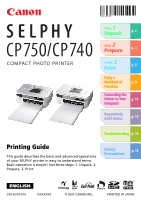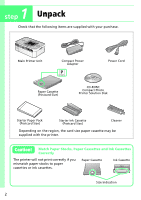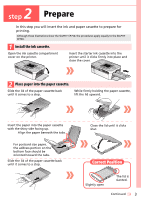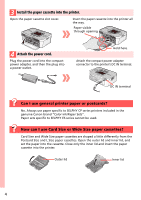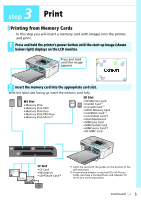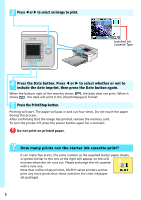Canon SELPHY CP740 SELPHY CP750 / CP740 Printing Guide
Canon SELPHY CP740 Manual
 |
View all Canon SELPHY CP740 manuals
Add to My Manuals
Save this manual to your list of manuals |
Canon SELPHY CP740 manual content summary:
- Canon SELPHY CP740 | SELPHY CP750 / CP740 Printing Guide - Page 1
12 Troubleshooting p. 13 Printing Guide This guide describes the basic and advanced operations of your SELPHY printer in easy to understand terms. Basic operation is simple! Just three steps: 1. Unpack, 2. Prepare, 3. Print. Safety p. 15 Precautions ENGLISH CDI-E315-010 XXXXXXX © 2007 CANON - Canon SELPHY CP740 | SELPHY CP750 / CP740 Printing Guide - Page 2
Unpack Check that the following items are supplied with your purchase. Main Printer Unit Compact Power Adapter Power Cord Paper Cassette (Postcard Size) CD-ROM: Compact Photo Printer Solution Disk Starter Paper Pack (Postcard Size) Starter Ink Cassette (Postcard Size) Cleaner Depending on - Canon SELPHY CP740 | SELPHY CP750 / CP740 Printing Guide - Page 3
the procedures apply equally to the SELPHY CP740. 1 Install the ink cassette. Open the ink cassette compartment cover on the printer. Insert the starter ink cassette into the printer until it clicks firmly into place and close the cover. 2 Place paper into the paper cassette. Slide the lid of the - Canon SELPHY CP740 | SELPHY CP750 / CP740 Printing Guide - Page 4
. Attach the compact power adapter connector to the printer's DC IN terminal. DC IN terminal Can I use general printer paper or postcards? No. Always use paper specific to SELPHY CP series printers included in the genuine Canon brand "Color Ink/Paper Sets". Paper sets specific to SELPHY ES series - Canon SELPHY CP740 | SELPHY CP750 / CP740 Printing Guide - Page 5
will insert a memory card with images into the printer, and print. 1 Press and hold the printer's power button until the start-up image (shown Picture Card*2 *1 Align the card with the guides on the bottom of the slot and insert. *2 A specialized adapter is required (For xD-Picture Cards, purchase - Canon SELPHY CP740 | SELPHY CP750 / CP740 Printing Guide - Page 6
prints, the same number as the supplied starter paper sheets. A symbol similar to the one at the right will appear on the LCD monitor when the ink runs out. Please exchange the ink cassette with a new one. Note that unlike inkjet printers, SELPHY series printers cannot print any more prints than - Canon SELPHY CP740 | SELPHY CP750 / CP740 Printing Guide - Page 7
supplied with your camera. Refer to your camera's operation manual for further details. Printing from Mobile Phones The CP750 can print without a cable connection from a mobile phone that supports infrared data transmission (IrDA, IrSimple). If you use a mobile phone that supports the Bluetooth - Canon SELPHY CP740 | SELPHY CP750 / CP740 Printing Guide - Page 8
section introduces the numerous functions that make printing fun. The CP750 is used for the illustrations. c LCD Monitor d Mode Button e Layout Button CP740 Monitor Selected Image Card slot with memory card inserted Card slot with memory card inserted Image Number Print Image Installed Ink - Canon SELPHY CP740 | SELPHY CP750 / CP740 Printing Guide - Page 9
of all images on a memory card, one to a sheet. DPOF Prints according to the DPOF settings set using the camera. See the user guide included with your camera for instructions regarding DPOF settings. Printing Using the Select Mode 1. Press W or X to select an image to print. 2. Select the number of - Canon SELPHY CP740 | SELPHY CP750 / CP740 Printing Guide - Page 10
only) This button enters the trimming mode, which lets you enlarge a portion of an image for printing. (The trimming feature can only be used in the (Single) mode.) How to Select the Trimming Area 1. Press the (Trimming) button, followed by the (Display) button. 2. Press + and - to adjust - Canon SELPHY CP740 | SELPHY CP750 / CP740 Printing Guide - Page 11
administrator before beginning installation. 1 Place the supplied Compact Photo Printer Solution Disk into the computer's CD-ROM drive. In addition, double-click the (CPSD Installer) icon in the CD-ROM window. 2 Click [Select Printer] in the printer driver window and select your printer. In addition - Canon SELPHY CP740 | SELPHY CP750 / CP740 Printing Guide - Page 12
Ink/Paper Set KL-36IP Paper Cassette PCL-CP200 Color Ink/Paper Set KW-24IP Paper Cassette PCW-CP100 Other Accessories Battery Pack Bluetooth Unit NB-CP2L (CP750 only) Bluetooth Unit BU-20 • Use a paper cassette and ink cassette specific to SELPHY CP series printers. (Do not use ES series paper - Canon SELPHY CP740 | SELPHY CP750 / CP740 Printing Guide - Page 13
cleanly... Did you set paper specific to SELPHY CP series printers in the cassette with the shiny side upward as required? If the ink sheet becomes dusty, blow it clean with a blower brush or similar device. If narrow stripes appear, remove the ink cassette and slide the supplied cleaner in and out - Canon SELPHY CP740 | SELPHY CP750 / CP740 Printing Guide - Page 14
instructions The Printer User Guide is included in the supplied CD-ROM. Refer to this guide for details on operating procedures and troubleshooting suggestions. Double Click Click to Install * The Adobe Reader program is required to view the Printer User Guide. * If using Windows, the Printer User - Canon SELPHY CP740 | SELPHY CP750 / CP740 Printing Guide - Page 15
and other hazards. Equipment refers to the printer, compact power adapter, ink cassette, paper cassette, or paper. • Please also read the "Safety Precautions" and "Handling Precautions" sections of the electronic manual (Printer User Guide) contained on the supplied CD-ROM. WARNINGS • Do not play - Canon SELPHY CP740 | SELPHY CP750 / CP740 Printing Guide - Page 16
, pursuant to Part 15 of the FCC rules. These limits are designed to provide reasonable protection against harmful interference in a residential installation. This equipment generates, uses and can radiate radio frequency energy and, if not installed and used in accordance with the instructions, may
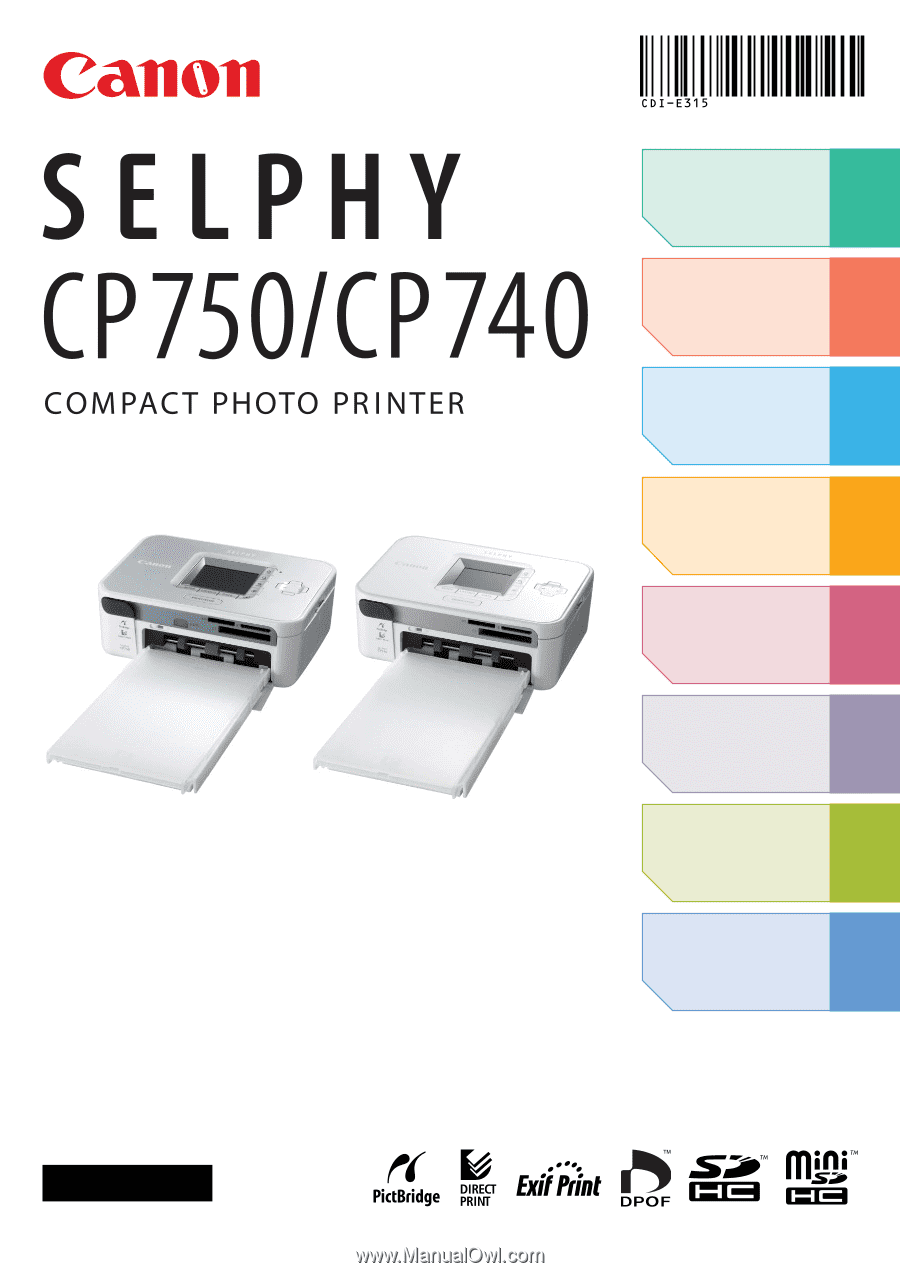
This guide describes the basic and advanced operations
of your SELPHY printer in easy to understand terms.
Basic operation is simple! Just three steps: 1. Unpack, 2.
Prepare, 3. Print.
step
1
Unpack
Printing Guide
p. 2
ENGLISH
step
2
Prepare
step
3
Print
Enjoy a
Multitude of
Functions
p. 3
p. 5
p. 8
p. 11
p. 12
p. 13
p. 15
Connecting the
Printer to Your
Computer
Separately
Sold Items
Troubleshooting
Safety
Precautions
CDI-E315-010
XXXXXXX
© 2007 CANON INC.
PRINTED IN JAPAN