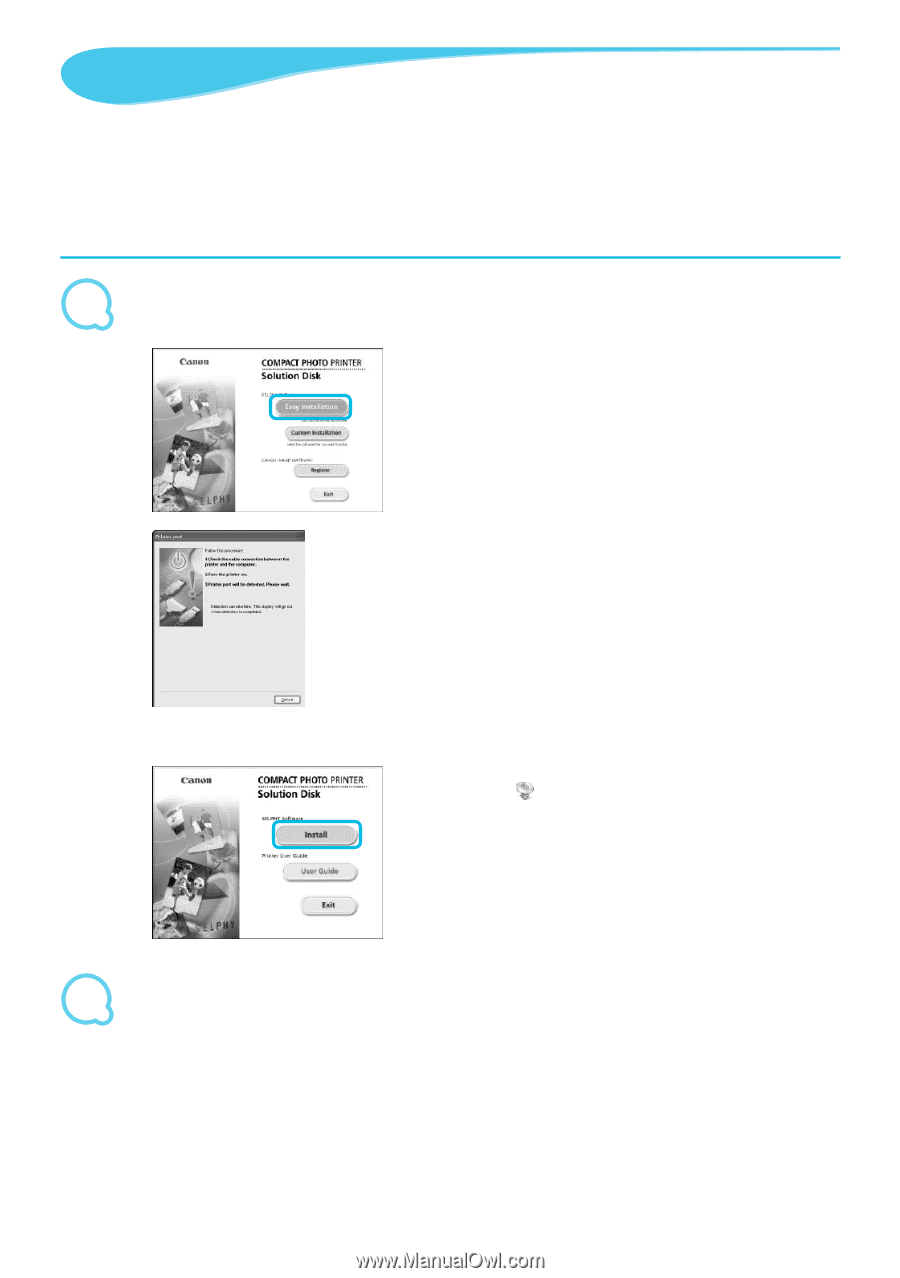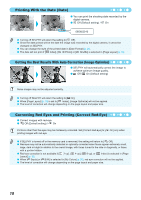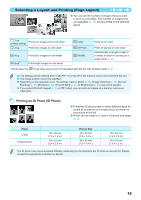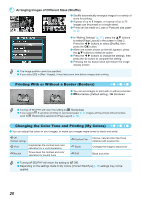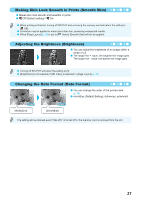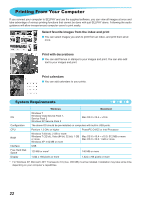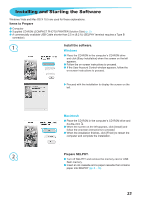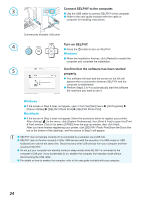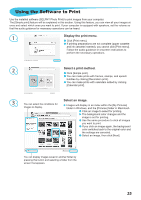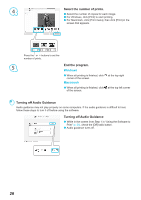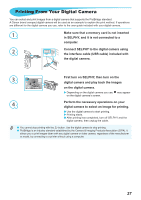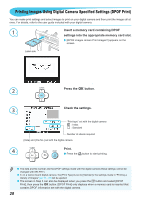Canon SELPHY CP800 SELPHY CP800 Printer User Guide - Page 23
Installing and Starting the Software, Install the software., Prepare SELPHY., Items to Prepare - photo printer
 |
View all Canon SELPHY CP800 manuals
Add to My Manuals
Save this manual to your list of manuals |
Page 23 highlights
Installing and Starting the Software Windows Vista and Mac OS X 10.5 are used for these explanations. Items to Prepare Computer Supplied CD-ROM (COMPACT PHOTO PRINTER Solution Disk) (p. 2) A commercially available USB Cable shorter than 2.5 m (8.2 ft.) (SELPHY terminal requires a Type B connector). 1 Install the software. Windows Place the CD-ROM in the computer's CD-ROM drive and click [Easy Installation] when the screen on the left appears. Follow the on-screen instructions to proceed. If the User Account Control window appears, follow the on-screen instructions to proceed. Proceed with the installation to display the screen on the left. Macintosh Place the CD-ROM in the computer's CD-ROM drive and double-click . When the screen on the left appears, click [Install] and follow the onscreen instructions to proceed. When the installation finishes, click [Finish] to restart the computer and complete the installation. 2 Prepare SELPHY. Turn off SELPHY and remove the memory card or USB flash memory. Insert an ink cassette and a paper cassette that contains paper into SELPHY (pp. 8 - 10). 23