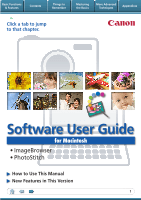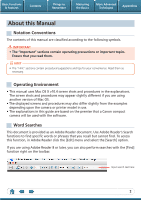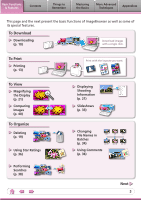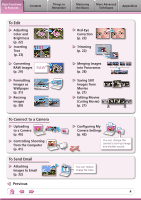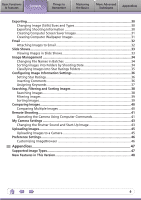Canon SX10IS Software Guide for Macintosh
Canon SX10IS - PowerShot IS Digital Camera Manual
 |
UPC - 013803100785
View all Canon SX10IS manuals
Add to My Manuals
Save this manual to your list of manuals |
Canon SX10IS manual content summary:
- Canon SX10IS | Software Guide for Macintosh - Page 1
Basic Functions & Features Contents Things to Remember Mastering the Basics More Advanced Techniques Appendices Click a tab to jump to that chapter. Software User Guide for Macintosh • ImageBrowser • PhotoStitch How to Use This Manual New Features in This Version 1 - Canon SX10IS | Software Guide for Macintosh - Page 2
another version of Mac OS. • The displayed screens and procedures may also differ slightly from the examples depending upon the camera or printer model in use. • The explanations in this guide are based on the premise that a Canon compact camera will be used with the software. Word Searches This - Canon SX10IS | Software Guide for Macintosh - Page 3
This page and the next present the basic functions of ImageBrowser as well as some of its special features. To Download Downloading (p. 10) Download images with a single click. To Print Printing (p. 13) To View Magnifying the Display (p. 21) Comparing Images (p. 40) To Organize Deleting - Canon SX10IS | Software Guide for Macintosh - Page 4
Text (p. 23) TEXT Converting RAW Images RAW (p. 29) Formatting Images as Wallpaper (p. 31) Resizing Images (p. 30) To Connect to a Camera Uploading to a Camera (p. 45) Controlling Shooting from the Computer (p. 41) To Send Email Attaching Images to Email (p. 32) Previous Red-Eye Correction - Canon SX10IS | Software Guide for Macintosh - Page 5
Manual...2 Basic Functions & Features 3 Things to Remember 7 The Two ImageBrowser Windows 7 Download Downloading Images by Connecting the Camera to a Computer 10 Printing...13 Printing a Single Image on a Single Page 13 Index Print...15 How to Use CameraWindow 17 First Window to Open 17 Screen - Canon SX10IS | Software Guide for Macintosh - Page 6
Sizes and Types 30 Exporting Shooting Information 30 Creating Computer Screen Saver Images 31 Creating Computer Wallpaper Images 31 Email...32 Multiple Images 40 Remote Shooting...41 Operating the Camera Using Computer Commands 41 My Camera Settings...43 Changing the Shutter Sound and - Canon SX10IS | Software Guide for Macintosh - Page 7
, which opens when a camera is connected. CameraWindow View of camera images You can download all or a selection of images from the connected camera. CameraWindow closes and the screen changes after the images are downloaded from the camera. Organizing window for downloaded images. Main Window - Canon SX10IS | Software Guide for Macintosh - Page 8
after camera images are downloaded and CameraWindow closes. You can also display it by clicking the ImageBrowser icon in the Dock (the bar at the bottom of the desktop). • If the ImageBrowser icon is not displayed in the Dock, double-click the Applications] folder, followed by the [Canon - Canon SX10IS | Software Guide for Macintosh - Page 9
Perform Tasks Selecting and Using Functions You can use many ImageBrowser functions by selecting them from the Control Panel or a menu and then following the instructions in the window that opens. 1 Select a function from the Control Panel or a menu. 2 Follow the - Canon SX10IS | Software Guide for Macintosh - Page 10
Advanced Techniques Appendices Downloading Images Downloading Images by Connecting the Camera to a Computer Download the camera images to the computer. IMPORTANT • The instructions in this software manual assume that you have correctly installed the software. See the guides supplied with your - Canon SX10IS | Software Guide for Macintosh - Page 11
correctly. If this happens, please use a memory card reader to download. HINT Changing the Download Destination Folder The default settings save downloaded images into the [Pictures] folder. To change the destination folder, select [Operate Images on Camera] in Step 3 as described on page 10 - Canon SX10IS | Software Guide for Macintosh - Page 12
the images to the computer (Direct Transfer). See the Camera User Guide for Direct Transfer settings and procedures. Downloading from a Memory Card Reader ImageBrowser will start when you insert a memory card into the memory card reader, and display the following window. Use this window to - Canon SX10IS | Software Guide for Macintosh - Page 13
Basic Functions & Features Contents Things to Remember Mastering the Basics More Advanced Techniques Appendices Printing Printing a Single Image on a Single Page Prints one image per page. 1 Select images for printing. 2 Click [Print & Email], and [Photo Print]. 13 - Canon SX10IS | Software Guide for Macintosh - Page 14
Basic Functions & Features Contents Things to Remember Mastering the Basics More Advanced Techniques Appendices 3 Set the categories as desired. Sets the printer, paper size and borderless printing settings. Sets the shooting date/time imprint settings. 4 Click [Print]. Print window will - Canon SX10IS | Software Guide for Macintosh - Page 15
Basic Functions & Features Contents Things to Remember Mastering the Basics More Advanced Techniques Appendices Index Print Prints an index of the images. 1 Select images for printing. 2 Click [Print & Email], and [Index Print]. 15 - Canon SX10IS | Software Guide for Macintosh - Page 16
Basic Functions & Features Contents Things to Remember Mastering the Basics More Advanced Techniques Appendices 3 Set the categories as desired. Sets the printer, paper size and number of print copies settings. Select an image to rotate or trim. Sets the number of rows or columns. Configures - Canon SX10IS | Software Guide for Macintosh - Page 17
Mastering the Basics More Advanced Techniques Appendices How to Use CameraWindow First Window to Open This is the first screen to appear in CameraWindow. Downloads all images that have not yet been downloaded. Closes this window and opens a camera image browser window that lets you select and - Canon SX10IS | Software Guide for Macintosh - Page 18
Window on the left of the screen displays the images on the memory card in the camera as "thumbnails" or small versions camera. Configures settings such as the thumbnail size and download folder. Configures the name of the camera owner. Closes CameraWindow. A symbol appears on previously downloaded - Canon SX10IS | Software Guide for Macintosh - Page 19
information about the selected image. Index List Mode: Displays image information if you click the [File] menu and select [Get Info]. Canon Camera Displays CameraWindow. View Image Displays the selected image in the Viewer Window. Slide Show Displays the selected images in succession in the window - Canon SX10IS | Software Guide for Macintosh - Page 20
Basic Functions & Features Contents Things to Remember Mastering the Basics More Advanced Techniques Appendices Browser Area Tasks Display Mode Selects a display mode for the Browser Area. Preview Mode: allows the image information to be read while viewing the image. List Mode: allows - Canon SX10IS | Software Guide for Macintosh - Page 21
Rating. Display the shooting information. You can configure the information display by clicking the [ImageBrowser] menu and selecting [Preferences]. Display at full screen size. You can control movie playback and sound volume. You can extract stills from movies. You can cut portions at either end - Canon SX10IS | Software Guide for Macintosh - Page 22
Basic Functions & Features Contents Things to Remember Mastering the Basics More Advanced Techniques Appendices Editing Images IMPORTANT • The original image will be overwritten after an image is edited unless the file name is changed before saving it. To preserve the original image intact, - Canon SX10IS | Software Guide for Macintosh - Page 23
appearance to the original color when light reflected from the flash makes them appear red. • Click [Start] when Auto Mode is selected. • Switch to Manual Mode if Auto Mode cannot correct the image and select the location of the eye to correct. Procedures 1 Double-click an image. 2 [Edit] and - Canon SX10IS | Software Guide for Macintosh - Page 24
Basic Functions & Features Contents Things to Remember Mastering the Basics More Advanced Techniques Appendices Correcting Levels You can adjust the highlights (brightest portions), shadows (darkest portions) and midtone levels of an image while viewing its histogram. Level Adjustment - Canon SX10IS | Software Guide for Macintosh - Page 25
Basic Functions & Features Contents Things to Remember Mastering the Basics More Advanced Techniques Appendices Adjusting Sharpness-Emphasizing Outlines Makes images appear sharper by emphasizing the outlines of subjects, such as people and objects. Sharpen Procedures 1 Double-click an - Canon SX10IS | Software Guide for Macintosh - Page 26
Editing Software If you register another image editing program with ImageBrowser in advance, you can use that software to edit Application]. • The shooting information may be lost from images recorded with the camera and then processed and saved with another image editing program. • Movies and - Canon SX10IS | Software Guide for Macintosh - Page 27
to which sound files have been added. Procedures 1 Select an image. 2 [File], [Sound] and [Record]. • ImageBrowser's Sound Recorder uses the Mac OS X recording function. If required, prepare such equipment as a microphone, and check that recording is enabled in the [System Preferences], [Sound - Canon SX10IS | Software Guide for Macintosh - Page 28
and RAW images cannot be edited. Use the PhotoStitch program to create panoramic images. HINT Using the Stitch Assist Mode If you use the camera's Stitch Assist mode to record the images, PhotoStitch can automatically detect the image order and merge direction, making it easier to merge the images - Canon SX10IS | Software Guide for Macintosh - Page 29
with Digital Photo Professional can be processed. • Ensure that you use the RAW image conversion software included with your camera. • camera models that list "RAW" as one of the data types included in the "Specifications" section of the Camera User Guide. • Only RAW images compatible with Digital - Canon SX10IS | Software Guide for Macintosh - Page 30
Basic Functions & Features Contents Things to Remember Mastering the Basics More Advanced Techniques Appendices Exporting Changing Image (Stills) Sizes and Types You can change an image's size and format when exporting it so that it can be published on the Internet or attached to an email - Canon SX10IS | Software Guide for Macintosh - Page 31
& Features Contents Things to Remember Mastering the Basics More Advanced Techniques Appendices Creating Computer Screen Saver Images You can export images to serve as computer screen savers. Procedures 1 Select an image. 2 [File] and [Export Image]. 3 [Export as a Screensaver] 4 [Next - Canon SX10IS | Software Guide for Macintosh - Page 32
program, and clicking the [Mail] menu, followed by [Preferences] and the [General] tab. • Images in the [Email Images] folder can be found by opening the [Users] folder on the startup disk, followed by the [User Login Name], [Library], [Preferences], [ImageBrowserUserData] and [Mail] folder. 32 - Canon SX10IS | Software Guide for Macintosh - Page 33
method by clicking the [View] menu and selecting [Slide Show Options]. HINT Slide Show Button Functions The following buttons appear at the bottom of the screen while a slide show is playing. You can set the Star Rating for an image while it is displayed. Rewind Go to first image Pause Forward - Canon SX10IS | Software Guide for Macintosh - Page 34
Basic Functions & Features Contents Things to Remember Mastering the Basics More Advanced Techniques Appendices Image Management Changing File Names in Batches You can change the file names of multiple images in one procedure. Name + Number Shooting Date + Number Name + Shooting Date + - Canon SX10IS | Software Guide for Macintosh - Page 35
Basic Functions & Features Contents Things to Remember Mastering the Basics More Advanced Techniques Appendices Classifying Images Into Star Ratings Folders You can classify images according to their Star Ratings into separate folders. You can organize the images you have recorded according - Canon SX10IS | Software Guide for Macintosh - Page 36
Basic Functions & Features Contents Things to Remember Mastering the Basics More Advanced Techniques Appendices Configuring Image Information Settings Setting Star Ratings You can set the Star Ratings used in searching and displaying images in the index list. : Ultimate : Moderate : Okay - Canon SX10IS | Software Guide for Macintosh - Page 37
My Category Categories such as People, Scenery, etc. Configured in Camera - Star Ratings Rated on basis of 3 rankings: , , Comments Text input without restriction regarding the shooting circumstances or associated memories. Keywords Selections are made from a list (editable) of keywords, such - Canon SX10IS | Software Guide for Macintosh - Page 38
Basic Functions & Features Contents Things to Remember Mastering the Basics More Advanced Techniques Appendices Searching, Filtering and Sorting Images Searching Images You can search images using parameters extracted from the information associated with them. Procedures 1 [File] and [Search - Canon SX10IS | Software Guide for Macintosh - Page 39
Basic Functions & Features Contents Things to Remember Mastering the Basics More Advanced Techniques Appendices Filtering Images You can use filters to display only images meeting the selected parameters in the Browser Area. Procedures 1 [Filter Tool] Star Ratings My Category This section - Canon SX10IS | Software Guide for Macintosh - Page 40
Basic Functions & Features Contents Things to Remember Mastering the Basics More Advanced Techniques Appendices Comparing Images Comparing Multiple Images When a good photo opportunity arises, you can shoot the same subject using different shutter speeds and exposures. In ImageBrowser, it is - Canon SX10IS | Software Guide for Macintosh - Page 41
[Applications] folder, [Canon Utilities] folder, [CameraWindow] folder, and double-click the [RemoteCapture DC] icon. IMPORTANT • Remote shooting is only available with certain camera models that list it as one of the features in the "Specifications" section of the Camera User Guide. • Ensure that - Canon SX10IS | Software Guide for Macintosh - Page 42
or a television connected to the camera to view the subject while shooting remotely. Click the [Camera] menu and select [Camera Display Settings]. See the Camera User Guide for TV connection instructions. Shooting Without Worrying about Memory Card Capacity Clicking the [RemoteCapture DC] menu - Canon SX10IS | Software Guide for Macintosh - Page 43
the [Applications] folder, [Canon Utilities] folder, [CameraWindow] folder, and double-click the [MyCamera DC] icon. IMPORTANT • My Camera Settings are only available with certain camera models that list them as features in the "Specifications" section of the Camera User Guide. • Do not interrupt - Canon SX10IS | Software Guide for Macintosh - Page 44
-hand list and click this button, then click [Set to Camera] to register it in the camera. HINT Creating My Camera Settings Use the following specifications to create My Camera Settings files in image editing or sound editing software. Start-up images: Image Type: JPEG (Baseline JPEG) Data - Canon SX10IS | Software Guide for Macintosh - Page 45
the camera is connected (directly after downloading for instance), open CameraWindow by clicking the [Canon Camera] icon in the Control Panel of the Browser Window. IMPORTANT • Only still images compliant with Design rule for Camera File system standards can be uploaded to your camera's memory card - Canon SX10IS | Software Guide for Macintosh - Page 46
to operate according to your preferences. • Overall coloring, such as window appearances • Processing methods for images shot with the camera on end • Categories of shooting information displayed • Show/hide messages • Print settings • Registering applications Procedures 1 [ImageBrowser] and - Canon SX10IS | Software Guide for Macintosh - Page 47
provided by Canon. It allows the output of the image pixels from a digital camera without any deterioration in the quality of the image. Some cameras might not support this image type. PICT This is the standard image type for Macintosh. This image type is supported by most Macintosh software. TIFF - Canon SX10IS | Software Guide for Macintosh - Page 48
is now used. If you are already using a RAW image compatible camera, the [Process RAW Images by Digital Photo Professiona] function will be added to the [File] menu. Only RAW images recorded on cameras bundled with Digital Photo Professional can be converted with this task button. Process RAW images - Canon SX10IS | Software Guide for Macintosh - Page 49
written permission of Canon. • Canon makes no warranties for damages resulting from corrupted or lost data due to a mistaken operation or malfunction of the camera, the software, memory cards, personal computers, peripheral devices, or use of non-Canon memory cards. CDA-E018-010 © CANON INC. 2008
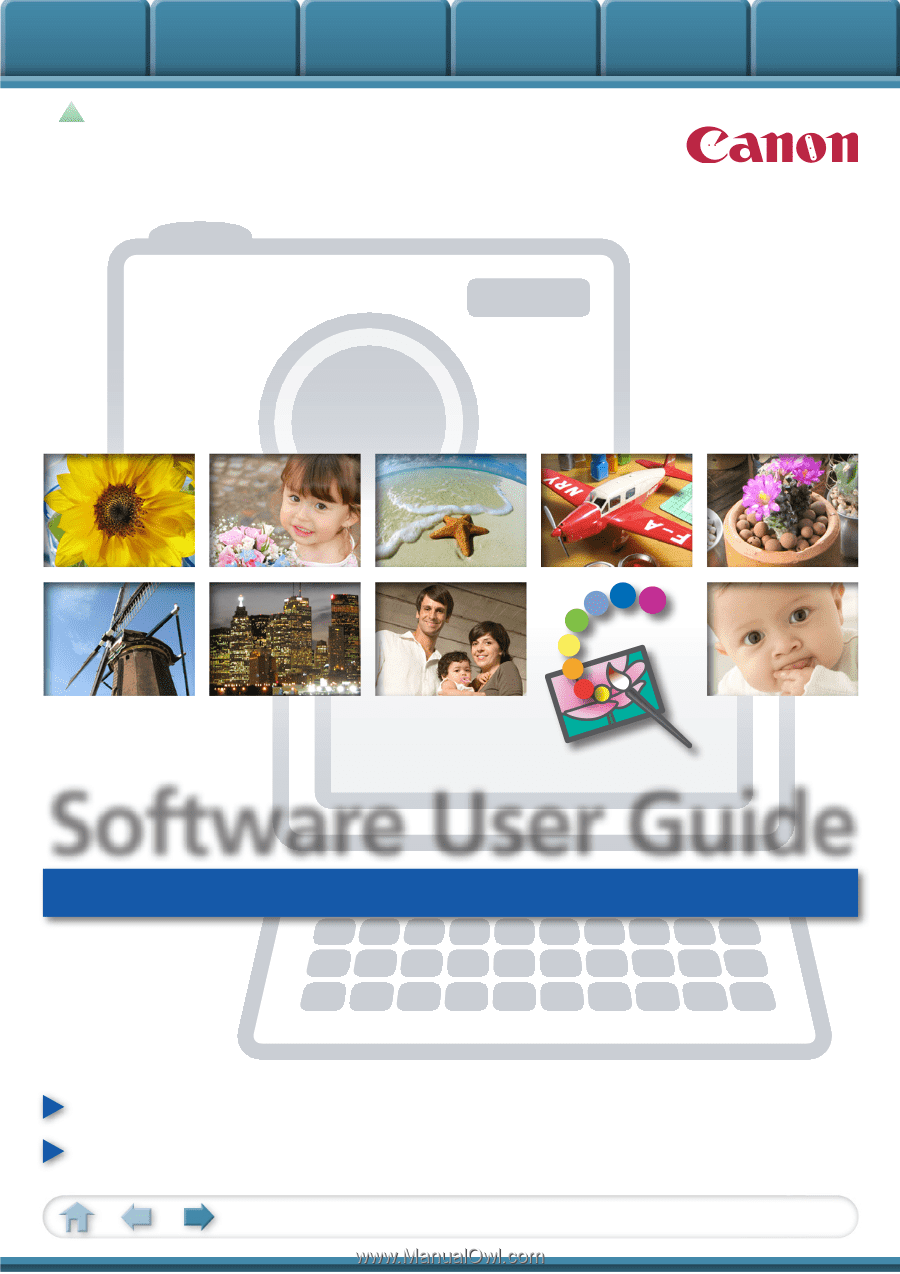
Basic Functions
& Features
Contents
Things to
Remember
Mastering
the Basics
More Advanced
Techniques
Appendices
1
for Macintosh
Software User Guide
• ImageBrowser
• PhotoStitch
How to Use This Manual
New Features in This Version
Click a tab to jump
to that chapter.