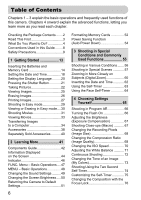Canon SX120IS PowerShot SX120 IS Camera User Guide
Canon SX120IS - PowerShot 10MP Digital Camera Manual
 |
UPC - 628586109261
View all Canon SX120IS manuals
Add to My Manuals
Save this manual to your list of manuals |
Canon SX120IS manual content summary:
- Canon SX120IS | PowerShot SX120 IS Camera User Guide - Page 1
Camera User Guide ENGLISH • Make sure you read this guide before using the camera. • Store this guide safely so that you can use it in the future. - Canon SX120IS | PowerShot SX120 IS Camera User Guide - Page 2
Interface Cable IFC-400PCU AV Cable AVC-DC400 Wrist Strap WS-800 Getting Started DIGITAL CAMERA Solution Disk Warranty Card "Canon Customer Support" Leaflet Using the PDF Manuals Also refer to the PDF manuals on the CD-ROM. After installation, shortcut icons appear on the desktop. If the - Canon SX120IS | PowerShot SX120 IS Camera User Guide - Page 3
to a Canon Customer Support Help Desk. For Canon Customer Support contacts, please see the customer support list supplied with your camera. LCD Monitor • The LCD monitor is produced with extremely high-precision manufacturing techniques. More than 99.99% of the pixels operate to specification, but - Canon SX120IS | PowerShot SX120 IS Camera User Guide - Page 4
Take close-up pictures of subjects (macro shooting 67 ● Take sepia toned or black and white pictures 73 ● Change the size of picture I want to take ( ● Shoot without the effects of camera shake (image stabilization) . . 121 ● Shoot without the effects of camera shake even in low light conditions - Canon SX120IS | PowerShot SX120 IS Camera User Guide - Page 5
● Shoot movies 31 ● View movies 33, 98 2 Print ● Easily print pictures 27 Save ● Save images to a computer 34 3 Other ● Turn off sounds 49 ● Use the camera abroad 40 5 - Canon SX120IS | PowerShot SX120 IS Camera User Guide - Page 6
the Camera to Default Settings 51 6 Formatting Memory Cards 52 Power Saving Function (Auto Power Down 54 3 Shooting in Special Conditions and Commonly Used Functions 55 Shooting in Various Conditions ....... 56 Shooting in Special Scenes 57 Zooming in More Closely on Subjects (Digital Zoom 60 - Canon SX120IS | PowerShot SX120 IS Camera User Guide - Page 7
Functions....... 122 9 Useful Information 123 Replacing the Date/Time Battery 124 Using Household Power 125 Troubleshooting 126 List of Messages that Appear on the Screen 129 Handling Precautions 131 Functions Available in Each Shooting Mode 132 Menus 134 Specifications 138 Index 140 7 - Canon SX120IS | PowerShot SX120 IS Camera User Guide - Page 8
Conventions Used in this Guide • Icons are used in the text to represent the camera buttons and switches. • Language that ) (Left button) (Down button) (Control dial) • : Troubleshooting tips. • : Hints for getting more out of your camera. • : Things you should be careful about. • : Supplemental - Canon SX120IS | PowerShot SX120 IS Camera User Guide - Page 9
guides included with any separately sold accessories you use. Warning Denotes the possibility of serious injury or death. Caution Denotes the possibility of injury. Caution Denotes the possibility of damage to the equipment. Warning Camera in asphyxiation. Memory card, day/date battery: Dangerous if - Canon SX120IS | PowerShot SX120 IS Camera User Guide - Page 10
that does not support data CD-ROMs. bang the camera or subject it lens. This could damage the camera or lead to injury. • Avoid using, placing or storing the camera batteries, resulting in electrical shock, fire, burns or other injuries. High temperatures may also cause deformation of the casing - Canon SX120IS | PowerShot SX120 IS Camera User Guide - Page 11
build-up and damage to the unit. • Remove and store the batteries when you are not using the camera. If the batteries are left inside the camera, damage caused by leakage may occur. • Before you discard batteries, cover the terminals with tape or other insulators. Contacting other metal materials - Canon SX120IS | PowerShot SX120 IS Camera User Guide - Page 12
12 - Canon SX120IS | PowerShot SX120 IS Camera User Guide - Page 13
and how to transfer images to a computer. Attaching the Strap/Holding the Camera • Attach the included strap and place it around your wrist to avoid dropping the camera during use. • Keep your arms tight against your body while holding the camera firmly by the sides. Be sure that your fingers do not - Canon SX120IS | PowerShot SX120 IS Camera User Guide - Page 14
Inserting the Batteries and Memory Card Insert the included batteries and memory card into the camera. Check the card's write-protect tab. ● If the memory card has a write-protect tab, you will not be able to record images if the tab is in the locked position. Slide the tab up until you hear a click - Canon SX120IS | PowerShot SX120 IS Camera User Guide - Page 15
Inserting the Batteries and Memory Card Close the cover. ● Close the cover and press downward as you slide it until it clicks into place . Removing the Memory Card ● Push the memory card in until you hear a click, then slowly release it. X The memory card will pop up. 15 - Canon SX120IS | PowerShot SX120 IS Camera User Guide - Page 16
Inserting the Batteries and Memory Card Approximate Number of Shots That Can Be Taken Power Source Alkaline Batteries (Supplied) NiMH Batteries (Sold Separately) Number of Shots* 130 370 Playback Time (Hours) 7 9 * The number of shots that can be taken is based on the Camera & Imaging - Canon SX120IS | PowerShot SX120 IS Camera User Guide - Page 17
Inserting the Batteries and Memory Card Approximate Number of Shots per Memory Card Memory Card Number of shots 2 GB 749 8 GB 2994 • Values are based on the default settings. • The number of shots that can be taken will vary depending on camera settings, the subject and the memory card used. - Canon SX120IS | PowerShot SX120 IS Camera User Guide - Page 18
are based on these settings, be sure to set them. Turn on the camera. ● Press the power button. X The Date/Time screen will appear. Set Date/Time screen will close. ● Pressing the power button will turn off the camera. Reappearing Date/Time screen Set the correct date and time. If you have not - Canon SX120IS | PowerShot SX120 IS Camera User Guide - Page 19
the m button. Change the date and time. ● Follow Steps 2 and 3 on p. 18 to adjust the setting. ● To close the menus, press the n button. Date/Time battery If the [Date/Time] screen appears even when the date/time have been correctly set, insert a new date/time - Canon SX120IS | PowerShot SX120 IS Camera User Guide - Page 20
Setting the Display Language You can change the display language in the LCD monitor menus and messages. Enter Playback mode. ● Press the 1 button. Display the settings screen. ● Press and hold the m button , then immediately press the n button . Set the display language. ● Press the opqr buttons or - Canon SX120IS | PowerShot SX120 IS Camera User Guide - Page 21
is being taken while the shutter sound plays, be careful not to move the camera. Does the length of the shutter sound change? • Since the time required to take, the length of the shutter sound may change. • If the camera or subject moves while the shutter sound is playing, the recorded image may be - Canon SX120IS | PowerShot SX120 IS Camera User Guide - Page 22
conditions, you can let it automatically select the best settings for the scene and just shoot. The camera can also detect and focus on faces, setting the color and brightness to optimal levels. Focus range (approx.) Zoom bar Turn on the camera. ● Press the power button. X The start-up sound - Canon SX120IS | PowerShot SX120 IS Camera User Guide - Page 23
the screen, it is recommended to shoot with the flash. Raise the flash manually, it will fire when you shoot. When you are not using the flash, fully. X The camera will play the shutter sound and shoot. X The indicator will blink green while the image is recorded to the memory card. X The image - Canon SX120IS | PowerShot SX120 IS Camera User Guide - Page 24
your subject and shoot. Move about 1.0 m (3.3 ft.) or more away when the camera is at maximum telephoto. • the lamp lights when the shutter button is pressed halfway? The screen turns on again when recharging ends. Scene Icons The camera displays an icon for the scene it has determined and then - Canon SX120IS | PowerShot SX120 IS Camera User Guide - Page 25
displays images in the order they were taken. ● If you press the shutter button halfway or turn the mode dial while in Playback mode, the camera will switch to Shooting mode. ● The lens will retract after approximately 1 minute elapses. 25 - Canon SX120IS | PowerShot SX120 IS Camera User Guide - Page 26
Erasing Images You can choose and erase images one at a time. Please note that erased images cannot be recovered. Exercise adequate caution before erasing an image. Enter Playback mode. ● Press the 1 button. X The last image you took will appear. Choose an image to erase. ● Press the qr buttons or - Canon SX120IS | PowerShot SX120 IS Camera User Guide - Page 27
, and insert the small end of the plug firmly into the camera terminal in the direction shown. ● Insert the cable's larger plug into the printer. For connection details, refer to the user guide provided with the printer. Turn on the printer. Turn on the camera. ● Press the 1 button to turn on the - Canon SX120IS | PowerShot SX120 IS Camera User Guide - Page 28
additional images, repeat Steps 5 and 6 after printing has completed. ● After printing has completed, turn off the camera and printer, and unplug the interface cable. • Refer to the Personal Printing Guide for details on printing. • Refer to p. 39 for Canon-brand Pictbridge compliant printers. 28 - Canon SX120IS | PowerShot SX120 IS Camera User Guide - Page 29
instructions appear on the screen, and the camera is set so that only the buttons explained on this page are functional. This prevents incorrect operation of the camera screen, it is recommended to shoot with the flash. Raise the flash manually, it will fire when you shoot. When you are not using the - Canon SX120IS | PowerShot SX120 IS Camera User Guide - Page 30
or erasing unwanted images are basically the same as in "Viewing Images" (p. 25) and "Erasing Images" (p. 26) except that operational instructions appear on the screen, and the camera is set so that only the buttons explained on this page are functional. This prevents incorrect operation of the - Canon SX120IS | PowerShot SX120 IS Camera User Guide - Page 31
Shooting Movies The camera can automatically select all settings so that you can shoot movies just by pressing the shutter button. Choose E mode. ● Set the mode dial to E. Shooting Time Compose the shot. ● Moving the zoom lever toward i will zoom in on your subject, making it appear larger. Moving - Canon SX120IS | PowerShot SX120 IS Camera User Guide - Page 32
. ● Press the shutter button fully again. X The camera will beep once and stop shooting the movie. X The indicator will blink the movie will record to the memory card. X Shooting will automatically stop when the memory card fills. Estimated Shooting Times Memory Card 2 GB 8 GB Shooting Time 16 - Canon SX120IS | PowerShot SX120 IS Camera User Guide - Page 33
Viewing Movies You can view your movies on the screen. Enter Playback mode. ● Press the 1 button. X The last image you shot will appear. X appears on movies. Choose a movie. ● Press the qr buttons or turn the  dial to choose a movie, then press the m button. X The movie control panel will - Canon SX120IS | PowerShot SX120 IS Camera User Guide - Page 34
Free Hard Disk Space Display Windows Vista (including Service Pack 1 and 2) Windows XP Service Pack 2, Service Pack 3 The above OS should be pre- or higher Items to Prepare • Camera and computer • DIGITAL CAMERA Solution Disk supplied with the camera (p. 2) • Interface cable supplied with the - Canon SX120IS | PowerShot SX120 IS Camera User Guide - Page 35
explanations. Install the software. Windows Place the DIGITAL CAMERA Solution Disk in the computer's CD-ROM drive. Begin installation. ● Click [Easy Installation] and follow the onscreen instructions to proceed with the installation. ● If the [User Account Control] window appears, follow the on - Canon SX120IS | PowerShot SX120 IS Camera User Guide - Page 36
, click the [Start] menu and choose [All Programs], followed by [Canon Utilities], [CameraWindow], [CameraWindow] and [CameraWindow]. Macintosh X CameraWindow will appear when you establish a connection between the camera and computer. ● If CameraWindow does not appear, click the CameraWindow icon - Canon SX120IS | PowerShot SX120 IS Camera User Guide - Page 37
separate folders in the Pictures folder. ● After the transfer finishes, click [x] to close CameraWindow, then turn off the camera and unplug the cable. ● For further operations, refer to the Software Guide. You can transfer images without installing the included software by simply connecting your - Canon SX120IS | PowerShot SX120 IS Camera User Guide - Page 38
Accessories Supplied with Camera AV Cable AVC-DC400*1 Interface Cable IFC-400PCU*1 Wrist Strap WS-800 Memory Card AA-size Alkaline Batteries (×2) DIGITAL CAMERA Solution Disk Battery and Charger Kit CBK4-300*3 AC Adapter Kit ACK800 Battery Charger CB-5AH AA-size NiMH batteries (NB-3AH x4) - Canon SX120IS | PowerShot SX120 IS Camera User Guide - Page 39
not be liable for any damage to this product and/or accidents such as fire, etc., caused by the malfunction of non-genuine Canon accessories (e.g., a leakage and/or explosion of a battery pack). Please note that this warranty does not apply to repairs arising out of the malfunction of non-genuine - Canon SX120IS | PowerShot SX120 IS Camera User Guide - Page 40
Separately Sold Accessories The following camera accessories are sold separately. Some accessories are not sold in some regions, or may no longer be available. Power Supplies • Battery and Charger Kit CBK4-300 This kit includes both a dedicated charger unit and four rechargeable AAsize NiMH (nickel - Canon SX120IS | PowerShot SX120 IS Camera User Guide - Page 41
2 Learning More This chapter explains the parts of the camera and what appears on the screen, as well as the basic operating instructions. 41 - Canon SX120IS | PowerShot SX120 IS Camera User Guide - Page 42
(p. 32) Lens Shutter Button (p. 21) Power Button Mode Dial Flash (pp. 23, 29, 66, 86) Lamp (Self-Timer Lamp (pp. 63, 64, 74, 75) / AF Assist Beam (p. 119) / RedEye Reduction Lamp (p. 120)) Speaker Date Battery Holder (p. 124) Tripod Socket Cover Lock (p. 14) Memory Card / Battery Cover (p. 14 - Canon SX120IS | PowerShot SX120 IS Camera User Guide - Page 43
Video Output) / DIGITAL Terminal (pp. 27, 35) n Button (p. 48) ISO Speed (p. 70) / d (Jump) (p. 101) / o Button e (Macro) (p. 67) / f (Manual Focus) (p. 83 lens is extended, you can switch between the Shooting and Playback modes. When the lens is retracted, you can use this button to turn the camera - Canon SX120IS | PowerShot SX120 IS Camera User Guide - Page 44
Zoom Magnification (p. 60) / Digital Tele-Converter (p. 61) Macro (p. 67) / Manual Focus (p. 83) Shooting Mode (p. 42) Flash Mode (pp. 23, 29, 66, 86) Red-Eye Correction (p. 91) Flash Exposure Compensation / Flash Output (pp. 92, 93) Date Stamp (p. 62) ISO Speed (p. 70) AE Lock (p. 84), FE Lock - Canon SX120IS | PowerShot SX120 IS Camera User Guide - Page 45
) (p. 96) i-Contrast (pp. 90, 110) Flash (pp. 66, 86), Flash Exposure Compensation (p. 92) Macro (p. 67), Manual Focus (p. 83) File Size (pp. 69, 96) Still Images: Recording Pixels (p. 69) Movies: Movie Length (p. 96) Protect first. Press the n button to choose the 4 tab. Then set [Review Info]. 45 - Canon SX120IS | PowerShot SX120 IS Camera User Guide - Page 46
shake warning (p. 23) When the indicator blinks green, data is being recorded to/read from the memory card or various information is being transmitted. Do not turn off the power, open the memory card slot/battery cover, shake or jolt the camera. These actions may corrupt the image data or cause the - Canon SX120IS | PowerShot SX120 IS Camera User Guide - Page 47
FUNC. Menu - Basic Operations Commonly used shooting functions can be set with the FUNC. menu. The menu items and options differ depending on the mode (pp. 132 - 135). Choose a shooting mode. ● Set the mode dial to the desired shooting mode. Display the FUNC. menu. ● Press the m button. Available - Canon SX120IS | PowerShot SX120 IS Camera User Guide - Page 48
menu items differ depending on the mode (pp. 134 - 137). Display the menu. ● Press the n button. Choose a tab. ● Press the qr buttons, or move the zoom lever (p. 42) left or right to choose a tab. Choose a menu item. ● Press the op buttons or turn the  dial to choose a menu item. ● Some items - Canon SX120IS | PowerShot SX120 IS Camera User Guide - Page 49
Changing the Sound Settings You can silence or adjust the volume of camera sounds. Muting Sounds Display the menu. ● Press the n button. Choose [Mute]. ● Press the qr buttons to choose the 3 tab. ● Press the op buttons or turn - Canon SX120IS | PowerShot SX120 IS Camera User Guide - Page 50
Changing the Screen Brightness Display the menu. ● Press the n button. Choose [LCD Brightness]. ● Press the qr buttons to choose the 3 tab. ● Press the op buttons or turn the  dial to choose [LCD Brightness]. Change the brightness. ● Press the qr buttons to change the brightness. ● Press the n - Canon SX120IS | PowerShot SX120 IS Camera User Guide - Page 51
All], then press the m button. Reset the settings. ● Press the qr buttons or turn the  dial to choose [OK], then press the m button. X The camera will reset to the default settings. Are there functions that cannot be reset? • The [Date/Time] (p. 18) in the 3 tab, [Language] (p. 20), [Video System - Canon SX120IS | PowerShot SX120 IS Camera User Guide - Page 52
used in other devices, you should format the card with this camera. Formatting (initializing) a memory card erases all data on the memory card. As you cannot retrieve the erased data, exercise adequate caution before formatting the memory card. Display the menu. ● Press the n button. Choose [Format - Canon SX120IS | PowerShot SX120 IS Camera User Guide - Page 53
starts. About formatting • The supplied memory card has already been formatted. • When the [Memory card error] message appears, or when the camera does not work correctly, formatting the memory card may solve the problem. Copy the images from the memory card to a computer or other device before - Canon SX120IS | PowerShot SX120 IS Camera User Guide - Page 54
(Auto Power Down) To save battery power, the camera shuts down automatically when it is not operated for a certain time. Power Saving during Shooting The monitor will turn off approximately 1 minute after the camera is last operated. After about 2 more minutes, the lens will retract and the power - Canon SX120IS | PowerShot SX120 IS Camera User Guide - Page 55
a Shooting mode that matches a particular set of conditions, the camera will automatically select any necessary settings. All you need do is press This chapter assumes the mode dial is set to A for "Zooming in More Closely on Subjects (Digital Zoom)" (p. 60) to "Using the Face Self-Timer" (p. 64 - Canon SX120IS | PowerShot SX120 IS Camera User Guide - Page 56
(Night Snapshot) ● Lets you take beautiful snapshots of people against city nightscapes or night backgrounds. ● If you hold the camera firmly, you can take pictures with reduced camera shake, even without a tripod. CTake shots of kids and pets (Kids&Pets) ● Lets you capture subjects that move around - Canon SX120IS | PowerShot SX120 IS Camera User Guide - Page 57
C or H mode, images may appear coarse because the ISO speed (p. 70) is increased to match the shooting conditions. Shooting in Special Scenes The camera will select the necessary settings for the conditions in which you wish to shoot when you choose the matching mode. Choose a Shooting mode. ● Set - Canon SX120IS | PowerShot SX120 IS Camera User Guide - Page 58
people at the beach (Beach) ● Lets you take bright shots of people on sandy beaches where the reflected sunlight is strong. y Take shots of aquatic life in an aquarium (Aquarium) ● Lets you take natural-colored shots of aquatic - Canon SX120IS | PowerShot SX120 IS Camera User Guide - Page 59
mode, make sure the subject does not move until the shutter sound plays, even after the flash fires. • In , or t mode, attach the camera to a tripod to prevent the camera from moving and blurring the image. Additionally, you are recommended to set [IS Mode] to [Off] (p. 121). • In y mode, images may - Canon SX120IS | PowerShot SX120 IS Camera User Guide - Page 60
has been reached, and the zoom factor will appear. Move it toward i again. X The digital zoom will zoom in even further on the subject. Zoom Factors at which Images Deteriorate Recording Pixels Optical Zoom (36 - 360 mm)* Digital Zoom (360 - 1440 mm)* 10x 10x 14x 23x 40x : No image - Canon SX120IS | PowerShot SX120 IS Camera User Guide - Page 61
, choose the 4 tab, and choose [Digital Zoom] and the [Off] option. Digital Tele-Converter The focal length of the lens can be increased by an equivalent of 1.4x or 2.3x. This enables a faster shutter speed and less chance of camera shake than the zoom (including digital zoom) used by itself at the - Canon SX120IS | PowerShot SX120 IS Camera User Guide - Page 62
images without an embedded date and time • Use the DPOF print settings (p. 112) to print. • Use the included software to print. Refer to the Software Guide for details. • Connect the camera to a printer to print. Refer to the Personal Printing - Canon SX120IS | PowerShot SX120 IS Camera User Guide - Page 63
Using the Self-Timer The self-timer can be used to shoot a group photo that includes the camera operator. The camera will activate approximately 10 seconds after the shutter button is pressed. Press the p button. Choose Ò. ● Press the op buttons or turn the  dial to choose Ò, then press the m - Canon SX120IS | PowerShot SX120 IS Camera User Guide - Page 64
as for a group photo, press the shutter button, and enter the composition, the camera will take three shots in a row two seconds after it detects your face (p. self-timer sound will play. Join the subjects and look at the camera. X When the camera detects a new face, the lamp and sound will speed up - Canon SX120IS | PowerShot SX120 IS Camera User Guide - Page 65
4 Choosing Settings Yourself In this chapter you will learn how to use the various functions in G mode to progressively advance your shooting skills. • This chapter assumes that the mode dial is set to G. • G stands for Program AE. • Before attempting to shoot using a function explained in this - Canon SX120IS | PowerShot SX120 IS Camera User Guide - Page 66
Shooting in Program AE You can choose the settings for various functions to suit your preferences. AE stands for Auto Exposure. Set the mode dial to G. Adjust the settings according to your purposes (pp. 66 - 75). Shoot. What if the shutter speed and aperture value are displayed in orange? If a - Canon SX120IS | PowerShot SX120 IS Camera User Guide - Page 67
50 cm (0.4 in. - 1.6 ft.) from the end of the lens (when the zoom lever is pushed to the maximum j). Choose e. ● After pressing camera to a tripod and shoot in Î, to prevent the camera from moving and blurring the image (p. 74). • You can reduce the AF frame size when you want to focus on a specific - Canon SX120IS | PowerShot SX120 IS Camera User Guide - Page 68
option, then press the m button. X The setting you chose will display on the screen. If you choose , you cannot use Digital Zoom (p. 60) or Digital TeleConverter (p. 61). Changing the Compression Ratio (Image Quality) You can choose from the following two levels of compression ratio (image quality - Canon SX120IS | PowerShot SX120 IS Camera User Guide - Page 69
Values for Recording Pixels and Compression Ratio Recording Pixels Compression Ratio (Large) 10 M/3648 x 2736 (Medium 1) 6 M/2816 x 2112 (Medium 2) table are measured according to Canon standards and may change depending on the subject, memory card and camera settings. Approximate Values for Paper - Canon SX120IS | PowerShot SX120 IS Camera User Guide - Page 70
images, but there may be an increased chance of image blurring in certain shooting conditions. • Raising the ISO speed results in a faster shutter speed, reducing camera shake and letting the flash reach greater distances to the subject. The images, however, will appear coarse. • When the - Canon SX120IS | PowerShot SX120 IS Camera User Guide - Page 71
Fluorescent H Daylight fluorescent, daylight-type (3-wavelength) fluorescent lighting Custom Manually sets a custom white balance. Custom White Balance You can a white balance data is set. If you change camera settings after recording white balance data, the tone may not turn out properly. 71 - Canon SX120IS | PowerShot SX120 IS Camera User Guide - Page 72
. Description For continuous shooting, the focus and exposure are locked when the shutter button is pressed halfway. The camera shoots continuously and focuses. The [AF Frame] is set to [Center]. The camera shoots continuously with the focus locked to the position set in the first shot. • Cannot - Canon SX120IS | PowerShot SX120 IS Camera User Guide - Page 73
screen. - Emphasizes the contrast and color saturation for a vivid impression. Tones down the contrast and color saturation for neutral hues. Sepia tones. Black and white. You can adjust contrast, sharpness, and color saturation etc. to your preference (p. 74). The white balance cannot be set in - Canon SX120IS | PowerShot SX120 IS Camera User Guide - Page 74
Shooting Using the Two Second Self-Timer Custom Color The contrast, sharpness and color saturation in an image can be chosen and set from 5 different levels. ● Follow Step 2 on p. 73 to choose , then press the l button. ● Press the op buttons to choose an option, then press the qr buttons or turn - Canon SX120IS | PowerShot SX120 IS Camera User Guide - Page 75
Self-Timer You can set the time delay (0 - 30 seconds) and the number of shots (1 - 10 shots). Choose $. ● After pressing the p button, press the op buttons or turn the  dial to number of shots, the shooting interval may be longer. • If the memory card becomes full, shooting stops automatically. 75 - Canon SX120IS | PowerShot SX120 IS Camera User Guide - Page 76
procedures are the same as when using the camera's monitor. Changing the Composition with the Focus Lock While you keep the shutter button pressed halfway, the focus and exposure are locked. You can now recompose and shoot. This is called Focus Lock. Focus. ● Center the subject you want in focus - Canon SX120IS | PowerShot SX120 IS Camera User Guide - Page 77
5 Getting More Out of Your Camera This chapter serves as the advanced version of Chapter 4 and explains how to take pictures using various functions. • This chapter assumes that the mode dial - Canon SX120IS | PowerShot SX120 IS Camera User Guide - Page 78
the camera locked to the center. This is effective for focusing on a specific point. You can reduce the AF frame size • Press the n button, choose the 4 tab, then choose the [AF Frame Size] menu item and [Small] option. • The setting is configured to [Normal] when the Digital Zoom (p. 60) or Digital - Canon SX120IS | PowerShot SX120 IS Camera User Guide - Page 79
[Face Detect] if a face cannot be detected or is too big in relation to the screen. In [Center], it will not appear magnified if the camera cannot focus. The magnified display will not appear when using Digital Zoom (p. 60) or Digital Tele-Converter (p. 61) or when connected to a TV (p. 76). 79 - Canon SX120IS | PowerShot SX120 IS Camera User Guide - Page 80
Shooting with the AF Lock The focus can be locked. After locking the focus, the focal distance will not change even when you release your finger from the shutter button. Lock the focus. ● Keep the shutter button pressed halfway and press the q button. X and the MF indicator appear. You can check the - Canon SX120IS | PowerShot SX120 IS Camera User Guide - Page 81
Choosing the Person to Focus On (Face Select) You can choose a specific person's face to focus on and then shoot. Set Face Select mode. ● Point the camera toward the face of the subject and press the 0 button. X After [Face Select : On] appears, a face frame will appear around the face detected as - Canon SX120IS | PowerShot SX120 IS Camera User Guide - Page 82
Changing the Metering Mode You can change the Metering mode (brightness measuring function) to match the shooting conditions. Choose the Metering mode. ● After pressing the m button, press the op buttons to choose . Choose an option. ● Press the qr buttons or turn the  dial to choose an option, - Canon SX120IS | PowerShot SX120 IS Camera User Guide - Page 83
bar that shows the distance display and AF point zoom as a guide, turn the  dial while looking at the magnified Manual focus mode first. • In order to focus accurately, you are recommended to fix the camera to a tripod. • Magnified display cannot be used with the Digital Zoom (p. 60), the Digital - Canon SX120IS | PowerShot SX120 IS Camera User Guide - Page 84
to take several shots with the same exposure, you can set the exposure and focus separately using the AE lock. AE stands for "Auto Exposure". Lock the exposure. ● Point the camera toward the subject and press the b button while pressing the shutter button halfway. X When ¤ appears, the exposure will - Canon SX120IS | PowerShot SX120 IS Camera User Guide - Page 85
the exposure for shooting with the flash. FE stands for "Flash Exposure". Raise the flash and choose h (p. 66). Lock the exposure. ● Point the camera toward the subject and press the b button while pressing the shutter button halfway. X The flash will fire and when ¤ appears, the flash output will - Canon SX120IS | PowerShot SX120 IS Camera User Guide - Page 86
subject, such as people, appear bright by having the camera provide the appropriate illumination with the flash. At the that the subject does not move until the shutter sound ends. Attach the camera to a tripod to prevent the camera from moving and blurring the image. It is recommended to set the [ - Canon SX120IS | PowerShot SX120 IS Camera User Guide - Page 87
speed. Shoot. Available Shutter Speeds 15", 13", 10", 8", 6", 5", 4", 3"2, 2"5, 2", 1"6, 1"3, 1", 0"8, 0"6, 0"5, 0"4, 0"3, 1/4, 1/5, 1/6, 1/8, 1/10, 1/13, 1/15, 1/20, 1/25, 1/ The camera automatically resets the shutter speed to 1/500 second if a faster speed is chosen. • Depending on the zoom - Canon SX120IS | PowerShot SX120 IS Camera User Guide - Page 88
The fastest shutter speed when using the flash is 1/500 second. As a result, the camera will not set a shutter speed faster than 1/500 second regardless of the the aperture value you set. • Depending on the zoom position, some aperture values may not be available. What if shutter speed is displayed - Canon SX120IS | PowerShot SX120 IS Camera User Guide - Page 89
shutter speed and aperture to shoot images. D stands for "Manual". Set the mode dial to D. Aperture Value Shutter Speed is calculated according to the metering method chosen (p. 82). • If you use the zoom after making settings or change the composition, the exposure level may change. • Depending on - Canon SX120IS | PowerShot SX120 IS Camera User Guide - Page 90
or dark and automatically adjust them to the optimum brightness when shooting. Also, when the overall image is lacking in contrast, the camera will automatically correct the image for a sharper impression when shooting. Choose [i-Contrast]. ● Press the n button, choose the 4 tab, and then choose the - Canon SX120IS | PowerShot SX120 IS Camera User Guide - Page 91
Red-Eye Correction You can automatically correct red-eye that occurs in images taken with the flash. Choose [Flash Settings]. ● Press the n button, choose [Flash Settings] from the 4 tab and press the m button. Adjust the setting. ● Press the op buttons or turn the  dial to choose [Red-Eye Corr.] - Canon SX120IS | PowerShot SX120 IS Camera User Guide - Page 92
[Flash Settings] (p. 91) from the 4 tab, then choose [Flash Exp. Comp] and press the qr buttons to choose a setting (p. 48). Safety FE The camera automatically changes the shutter speed or aperture value when the flash fires to avoid overexposing and blowing out the highlights in the scene. In the - Canon SX120IS | PowerShot SX120 IS Camera User Guide - Page 93
Adjusting the Flash Output In D mode, you can choose 3 levels of flash output. Set the camera to D mode (p. 89). Choose the flash output. ● After pressing the m button, press the op buttons flash output if you choose the 4 tab, then [Flash Settings] and set the [Flash Mode] option to [Manual]. 93 - Canon SX120IS | PowerShot SX120 IS Camera User Guide - Page 94
94 - Canon SX120IS | PowerShot SX120 IS Camera User Guide - Page 95
6 Using Various Functions for Shooting Movies This chapter provides more advanced information than the "Shooting Movies" and "Viewing Movies" sections of Chapter 1. • This chapter assumes that the mode dial is set to E (Movie mode). 95 - Canon SX120IS | PowerShot SX120 IS Camera User Guide - Page 96
hrs. 12 min. 3 sec. 46 min. 33 sec. 3 hrs. 6 min. 4 sec. • Based on Canon's testing standards. • Recording will automatically stop when either the clip file size reaches 4 GB or the recording time reaches reached on some memory cards. SD Speed Class 4 or higher memory cards are recommended. 96 - Canon SX120IS | PowerShot SX120 IS Camera User Guide - Page 97
Self-Timer (p. 74) • Shooting Using a TV Monitor (p. 76) • Shooting with the AF Lock (p. 80) • Shooting in Manual Focus Mode (p. 83) • Turning off the AF Assist Beam (p. 119) • Displaying the Overlay (p. 121) [3:2 Guide] is not available. • Changing the IS-Mode Settings (p. 121) You can switch - Canon SX120IS | PowerShot SX120 IS Camera User Guide - Page 98
(Fast forward if you hold down the m button.) Display the last frame Appears when connected to a PictBridge compliant printer (p. 27). Refer to the Personal Printing Guide for details. 98 - Canon SX120IS | PowerShot SX120 IS Camera User Guide - Page 99
play back and edit images. The latter part explains how to specify images for printing. • Press the 1 button to enter Playback mode before operating the camera. • It may not be possible to play back or edit images that have been edited on a computer, had their file name changed, or have been - Canon SX120IS | PowerShot SX120 IS Camera User Guide - Page 100
quickly find the image you want. Move the zoom lever toward g. X Images will display in an index. ● Move the zoom lever toward g to increase the number of number of images increases each time you move the lever. ● Move the zoom lever toward k to reduce the number of images. The number of images - Canon SX120IS | PowerShot SX120 IS Camera User Guide - Page 101
there are many images on the memory card, you can search them by a qr buttons or turn the  dial. X The camera will use the chosen search method to jump to an image. ● to Single Image Playback, press the n button. Jump 10 Images Jumps over 10 images at a time. Jump 100 Images Jumps over - Canon SX120IS | PowerShot SX120 IS Camera User Guide - Page 102
Viewing Slideshows You can automatically play back images recorded to a memory card. Choose [Slideshow]. ● Press the n button, choose [Slideshow] from the 1 tab and press the m button. Make the setting. ● Press the op buttons or turn the  dial - Canon SX120IS | PowerShot SX120 IS Camera User Guide - Page 103
detected faces. ● Press the m button to switch between frames other than those of detected faces. Change the magnification level or location. ● Use the zoom lever to change the display size, and the opqr buttons to change the display position while checking the focus. ● Pressing the n button resets - Canon SX120IS | PowerShot SX120 IS Camera User Guide - Page 104
on the image and, if you continue to hold the zoom lever, it will continue to zoom in up to a factor of 10x. ● If you press the opqr buttons, you can move the location of the displayed area. ● Move the zoom lever toward g to zoom out or return to Single Image Playback. ● If you turn - Canon SX120IS | PowerShot SX120 IS Camera User Guide - Page 105
to a TV to view images you have shot. Items to Prepare • Camera and TV • AV cable supplied with the camera (p. 2) Turn off the camera and TV. White or black Yellow Yellow Black Connect the camera to the TV. ● Open the camera's terminal cover and fully insert the plug of the cable into the - Canon SX120IS | PowerShot SX120 IS Camera User Guide - Page 106
Images You can protect important images so that they cannot be erased by the camera (pp. 26, 30, 107). Choose [Protect]. ● Press the n button . If you format the memory card (p. 52), protected images will also be erased. Protected images cannot be erased with the camera's erase function. To erase an - Canon SX120IS | PowerShot SX120 IS Camera User Guide - Page 107
Erasing All Images You can choose and erase all images at once. Since erased images cannot be recovered, exercise adequate caution before erasing. Protected images (p. 106) cannot be erased. Choose [Erase all]. ● Press the n button, choose the 1 tab and [Erase all], and press the m button. Erase all - Canon SX120IS | PowerShot SX120 IS Camera User Guide - Page 108
Rotating Images You can change the orientation of an image and save it. Choose [Rotate]. ● Press the n button, choose the 1 tab and [Rotate], and press the m button. Rotate the image. ● Press the qr buttons or turn the  dial to choose an image. ● The image will rotate 90° with each press of the m - Canon SX120IS | PowerShot SX120 IS Camera User Guide - Page 109
Resizing Images You can resize images to a lower pixel setting and save the resized image as a separate file. Choose [Resize]. ● Press the n button and choose the 1 tab, then choose [Resize] and press the m button. Choose an image. ● Press the qr buttons or turn the  dial to choose the image and - Canon SX120IS | PowerShot SX120 IS Camera User Guide - Page 110
, that are too dark and automatically adjust them to the optimum brightness. Also, when the overall image is lacking in contrast, the camera will automatically correct the image for a sharper impression. You can choose 4 levels of correction: [Auto], [Low], [Medium] or [High]. Corrected images will - Canon SX120IS | PowerShot SX120 IS Camera User Guide - Page 111
the  dial to choose an image. Correct the image. ● Press the m button. X Red-eye detected by the camera will be corrected and a frame will appear around the corrected portion. ● You can zoom the image using the procedures in "Magnifying Images" (p. 104). Save as a new image and display. ● Press the - Canon SX120IS | PowerShot SX120 IS Camera User Guide - Page 112
service. You can then print all the chosen images at once or take the memory card to a photo developer to order prints. These selection methods comply with the DPOF (Digital memory card with print settings set by a different camera. These settings will be overwritten with those set by your camera. • - Canon SX120IS | PowerShot SX120 IS Camera User Guide - Page 113
Choosing Images for Printing (DPOF) • With [Index] chosen, the [Date] and [File No.] options cannot be set to [On] at the same time. • The date will be printed in the style set in the [Date/Time] function in the 3 tab (p. 18). Choosing the Number of Copies Choose [Select Images & Qty.]. ● Press the - Canon SX120IS | PowerShot SX120 IS Camera User Guide - Page 114
Choosing Images for Printing (DPOF) Set All Images to Print Once Choose [Select All Images]. ● Choose [Select All Images] from the screen in Step 1 on p. 113 and press the m button. Make print settings. ● Press the qr buttons or turn the  dial to choose [OK] and press the m button. Clearing All - Canon SX120IS | PowerShot SX120 IS Camera User Guide - Page 115
8 Customizing the Camera You can customize various functions to suit your shooting preferences. The first part of this chapter explains convenient and commonly used functions. The latter part explains how to change shooting and playback settings to suit your purposes. 115 - Canon SX120IS | PowerShot SX120 IS Camera User Guide - Page 116
You can turn off the start-up image that displays when you turn on the camera. ● Choose [Start-up Image], then press the qr buttons to choose [Off]. . Continuous Auto Reset Even if you shoot using a new memory card, the file numbers are assigned consecutively until an image with the number 9999 - Canon SX120IS | PowerShot SX120 IS Camera User Guide - Page 117
shooting date. Changing the Lens Retract Time For safety reasons, the lens retracts about 1 minute after retraction time to [0 sec.]. ● Choose [Lens Retract], then press the qr buttons to choose [Off]. Setting it to [On] is recommended to save battery power. ● Choose [Power Saving], then press the m - Canon SX120IS | PowerShot SX120 IS Camera User Guide - Page 118
m button. ● Press the op buttons or turn the  dial to choose [Display Off], then press the qr buttons to choose a time. ● In order to save battery power, it is recommended to choose less than [1 min.]. Changing Distance Units You can change the distance units that display in the - Canon SX120IS | PowerShot SX120 IS Camera User Guide - Page 119
AF], then press the qr buttons to choose [Off]. Since the camera focuses continuously until On you press the shutter button halfway, it allows you to shoot without missing opportunities. Off This conserves battery power. Turning off the AF Assist Beam The lamp will automatically light - Canon SX120IS | PowerShot SX120 IS Camera User Guide - Page 120
Changing the Image Display Time You can change the length of time the images display directly after shooting. ● Choose [Review], then press the qr buttons to choose an option. 2 - 10 sec. Hold Off Displays images for the set time. The image displays until you press the shutter button halfway. No - Canon SX120IS | PowerShot SX120 IS Camera User Guide - Page 121
. Overlay], then press the qr buttons to choose an option. Grid Lines 3:2 Guide Both A grid overlays the display. The areas outside the 3:2 range are grayed for shooting objects moving horizontally. • If camera shake is too strong, attach the camera to a tripod. It is recommended to set the - Canon SX120IS | PowerShot SX120 IS Camera User Guide - Page 122
Changing Playback Functions You can adjust the settings in the 1 tab by pressing the 1 button (p. 48). Choosing the Image that First Displays in Playback ● Choose [Resume], then press the qr buttons to choose an option. Last seen Last shot Resumes with the image last viewed. Resumes with the - Canon SX120IS | PowerShot SX120 IS Camera User Guide - Page 123
9 Useful Information This chapter introduces date/time battery replacement, how to use the AC adapter kit (sold separately), troubleshooting tips, and contains lists of available camera functions. The index also appears at the end. 123 - Canon SX120IS | PowerShot SX120 IS Camera User Guide - Page 124
the Date/Time Battery The life of the date/time battery (back-up battery) is approximately 7 years. If the Date/Time settings screen appears every time the camera is turned on, replace the date/time battery with a new one (CR1220). Turn off the camera. Remove the date/time battery holder. Replace - Canon SX120IS | PowerShot SX120 IS Camera User Guide - Page 125
use AC Adapter Kit ACK800 (sold separately), you can use the camera without worrying about how much charge is left in the battery. Turn off the camera. Plug the cord into the camera. ● Open the cover and fully insert the plug into the camera. Connect the power cord. ● Connect the power cord to the - Canon SX120IS | PowerShot SX120 IS Camera User Guide - Page 126
Troubleshooting If you think there is a problem with the camera, first check the following. If the items below do not solve your problem, contact a Canon Customer Support Help Desk as listed on the included customer support list. Power You pressed the power button, but nothing happened. • Confirm - Canon SX120IS | PowerShot SX120 IS Camera User Guide - Page 127
Troubleshooting Image is blurred. • Press the shutter button halfway to focus on the subject, etc.) are not set. • Shoot using the focus lock or AF lock (pp. 76, 80). Even when you press the shutter button halfway, the AF frame does not appear, and the camera does not focus. • If you center on the - Canon SX120IS | PowerShot SX120 IS Camera User Guide - Page 128
a low-level format of the memory card in the camera (p. 53). • Change the image quality setting (p. 96). • Use a memory card capable of recording at high speeds (p. 96). Zoom does not operate. • You can use the digital zoom while recording, but not the optical zoom (p. 97). Playback Cannot play back - Canon SX120IS | PowerShot SX120 IS Camera User Guide - Page 129
image without the a memory card, or with a memory card installed incorrectly. Install the memory card in the correct direction when shooting (p. 14). Memory card error (p. 52) • Contact your Canon Customer Support Help Desk as there may be a problem with the camera. Memory card full • There is not - Canon SX120IS | PowerShot SX120 IS Camera User Guide - Page 130
printer's card slot to print. Lens error, restart camera • A lens error was detected. Press the power button to turn the camera off and back on (p. 42). If this error message continues to appear, contact your Canon Customer Support Help Desk as there may be a problem with the lens. • This error can - Canon SX120IS | PowerShot SX120 IS Camera User Guide - Page 131
a commercially available blower brush to remove dust from the lens. For stubborn dirt contact the closest Canon Customer Support Help Desk as listed on the customer support leaflet supplied with your camera. • When you move the camera rapidly from cold to hot temperatures, condensation may form on - Canon SX120IS | PowerShot SX120 IS Camera User Guide - Page 132
Compression Ratio (Image Quality) (p. 68) {{{{{ *1 Fixed to ! when the flash is lowered, otherwise selectable when the flash is raised. *2 ... when flash fires. *3 Possible settings: 0 - 30 seconds in [Delay], and 1 - 10 shots in [Shots]. *4 FE lock not available. *5 Flash exposure compensation - Canon SX120IS | PowerShot SX120 IS Camera User Guide - Page 133
Available in Each Shooting Mode 9 IJF C H K E U, t w y O P Z 7 { 7 - { { *2 *2 { { *2 *2 - { *2 *2 { { *2 *2 4 Func. Menu 9 10 11 12 *8 is selectable when f is selected. *9 not selectable *10 Fixed to . *11 is set by default. *12 - Canon SX120IS | PowerShot SX120 IS Camera User Guide - Page 134
/Off - i-Contrast (p. 90) Auto/Off { Safety Shift (p. 88) On/Off - Review (p. 120) Off/2 - 10 sec./Hold { Review Info (p. 120) Off/Detailed/Focus Check { Off/Grid Lines { Disp. Overlay (p. 121) 3:2 Guide/Both { Continuous/Off { IS Mode (p. 121) Shoot Only/Panning { Date Stamp - Canon SX120IS | PowerShot SX120 IS Camera User Guide - Page 135
Menus 9 I J F C HU, t K wy O P Z E *1 *2 *2 2 3 { { { { 2 6 7 2 { Selectable, or set automatically. - Not selectable 135 - Canon SX120IS | PowerShot SX120 IS Camera User Guide - Page 136
File Numbering Create Folder Lens Retract Power Saving Date card, erasing all data Continuous*/Auto Reset Monthly*/Daily 1 min.*/0 sec. Auto Power Down: On*/Off Display Off: 10, 20 or 30 sec./1*, 2 or 3 min. Date and time settings m/cm* ft/in NTSC/PAL Choose display language. Returns camera to - Canon SX120IS | PowerShot SX120 IS Camera User Guide - Page 137
1 Playback Menu Item Slideshow Erase all Protect Rotate i-Contrast Red-Eye Correction Resize Resume Transition * Default setting Options/Summary Plays back images automatically. Erases images. Protects images. Rotates images. Corrects dark portions and contrast in still images. Corrects red eyes - Canon SX120IS | PowerShot SX120 IS Camera User Guide - Page 138
Specifications Camera Effective Pixels Approx. 10.0 million Image Sensor 1/2.5-inch type CCD (Total number of pixels: Approx. 10.3 million) Lens 6.0 (W) - 60.0 (T) mm 35mm film equivalent: 36 (W) - 360 (T) mm f/2.8 (W) - f/4.3 (T) Digital Zoom -eye correction/FE lock/Safety FE settings available - Canon SX120IS | PowerShot SX120 IS Camera User Guide - Page 139
unified type of digital, audio and size alkaline batteries 2 AA-size NiMH batteries (NB- 10 - 90% Dimensions (excluding protrusions) . . . . 110.6 x 70.4 x 44.7 mm (4.35 x 2.77 x 1.76 in.) Weight (camera body only Approx. 245 g (8.64 oz.) • All data is based on tests by Canon. • Camera specifications - Canon SX120IS | PowerShot SX120 IS Camera User Guide - Page 140
, 125 Accessories 2, 38 AE Lock 84, 97 AF J Focus AF Frame 23 AF Lock 80 Aquarium (Scene Mode 58 AV Cable 2, 105 B Battery Battery and Charger Kit 38, 40 Charge Indicator 16 Date/Time Battery 124 Power Saving 54, 117, 118 Beach (Scene Mode 58 Black and White Images 73 C Camera Shake 121 - Canon SX120IS | PowerShot SX120 IS Camera User Guide - Page 141
Display 104 Manual Flash Settings 93 Focus 83 Mode 89 White Balance 71 Memory Cards 17 Available Zoom 83 Mode Dial 42 Movie Image Quality (Frame Rate 96 Recording Pixels 96 Shooting Time 32, 96 Viewing (Playback 33, 98 MultiMediaCard/MMCplus/HC MMCplus Memory Card J Memory Card - Canon SX120IS | PowerShot SX120 IS Camera User Guide - Page 142
Memory Card J Memory Card Self-Timer 10 second DIGITAL CAMERA Solution Disk ...... 2, 34 Software Guide 2 Transferring Images to a Computer ...... 34 Sound Settings 49 Strap 2, 13 Sunset (Scene Mode 58 Supplementary Flash 40 T Terminal 27, 35, 105, 125 Tone (White Balance 71 Troubleshooting - Canon SX120IS | PowerShot SX120 IS Camera User Guide - Page 143
MEMO 143 - Canon SX120IS | PowerShot SX120 IS Camera User Guide - Page 144
effort has been made to ensure that the information contained in this guide is accurate and complete. However, if you notice any errors or omissions, please contact the Canon customer service center indicated on the customer support list included with the product. • The above items notwithstanding

Camera User Guide
ENGLISH
•
Make sure you read this guide before using the camera.
•
Store this guide safely so that you can use it in the future.