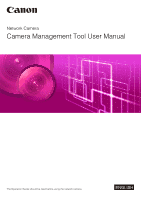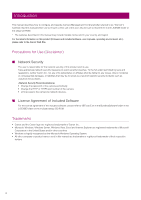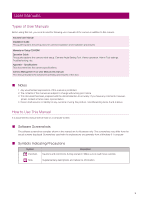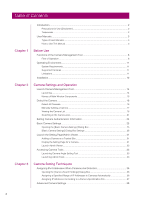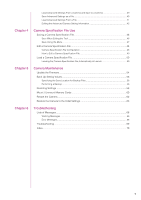Canon VB-M720F Camera Management Tool User Manual
Canon VB-M720F Manual
 |
View all Canon VB-M720F manuals
Add to My Manuals
Save this manual to your list of manuals |
Canon VB-M720F manual content summary:
- Canon VB-M720F | Camera Management Tool User Manual - Page 1
Network Camera Camera Management Tool User Manual The Operation Guide should be read before using the network camera. ENGLISH - Canon VB-M720F | Camera Management Tool User Manual - Page 2
may be incurred as a result of network security incidents such as unauthorized accesses. • Change the password of the camera periodically. • Change the HTTP or HTTPS port number of the camera. • Limit access to the camera by network devices. License Agreement of - Canon VB-M720F | Camera Management Tool User Manual - Page 3
ROM Operation Guide This guide explains the camera initial setup, Camera Angle Setting Tool, Viewer operation, Admin Tool settings, Troubleshooting, etc. Appendix - Specifications This document lists the camera specifications. Camera Management Tool User Manual (this manual) This manual explains the - Canon VB-M720F | Camera Management Tool User Manual - Page 4
...11 Supported Cameras...11 Limitations ...11 Installation...12 Chapter 2 Camera Settings and Operation Launch Camera Management Tool 14 Launching ...14 Names of Main Window Components 15 Detect the Camera ...16 Detect All Cameras ...16 Manually Adding a Camera 17 Viewing the Camera List - Canon VB-M720F | Camera Management Tool User Manual - Page 5
Specifying the Save Location for Backup Files 56 Performing a Backup ...56 Restoring Settings ...58 Mount / Unmount Memory Cards 60 Restart the Camera...62 Restore the Camera to the Initial Settings 63 Chapter 6 Troubleshooting Lists of Messages...66 Warning Messages ...66 Error Messages...68 - Canon VB-M720F | Camera Management Tool User Manual - Page 6
6 - Canon VB-M720F | Camera Management Tool User Manual - Page 7
Chapter Before Use This chapter provides an overview of the functions and an outline of actual operation of this tool and explains the operating environment, installation procedure, and other things you should know when using this tool. - Canon VB-M720F | Camera Management Tool User Manual - Page 8
the initial setup and maintenance of Canon network cameras (hereinafter referred to as "cameras"). It allows you to efficiently execute IP address settings and other basic settings required when installing cameras, perform backup and restoration of camera settings after installation, and firmware - Canon VB-M720F | Camera Management Tool User Manual - Page 9
to match the installation environment after installation is complete. Setting Page Display the Setting Page for each camera, and configure advanced settings (P. 31). You can load advanced camera settings with this tool and when necessary change settings and save them. The loaded advanced settings - Canon VB-M720F | Camera Management Tool User Manual - Page 10
backed up setting values (P. 58) • Operate the memory card (P. 60) • Restart (P. 62) • Restore the camera to the initial settings (P. 63) The information in the list of cameras for this tool can be saved as a camera specification file (P. 46). You can use this file to perform the following advanced - Canon VB-M720F | Camera Management Tool User Manual - Page 11
%. Supported Cameras Supported Cameras VB-R11VE, VB-R11, VB-R10VE, VB-M641VE, VB-M641V, VB-M640VE, VB-M640V, VB-M741LE, VB-M740E, VB-H43, VB-H630VE, VB-H630D, VB-H730F, VB-M42, VB-M620VE, VB-M620D, VB-M720F, VB-S30D, VB-S31D, VB-S800D, VB-S900F, VB-S805D, VB-S905F, VB-H41, VB-H610VE, VB-H610D, VB - Canon VB-M720F | Camera Management Tool User Manual - Page 12
Installation Install this tool using the setup CD-ROM included with the camera. For details on installation, please refer to the camera's "Operation Guide". The icon of this tool appears on the desktop after installation. 12 - Canon VB-M720F | Camera Management Tool User Manual - Page 13
Chapter Camera Settings and Operation This chapter explains the initial setup of cameras (from detection of the cameras connected to the network, through configuration of the basic settings). It also explains how to access the camera functions after the setup is complete. - Canon VB-M720F | Camera Management Tool User Manual - Page 14
camera's "Operation Guide password is set for camera administration, that password can be specified for managing all cameras. The factory default password is "camera" (for using all cameras). Afterward, the common password set here and used by this tool is located in "Common Password" in this manual - Canon VB-M720F | Camera Management Tool User Manual - Page 15
(P. 58). Memory Card Operations Basic Camera Settings Advanced Camera Settings Camera Detection Notification Mounts or unmounts the memory card inserted in the camera and acquires information (P. 60). Makes basic camera settings, such as, network, administrator password, date and time, and video - Canon VB-M720F | Camera Management Tool User Manual - Page 16
is only available for cameras in the same network segment. Cameras connected to different network segments need to be added manually (P. 17). 1 Click on the toolbar, or click [Camera List] > [Find Cameras]. 2 Enter the administrator password in [Administrator Password] if necessary, and click - Canon VB-M720F | Camera Management Tool User Manual - Page 17
to a different network segment can be added to the camera list manually. 1 Click [Camera List] > [Add Camera]. The [Add Camera] dialog box appears. 2 Enter each item. (1) (2) (3) (4) (5) (1) [IPv4 Address] Enter the IP address of the camera. (2) [Admin User Name] The default administrator user - Canon VB-M720F | Camera Management Tool User Manual - Page 18
error has occurred. Not connected to the network. Connected but authentication is required (authentication is not possible with the connected password). [Connectable (error)] Double-click [Connectable (error)] in [Connection Status] or click [Camera List] > [Open Error Information] after selecting - Canon VB-M720F | Camera Management Tool User Manual - Page 19
error information is only possible on the following models. VB-R11VE, VB-R11, VB-R10VE, VB-M641VE, VB-M641V, VB-M640VE, VB-M640V, VB-M741LE, VB-M740E Selecting a Camera To select a camera to be set or operated, click a camera displayed in the camera list. The check box at the beginning of the - Canon VB-M720F | Camera Management Tool User Manual - Page 20
] or [Notes] display item for selected cameras to display an input field. Enter the information and then press the Enter key. Note • You can enter up to 259 characters in each of the [Group Name] and [Notes] input fields. • [Group Name] is not displayed by default. To set the group name, select - Canon VB-M720F | Camera Management Tool User Manual - Page 21
or unmounts the memory card inserted in the camera (P. 60). Restarts the selected camera (P. 62). Restores the selected camera to default settings (P. 63). Registers the selected camera as a trusted site in Internet Explorer (P. 31). Searching in the Camera List You can specify any string to search - Canon VB-M720F | Camera Management Tool User Manual - Page 22
in [Search for]. Select the [Match case] check box if necessary. 2 Click [Search]. A search is performed in the camera list. If a camera matched the search string, the first camera including that string is displayed highlighted in the list. 3 Click [Previous] or [Next] to continue the search. The - Canon VB-M720F | Camera Management Tool User Manual - Page 23
address for filtering in [IPv4 Address]. You can specify a range by using a wildcard (*) or a hyphen (-) (P. 26). In [Connection Status], specify a camera connection status as the condition for filtering. 2 2 Click [Apply filter]. The specified filtering conditions are applied and the filtered - Canon VB-M720F | Camera Management Tool User Manual - Page 24
communication. (4) Port number input field Specify the HTTP port number for the camera. Normally, leave this set to the default. 4 Click [OK]. Note Whether a camera was authenticated with the common password or the password specified in the [Authentication Information] dialog box can be confirmed in - Canon VB-M720F | Camera Management Tool User Manual - Page 25
Settings and Operation Basic Camera Settings 2 Configure basic settings including camera network settings (IP address), changing the administrator password, camera name, date and time, and video settings for detected cameras. Because basic settings are common to all models, you can apply the same - Canon VB-M720F | Camera Management Tool User Manual - Page 26
that happens, please refer to the camera's Operation Guide and then restore the camera to the factory default setting state and set the network settings with this tool again. (1) [IPv4 Address Setting Method] Select the IPv4 address setting method. If you select [Manual], enter a fixed IP address in - Canon VB-M720F | Camera Management Tool User Manual - Page 27
Manual], enter the subnet mask value designated for the corresponding network. (4) IPv4 Default Gateway Address When [IPv4 Address Setting Method] is [Manual] and the camera is displayed. Password (1) (2) Change the administrator user "root" password for the camera. (1) [Password] Enter ASCII - Canon VB-M720F | Camera Management Tool User Manual - Page 28
• To ensure system security, be sure to change the administrator password. Do not forget the new password. • If you have forgotten the administrator password, please refer to the camera's Operation Guide and then restore the camera to the factory default settings. Note that this will reset all - Canon VB-M720F | Camera Management Tool User Manual - Page 29
server. To enable this setting, you need to configure the settings for [IPv6] on the Setting Page for the camera. For Setting Page details, please refer to the camera's "Operation Guide". [Use DHCP/DHCPv6] The NTP server address is automatically acquired from the DHCP or (IPv4) or DHCPv6 server - Canon VB-M720F | Camera Management Tool User Manual - Page 30
264(2)] Configure on each tab the settings for the H.264(1) and H.264(2) video to be transmitted from the camera to the Viewer. (4) [Video Size] Select the size for video transmitted from the camera. (5) [Bit Rate Control] Set the bit rate for video. When [Use bit rate control] is selected, also set - Canon VB-M720F | Camera Management Tool User Manual - Page 31
set to [High] by default. Therefore, to access Admin Viewer and Admin Tools, you need to add the IP address of the camera to the trusted sites. You password for the camera and click [OK]. The Setting Page for the camera appears. For Setting Page details, please refer to the camera's "Operation Guide - Canon VB-M720F | Camera Management Tool User Manual - Page 32
. For details on how to operate the Admin Viewer, please refer to the camera's "Operation Guide". Note • Authentication information (user name and password) must be entered in VB-M40, VB-M600VE, VB-M600D, and VB-M700F. • To ensure security, exit Internet Explorer after completing the operation in - Canon VB-M720F | Camera Management Tool User Manual - Page 33
] by default. Therefore, to access the tools for a camera, you need to add the IP address of the camera to the trusted sites (P. 31). 2 Note The tools in the [Tools] menu that are not supported by the selected camera will appear grayed out. Launching Camera Angle Setting Tool Camera Angle Setting - Canon VB-M720F | Camera Management Tool User Manual - Page 34
Important To ensure security, exit Internet Explorer after completing the settings with Admin Tools. 34 - Canon VB-M720F | Camera Management Tool User Manual - Page 35
Chapter Camera Setting Techniques This chapter explains how to assign IP addresses simultaneously with the detection of cameras by this tool. It also explains how to load the settings of a camera and then copy them to another camera, or save them to a file and then apply them to multiple cameras. - Canon VB-M720F | Camera Management Tool User Manual - Page 36
Search Settings] dialog box. Note The automatic assignment of IP addresses in a specified range is only available for cameras that still have the factory default IP address (192.168.100.1) set. 1 Select [Assign an IP address in the specified range.] and click [Specify Range]. The [IPv4 Address - Canon VB-M720F | Camera Management Tool User Manual - Page 37
address range (P. 26). (2) [Subnet Mask] Enter the subnet mask. (3) [IPv4 Default Gateway Address] When assigning a default gateway, select [Enter a default gateway address] and enter the default gateway address. 3 Click [OK]. 4 Detect the camera. (P. 16) Note If the number of free addresses in the - Canon VB-M720F | Camera Management Tool User Manual - Page 38
Address Compatibility Table Create a compatibility table for the camera MAC address and assignable IPv4 address Note The [ camera. (P. 16) Note When you have assigned a fixed address, the IP address will be set using the camera specification file even if there is another camera on the network - Canon VB-M720F | Camera Management Tool User Manual - Page 39
Advanced Settings From a Camera and Save to a Camera Advanced settings saved to a camera can be loaded using the following procedures. 1 In the camera list, select the camera to configure advanced settings. [Advanced Camera Settings] can only be set for cameras in the camera list whose [Connection - Canon VB-M720F | Camera Management Tool User Manual - Page 40
]. Edited advanced settings are saved to the camera selected in step 1. 6 Click [Close] in the [Advanced Camera Settings] dialog box. The [Advanced Camera Settings] dialog box closes. Save Advanced Settings as a File Settings loaded in [Advanced Camera Settings] can be saved as a file. For example - Canon VB-M720F | Camera Management Tool User Manual - Page 41
in XML format. Note that if you change the content of the XML file, the file will not be loaded properly when saving it to a camera using this tool. Load Advanced Settings From a File Advanced settings saved as a file can be reloaded using this tool. 1 Carry out steps 1 and 2 in "Load - Canon VB-M720F | Camera Management Tool User Manual - Page 42
as that which can be set on the [Setting Page] for a camera. All advanced camera settings can be edited in the [Advanced Camera Settings] dialog box. Note • For Setting Item details, please refer to the camera's "Operation Guide". • The setting items of the [Setting Page] that need to be configured - Canon VB-M720F | Camera Management Tool User Manual - Page 43
Advanced settings list Displays the setting items in tree view. Change or edit settings here, and then select the setting items to save to the camera or file. (5) Setting item information display Displays the attributes of the selected setting item. If you align the mouse pointer with of [Data Type - Canon VB-M720F | Camera Management Tool User Manual - Page 44
44 - Canon VB-M720F | Camera Management Tool User Manual - Page 45
Chapter Camera Specification File Use The information displayed in the camera list of this tool can be saved and edited as a camera specification file. You can load camera specification files when the tool is launched, and use them to manage over 64 cameras. - Canon VB-M720F | Camera Management Tool User Manual - Page 46
2 Specify whether to include the camera password information in the camera file. To include the password when saving the camera specification file, select [Save password]. Furthermore, to encrypt the password when saving the camera specification file, select [Encrypt password]. 3 Click [Yes] to save - Canon VB-M720F | Camera Management Tool User Manual - Page 47
Specification File Use Save Using the Menu Camera specification files can be saved using the following procedures while the tool is running. 1 Click [File] > [Save Camera Specification File]. The [Export Camera List] dialog box appears. 4 2 Click [Yes]. When [Save As] appears, specify the folder - Canon VB-M720F | Camera Management Tool User Manual - Page 48
network environment for connecting cameras. Camera Specification File Configuration First line (header) It is described as follows. Camera Management Tool,Ver.1.0,ContainsPass=[0|1|2],[Common Password 169.254.107.123, [fe80::200:85ff:fe01:fe48],VB-M741LE,1.0.0,111111111111,11:11:11:11:11:11,,80,0,, - Canon VB-M720F | Camera Management Tool User Manual - Page 49
only (An address that was set manually or set automatically using RA or DHCPv6 is not exported.) Model Model name of camera FirmVer Firmware version Serial MACAddress Serial number MAC address Described in uppercase. 4 Word Administrator password for the camera. This is blank if [Save - Canon VB-M720F | Camera Management Tool User Manual - Page 50
displayed in the list to those described in the camera specification file. Selecting this disables addition of cameras to the list, using searches and manual addition and deleting of cameras. This is only available when [Enable camera specification file] is selected. When this check box is selected - Canon VB-M720F | Camera Management Tool User Manual - Page 51
the save location and file name of the camera specification file in the input field. (5) [Default file location] Specify a default location to save files, such as camera specification files and backup files, created with this tool. Note If the camera specification file is saved with a different save - Canon VB-M720F | Camera Management Tool User Manual - Page 52
52 - Canon VB-M720F | Camera Management Tool User Manual - Page 53
Chapter Camera Maintenance This chapter explains how to perform various maintenance work for cameras such as updating the firmware, backing up and restoring the settings, and mounting and unmounting memory cards. - Canon VB-M720F | Camera Management Tool User Manual - Page 54
Update the Firmware The firmware can be updated for multiple cameras. Important • Do not disconnect a network cable or turn off the power of a camera during the firmware update process. Doing so may cause a camera to malfunction. • If there is a power failure during the update process or the - Canon VB-M720F | Camera Management Tool User Manual - Page 55
erased and restored to the factory default settings after the firmware is updated. • Administrator password of the basic settings, LAN, IPv4, IPv6 • Date and time • Host access restrictions for security • SSL / TLS • 802.1X To keep the current settings of the cameras, select [Do Not Restore] for - Canon VB-M720F | Camera Management Tool User Manual - Page 56
a camera's Admin Viewer/VB Viewer or an Admin Tools is open, close it. Specifying the Save Location for Backup Files Before performing a backup, specify the save location for backup files. 1 Select [File] > [Environmental Settings]. The [Environmental Settings] dialog box appears. 2 Set the default - Canon VB-M720F | Camera Management Tool User Manual - Page 57
(file extension: dat). If you choose not to specify a file name, the camera's MAC address will be used. • If the save location for backup files is you want to back up settings. 5 Click [Yes]. Backing up of the camera settings begins. Note You can stop the backup process part way through by clicking - Canon VB-M720F | Camera Management Tool User Manual - Page 58
other cameras. Important • Do not disconnect a network cable or turn off the power of a camera during the restore process. Doing so may cause a camera to whether or not to restore the administrator password. Important If a password restore is performed, the password setting when the backup file was - Canon VB-M720F | Camera Management Tool User Manual - Page 59
Restore all information]. Important If you have selected [Restore all information], IP addresses, network settings, and SSL/IPsec secure communication information will also be restored. This may result in duplicated camera IP addresses after the restore is complete. Please beware when executing this - Canon VB-M720F | Camera Management Tool User Manual - Page 60
under [Message] of the list. [Mount] Mounts the memory cards of the selected cameras. [Unmount] Unmounts the memory cards of the selected cameras. Note If you click [Unmount] on VB-M40, VB-M600VE, VB-M600D, and VB-M700F when a memory card is not inserted, [Unmounted] appears in the message box - Canon VB-M720F | Camera Management Tool User Manual - Page 61
Camera Maintenance [Timer], [Manual], [ONVIF]) indicates whether or not the regulation number of recordable images has been exceeded for each type of video recording. 5 61 - Canon VB-M720F | Camera Management Tool User Manual - Page 62
Restart the Camera You can batch restart multiple cameras. 1 In the camera list, select the cameras to restart. 2 Select [Maintenance] > [Restart Camera]. A dialog box appears for confirming whether to restart the selected cameras. 3 Click [Yes]. The cameras restart. Note Even after a camera is - Canon VB-M720F | Camera Management Tool User Manual - Page 63
appears for confirming whether to restore the selected cameras to the default settings. 3 Click [Yes]. All user settings except the following items will be erased and restored to the factory default settings after the restart. • Administrator password of the basic settings, LAN, IPv4, IPv6 • Date - Canon VB-M720F | Camera Management Tool User Manual - Page 64
64 - Canon VB-M720F | Camera Management Tool User Manual - Page 65
Chapter Troubleshooting This chapter explains about message lists and troubleshooting. - Canon VB-M720F | Camera Management Tool User Manual - Page 66
unplug the LAN cable or turn off the camera during installation. Do not turn off the camera. • All settings of the cameras for which you ticked "Revert to Initial Settings" will be restored to the factory default settings except the network and date configuration. This message is always displayed - Canon VB-M720F | Camera Management Tool User Manual - Page 67
and restart the tool. IPv6 must be enabled when configuring the camera's network. Description Incorrect authentication information (user name and password) was entered. Enter the correct authentication information. A camera that matches the search conditions specified in [Search and Filter] could - Canon VB-M720F | Camera Management Tool User Manual - Page 68
even after the time displayed in the message has passed, check whether the camera is connected to the network properly, and then contact the customer support center. Failed to save the camera specification file. The length of the specified folder and file exceeds 260 characters. Make sure the - Canon VB-M720F | Camera Management Tool User Manual - Page 69
the dealer or customer support center, check the following troubleshooting items. If a message is displayed, check the details of the message and corresponding countermeasure in "Lists of Messages" on page 66. Problem Camera Management Tool cannot be launched. A camera cannot be detected. The - Canon VB-M720F | Camera Management Tool User Manual - Page 70
26 L Launching 14 M Memory Card Operations 60 Message 66 Messages Error Messages 68 Warning Messages 66 Mount 60 N Network 26 P Password 27 R Restart 62 Restore the Camera to the Initial Settings .......... 63 S Save Location for Files 56 Search 21 Setting Page 31 Specify Range 26 - Canon VB-M720F | Camera Management Tool User Manual - Page 71
Specify Wildcard 26 Supported Cameras 11 System Requirements 11 T Toolbar 15 Trusted Site 31 U Unmount 60 Update Firmware 54 6 V Video 30 Troubleshooting 71 - Canon VB-M720F | Camera Management Tool User Manual - Page 72
BIE-7050-001 © CANON INC. 2015

The Operation Guide should be read before using the network camera.
ENGLISH
Network Camera
Camera Management Tool User Manual