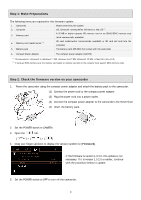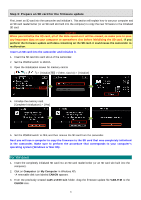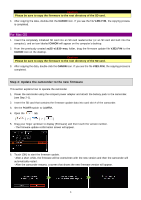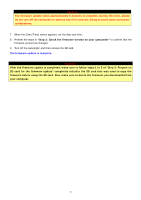Canon VIXIA HF G30 Firmware Upgrade
Canon VIXIA HF G30 Manual
 |
View all Canon VIXIA HF G30 manuals
Add to My Manuals
Save this manual to your list of manuals |
Canon VIXIA HF G30 manual content summary:
- Canon VIXIA HF G30 | Firmware Upgrade - Page 1
Canon HD Camcorder Firmware Update Procedure XA25 XA20 VIXIA HF G30 LEGRIA HF G30 Firmware is software installed to control the equipment. Using the firmware, the camcorder can perform many operations, such as shooting or processing the image. The following is an explanation of how to update your - Canon VIXIA HF G30 | Firmware Upgrade - Page 2
If using an SDXC memory card, the memory card reader or memory card slot on the computer must support SDXC memory cards. Step 2: Check the firmware version on your camcorder 1. Power the camcorder using the compact power adapter and attach the battery pack to the camcorder. (1) Connect the power - Canon VIXIA HF G30 | Firmware Upgrade - Page 3
camcorder. 2. Set the POWER switch to MEDIA. 3. Open the initialization screen for memory card A. [ ] > [ ] > [Initialize SD] > [Mem. Card A] > [Initialize] 4. Initialize the memory in the camcorder. Make sure to perform the procedure that corresponds to your computer's operating system (Windows - Canon VIXIA HF G30 | Firmware Upgrade - Page 4
click the CANON icon. If you see the file VJE3.FIM, the copying process is completed. Step 4: Update the camcorder to the new firmware This section explains how to operate the camcorder. 1. Power the camcorder using the compact power adapter and attach the battery pack to the camcorder. (see Step - Canon VIXIA HF G30 | Firmware Upgrade - Page 5
Caution The firmware update takes approximately 9 minutes to complete. During this time, please do not turn off the camcorder or operate any of its controls. Doing so could cause camcorder malfunctions. 7. When the [Date/Time] screen appears, set the date and time. 8. Perform the steps in "Step 2:

1
Canon HD Camcorder Firmware Update Procedure
XA25
XA20
VIXIA
HF G30
LEGRIA
HF G30
Firmware is software installed to control the equipment. Using the firmware, the camcorder can perform many
operations, such as shooting or processing the image. The following is an explanation of how to update your
camcorder to the new firmware.
Please note that, the following items are required to perform this update, so please have them ready in
advance.
1)
Computer
2)
Commercially available SD memory card (32 MB or more) or SDHC/SDXC memory card
3)
Commercially available SD card reader/writer or SD card slot built into the computer
Customers who do not have the above items are advised to contact Canon Service Center.
Make sure you have read the precautions and procedures below carefully before updating the firmware.
IMPORTANT: Observe the following precautions when updating the firmware
When updating the firmware, make sure to use a battery pack and power the camcorder using the
supplied compact power adapter.
Before updating the firmware, initialize the SD card in the camcorder. When you initialize the SD card,
any data written on it will be erased. Therefore please be sure to save a copy of any important data
on your computer or some other media prior to initializing it.
While updating the firmware, make absolutely sure not to turn the camcorder off or to operate its
buttons or controls. Doing so could cause camcorder malfunctions.
After the firmware update is completed, all of the camcorder settings are reset to their default
values.
After the firmware update is completed, it is not possible to revert back to a previous version.
If the firmware update does not finish normally, or if the camcorder no longer starts normally, please
contact Canon Service Center.