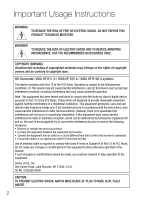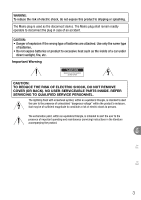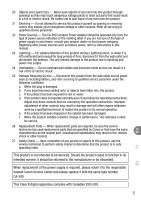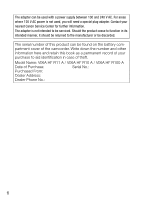Canon VIXIA HF R100 VIXIA HF R10/HF R11/HF R100 Quick Guide
Canon VIXIA HF R100 Manual
 |
View all Canon VIXIA HF R100 manuals
Add to My Manuals
Save this manual to your list of manuals |
Canon VIXIA HF R100 manual content summary:
- Canon VIXIA HF R100 | VIXIA HF R10/HF R11/HF R100 Quick Guide - Page 1
PUB. DIM-0946-000 - Canon VIXIA HF R100 | VIXIA HF R10/HF R11/HF R100 Quick Guide - Page 2
INTERFERENCE, USE THE RECOMMENDED ACCESSORIES ONLY. COPYRIGHT WARNING: Unauthorized recording of copyrighted materials may infringe on the rights of copyright owners and be contrary to copyright laws. HD Camcorder, VIXIA HF R11 A / VIXIA HF R10 A / VIXIA HF R100 A systems This device complies - Canon VIXIA HF R100 | VIXIA HF R10/HF R11/HF R100 Quick Guide - Page 3
wrong type of batteries are attached. Use only the same type of batteries. • Do not expose batteries or product to USER-SERVICEABLE PARTS INSIDE. REFER SERVICING TO QUALIFIED SERVICE PERSONNEL. The lightning flash with servicing) instructions in the literature accompanying the product. 3 En - Canon VIXIA HF R100 | VIXIA HF R10/HF R11/HF R100 Quick Guide - Page 4
Canon HD Camcorder VIXIA HF R11 A / VIXIA HF R10 A / VIXIA HF R100 A and all its accessories. 1 Read these instructions. 2 Keep these instructions. 3 Heed all warnings. 4 Follow all instructions other power sources such as battery power, refer to instructions in this manual. 19 Overloading - Do not - Canon VIXIA HF R100 | VIXIA HF R10/HF R11/HF R100 Quick Guide - Page 5
power company. Regarding other power sources such as battery power, refer to instructions in this manual. 23 Lightning - For added protection of this the responsible nearest Canon Service Center and please replace it with the same type number CA-590. This Class B digital apparatus complies with - Canon VIXIA HF R100 | VIXIA HF R10/HF R11/HF R100 Quick Guide - Page 6
be found on the battery compartment cover of the camcorder. Write down the number and other information here and retain this book as a permanent record of your purchase to aid identification in case of theft. Model Name: VIXIA HF R11 A / VIXIA HF R10 A / VIXIA HF R100 A Date of Purchase: Serial - Canon VIXIA HF R100 | VIXIA HF R10/HF R11/HF R100 Quick Guide - Page 7
Corporation in the United States and/or other countries. • Macintosh and Mac OS are trademarks of Apple Inc., registered in the U.S. and other trademarks or registered trademarks of HDMI Licensing LLC. • "AVCHD" and the "AVCHD" logo are trademarks of Panasonic Corporation and Sony Corporation - Canon VIXIA HF R100 | VIXIA HF R10/HF R11/HF R100 Quick Guide - Page 8
Data CD-ROM Contains the full-version Instruction Manual of the camcorder (PDF file). See the explanation on the next page. * CA-590E including power cord, in Asia. ** The CD-ROM includes the instruction manual of the software (PDF file). See Supplied Accessories and CD-ROMs ( supplied software - Canon VIXIA HF R100 | VIXIA HF R10/HF R11/HF R100 Quick Guide - Page 9
the more advanced functions of your camcorder, to read important handling precautions and to consult the troubleshooting section if an error message is displayed, be sure to read the full instruction manual, included as a PDF* file in the Instruction Manual/Photo Applications Ver.34.0/ Music Data - Canon VIXIA HF R100 | VIXIA HF R10/HF R11/HF R100 Quick Guide - Page 10
Names of Parts and Icons 18 Charging the Battery Pack 22 Operating Modes of the Camcorder 26 Getting Ready to Start Recording 29 • : Reference page number in this Quick Guide. : Reference page number in the camcorder's full version Instruction Manual (PDF file). • : Text that applies - Canon VIXIA HF R100 | VIXIA HF R10/HF R11/HF R100 Quick Guide - Page 11
HD movies to standard-definition videos ready to be easily shared on YouTube. ( 124) 4 button: Activate Smart AUTO mode to let the camcorder select the best 's timeline screen ( 71) and change the camcorder's onscreen displays. ( 67) 6 ACCESS (memory access) indicator ( 40, 86) 7 Strap - Canon VIXIA HF R100 | VIXIA HF R10/HF R11/HF R100 Quick Guide - Page 12
Names of Parts and Icons Front view Top view Aq Stereo microphone Aa Instant AF sensor ( 133) As Zoom lever ( 30) Ad PHOTO button ( 29) Af POWER button Ag ON/OFF (CHG) (charge) indicator: Green - ON Orange - Standby ( 33) Red - Charging ( 18) Ah LCD screen ( 28) Aj Joystick ( 23) Ak - Canon VIXIA HF R100 | VIXIA HF R10/HF R11/HF R100 Quick Guide - Page 13
) Sg START/STOP button ( 29) Sh Tripod socket: Mount the camcorder on a tripod for steadier shots. ( 163) S j Memory card slot ( 26) S k Battery compartment S l Battery release latch D q Battery compartment cover/Memory card slot cover D a Serial number The serial number label is located - Canon VIXIA HF R100 | VIXIA HF R10/HF R11/HF R100 Quick Guide - Page 14
7 Flicker reduction ( 133) 8 Pre-recording: The camcorder will start recording video 3 seconds before you press START/STOP , so you do not miss important shooting opportunities. ( 59) 9 Memory operation ( 146) Aq Instant AF ( 133); MF Manual focus ( 61) A a Eye-Fi wireless communication - Canon VIXIA HF R100 | VIXIA HF R10/HF R11/HF R100 Quick Guide - Page 15
rate to give your recordings a cinematic look. ( 57) Aj Face detection: You can have the camcorder automatically detect people's faces and use this information to adjust the focus and set the best exposure and color control settings for beautiful videos and photos. ( 62) Ak Wind screen off - Canon VIXIA HF R100 | VIXIA HF R10/HF R11/HF R100 Quick Guide - Page 16
Cannot record any more photos. - in red: No memory card in the camcorder. Sl Camcorder shake warning: When this icon appears on-screen, you may need to stabilize the camcorder using a tripod. Dq Face detection ( 62) Da AF frame: ( 86) Ds Focus and exposure lock ( 29) Playing movies (during - Canon VIXIA HF R100 | VIXIA HF R10/HF R11/HF R100 Quick Guide - Page 17
exposure: Correct the exposure manually for a picture darker/ brighter than the one obtained using the automatic exposure set by the camcorder. ( 60) Fd Photo size ( 36) Ff Aperture value: Shows the aperture value used for the photo. Fg Evaluative light metering* Fh Shutter speed: Shows - Canon VIXIA HF R100 | VIXIA HF R10/HF R11/HF R100 Quick Guide - Page 18
. • When connecting the compact power adapter's cable to the camcorder, make sure to align the triangle marks on the cable's connector and on the camcorder's terminal ( ). 3 Insert the battery pack. 1 Remove the battery terminal cover from the battery pack. 2 Open the battery compartment cover. 18 - Canon VIXIA HF R100 | VIXIA HF R10/HF R11/HF R100 Quick Guide - Page 19
Charging the Battery Pack 3 Insert softly into the compartment and press gently until it clicks. 4 Close the battery compartment cover. Charging will start when the camcorder is turned off. Lamp off (camcorder turned off) Red lamp flashes (charging) Lamp off (battery pack fully charged) 19 En Fr - Canon VIXIA HF R100 | VIXIA HF R10/HF R11/HF R100 Quick Guide - Page 20
. 170), Recording and Playback Times IMPORTANT • The battery pack will be charged only when the camcorder is off. • Turn off the camcorder before disconnecting the compact power adapter. After turning off the camcorder, important data is updated in the memory. Be sure to wait until the ON/OFF - Canon VIXIA HF R100 | VIXIA HF R10/HF R11/HF R100 Quick Guide - Page 21
of 0 °C to 40 °C (32 °F and 104 °F), charging will not start. • If remaining battery time is an issue, you can power the camcorder using the compact power adapter so the battery pack will not be consumed. • Charged battery packs continue to discharge naturally. Therefore, charge them on the day of - Canon VIXIA HF R100 | VIXIA HF R10/HF R11/HF R100 Quick Guide - Page 22
Smart AUTO Take it easy and leave all the settings to the camcorder. Flexible recording mode Use the flexible recording mode to access the menus button Toggle between camera (recording) mode and playback mode. • Press the button when the camcorder is off to turn it on directly in playback mode. 22 - Canon VIXIA HF R100 | VIXIA HF R10/HF R11/HF R100 Quick Guide - Page 23
Operating Modes of the Camcorder Joystick During playback, use the joystick to select the tab corresponding to the type of recoding you want to play back (movies or photos) and the memory where they were recorded (built-in memory or memory card; / only). The joystick serves also to - Canon VIXIA HF R100 | VIXIA HF R10/HF R11/HF R100 Quick Guide - Page 24
first time settings Setting the Date/Time and Language When you turn on the camcorder for the first time, you will need to set the date and time before using the camcorder. You can also change the date format and time zone. (For your convenience, you can do so after changing the language - Canon VIXIA HF R100 | VIXIA HF R10/HF R11/HF R100 Quick Guide - Page 25
the Date/Time and Language 4 Select the language used for menus and on-screen displays. You can select one of 22 languages to display the camcorder's menus and on-screen displays. Select the language of your preference using the menu. See Using the Menus ( 31) for details. FUNC. [ Menu] Desired - Canon VIXIA HF R100 | VIXIA HF R10/HF R11/HF R100 Quick Guide - Page 26
to record movies and photos. While you can record photos on almost all types of memory cards, depending on the memory card, you may not be able to record movies. See Memory Cards Compatible for Use with the Camcorder ( 35) for details. Before using an Eye-Fi card, be sure to refer to Using - Canon VIXIA HF R100 | VIXIA HF R10/HF R11/HF R100 Quick Guide - Page 27
direction can cause a malfunction of the camcorder. • Initialize memory cards when you use them with this camcorder for the first time. See Initializing the Built-In Memory or Memory Card ( 38) for details. NOTES • To remove the memory card: Push the memory card once to release it. When the - Canon VIXIA HF R100 | VIXIA HF R10/HF R11/HF R100 Quick Guide - Page 28
Camcorder to You Adjust the grip belt and other accessories beforehand for a comfortable and secure grip while using the camcorder. Familiarize yourself with the different positions of the LCD panel to find the best up to 180 degrees toward the lens (for example, to record video of yourself). 28 - Canon VIXIA HF R100 | VIXIA HF R10/HF R11/HF R100 Quick Guide - Page 29
3 2 1 Set the camcorder to Smart AUTO. 1 Press POWER . 2 Press . 1 3 AF frames Focus locked (green) 2 Start recording movies. 1 Press START/STOP to start recording. Press again to pause the recording and record the video on the memory as one scene. 2 The ACCESS indicator flashes in red while - Canon VIXIA HF R100 | VIXIA HF R10/HF R11/HF R100 Quick Guide - Page 30
flashing. Failing to do so may result in permanent data loss or damage to the memory. - Do not open the memory card slot cover. - Do not disconnect the power source or turn off the camcorder . Just point the camcorder and Smart AUTO will automatically select the best settings for your subject - Canon VIXIA HF R100 | VIXIA HF R10/HF R11/HF R100 Quick Guide - Page 31
Functions for details. • When recording photos, if the camcorder cannot focus on the subject automatically, turns yellow. • About the zoom: The camcorder features 20x optical zoom. When recording movies, you can also use the digital zoom. See [Digital Zoom] ( 133) for details. • About the zoom - Canon VIXIA HF R100 | VIXIA HF R10/HF R11/HF R100 Quick Guide - Page 32
Shooting Video and Taking Photos When you have finished recording Make sure the camcorder has finished writing the scenes or photos on the memory before turning it off. 1 Check that the indicator is off. 2 Press POWER . 3 Close the LCD panel. Confirm that the indicator goes out 32 - Canon VIXIA HF R100 | VIXIA HF R10/HF R11/HF R100 Quick Guide - Page 33
consumes only about 1/3 the power used when recording, saving energy when you are using a battery pack. Additionally, when you open the LCD panel, the camcorder is ready to start recording in approximately 1 second*, allowing you to start recording right away. * The actual time required varies - Canon VIXIA HF R100 | VIXIA HF R10/HF R11/HF R100 Quick Guide - Page 34
the ON/ OFF (CHG) indicator is lit in orange). NOTES • If you close the LCD panel under some circumstances (for example while the memory card slot cover is open or when the battery charge is too low), the camcorder may not enter the standby mode. Check that the indicator changes to orange. • The - Canon VIXIA HF R100 | VIXIA HF R10/HF R11/HF R100 Quick Guide - Page 35
basic recording Selecting the Quality of Video The camcorder offers 4 recording modes (or levels of video quality). Changing the recording mode will change the recording time available on the memory. Select FXP or XP+ mode for better movie quality or LP mode for longer recording times. See - Canon VIXIA HF R100 | VIXIA HF R10/HF R11/HF R100 Quick Guide - Page 36
for the approximate number of photos that can be recorded on a memory card and the print size recommended for each photo size. You need select the photo size and quality, but the settings selected will apply also when the camcorder is set to Smart AUTO. See Using the Menus ( 31) for details. 1 - Canon VIXIA HF R100 | VIXIA HF R10/HF R11/HF R100 Quick Guide - Page 37
you can select what recordings to playback (movies or photos) and what memory to play back (built-in memory or memory card, / only). See Playing Back the Video ( details. 45), Viewing Photos ( 89) for 1 Press to set the camcorder to playback mode. If a single photo appears, move the zoom - Canon VIXIA HF R100 | VIXIA HF R10/HF R11/HF R100 Quick Guide - Page 38
and press to return to the index IMPORTANT • Observe the following precautions while the ACCESS indicator is on or flashing. Failing to do so may result in permanent data loss or damage to the memory. - Do not open the memory card slot cover. - Do not disconnect the power source or turn off the - Canon VIXIA HF R100 | VIXIA HF R10/HF R11/HF R100 Quick Guide - Page 39
back with another device the movies you recorded on the memory card with this camcorder. In such case, play back the movies on the memory card using this camcorder. • You may not be able to play back with this camcorder movies recorded using another device. • When viewing photos, the following - Canon VIXIA HF R100 | VIXIA HF R10/HF R11/HF R100 Quick Guide - Page 40
Playing Back Movies and Viewing Photos Photo Jump When you have recorded a large number of photos, you may find it easier to jump 10 or 100 images at a time instead of browsing them one by one. From single photo view: 1 Select ( 2 Select ( 3 Jump ( 4 Press ) the (photo jump) icon and press . ) - Canon VIXIA HF R100 | VIXIA HF R10/HF R11/HF R100 Quick Guide - Page 41
) for details. Photo-related software - See the 'Photo Application' Instruction Manual (PDF file) on the Instruction Manual/Photo Applications Ver.34.0/Music Data CD-ROM, for details about installing the software, connecting the camcorder to the computer and saving, managing and editing your photos - Canon VIXIA HF R100 | VIXIA HF R10/HF R11/HF R100 Quick Guide - Page 42
the input terminals on your TV. In decreasing order of picture quality, the connections are: 1 HDMI, 2 Component video, 3 Composite video. 3 Turn on the camcorder. Press to turn on the camcorder directly in playback mode. 4 Play back your movies or photos as described in the previous pages. 42 - Canon VIXIA HF R100 | VIXIA HF R10/HF R11/HF R100 Quick Guide - Page 43
Playback on a TV Screen 1 HDMI connection: All digital, high-definition connection. See About the HDMITM connection ( 107) for details. (HDMI miniconnector) HTC-100 HDMI Cable (optional) (standard HDMI connector) 2 Component video connection: Analog, - Canon VIXIA HF R100 | VIXIA HF R10/HF R11/HF R100 Quick Guide - Page 44
• Sound from the built-in speaker will be muted while the STV-250N Stereo Cable is connected to the camcorder. • Adjust the volume using the TV. • When you play back 16:9 movies on standard TV sets . Otherwise, change the aspect ratio of the TV manually. See [TV Type] ( 137) for details. 44 - Canon VIXIA HF R100 | VIXIA HF R10/HF R11/HF R100 Quick Guide - Page 45
version of the full specifications of the camcorder. Be sure to read the full version of the instruction manual for the complete information. See Specifications ( 174) for details. Recording media - Built-in flash memory, 32 GB - Built-in flash memory, 8 GB - SD or SDHC (SD High Capacity - Canon VIXIA HF R100 | VIXIA HF R10/HF R11/HF R100 Quick Guide - Page 46
the battery pack to temperature higher than 60 °C (140 °F). Do not leave it near a heater or inside a car in hot weather. • Do not try to disassemble or modify it. • Do not drop it or subject it to shocks. • Do not get it wet. Canon offers a variety of optional accessories for your camcorder. See - Canon VIXIA HF R100 | VIXIA HF R10/HF R11/HF R100 Quick Guide - Page 47
follow operating instructions; B) If the Equipment is defective as a result of leaking batteries, sand, dirt or water damage; C) If defects or damages are caused by the use of unauthorized parts or by service other than by Canon USA's factory service centers or authorized service facilities; D) If - Canon VIXIA HF R100 | VIXIA HF R10/HF R11/HF R100 Quick Guide - Page 48
OF REVENUES OR PROFITS, EXPENSE FOR SUBSTITUTE EQUIPMENT OR SERVICE, STORAGE CHARGES, LOSS OR CORRUPTION OF DATA, INCLUDING . NOR SHALL RECOVERY OF ANY KIND AGAINST CANON USA BE GREATER THAN THE PURCHASE PRICE OF THE EQUIPMENT SOLD BY CANON USA AND CAUSING THE ALLEGED DAMAGE. WITHOUT LIMITING - Canon VIXIA HF R100 | VIXIA HF R10/HF R11/HF R100 Quick Guide - Page 49
the instruction manual; ii) the use of accessories, attachments, products, supplies, parts or devices with the Equipment that do not conform to Canon specifications or that cause abnormally frequent service problems; iii) repairs or services performed by any party other than a Canon Service Facility - Canon VIXIA HF R100 | VIXIA HF R10/HF R11/HF R100 Quick Guide - Page 50
Fax: +852 2428 3963 For support concerning the supplied PIXELA applications, please call PIXELA customer support (details in the 'PIXELA Applications' Installation Guide). Pour le support technique concernant les logiciels PIXELA fournis, veuillez appeler le service clientèle de PIXELA (les details
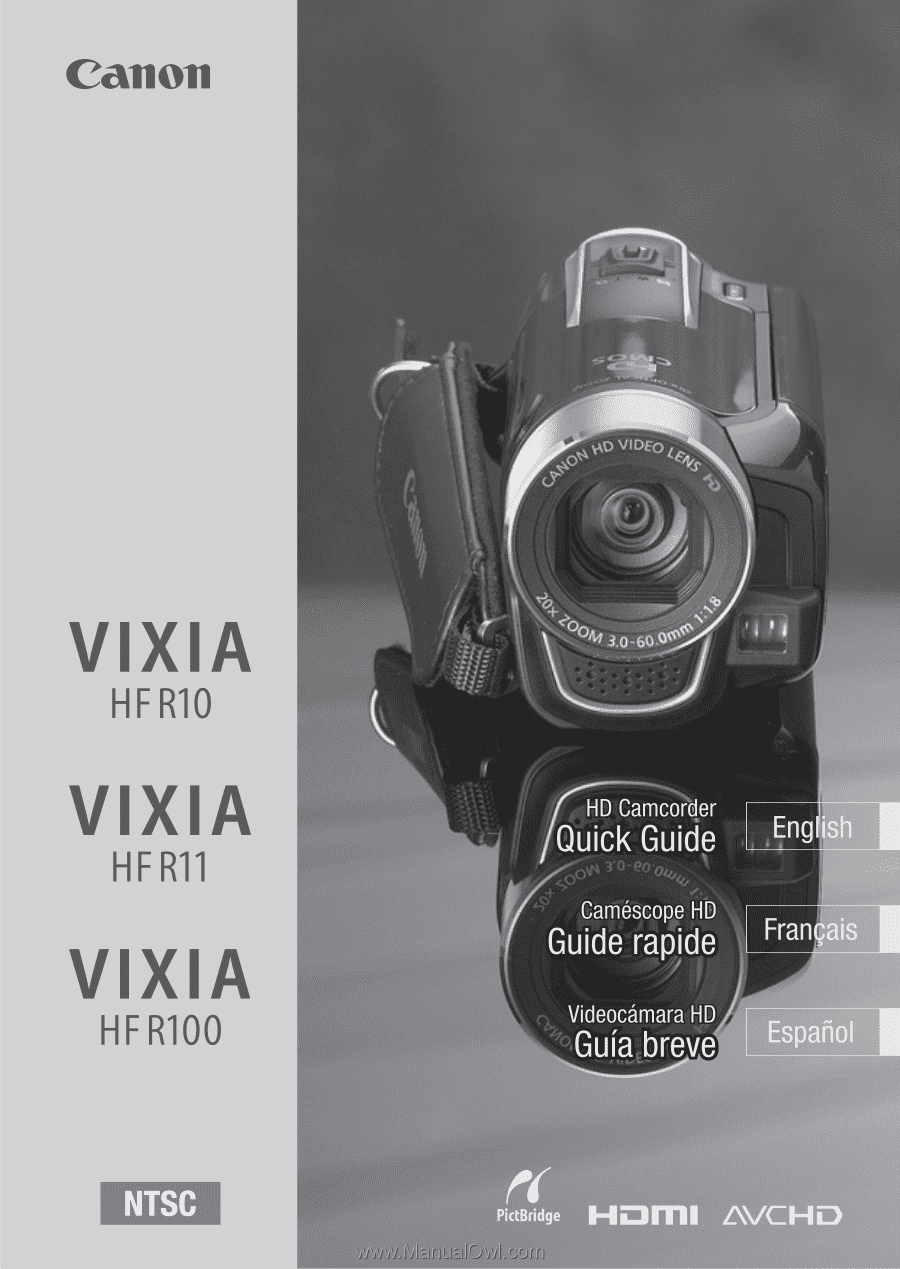
PUB. DIM-0946-000