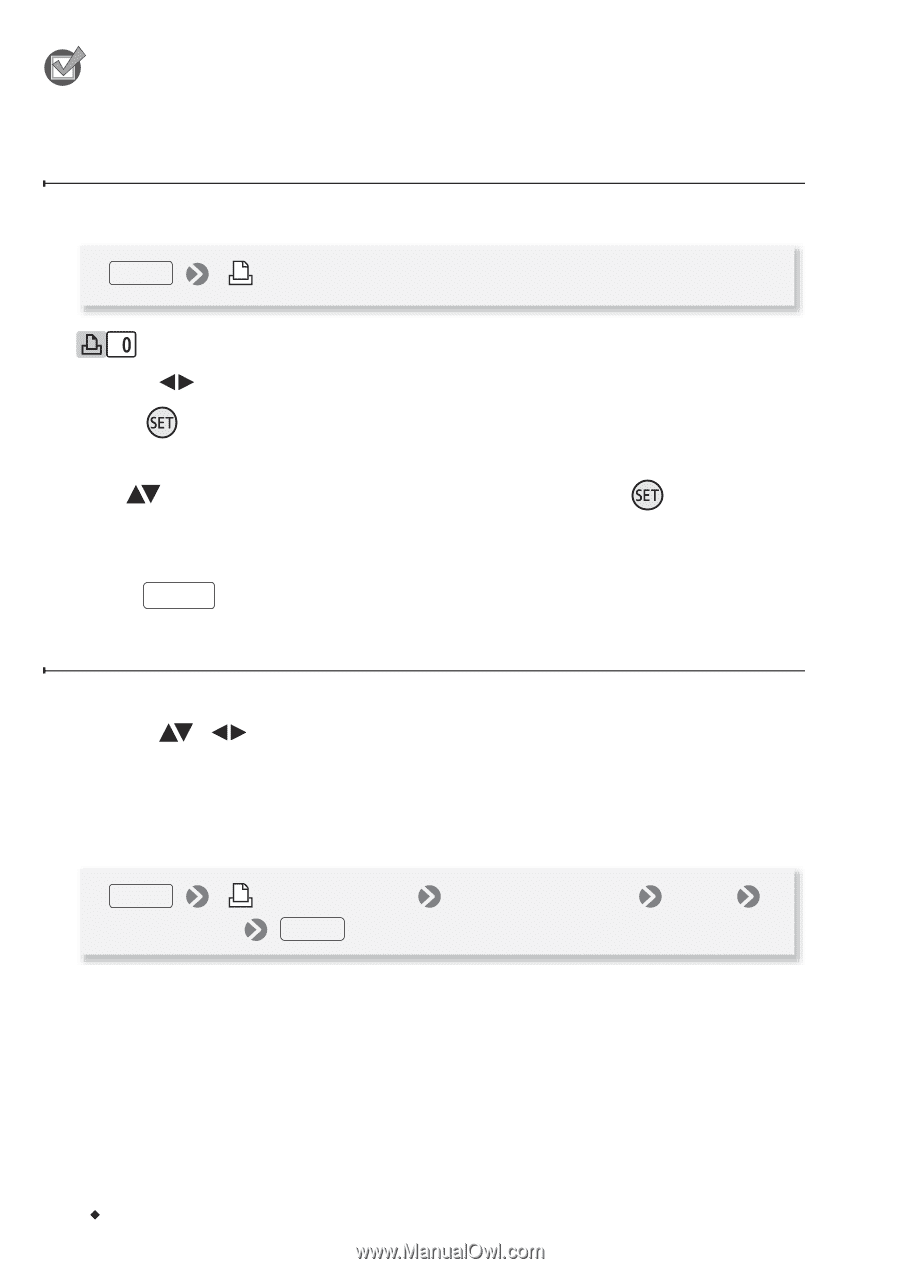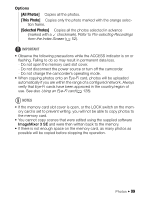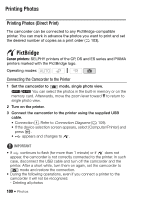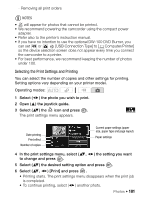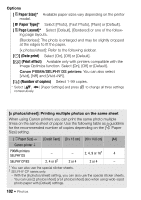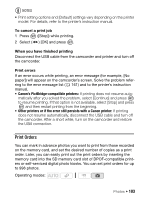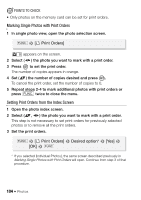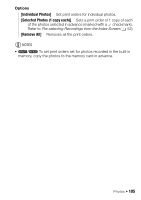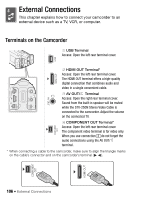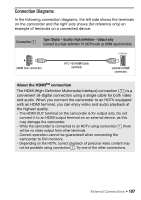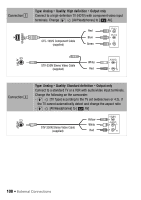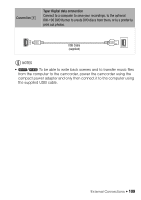Canon VIXIA HF R11 VIXIA HF R10/HF R11/HF R100 Instruction Manual - Page 104
Marking Single Photos with Print Orders, Setting Print Orders from the Index Screen
 |
View all Canon VIXIA HF R11 manuals
Add to My Manuals
Save this manual to your list of manuals |
Page 104 highlights
POINTS TO CHECK • Only photos on the memory card can be set for print orders. Marking Single Photos with Print Orders 1 In single photo view, open the photo selection screen. FUNC. [ Print Orders] appears on the screen. 2 Select ( ) the photo you want to mark with a print order. 3 Press to set the print order. The number of copies appears in orange. 4 Set ( ) the number of copies desired and press . To cancel the print order, set the number of copies to 0. 5 Repeat steps 2-4 to mark additional photos with print orders or press FUNC. twice to close the menu. Setting Print Orders from the Index Screen 1 Open the photo index screen. 2 Select ( , ) the photo you want to mark with a print order. This step is not necessary to set print orders for previously selected photos or to remove all the print orders. 3 Set the print orders. FUNC. [ Print Orders] [OK] FUNC. Desired option* [Yes] * If you selected [Individual Photos], the same screen described previously in Marking Single Photos with Print Orders will open. Continue from step 3 of that procedure. 104 Š Photos