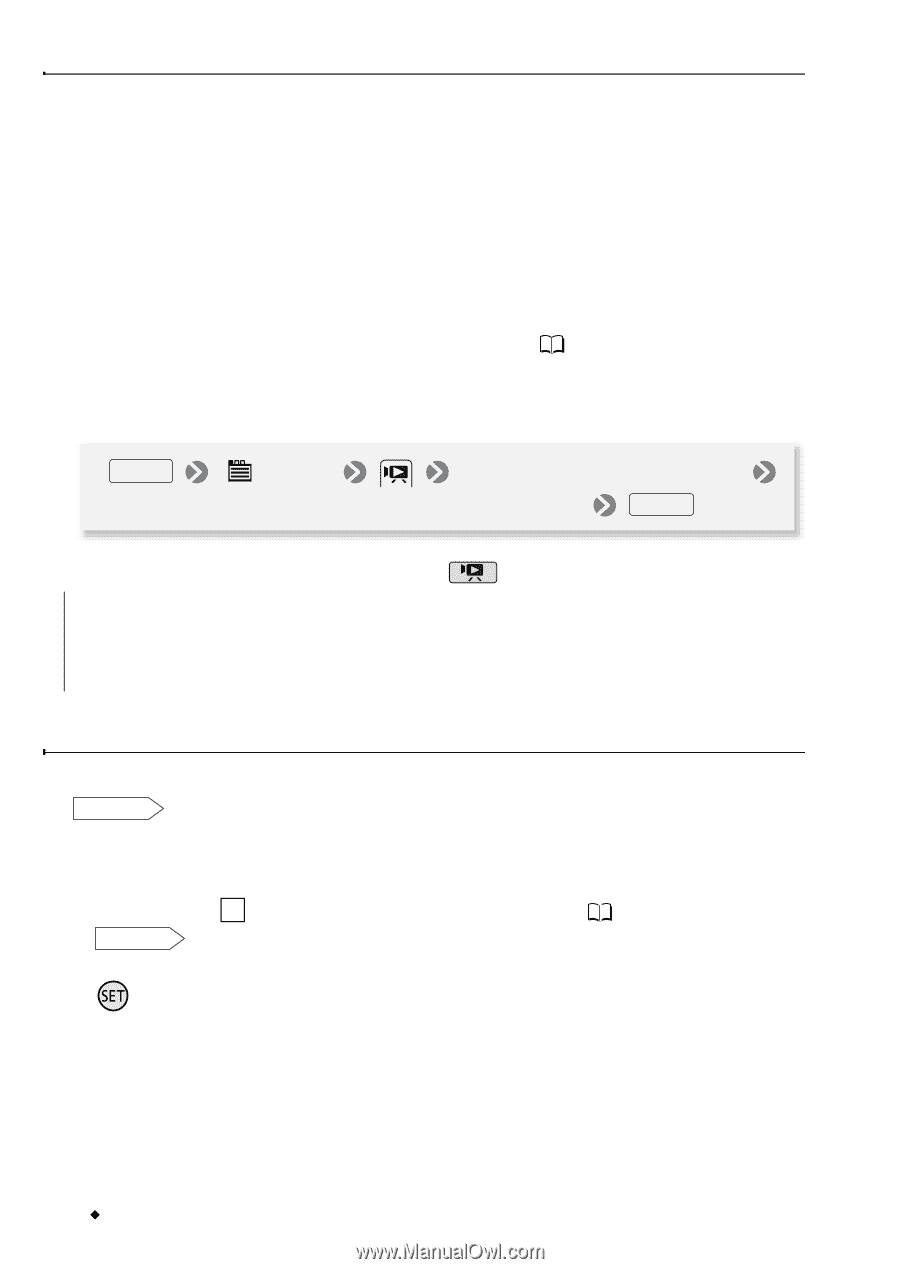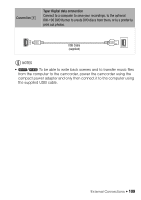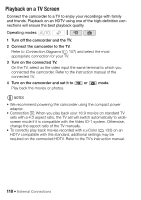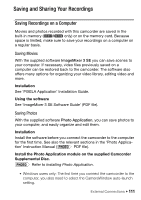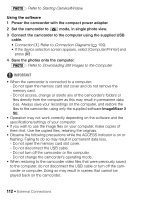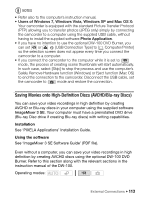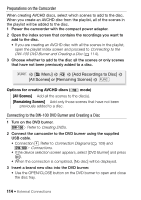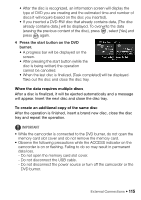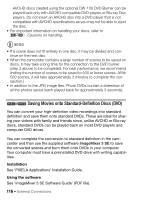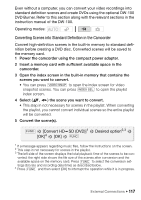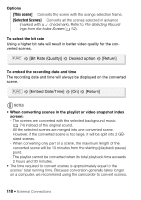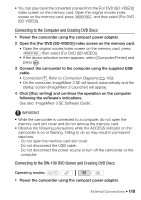Canon VIXIA HF R11 VIXIA HF R10/HF R11/HF R100 Instruction Manual - Page 114
All Scenes], Remaining Scenes]
 |
View all Canon VIXIA HF R11 manuals
Add to My Manuals
Save this manual to your list of manuals |
Page 114 highlights
Preparations on the Camcorder When creating AVCHD discs, select which scenes to add to the disc. When you create an AVCHD disc from the playlist, all of the scenes in the playlist will be added to the disc. 1 Power the camcorder with the compact power adapter. 2 Open the index screen that contains the recordings you want to add to the disc. • If you are creating an AVCHD disc with all the scenes in the playlist, open the playlist index screen and proceed to Connecting to the DW-100 DVD Burner and Creating a Disc ( 114). 3 Choose whether to add to the disc all the scenes or only scenes that have not been previously added to a disc. FUNC. [ Menu] [Add Recordings to Disc] [All Scenes] or [Remaining Scenes] FUNC. Options for creating AVCHD discs ( mode) [All Scenes] Add all the scenes to the disc(s). [Remaining Scenes] Add only those scenes that have not been previously added to a disc. Connecting to the DW-100 DVD Burner and Creating a Disc 1 Turn on the DVD burner. DW-100 Refer to Creating DVDs. 2 Connect the camcorder to the DVD burner using the supplied USB cable. • Connection 4 . Refer to Connection Diagrams ( 109) and DW-100 Connections. • If the device selection screen appears, select [DVD Burner] and press . • When the connection is completed, [No disc] will be displayed. 3 Insert a brand new disc into the DVD burner. • Use the OPEN/CLOSE button on the DVD burner to open and close the disc tray. 114 Š External Connections