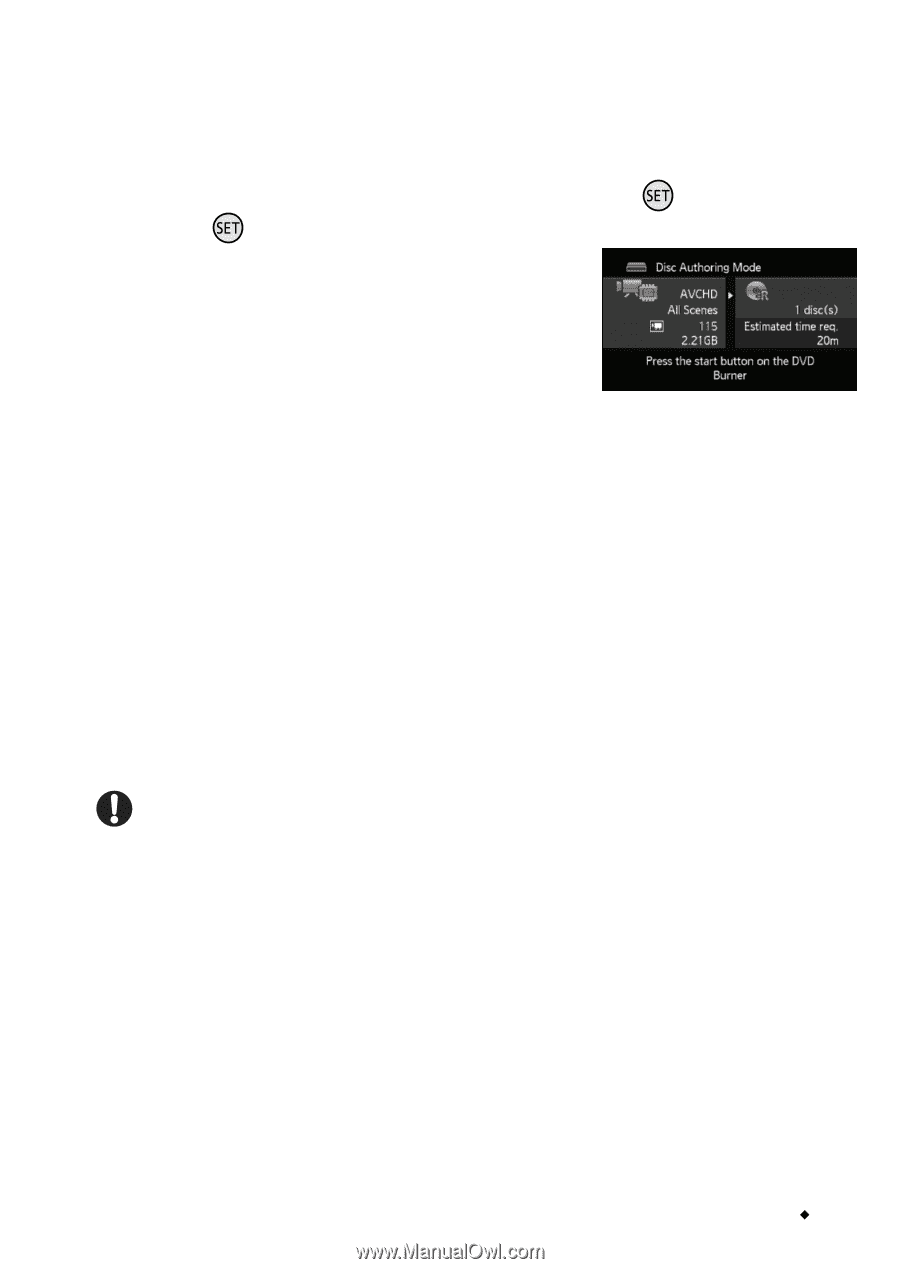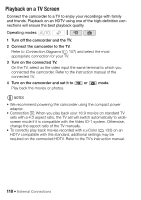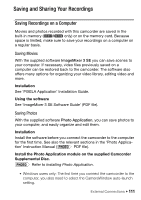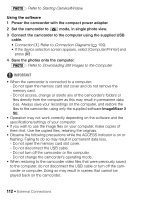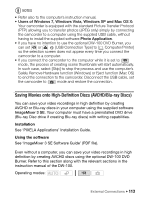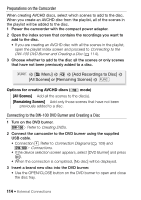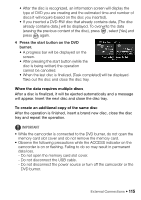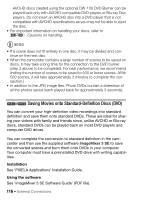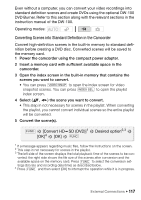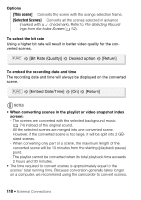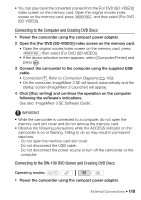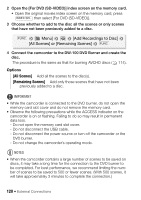Canon VIXIA HF R11 VIXIA HF R10/HF R11/HF R100 Instruction Manual - Page 115
When the data requires multiple discs, To create an additional copy of the same disc
 |
View all Canon VIXIA HF R11 manuals
Add to My Manuals
Save this manual to your list of manuals |
Page 115 highlights
• After the disc is recognized, an information screen will display the type of DVD you are creating and the estimated time and number of discs it will require (based on the disc you inserted). • If you inserted a DVD-RW disc that already contains data, [The disc already contains data.] will be displayed. To overwrite the data (erasing the previous content of the disc), press , select [Yes] and press again. 4 Press the start button on the DVD burner. • A progress bar will be displayed on the screen. • After pressing the start button (while the disc is being written) the operation cannot be canceled. • When the last disc is finalized, [Task completed] will be displayed. Take out the disc and close the disc tray. When the data requires multiple discs After a disc is finalized, it will be ejected automatically and a message will appear. Insert the next disc and close the disc tray. To create an additional copy of the same disc After the operation is finished, insert a brand new disc, close the disc tray and repeat the operation. IMPORTANT • While the camcorder is connected to the DVD burner, do not open the memory card slot cover and do not remove the memory card. • Observe the following precautions while the ACCESS indicator on the camcorder is on or flashing. Failing to do so may result in permanent data loss. - Do not open the memory card slot cover. - Do not disconnect the USB cable. - Do not disconnect the power source or turn off the camcorder or the DVD burner. External Connections Š 115