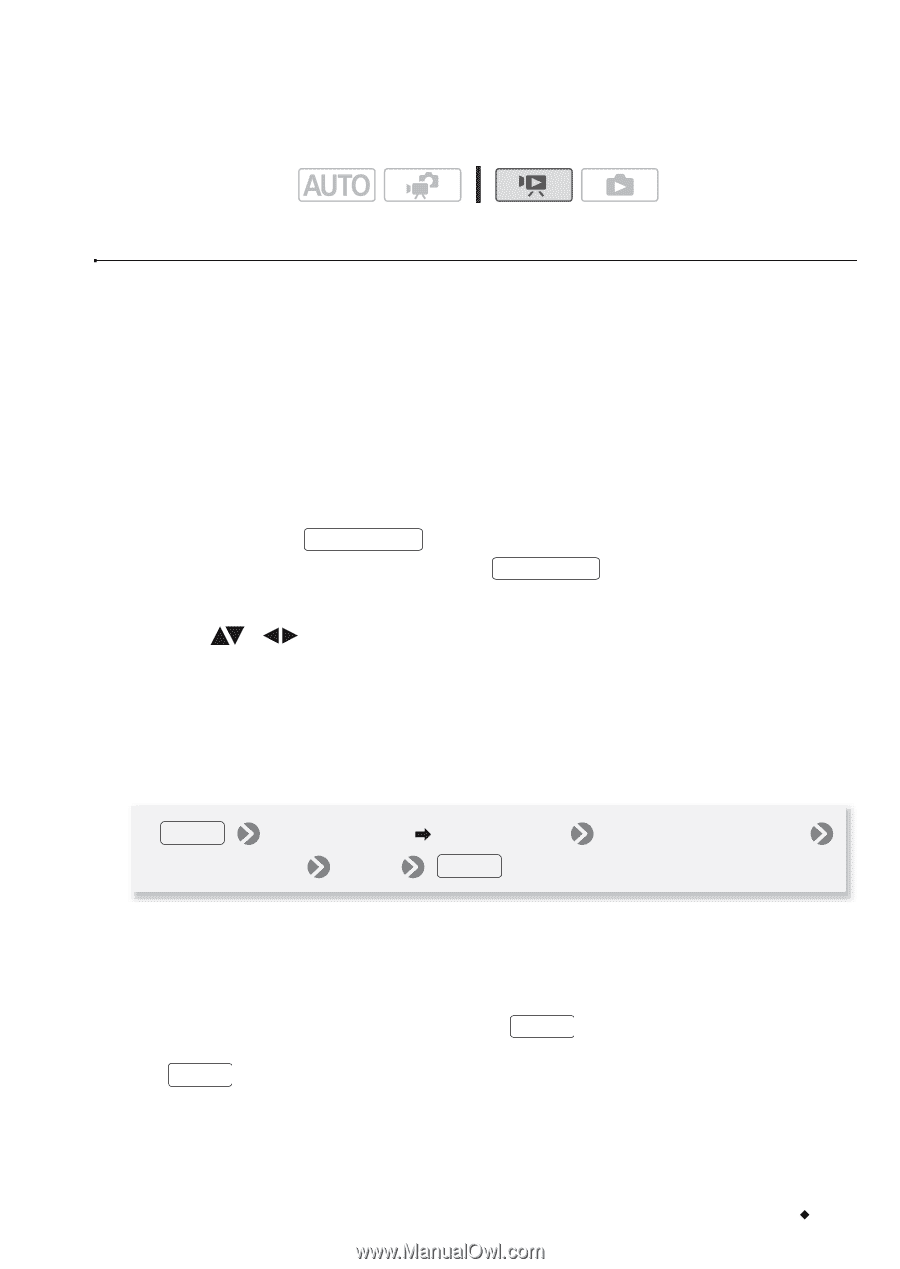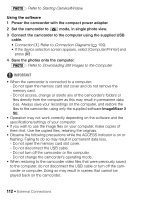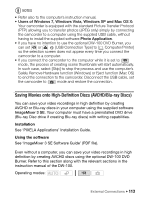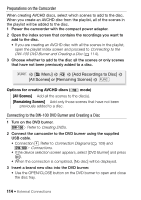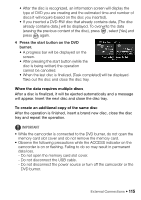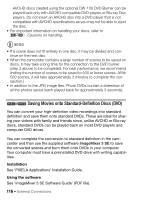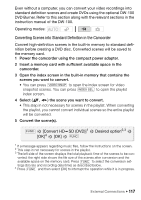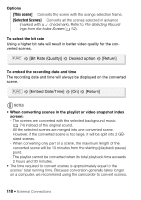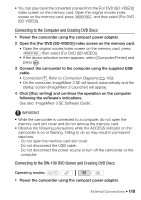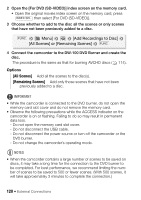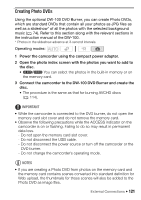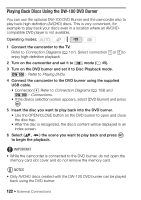Canon VIXIA HF R11 VIXIA HF R10/HF R11/HF R100 Instruction Manual - Page 117
Converting Scenes into Standard Definition in the Camcorder - hd camcorder
 |
View all Canon VIXIA HF R11 manuals
Add to My Manuals
Save this manual to your list of manuals |
Page 117 highlights
Even without a computer, you can convert your video recordings into standard definition scenes and create DVDs using the optional DW-100 DVD Burner. Refer to this section along with the relevant sections in the instruction manual of the DW-100. Operating modes: Converting Scenes into Standard Definition in the Camcorder Convert high-definition scenes in the built-in memory to standard definition before creating a DVD disc. Converted scenes will be saved to the memory card. 1 Power the camcorder using the compact power adapter. 2 Insert a memory card with sufficient available space in the camcorder. 3 Open the index screen in the built-in memory that contains the scenes you want to convert. • You can press VIDEO SNAP to open the index screen for video snapshot scenes. You can press INDEX SEL. to open the playlist index screen. 4 Select ( , ) the scene you want to convert. • This step in not necessary for scenes in the playlist. When converting the playlist, you cannot convert individual scenes so the entire playlist will be converted. 5 Convert the scene(s). FUNC. [Convert HD SD (DVD)]1 [OK]4 [OK] FUNC. Desired option2,3 1 If a message appears regarding music files, follow the instructions on the screen. 2 This step in not necessary for scenes in the playlist. 3 The left side of the screen displays the total playback time of the scenes to be con- verted; the right side shows the file size of the scenes after conversion and the available space on the memory card. Press FUNC. to select the conversion settings (bit rate and recording date/time) as described below. 4 Press FUNC. and then select [OK] to interrupt the operation while it is in progress. External Connections Š 117